Dual Boot Android OS and iOS on iPhone 3G and iPhone 2G
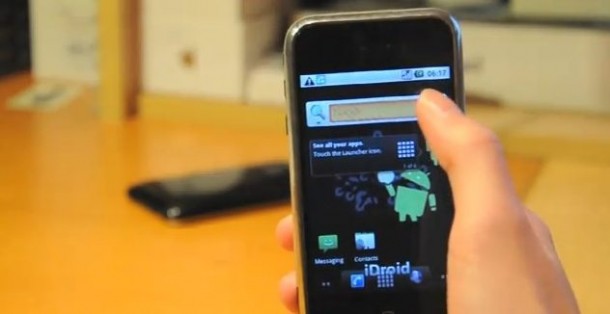
If you have a jailbroken iPhone 3G or iPhone 2G, you can dual boot between Android OS 2.2.1 Froyo and iOS 3.1 to iOS 4.1. The installation really isn’t that difficult, especially if you already have a jailbroken iPhone (apparently it must be jailbroken with PwnageTool, redsn0w, or blackra1n, not quite sure why), it’s basically just a matter of downloading a few apps (Bootlace and OpeniBoot), and then installing Android onto the iPhone.
The following video walks you through the installation process, it’s pretty short and easy to follow, courtesy of RedmondPie:
Read more »

 The popular LetterBox plugin for Mac OS X’s Mail app has been updated to be compatible with the release of 10.6.5. Prior to the plugin update, Letterbox required a manual
The popular LetterBox plugin for Mac OS X’s Mail app has been updated to be compatible with the release of 10.6.5. Prior to the plugin update, Letterbox required a manual 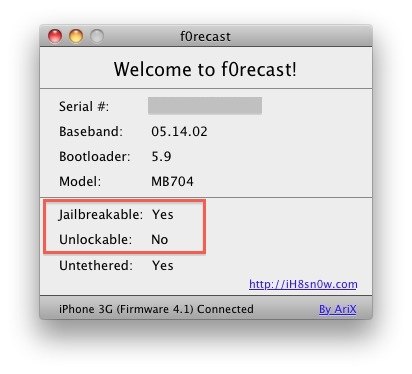
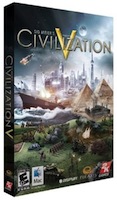
 If you bought an iPhone app and it didn’t work on your device due to technical failures or limitations, or perhaps the app purchase was made in error by a child or someone else using your device, you may be eligible for a refund from Apple. Apple will selectively refund app purchases, though it’s not without limits, and there must be a compelling reason to receive the app refund.
If you bought an iPhone app and it didn’t work on your device due to technical failures or limitations, or perhaps the app purchase was made in error by a child or someone else using your device, you may be eligible for a refund from Apple. Apple will selectively refund app purchases, though it’s not without limits, and there must be a compelling reason to receive the app refund.
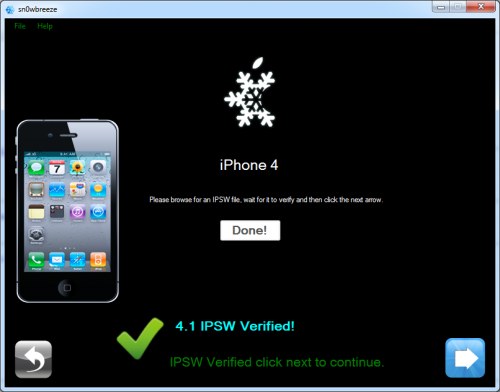
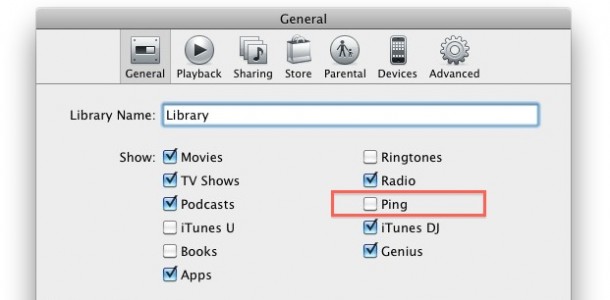
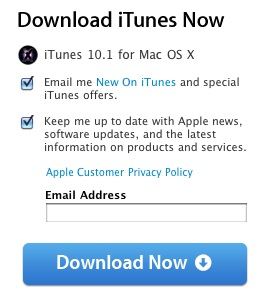
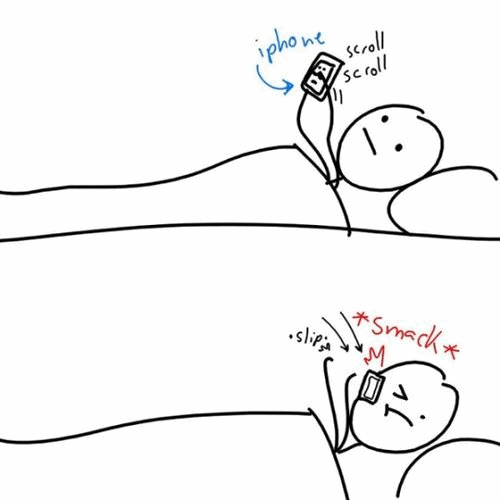


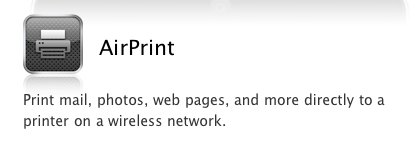

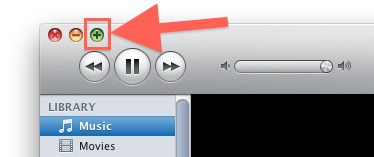
 Time to fire up Software Update, Mac OS X 10.6.5 has been released for everyone to download. The download weighs in around 700 MB, you can get it through software update or follow the download links below.
Time to fire up Software Update, Mac OS X 10.6.5 has been released for everyone to download. The download weighs in around 700 MB, you can get it through software update or follow the download links below.