A Horse in the Apple Store, Yes Seriously, a Horse
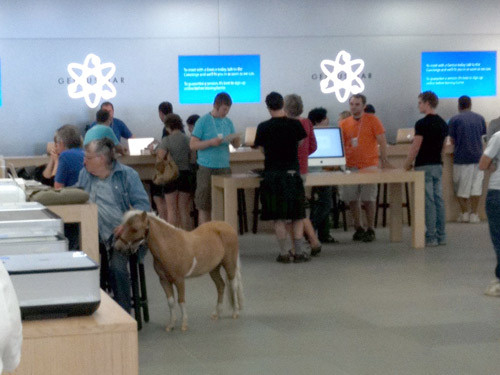
This right here is a tiny horse, alongside a customer, in an Apple Store. Yes, I did a double-take too.
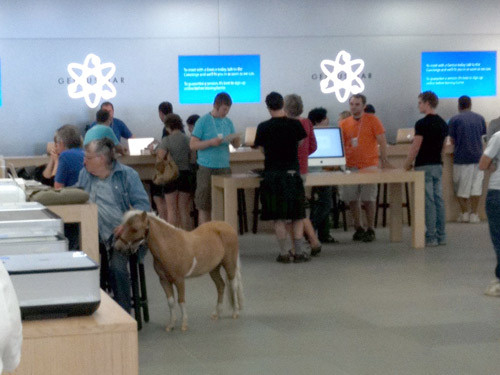
This right here is a tiny horse, alongside a customer, in an Apple Store. Yes, I did a double-take too.
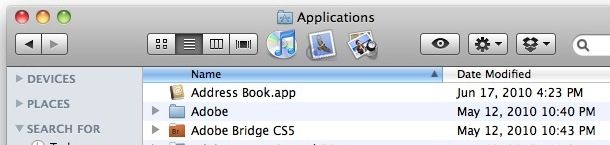
An underused feature of Mac OS X is the ability to use any Finder window as an application launcher. This is actually a feature of the Toolbar, which is usually thought to just hold things like the back and forward buttons, list and icon views, etc. But in fact, that same toolbar can launch apps too, and they can be whatever apps you want.
 Office 2011 for Mac is scheduled to be released at the end of October according to Microsoft, but ZDNet claims that the official release date will be October 26.
Office 2011 for Mac is scheduled to be released at the end of October according to Microsoft, but ZDNet claims that the official release date will be October 26.
This expected ship date date came from Amazon sales page for Office 2011![]() ,
, but now the date is no longer shown. which is now confirmed as October 26.
Microsoft has publicly announced the ‘end of October’ release for Office 2011, which is expected to come in a few flavors at different price points.
![]()
We just got a rather amusing email along the lines of: “Hey I tried to share a story on Facebook but your site is broken!” but with more swear words and other nonsense thrown in there for good measure.
Facebook is down, it’s not us. Blame them.
But this is a good reason to discuss what to do when a site goes down, and even ways to view websites when they’re down.
Contrary to rumors, Verizon CEO Ivan Seidenberg suggested that Verizon will not be getting the iPhone in the immediate future. Speaking to an investors conference, the CEO emphasized they’d like to sell the device and hopes that Apple comes aboard their network:
“We would love to carry it when we get there, but we have to earn it,” Seidenberg said.
Perhaps more interesting is the follow-up remark:
“I think 4G will accelerate the process, and any other decisions Apple makes would be fine with us,” he added. “Hopefully, at some point Apple will get with the program.”
Does this mean that Apple may be waiting for Verizon to complete the 4G rollout before offering the iPhone on their network? If this is the case, the Verizon iPhone likely won’t exist until later in 2011 if not 2012, when the 4G network is large enough to have near nationwide coverage. It’s also possible that the iPhone will never come to Verizon, but that seems less likely.
Earlier reports from analysts suggested that the iPhone 5 will use 4G as it’s data network, in addition to being offered on Verizon and AT&T concurrently. The recent comments from the Verizon CEO could be interpreted to corroborate that claim, however there is no concrete information available on a Verizon iPhone, or any new iPhone for that matter.
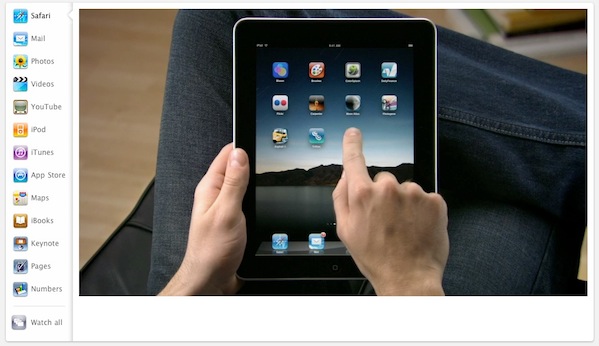
Did you know that Apple offers free video tutorials for using the iPad? They’re incredibly easy to follow and well worth watching if you’re new to the iPad or just know someone who is.
![]()
PixelStick is a great utility for designers who want to quickly measure distances and angles on their screen. Just launch the app and start dragging the endpoints to adjust measurements and get the pixel dimensions.
This is an awesome tool, and it’s free to download.
You can grab PixelStick for free from the developer, Pixelated Software.
 If you want to use an iPhone on T-Mobile in the USA and you don’t want to wait for it to be released (if ever), you’ll need to jailbreak and unlock the iPhone and use T-Mobile specific carrier settings. Here is a walkthrough that should work for iPhone 3G, iPhone 3GS and iPhone 4 (which you can buy without contract):
If you want to use an iPhone on T-Mobile in the USA and you don’t want to wait for it to be released (if ever), you’ll need to jailbreak and unlock the iPhone and use T-Mobile specific carrier settings. Here is a walkthrough that should work for iPhone 3G, iPhone 3GS and iPhone 4 (which you can buy without contract):
You’re basically looking at a 3-step process: getting a SIM card, jailbreaking and unlocking the phone, then adjusting the settings. That’s it.
Now it’s time to update the iPhone configuration to T-Mobile specific carrier settings:
Now you’ll want to restart the iPhone, upon reboot the iPhone should find the T-Mobile network and everything should work as planned. Make a phone call, send an SMS, and access the data network to be sure everything is working.
Note about iOS updates and firmware: you may need to downgrade to another iPhone OS version before using certain jailbreaks. If necessary, you can download iPhone firmware that pertains to the version you would like to use instead, and then use PwnageTool to select that ipsw file. If the firmware has already been updated to your standard iOS 4.1 installation, you may be temporarily out of luck until iOS 4.2 is released. You can check what version you have by navigating to Settings > General > About > Version

If you’re looking for a solution to triple boot Mac OS X with Linux and Windows without using Boot Camp, you can do this using a third party boot menu called rEFIt (get it? re-EFI-it? rEFIt?? Alrighty then). rEFIt works very well and, upon boot, you’ll discover a nice menu like the above screenshot on each system start where you can select the operating system of your choice to boot into.
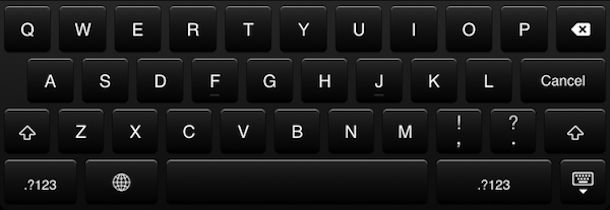
The iPad looks like it might be getting the black keyboard as a default setting in iOS 4.2, the change was noted first on the iPad Business Integration section of Apple.com but has since made the rounds of the web as more and more people notice the change.
I think it looks great, hopefully it’ll come as a customizable GUI option for all iOS devices in the upcoming iOS 4.2 update. iOS 4.2 is released for iPad in November, but the beta is available to download for iPhone, iPod touch, and iPad now if you’re a registered iOS developer.
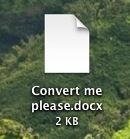 If you need to convert a .docx file to .doc, don’t pay for one of the many conversion sites or utilities out there. Your Mac has the ability to handle the file conversion entirely on it’s own already built in, and it’s completely free, no downloads or third party software is required.
If you need to convert a .docx file to .doc, don’t pay for one of the many conversion sites or utilities out there. Your Mac has the ability to handle the file conversion entirely on it’s own already built in, and it’s completely free, no downloads or third party software is required.
To convert the Microsoft Word DOCX file into a standard Word DOC file format, we’re going to be using the textutil command line tool. The Terminal is generally considered advanced, but this is easy enough that almost anyone should be able to do it, just follow along:
Read more »
 You can now pre-order The Boxee Box on Amazon
You can now pre-order The Boxee Box on Amazon![]() , which instantly turns your TV into a full featured media center. Pre-ordering on Amazon comes at 13% discount from the $229 retail price, at $199.99.
, which instantly turns your TV into a full featured media center. Pre-ordering on Amazon comes at 13% discount from the $229 retail price, at $199.99.
According to Boxee, those who pre-order on Amazon will receive the Boxee Box before it goes on sale elsewhere later in the year.
Manufactured by D-Link, The Boxee Box is considered by many to be a more full-featured and open option to the Apple TV, Boxee hardware features: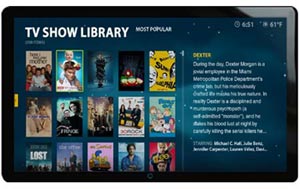
 The upcoming iPhone 5 will aim to use the latest 4G service in addition to the existing 3G network, according to a report on CNet. The same analyst reports that Qualcomm is expected to be the CMDA chip supplier for the long-rumored Verizon iPhone that may be announced at the same time.
The upcoming iPhone 5 will aim to use the latest 4G service in addition to the existing 3G network, according to a report on CNet. The same analyst reports that Qualcomm is expected to be the CMDA chip supplier for the long-rumored Verizon iPhone that may be announced at the same time.
AT&T and Verizon have been busy upgrading their network infrastructure in support of 4G over the last year, and the new iPhone is looking to take advantage of the increased bandwidth. 4G is actually just the marketing name for what is known as LTE, or Long Term Evolution, in the telecommunications world.
Not much is known about iPhone 5 due to Apple’s notorious shroud of secrecy around new products. Earlier reports from DigiTimes suggest the new iPhone will have a metal enclosure and feature an integrated antenna, which aims to resolve the reception problems in addition to the sometimes fragile glass backing of the current iPhone 4. With the news of 4G network compatible iPhone, there is also some speculation that FaceTime calls will be allowed over the cellular network rather than just WiFi.
In the past Apple has announced a new iPhone early in the year (January or February) and then the device is formerly released and shipped later the same year in June. We can only assume this general timetable will hold true for the iPhone 4G/iPhone 5, whatever it be called.
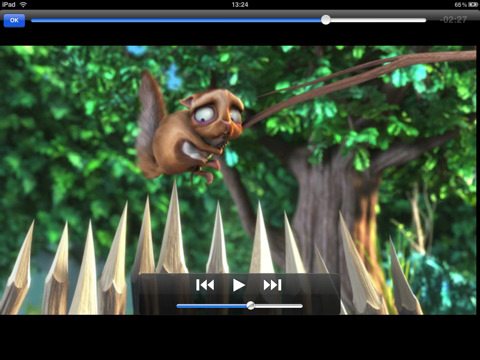
VLC is finally out for the iPad (iPhone and iPod touch too), this is great news for iOS devices because using the app you’ll be able to watch most video file types directly on the iPad without converting it first. In the past you’ve had to convert video to iPad and iPhone compatible formats which can take a while depending on the size of the file, but VLC makes that no longer necessary.
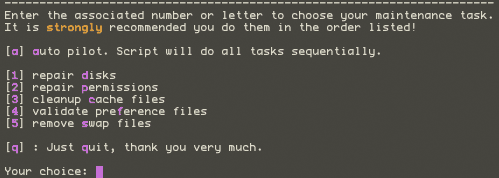
AppleJack is a really handy troubleshooting utility for Mac that works even if you can’t load the Mac OS X GUI. Running in Single User Mode, it’s a simple menu-based tool to run a series of tests and repairs on the Mac OS. With AppleJack you can easily:
* Repair Disk
* Repair Disk Permissions
* Validate System Preference files
* Clear Caches
* Clear Swap Files
These are common Mac troubleshooting techniques, and really make AppleJack a handy utility in any Mac users toolkit. To use AppleJack, all you need to do is restart your Mac in Single User Mode by holding down Command+S during system start, then type applejack at the prompt. You’ll then be brought to the same menu you see in the screenshot above, where you can perform the necessary actions to get your Mac back in good health.
AppleJack is open source and free to download, highly recommended.
 Who doesn’t love free software? MacScan is a full service anti-spyware detection tool for Mac OS X and for a short time is available entirely for free, so you need to jump on this one quick. For a limited time only (just today: 9/20) you can download this anti-spyware tool for FREE.
Who doesn’t love free software? MacScan is a full service anti-spyware detection tool for Mac OS X and for a short time is available entirely for free, so you need to jump on this one quick. For a limited time only (just today: 9/20) you can download this anti-spyware tool for FREE.
Get the free anti-spyware tool for your Mac:
After you get your serial number you just need to register it with MacScan by selecting ‘Register MacScan’ from the menu, this will unlock all the features.
Read more »
![]()
If you frequently access a file server from a Mac it’s pretty helpful to map the network drive to your desktop. There’s two ways to do this, one method is just mapped for one time use and will reset after a reboot, and another method is a more permanent route that allows the mapped network drive to always appear and mount on your desktop after system reboots and user logins. We will cover how to do set up both, so that if you just want to temporarily connect to a network share, or always connect to a network drive, you’ll be able to do either in OS X.
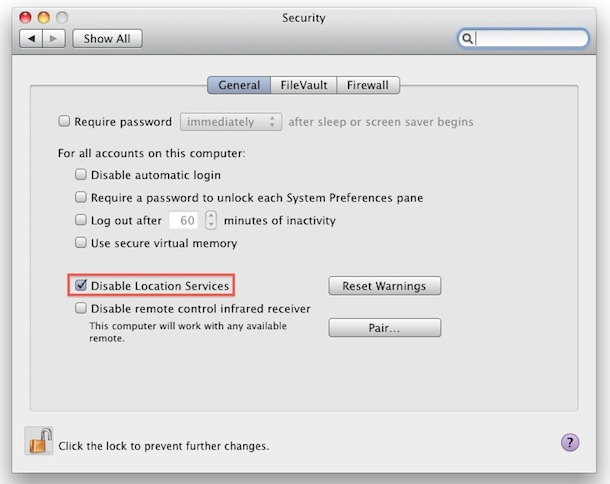
Here’s something you might not know. Your Mac will periodically send out anonymized data to Apple with location specific information, the intended use is for providing location based services to it’s customers with Apple products.
But in Mac OS X Snow Leopard you can turn this off and disable the location feature.