iOS 4.1 on iPhone 3G speed + performance
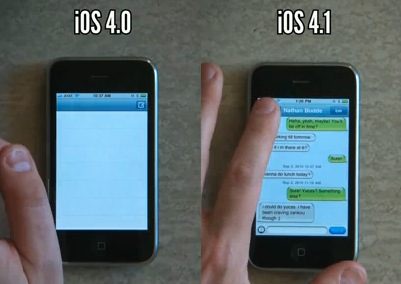
Update: iOS 4.1 fixes iPhone 3G slow speed for the most part, I highly recommend installing this update.
Apple announced iOS 4.1 to a big hooray from iPhone 3G owners, since the iOS 4.1 update supposedly fixes the speed problems on the 3G. But how does the iPhone 3G actually run with iOS 4.1? I like real world tests, and this video from LifeHacker demonstrates the speed of the 3G with iOS 4.1.
iOS 4.1 + iPhone 3G performance
If you own an iPhone 3G and you are running iOS 4, you’ve certainly suffered from the performance and speed issues. To say that iOS 4 runs slow on iPhone 3G is an understatement, it runs terribly slow almost to the point of being unusable.
The big question is about iOS 4.1 speed… here’s the video: Read more »

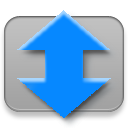 If you have an older MacBook or MacBook Pro and you envy your friends with newer models and their fancy inertial scrolling, envy no more. InertialScroll is a simple freeware utility that allows you to enable inertia scrolling on older Mac laptops, the only requirement is that they have multitouch trackpads (this covers at least 2009 and some 2008 models).
If you have an older MacBook or MacBook Pro and you envy your friends with newer models and their fancy inertial scrolling, envy no more. InertialScroll is a simple freeware utility that allows you to enable inertia scrolling on older Mac laptops, the only requirement is that they have multitouch trackpads (this covers at least 2009 and some 2008 models). 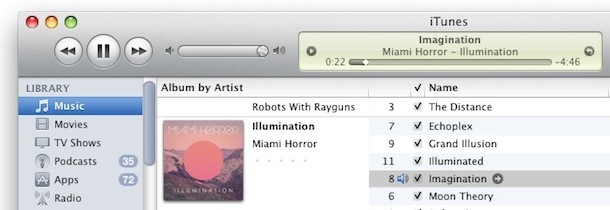
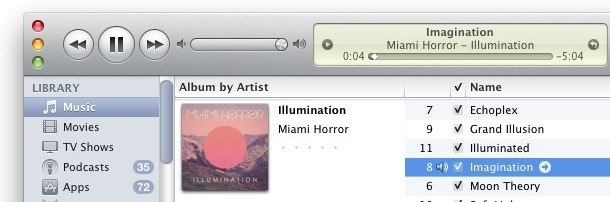
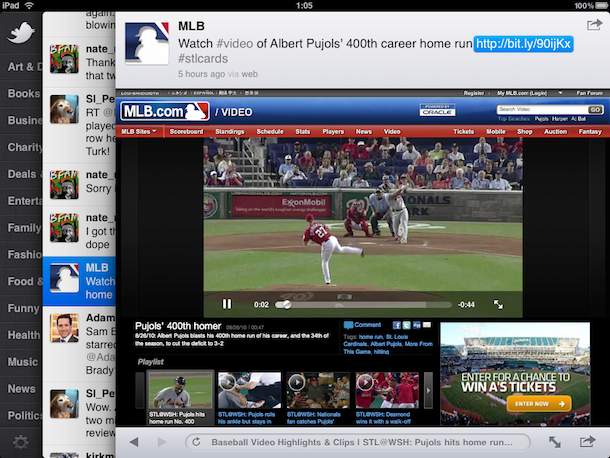
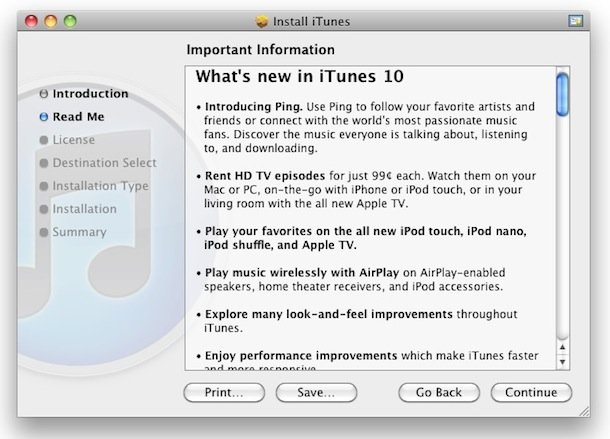
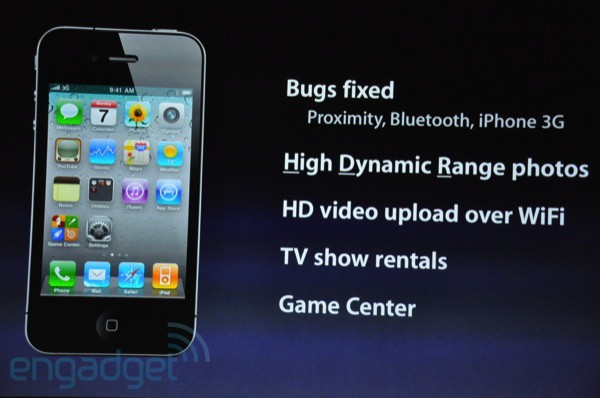
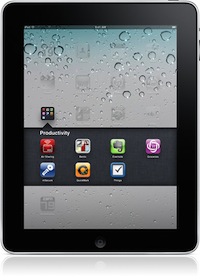 Update: iOS 4.2 is now available for iPad! You can
Update: iOS 4.2 is now available for iPad! You can  iTunes 10 has been announced and will be available to download starting today via Software Update. Featuring a fancy new icon that finally ditches the CD, iTunes 10 also has a more attractive album management system and a built in social network.
iTunes 10 has been announced and will be available to download starting today via Software Update. Featuring a fancy new icon that finally ditches the CD, iTunes 10 also has a more attractive album management system and a built in social network.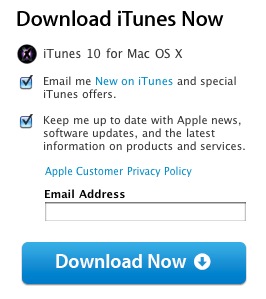 To get the newest version of iTunes 10, go to either Apples iTunes download website or load up Software Update from the Apple menu, it will appear as an available download.
To get the newest version of iTunes 10, go to either Apples iTunes download website or load up Software Update from the Apple menu, it will appear as an available download. 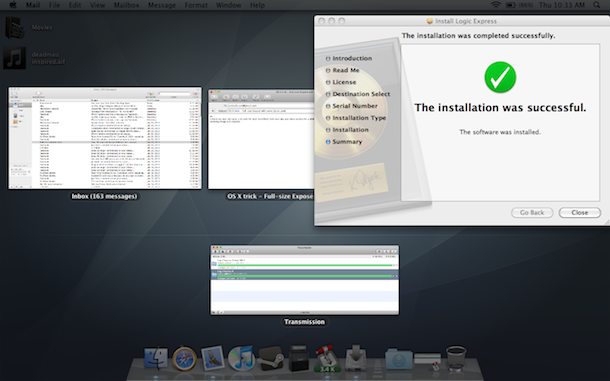
 Dan wrote in with the following: “I have a MacBook Pro and I want to make it even faster, what’s the best hard drive upgrade for the MacBook Pro?”
Dan wrote in with the following: “I have a MacBook Pro and I want to make it even faster, what’s the best hard drive upgrade for the MacBook Pro?”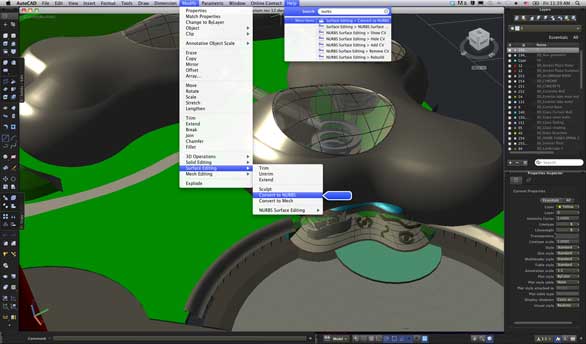
 If you use a Hotmail account, you’ll be happy to hear that you can now use your Hotmail account on your iPhone thanks to Microsoft enabling Exchange ActiveSync support. This allows Hotmail to push and sync email, calendar, and contacts to your iPhone.
If you use a Hotmail account, you’ll be happy to hear that you can now use your Hotmail account on your iPhone thanks to Microsoft enabling Exchange ActiveSync support. This allows Hotmail to push and sync email, calendar, and contacts to your iPhone.