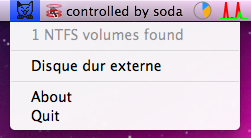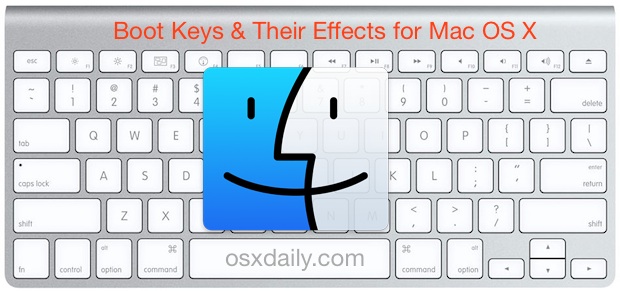Another blow to Flash: Microsoft announces future of the web is HTML5, IE9 to support h.264 video playback only
Flash’s days of dominating video on the web are looking increasingly numbered. Fresh off the heals of Steve Jobs voicing his thoughts on Flash, Microsoft chimes in with another blow, Internet Explorer 9 will only support video playback in H.264 format with HTML5. Here’s the two major quotes from Microsoft:
The future of the web is HTML5. …In its HTML5 support, IE9 will support playback of H.264 video only
If you’re not totally sick of the Flash debate, the entire piece is reproduced below, from Microsofts IE blog (emphasis mine):
Read more »



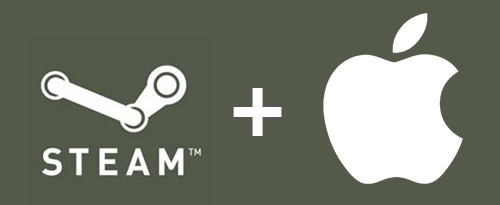
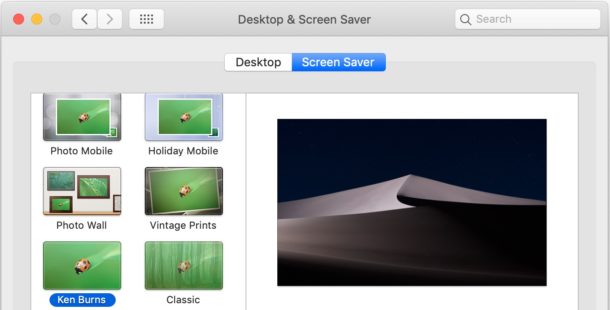
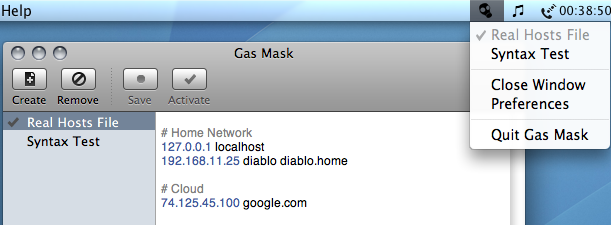
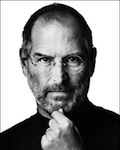 If you ever wanted to know exactly what Steve Jobs thinks about Flash, you’ve got your chance. Apple’s CEO has released a lengthy letter detailing why Apple does not allow Flash on it’s iPhone, iPod, and iPad devices. Calling Flash part of the “past” and “PC era”, he addresses six major points as to why Apple is leaving Flash behind, they are:
If you ever wanted to know exactly what Steve Jobs thinks about Flash, you’ve got your chance. Apple’s CEO has released a lengthy letter detailing why Apple does not allow Flash on it’s iPhone, iPod, and iPad devices. Calling Flash part of the “past” and “PC era”, he addresses six major points as to why Apple is leaving Flash behind, they are: 
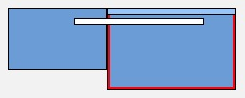 If you are running a dual-display setup, you can easily adjust the primary display monitor in Mac OS X. When would you want to do this? For example, if you have a MacBook Pro 13″ hooked up to a larger external display, and you want the external display with it’s higher resolution to become the primary display, and your MacBook Pro with it’s smaller resolution to become the secondary display. This is just a matter of settings adjustments and it only takes a minute to configure, though it’s not particularly obvious at first glance.
If you are running a dual-display setup, you can easily adjust the primary display monitor in Mac OS X. When would you want to do this? For example, if you have a MacBook Pro 13″ hooked up to a larger external display, and you want the external display with it’s higher resolution to become the primary display, and your MacBook Pro with it’s smaller resolution to become the secondary display. This is just a matter of settings adjustments and it only takes a minute to configure, though it’s not particularly obvious at first glance. 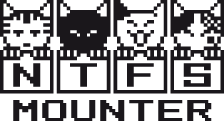 NTFS Mounter is a simple utility that sits in your menubar and lets you select NTFS volumes to mount and write to. Interestingly enough, Mac OS X has been able to mount NTFS volumes with read and write support as of Mac OS X 10.6 Snow Leopard, although this is not officially supported or sanctioned by Apple. The app is just a simple interface to Mac OS X’s now built-in ability to do this. And yes, that means NTFS Mounter is Mac OS X 10.6 Snow Leopard only.
NTFS Mounter is a simple utility that sits in your menubar and lets you select NTFS volumes to mount and write to. Interestingly enough, Mac OS X has been able to mount NTFS volumes with read and write support as of Mac OS X 10.6 Snow Leopard, although this is not officially supported or sanctioned by Apple. The app is just a simple interface to Mac OS X’s now built-in ability to do this. And yes, that means NTFS Mounter is Mac OS X 10.6 Snow Leopard only.