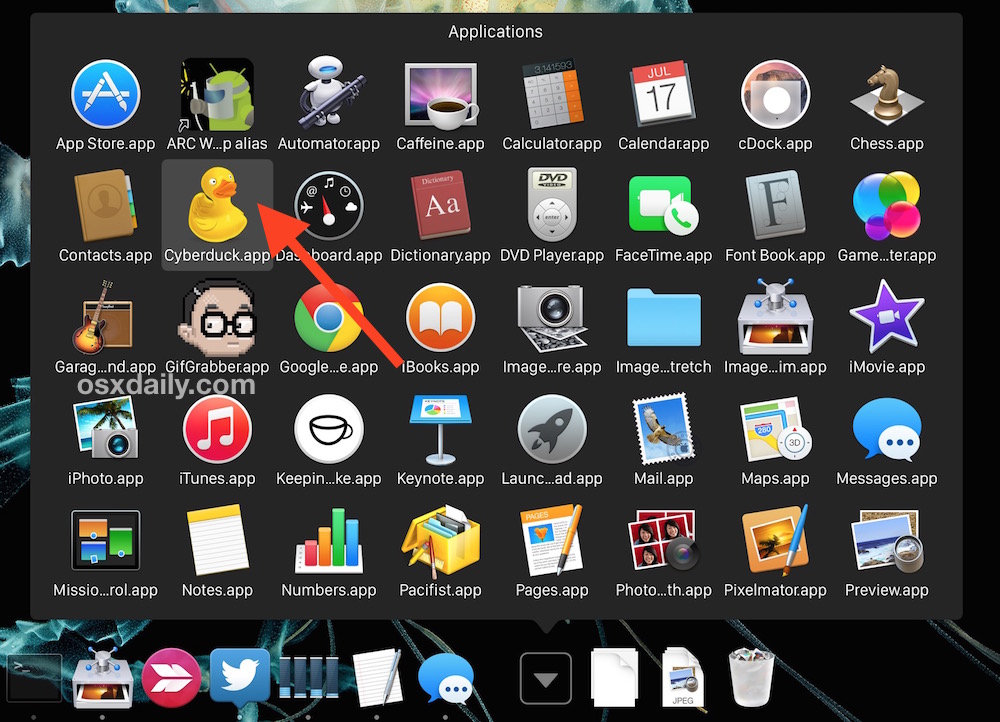Listen to Pandora Music Without a Web Browser with PandoraBoy

Have you ever wanted to listen to Pandora from a Mac, but without opening a web browser like Safari? Some of us just use Pandora on our iPhone or iPad as we work on a Mac, but what if you could stay on the computer entirely? While there is always Pandora.com and there are a few tools out there that allow you to stream Pandora on a Mac, if you want a simple approach to accomplishing this, you may be interested in a tool called PandoraBoy.
Available as a free download, and totally open source, PandoraBoy offers “Pandora.com on your mac … without a web browser.”. If this sounds good to you, then check out the Github project below:
The PandoraBoy project is available as source code, so you’ll want to build the project yourself in Xcode.
For many, listening to Pandora is as routine as brushing their teeth in the morning, so it’s always nice having additional ways to stream your music.
PandoraBoy vs PandoraMan
PandoraBoy offers a newer solution to another app that has ceased development called “PandoraMan”, which likely doesn’t work on the latest Mac OS X releases. PandoraMan is another option you may have come across by browsing through the the various Mac application downloads related to Pandora.
According to the developer, PandoraMan is “a small Cocoa app to run the Pandora mini player using WebKit. Created so you can quit Safari, Camino, etc. without killing your music stream.”
Excellent! No longer do you need to spawn an entire web browser just to hear your favorite Pandora stations. Place this app in your dock, launch, and you are one click away from listening to Pandora radio!
You can still grab the PandoraMan download by heading over to the IntraArts development studios website for a closer look if you’re interested, just note that that’s a bit more limited in compatibility.
Of course you can always just listen to Pandora on your iPhone, iPad, Android, or other phone or device too, but that’s obviously not going to be on your Mac.
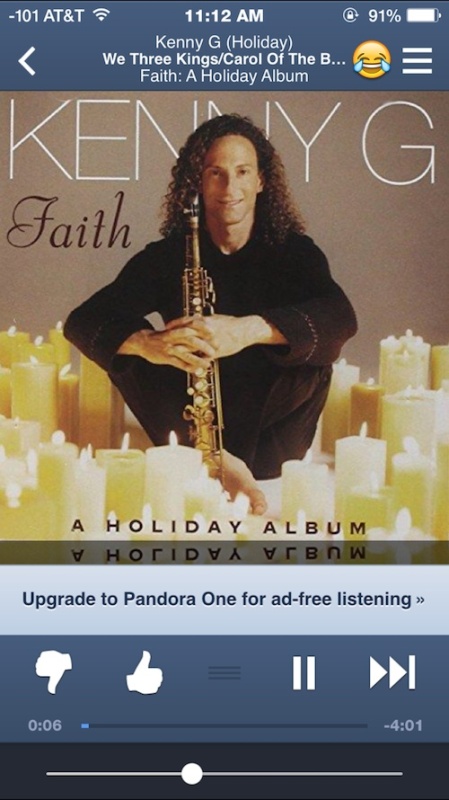
As always, feel free to chime into the comments below with recommendations for your own solutions for alternative methods of listening to Pandora on a Mac or computer!

 Spaces. Personally, it is my favorite addition to Apple’s Leopard operating system. I have become very accustomed to working with Spaces and have long desired the ability to set a different background for each virtual “space”. That is now possible thanks to SpaceSuit. Installation of SpaceSuit is a breeze and setting your backgrounds involves a simple drag and drop. The only downside or complaint I have thus far is that I can not figure out how to set unique backgrounds across my multiple monitors. Maybe a reader out there has figured out how to do this and can chime in. Anyways, Enjoy.
Spaces. Personally, it is my favorite addition to Apple’s Leopard operating system. I have become very accustomed to working with Spaces and have long desired the ability to set a different background for each virtual “space”. That is now possible thanks to SpaceSuit. Installation of SpaceSuit is a breeze and setting your backgrounds involves a simple drag and drop. The only downside or complaint I have thus far is that I can not figure out how to set unique backgrounds across my multiple monitors. Maybe a reader out there has figured out how to do this and can chime in. Anyways, Enjoy. I have been a long time user of Skype and recently some of the features unique to the beta have caught my attention. In particular, I am enjoying the new screen sharing functionality. Frequently, I work remotely and find screen sharing crucial to collaboration. If you haven’t already, I encourage you to cruise over to skype.com and
I have been a long time user of Skype and recently some of the features unique to the beta have caught my attention. In particular, I am enjoying the new screen sharing functionality. Frequently, I work remotely and find screen sharing crucial to collaboration. If you haven’t already, I encourage you to cruise over to skype.com and  Wallsaver is a freeware utility that allows you to easily take a screensaver and make it your desktop background, creating a nifty interactive effect that’s pleasant to look at. Aimed at older versions of OS X however, it’s not going to be for anyone, and furthermore, the Wallsaver app is basically a front-end to
Wallsaver is a freeware utility that allows you to easily take a screensaver and make it your desktop background, creating a nifty interactive effect that’s pleasant to look at. Aimed at older versions of OS X however, it’s not going to be for anyone, and furthermore, the Wallsaver app is basically a front-end to  Recently I connected my Mac to my linux based NFS server at home. I use NFS to access files from two other Linux boxes and on each server my UID (unique id) is set to 1000. In order for me to easily have full access to my NFS shares from OS X I changed my UID to match:
Recently I connected my Mac to my linux based NFS server at home. I use NFS to access files from two other Linux boxes and on each server my UID (unique id) is set to 1000. In order for me to easily have full access to my NFS shares from OS X I changed my UID to match: Is Windows 7 really the Mac OS X slaying OS that so many claim it to be? Is it the greatest thing since sliced bread? There is all sorts of hooplah in the tech world about Microsofts Windows 7 beta, so why not see what the fuss is all about using your Mac? Rather than get a dual-boot setup going, it’s probably best for most users to run Windows 7 in a virtual environment within Mac OS X, and setting it up really isn’t too difficult. Here are several great walkthroughs on getting Windows 7 installed and running on your Mac.
Is Windows 7 really the Mac OS X slaying OS that so many claim it to be? Is it the greatest thing since sliced bread? There is all sorts of hooplah in the tech world about Microsofts Windows 7 beta, so why not see what the fuss is all about using your Mac? Rather than get a dual-boot setup going, it’s probably best for most users to run Windows 7 in a virtual environment within Mac OS X, and setting it up really isn’t too difficult. Here are several great walkthroughs on getting Windows 7 installed and running on your Mac. Photo Booth is a really fun app that comes with all macs that have a built in iSight / FaceTime front facing camera.
Photo Booth is a really fun app that comes with all macs that have a built in iSight / FaceTime front facing camera. 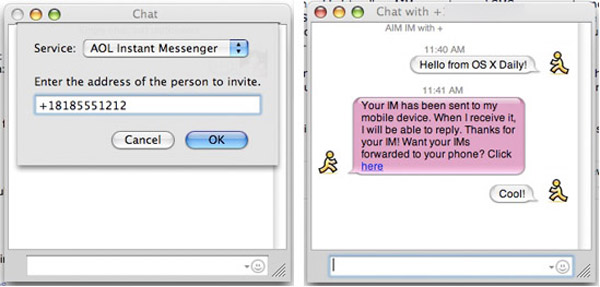
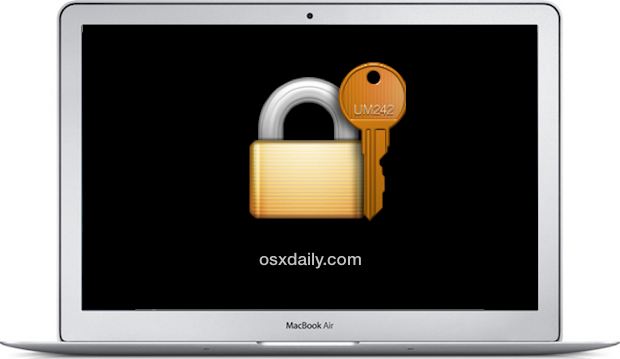
 Life is officially easier for front-end web developers, you can now easily test browser compatibility by running Firefox 2 and Firefox 3 concurrently with a great utility called MultiFirefox. Simply install MultiFirefox, then rename one of the Firefox applications (to say, Firefox 3), and upon launch you can select either application version to run. MultiFirefox is fast, free, and simple to use, so check it out. Mac web developers rejoice!
Life is officially easier for front-end web developers, you can now easily test browser compatibility by running Firefox 2 and Firefox 3 concurrently with a great utility called MultiFirefox. Simply install MultiFirefox, then rename one of the Firefox applications (to say, Firefox 3), and upon launch you can select either application version to run. MultiFirefox is fast, free, and simple to use, so check it out. Mac web developers rejoice!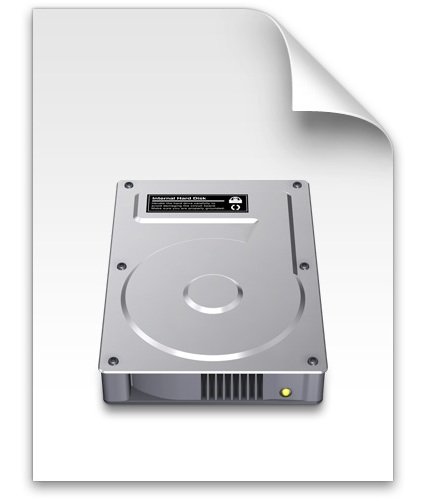 If you’re wondering how to mount an ISO image in Mac OS X, it is very easy. For most ISO images you can mount them simply by double-clicking the ISO image file, and it will go through the auto-mounter app within Mac OS X putting it on your desktop.
If you’re wondering how to mount an ISO image in Mac OS X, it is very easy. For most ISO images you can mount them simply by double-clicking the ISO image file, and it will go through the auto-mounter app within Mac OS X putting it on your desktop.  Update – May 2011: We have written an up to date article on
Update – May 2011: We have written an up to date article on  Whether you’re a systems administrator or a web developer, or anything in between, chances are you’ll have to flush your DNS cache every once in a while to get things straightened out server-side, or even just for testing certain configurations.
Whether you’re a systems administrator or a web developer, or anything in between, chances are you’ll have to flush your DNS cache every once in a while to get things straightened out server-side, or even just for testing certain configurations.