Using Pipes at the Command Line, a Basic Overview
![]() One of the essential functions of the command line of Mac OS X, Linux, or any Unix, is understanding some basics about how to use pipes. Essentially, pipes allow you to direct the output of one command into the input of another command, allowing the following command to manipulate, adjust, or work with the prior commands return. Knowing how and when to use pipes is vital to effective command line usage, and it’s a core piece of knowledge for Terminal users.
One of the essential functions of the command line of Mac OS X, Linux, or any Unix, is understanding some basics about how to use pipes. Essentially, pipes allow you to direct the output of one command into the input of another command, allowing the following command to manipulate, adjust, or work with the prior commands return. Knowing how and when to use pipes is vital to effective command line usage, and it’s a core piece of knowledge for Terminal users.
Without further introduction, here’s some information on command line pipes, what they do, and most importantly, how to use the pipes to control command line output, effectively ‘piping’ it to elsewhere:

 Many schools, employers, and countries restrict access to certain websites for any number of reasons. The easiest way to get around the restrictions is by browsing the web through anonymous proxies, and the web is littered with thousands of proxy sites that are capable of fulfilling this duty for you. But why use a third party site if you can setup a proxy server right on your own Mac? DressToSurvive walks you through the install and configuration process so you can do just that:
Many schools, employers, and countries restrict access to certain websites for any number of reasons. The easiest way to get around the restrictions is by browsing the web through anonymous proxies, and the web is littered with thousands of proxy sites that are capable of fulfilling this duty for you. But why use a third party site if you can setup a proxy server right on your own Mac? DressToSurvive walks you through the install and configuration process so you can do just that:
 Most of us use iTunes to transfer files to and from our iPod, but apparently you can also use the command line. Sasha Ingbram writes in with this tip: “I realize this is a controversial position to take, but I’m not always thrilled with iTunes and how long it takes to get things done. For me, going through the command this is much faster and more efficient rather than launching iTunes and waiting for the store to load and everything else. I found that you can transfer data to your iPod through the terminal though by using the following command:
Most of us use iTunes to transfer files to and from our iPod, but apparently you can also use the command line. Sasha Ingbram writes in with this tip: “I realize this is a controversial position to take, but I’m not always thrilled with iTunes and how long it takes to get things done. For me, going through the command this is much faster and more efficient rather than launching iTunes and waiting for the store to load and everything else. I found that you can transfer data to your iPod through the terminal though by using the following command: If you have ever wanted to turn a DMG file into an ISO file, look no further than the handy command line utility called hdiutil, which is bundled in all versions of OS X. This can be helpful for many reasons, but one of the primary reasons to convert a DMG to ISO is for compatibility. Perhaps your Mac doesn’t have a writable media drive, or it’s not up to speed, or the multitude of other reasons you’d want to have or burn an ISO from a PC rather than a DMG on your Mac.
If you have ever wanted to turn a DMG file into an ISO file, look no further than the handy command line utility called hdiutil, which is bundled in all versions of OS X. This can be helpful for many reasons, but one of the primary reasons to convert a DMG to ISO is for compatibility. Perhaps your Mac doesn’t have a writable media drive, or it’s not up to speed, or the multitude of other reasons you’d want to have or burn an ISO from a PC rather than a DMG on your Mac. 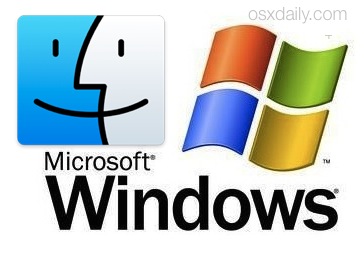

 Most new consumer Macs come with a built-in iSight / FaceTime camera which can be used for all sorts of fun, ranging from live video chatting in FaceTime, Skype, and iChat, to horsing around in Photo Booth, to using third party apps like
Most new consumer Macs come with a built-in iSight / FaceTime camera which can be used for all sorts of fun, ranging from live video chatting in FaceTime, Skype, and iChat, to horsing around in Photo Booth, to using third party apps like  Yes we have covered UNO in the past, but todays release of version 1.5 is a complete rewrite, offering even more features and interface improvements. For those that don’t know, UNO offers interface enhancements to Mac OS X to remove the brushed metal interface, thus unifying the appearance of Mac OS X to more closely resemble the sleek iTunes GUI. The new version also finally fixes some interface troubles with iTunes and Quicktime. Useful? Not really, it’s pure eye candy. Check out the screenshot below, and unify your Mac’s GUI!
Yes we have covered UNO in the past, but todays release of version 1.5 is a complete rewrite, offering even more features and interface improvements. For those that don’t know, UNO offers interface enhancements to Mac OS X to remove the brushed metal interface, thus unifying the appearance of Mac OS X to more closely resemble the sleek iTunes GUI. The new version also finally fixes some interface troubles with iTunes and Quicktime. Useful? Not really, it’s pure eye candy. Check out the screenshot below, and unify your Mac’s GUI! Anytime you visit a website or do any other kind of DNS lookup, the IP address conveniently gets cached. While what’s convenient for most of us can be a real nuisance for others, particularly administrators who are moving around servers. This set of quick tips that Systems Administrators (and others) will surely appreciate covers flushing DNS caches in early release versions of Mac OS X system software, like 10.4, 10.3, 10.2, 10.1, and 10.0 (!).
Anytime you visit a website or do any other kind of DNS lookup, the IP address conveniently gets cached. While what’s convenient for most of us can be a real nuisance for others, particularly administrators who are moving around servers. This set of quick tips that Systems Administrators (and others) will surely appreciate covers flushing DNS caches in early release versions of Mac OS X system software, like 10.4, 10.3, 10.2, 10.1, and 10.0 (!). There are some Mac users out there who love to customize and change the appearance of every single thing on their desktop, from the shape of their windows, to fancy wallpapers, to custom icons. Personally, I keep it simple, aside from a custom wallpaper I unify the desktop appearance with
There are some Mac users out there who love to customize and change the appearance of every single thing on their desktop, from the shape of their windows, to fancy wallpapers, to custom icons. Personally, I keep it simple, aside from a custom wallpaper I unify the desktop appearance with 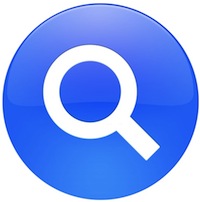 We’re big fans of Spotlight here at OS X Daily, but we realize it’s not everyones cup of tea. If you’re someone who dislikes Spotlight enough to want it disabled completely then this is the guide for you. What you’ll need is some basic knowledge of the command line and a command line text editor (we’ll use nano in this example, perhaps the easiest). Note that some other Mac OS X features and programs are based on Spotlight’s search abilities, therefore some applications could behave abnormally if you disable Spotlight, particularly in search functions.
We’re big fans of Spotlight here at OS X Daily, but we realize it’s not everyones cup of tea. If you’re someone who dislikes Spotlight enough to want it disabled completely then this is the guide for you. What you’ll need is some basic knowledge of the command line and a command line text editor (we’ll use nano in this example, perhaps the easiest). Note that some other Mac OS X features and programs are based on Spotlight’s search abilities, therefore some applications could behave abnormally if you disable Spotlight, particularly in search functions. 