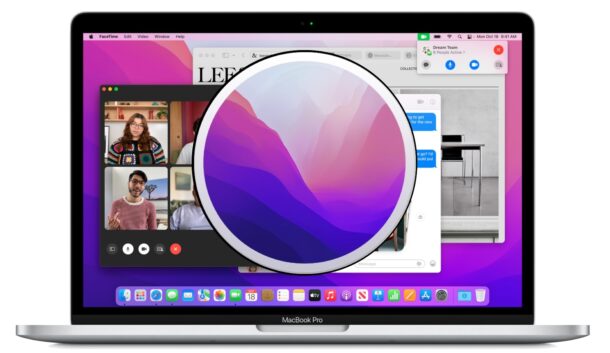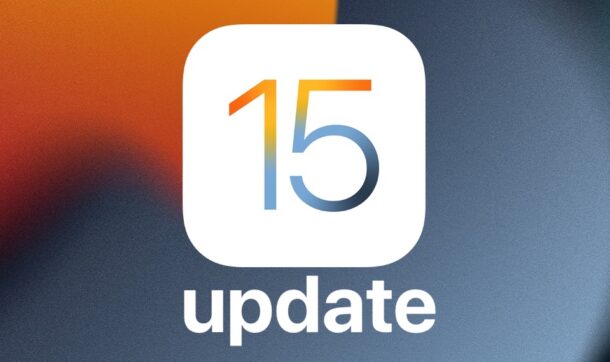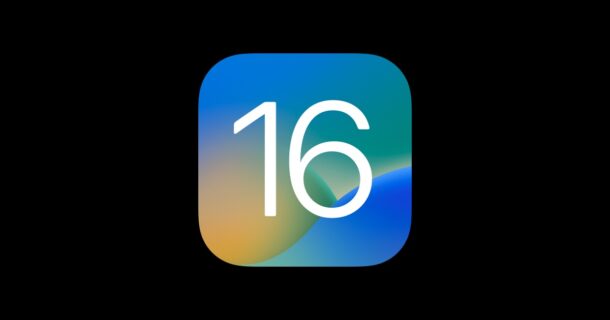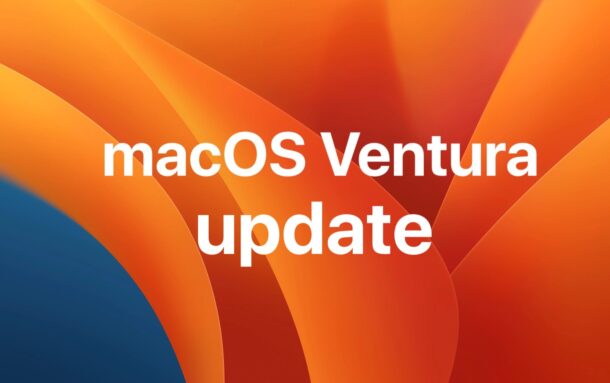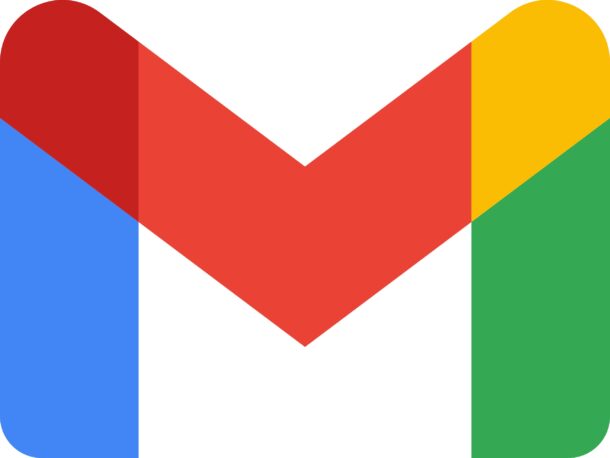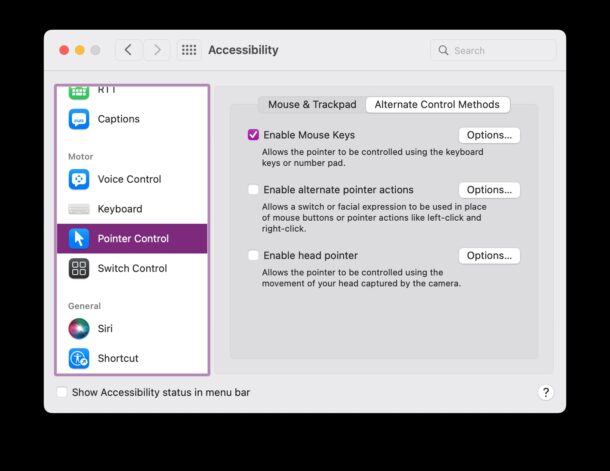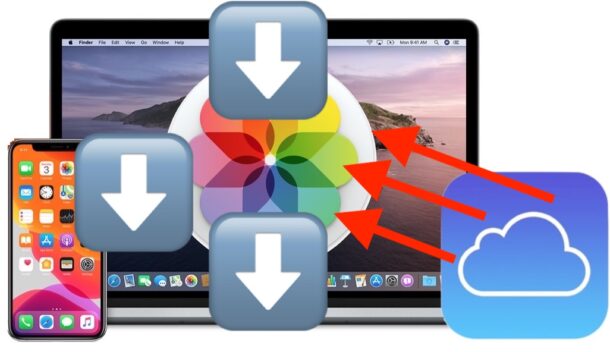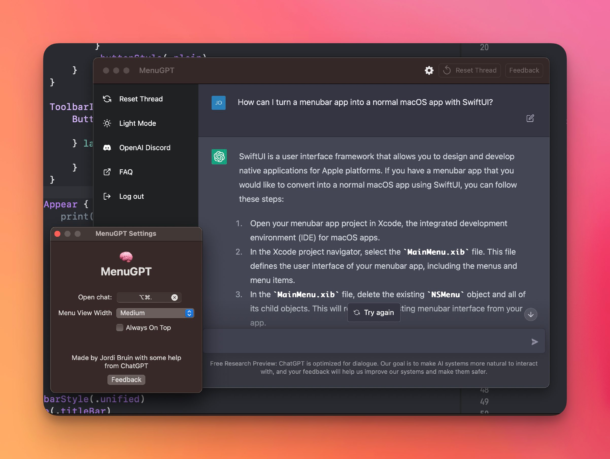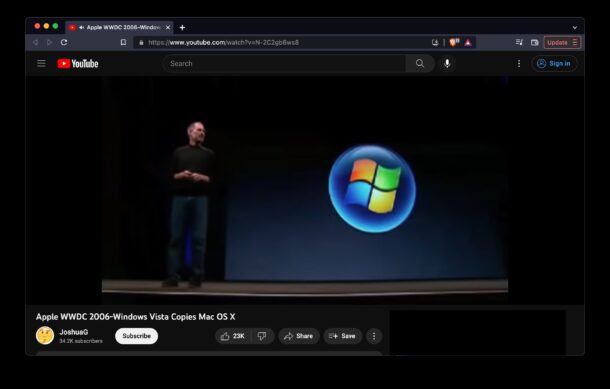WWDC Set for June 5 – 9, iOS 17 & MacOS 14 Expected

Apple has announced that its annual Worldwide Developer Conference (WWDC) will take place on June 5, and run through June 9.
WWDC 2023 will primarily be an online event, but also have an in-person component held on the Apple campus for developers who wish to attend that.
The keynote presentations for WWDC are where Apple typically unveils upcoming major system software versions, revealing expected new features and changes that are coming in those system software releases. This year, it’s expected that iOS 17, iPadOS 17, MacOS 14, watchOS 10, and tvOS 17 will be unveiled.
Usually after the keynote speech, the first beta versions of upcoming system software versions are released to developers, and then usually about a month later the public beta program begins.
There are various rumors that Apple may unveil a rumored Augmented Reality / Virtual Reality headset at WWDC this year, and possibly updates to the Mac Pro to bring that machine onto the Apple Silicon architecture, and a highly anticipated 15″ MacBook Air. Rumors are best to take with a grain of salt, however.
In the Apple press release announcing WWDC 2023, Apple’s vice president of Worldwide Developer Relations said “WWDC23 is going to be our biggest and most exciting yet”, but it’s impossible to ascertain if that’s typical Apple marketing hyperbole (everything is always the best yet, right?), or if that alludes to some unknown features or products that may be coming.
If you are an Apple developer and you wish to attend the WWDC 2023 special event held at the Apple campus, you can request an invitation here at the Apple website.