Set the Primary Display on a Dual-Screen Mac Setup
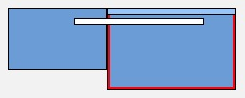 If you are running a dual-display setup, you can easily adjust the primary display monitor in Mac OS X. When would you want to do this? For example, if you have a MacBook Pro 13″ hooked up to a larger external display, and you want the external display with it’s higher resolution to become the primary display, and your MacBook Pro with it’s smaller resolution to become the secondary display. This is just a matter of settings adjustments and it only takes a minute to configure, though it’s not particularly obvious at first glance.
If you are running a dual-display setup, you can easily adjust the primary display monitor in Mac OS X. When would you want to do this? For example, if you have a MacBook Pro 13″ hooked up to a larger external display, and you want the external display with it’s higher resolution to become the primary display, and your MacBook Pro with it’s smaller resolution to become the secondary display. This is just a matter of settings adjustments and it only takes a minute to configure, though it’s not particularly obvious at first glance.
Let’s walk through how to set the primary screens on a multi-display Mac setup.
How to Set the Primary Display on a Mac
You will obviously need an external display to use this feature. Before beginning, have both displays turned on, and the external display already connected to the Mac:
- Open System Preferences from the Apple menu
- Click on the Display icon
- Choose the ‘Arrangement’ tab
- Click and hold on the white bar at the top of the current primary display, this white bar signifies the menu bar
- Drag the white bar across to the other monitor you want to set as the new primary display for your Mac
- Notice the red border that forms around the new primary screen as you drag the white bar into the arrangement, this helps you determine which screen to use as the primary screen
- After you release the white bar onto the other blue screen representation, the screens of both displays will flicker on and off briefly and the video output will adjust to accomodate the new settings
- When satisfied with the new primary display setting, close out of System Preferences to keep the preferences set

This screenshot demonstrates the white bar actively being dragged from the built-in screen on the left to an external connected display on the right, notice the red border that indicates the secondary screen (right side) will become the new primary display.
Whatever monitor is set as the primary display will become the default display for applications launching, in addition to holding the system menubar, containing all the default desktop icons, and contain the Dock. Keep this in mind when adjusting screen priority, and do note that if the secondary display has become detached, the primary screen will revert back to a built-in display on any portable Mac model.

Using this method you can effectively turn any external display into the main display for any Mac (MacBook, MacBook Pro, Air, iMac, whatever) which is a really nice way to maximize screen real estate in dual-display setups that feature a smaller screened Mac with a larger external monitor hooked up to it. Note this is different than operating a MacBook or MacBook Pro in clamshell mode, which also will set the external display as the primary screen, though clamshell is different in that it disables the builtin screen of a laptop in order to power the external monitor.
You can do this with any external display, whether it’s an official LCD or LED monitor, an HDTV connected to a Mac through HDMI, or even something like a projector or a software-based solution like AirDisplay. If it’s recognized as an external display, it will work.
This is the same in all versions of MacOS and Mac OS X, be it MacOS Big Sur, MacOS Catalina, MacOS Mojave, Mac OS High Sierra, Sierra, Mavericks, Yosemite, El Capitan, or whatever else is running on the Mac.


Thank you! This is actual for 2023! :)
OMG , thank you! I have been looking around at least 5 different websites.
Its 2021 and I worked for me! Love u guys !
Hey Guys, I spent a long time with this issue and then just realized I can screen mirror to my TV. (Duh!) For anyone else that this might help this is for you
Thank you
Super useful,thanks!!
Worked for me!!! Thank you!
I have a MacBook Pro 2020 and this doesn’t work when I have the secondary monitor arranged below the main. It works in all other arrangements except stacked, MacBook screen below, monitor above.
Thanks!
Worked for me! Thank you.
What’s set as primary screen doesn’t affect the placement of the dock if you prefer to keep it vertically on the side. I have a secondary screen on the left side, same side as dock. The dock seems to push as far as it can get in its given direction – just tested this by arranging my secondary screen to the bottom – and setting dock to the bottom. Dock dumps over to the second screen!
For my “issue” (dock camping on second screen) I just arranged the second screen to viritually sit on top of my primary screen. Physically it still stands to the left. This lets me keep my dock at the left side as well. Yay!
Your a hero Grus!
What an ingenious draw to put the screen on top of the primary screen…..hips…and then dock stayed at place all the time!
Thank´s for your discovery…I been struggling with this ever since i got an Mac!
Big thanks from me. Hadn’t realised about the click n drag on white bar. My set up is just wot I wanted!
You’re welcome, glad this helped you get your Mac multi-screen setup configured the way you want it! It’s not the most obvious setting, but it is very useful if you have a Mac with dual screens or more and want to choose which is the primary screen. Enjoy!
Wish I had seen this earlier but this helped me a lot! that white bar being draggable – intuitive now, but was too tricky for my simple brain to figure out on my own!
Thanks, very useful!!
I have an older iMac that I would like to be the “controlling” computer for a two-screen set up with my new Macbook laptop. (Older as in, doesn’t have Thunderbolt). I have the right cable, but when I connect the two, my (new) laptop is the controlling system. How can I change it? I’m not talking about primary screens.
Thank you so much! All I needed to know was to switch the white bar in the arrangement tab.
Thanks a lot.
But how to stop mac from automatically changing primary monitor? I have iMac with added external display, and I’d like to keep iMac display with primary display with Dock but sometimes (randomly) Os X changes the primary desktop to external desktop. And then I have to manually change it back. But
This did the trick. Thank you!
Thank you, guys!
Thank you very much!
Thanks. This was really helpful. Helped in less than a minute.
Thanks, simple trick worth useless 10$ apps
Wow, Thank you. I have been a Windows user since 1985. Last summer 2013, my 4th Sony Laptop which I paid over 1200 dollars for would not power on one morning. This was my 3rd Sony laptop that died before its time. I am a iPhone user and iPad user and have been very happy with them so I decided to make the plunge to a Mac. I purchased a 2012 Mac Mini with an I7 CPU running at 2.3 GHZ. I installed a 256 gb SSD and maxed out the memory at 16gb. I am so pleased with this small but powerful computer but I still have problems with finding things like this issue of selecting the primary display. In Windows in the display settings it is one of the options to check on each display page. Its taken me a while. I don’t know why Apple doesn’t make some of these things obvious. But then again I was so used to windows. and the apple OS is different I just need to give it more time. But thanks, I was SOOOOOO frustrated. I hope someone like you could make a single page with links comparing how windows did things like this and what Apple does. I wish Apple context windows had more options. That is one of the Windows benefits, where ever you are pretty much right click and all the options you would like are there. Also, if there are other things you would like to do, for example one standard context option should I say is not standard is right click save to folder or copy to folder. But if you google you desires some one has already made up a program you download for free. It makes th registry changes for you and your done. Maybe Apple has things but I haven’t found them. One of the benefits are all the free and low cost apps that after all this time Microsoft is finally doing the same. Anyway, Thanks again. Mark
[…] need to scale down the resolution, deal with a pixelated image, or just set the external display as the primary display and go into full-screen mode on the TV screen when playing video as described in Option […]
Thank you. My laptop display doesn’t light up anymore, so I really needed this.
THANKS ! it helpsme a lot ! a simple explication, thanks !
Right on the money! Thanks!
oh man, thank you so much! That was so awesome when I did it. That is such a cool way to do this, although many people wouldn’t think of that.
thanks, this was driving me nuts and was so simple i never would have guessed it!
[…] Mac(s), click and drag them to orientate them alongside the server Mac in much the same way as setting up multiple monitors and the primary […]
Thanks!
Thanks, it was really bothering me. It’s so simple once you know it :)
Thank!
I really don’t notice to do that.
:)
[…] will flicker blue briefly, then the external monitor will refresh and automatically be set as the primary display, moving your desktop, menu bar, and all other windows over to the attached […]
For some reason I cannot get my display to fill my entire screen. I have the mini display port/hdmi hooked up correctly I just can’t get the display to fill my entire screen as there are two black bars on each side . I’ve tried several different things to change this but I still cant get it to work. I have a 42″ flat screen and the MacBook pro 15
” OSX Lion …can anyone help me?? Please
Stephen Elliot: Did you find a solution to this? I have the same problem – my 23″ monitor when hooked up to the Mac Book Pro has black bars on either side and also all the icons, dock and work I’m doing is much larger than when I use that monitor on it’s own. The native resolution of that monitor is 1920 x 1025 but it takes on the 16:10 aspect ratio of the laptop even though I”ve set the resolution in display prefs in to 1920 x 1025.
Annoying and when I talked to Apple about using an external monitor, I was told the external would be at it’s native resolution and nothing would change b/c the 15″ Mac Book Pro has a split video card.
[…] Nothing is more annoying during a presentation when the speakers talks for 50 minutes instead of 30 minutes as it was scheduled. Moreover it is a common error that speakers use slides as note for themselves and reading them loudly. Presenter View helps to solve this issue by showing notes, elapsed time on the speakers monitors, and the next slides. In order to access this functionality, mirroring has to be turned off in display settings, and extended display option has to be chosen. More info here: Windows 7, Mac OSX […]
Thank you! Solved my issue!
[…] of four displays to work with. That’d be a ton of screen real estate (don’t forget to set the primary display so the menubar is where you want it), and if you happen to go for that show-off solution please […]
[…] is a great tool especially for Mac users with multiple displays, because once you set the primary display, the menubar sticks on that screen only. It’s also very handy if you spend a lot of time in […]
thank you !!!
very useful tip!!
This is great, but this still doesn’t cause the boot screen to show up on the second monitor. Is there a way to do that? I tried booting with just the second monitor plugged in and it did show up on the second monitor, but once again when I have both plugged in, the boot screen reverts to the first monitor. I’m working on a Mac Pro, and this can be frustrating, because I need to be able to see the OS selection screen on the second monitor when booting, and not the first.
I am running Mac Pro with lion and 2 screens, each plugged into separate video card. If I drag the menu bar to the left screen (using slot 2 card), the logon screen will show up on that monitor about 50% of the time. The other 50% of the time the logon screen shows up on the right monitor and in that case, the screen arrangement is lost and I have to reposition them in preferences.
A workaround for me is – if the logon screen shows up in the wrong place, do a restart from the logon screen. Then it will start correctly and have the correct screen arrangement.
I switched the monitors to the other cards, which solved the problem, but the monitors are different sizes and I do not want that arrangement.
It appears there is a startup timing issue and sometimes the monitor starts quickly enough, and sometimes not.
Thank you for this. I should have guessed it would be this simple. I’m having a hard time deciding which was more difficult… searching for the answer or doing the actual change in prefs…
[…] and if you use multiple monitors on your Mac, it will only cast shadows on your primary display, but the developer is working to fix that […]
[…] windows from the internal display and drag them to the external monitor. You’ll also want to set the primary display to the external screen too. […]
[…] will automatically boot your Mac to use the attached external screen. Your next step is to set as the primary display to the external display, so that the menubar will appear on the external display and not on the […]
I looked a while (and finally found!) a solution to change primary and secondary display on a mac via command/shortcut (i had to switch several times a day and the drag-drop action was really annoying me)..
If anybody is interested, I blogged about it here: http://www.magrolino.com/index.php/2009/11/18/exchanging-primarysecondary-display-in-osx-via-shortcut/
i have my imac with crack monitor and i want to use hdtv as a main monitor. since my imac monitor is useless i couldnot fix my display setting. if anybody know how to set up the external monitor without using the main one please let me know.
When you find the solution please let me know becasue I have the same problem!!!
Or, if you really want to milk the productivity, install SecondBar to put a menu bar on both screens: http://bit.ly/aVvdhn