Make Free iPhone Ringtones in iTunes
![]() Apple took the functionality to buy a ringtone out of iTunes 10 for some reason, but that doesn’t mean you can’t have custom ringtones. You can make your own free iPhone ringtones directly within iTunes 10, iTunes 11, and iTunes 12 this is the best way to go since you don’t have to get any additional software or pay for a service to create the files. Don’t download or pay for one of the iPhone ringtone maker apps, just launch iTunes and follow this guide, it’s easy to do and totally free.
Apple took the functionality to buy a ringtone out of iTunes 10 for some reason, but that doesn’t mean you can’t have custom ringtones. You can make your own free iPhone ringtones directly within iTunes 10, iTunes 11, and iTunes 12 this is the best way to go since you don’t have to get any additional software or pay for a service to create the files. Don’t download or pay for one of the iPhone ringtone maker apps, just launch iTunes and follow this guide, it’s easy to do and totally free.
How to Make an iPhone Ringtone in iTunes
If you’ve made an iPhone ringtone before the process will be familiar to you. This will work the same on both Mac and Windows versions of iTunes 10, iTunes 11, iTunes 12:
- Launch iTunes as usual if you haven’t done so already
- Find and select the song you want to make a ringtone out of in iTunes (you might want to make a copy of it, that’s up to you) and make note of the portion of the song that you want to turn into the ringtone
- Right-click on the song name and select ‘Get Info’, then click on the Options tab
- Select the playback period of the song that you want to ringtone to be, make sure it’s 30 seconds
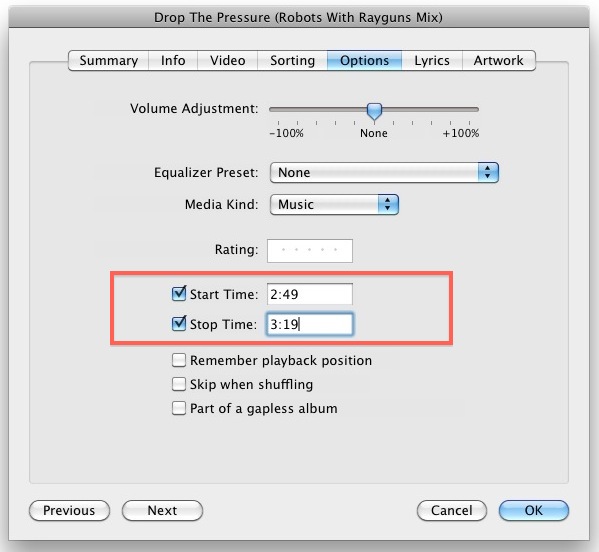
- Now click “OK” and then right click on the song again, and select “Create AAC version” to create a new version of the song with the 30 second interval you specified
- Locate this newly created 30 second clip in iTunes (at the top of the playlist if you search by ‘date added’ and right click on the file and then select “Show in Finder”
- Now in the Finder (or Windows explorer, the process is the same for Windows iTunes 10), rename the file extension from .m4a to .m4r
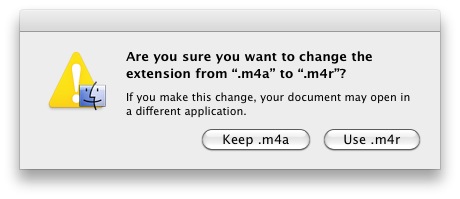
- Accept the file extension change to .m4r
- Now back in iTunes remove the file from the playlist (do NOT move to Trash, select ‘keep file’) and then re-import the file into iTunes 10 by double clicking the .m4r file within the Finder or Windows
- The file will now be added back into iTunes as a ringtone and you can do what you want with it
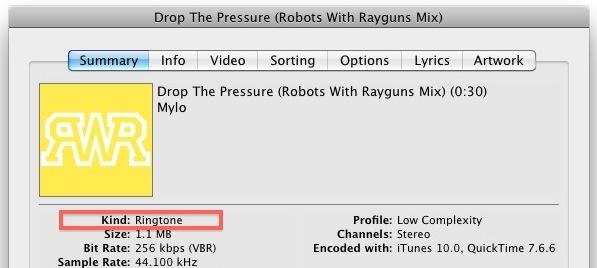
- Sync it with your iPhone and assign to contacts as usual with custom iPhone ringtones
Enjoy your free iPhone ringtones!
 A quick point: the iPhone ringtone must have an .m4r extension in order to be recognized, and it must be under 30 seconds long in order to work properly. This is what differentiates the iPhone ringtones from those on the Android, which can use a .m4a or .mp3 file without an additional conversion. Remember that an .m4r file is the same thing as an .m4a audio file, except the file extension has been changed to represent the ringtone.
A quick point: the iPhone ringtone must have an .m4r extension in order to be recognized, and it must be under 30 seconds long in order to work properly. This is what differentiates the iPhone ringtones from those on the Android, which can use a .m4a or .mp3 file without an additional conversion. Remember that an .m4r file is the same thing as an .m4a audio file, except the file extension has been changed to represent the ringtone.
If you used iTunes 9 to make custom iPhone ringtones the process is very similar.
Updated 2/16/2014 to reflect minor changes to create ringtones in iTunes 11


Protected files in iTunes can’t be converted to other formats-this is the message that I get when trying to follow the above instructions.
HELP Apple now says with version 12.7 of iTunes no more custom ringtones. There’s no create AAC anymore and all the custom ringtones I have been using since 2010 are no working!
Just wanted to say thanks for the ringtone help!
My mom had tons of old custom ringtones that are very dear to her–you guys helped.
I’ve been able to make the ringtones just fine using the steps above. The only problem I’m running into is that some of the ringtones won’t sync because it says it’s not compatible with the iphone???? I read somewhere that songs made prior to 2010 have this problem. My question – does anyone know a workaround for this?
Thank you so much. It actually worked !
for those who cannot change file extension in Windows try this go to start –> control panel–> appearance and personlization—> view–>go down the list and find “hide extensions for know file type ” check that box this might help you
Nice, thank you :)
thanks a million :D
Hi All……I can only get past the ‘get info’ instruction on the name of the song. All of the options are ‘greyed’ out. I cannot make any adjustments to the ‘start’ & ‘end’ times of the song. I am using itunes version 11.0.1.126.
AAAAAAAH. Dude. You’ve made me, among a lot of other people, a VERY happy iphone user! Whoo hoo!
[…] this out if you’re bored of turning sound effects or parts of a song into a ringtone, as it can make receiving phone calls all the more enjoyable, especially if […]
Hello very helpful but I still have a problem I have connected my iphone 5 to my macbook pro and i did a back up to the lap top BUT !! all my apps backed up but no tones and if I tell it to sync the tones it says it will delete the tones on my phone to replace them with the ones I created on itunes??
Can you help me please ? thnx in advance…..PI
Appreciate a lot!!
[…] text and ring tones too, but for Mail alerts, the shorter the sound the better, so you may want to make one specifically for this purpose that’s around 0.5 seconds long if the default choices […]
I’ve done all the steps but it dont show me the ”.m4a”… I know I have to do it in ”.m4r” and I cant please help… :( :(
Just to say, this works a treat for me in iTunes 11.0.1 for Mac. :) Thanks!
I got all the way to the end and I got a message saying that I-tunes won’t accept it because it is too long. It was exactly 30 seconds. Should it be less?
thank you
[…] which are .m4r files – are stored in the same location in the file system, whether they were made with iTunes, bought from the iTunes Store, converted from another format with QuickTime, or whether you […]
when i go to delete the AAC copy it doesnt give me an option to keep the file?
I have ringtones downloaded from a website… Extentions are .m4a.m4r ….
They are not getting copied to the tones in itunes..
The ringtone MUST have 30 sec, or up to 30 sec? I assume phrasing should be ‘choose up to 30 sec’, or am I wrong?
This is what I did, works everytime:
1. Select the new 30 sec clip song in iTunes
2. Go to File, “Show in Windows Explorer”
3. Change the file extension with the 1 embedded in the file name to .m4r (it may actually give you an error that the file can’t be changed but it does). It looks like the file name hasn’t changed but it is.
4. Now cut and paste the file to another directory on your PC
5. Go back to iTunes (with your iPhone plugged in to your PC) and select “Add File to Library….”
6. Select the file in step 4, hit “open” the file will be added to the Tones under Library in iTunes. If you don’t have Tones it will create it for you.
7. Go to Devices and sync as normal
8. Now go to your iPhone and select Settings, Sounds, Ringtone and you should see the new ringtone from the song at the top
I use a Iphone 4s.
thank you :) it was rely heplful..
Mine doesn’t come up with .m4a it just has the file name.
What is up with that
Gracias
Merçi
Thanks
Danke
Grazzie
Obrigado
Evgaristó
Spaisíva
Arigato
Shokrán
Néá’eshe (this is cheyenne, I’ve seen it in interné)
Thank you, thank you, thank you!!! Great, clear directions. I now have the ringtone I wanted on my iphone.
Thank you!
[…] you’re tired of the existing alarm clock sounds and ringtones, you can now select individual songs to be the alarm clock sound played by iPhone, iPad, and iPod […]
thanks SO much!
doesnt work for me. I can get up to the point where you make an aac version. i delete it while keeping the original file . I go to rename it and name it xxx.m4r but i dont get a dialog box and under properties it still shows up as an m4a, whats wrong?
Same thing happened to me. I got a little further by grabbing newly-created file and moving it onto the desktop. Then I could select over the file extension and type in the “.m4r”. THEN, a dialog box appeared asking if I wanted to change it to .m4r. Yes. Then it became a ringtone (right click the file to Get Info and it will appear as a ringtone). Now the problem: where do I put the .m4r file? I’ve tried moving it into Itunes/Library section on top of Tones, as suggested by riya-ay above. No dice. It won’t move. Can’t just leave it on desktop. What now?
More info regarding my earlier comment:
I am using a Mac mini and am new to the phone business (yeah, really) and do not have a “ringtones” folder anywhere on my hard drive. I have nothing in the “Tones” folder in Itunes. Was still using a Motorola Razr until recently. Do have an Ipad though, so not totally in the ozone. Would really appreciate help putting that .m4r file where it belongs.
[…] from the list of bundled ringtones, or one you made yourself then tap […]
[…] can also still use iTunes to create free ringtones out of any song in your music library, a method that has been around forever, but the QuickTime approach is often […]
Perfect.. Thanks!
hello all, it worked for me as explained below:
i had a mp3 song downloaded from a website, not purchased. i followed all the steps here and turned it to m4r. it was 31 seconds. i did not get the keep file option. instead i just clicked delete. then i searched in my pc by typing the name of the song and/or mp4. i clicked “find file location” then i was able to drag it to itunes towards librart section and it fell under the tones in itunes library :) . be positive that it shows as ringtone when you click get info otherwise it wont work. now i thought that the song does not appear under my phone’s ringtones, i am such dumb that i did not sync the tone.thats so easy: select your device in itunes. then click the tones tab, and select sync tones. it will warn you and say that all your songs… will be deleted. no worries, they will be deleted from your phone but they will still be in ur pc’s itunes under playlist. just re-sync the playlist to get your music, that’s all. this works with songs imported from a cd too. i can select different tone lengts, 30 more or less, this took me like 6 hours to figure, but who cares :D i love it :D
When I right clicked on the song and selected “Create ACC version”, I got the message “could not be converted because protected files cannot be converted to other formats.” What do I do now?
What do you do if all your tunes are already AAC files and won’t save as audio files and won’t save as a shorter version? and I’ve even tried dragging into tones but still won’t work. it did save on my phone however but only in tunes and not ring tones.
when i tried to covert the songs for 30s the new file not showing m4a please help me
…? This must be outdated. I have Itunes 10.6.3, and the option to create an AAC file does not exist.
Ok so i have tried doing this and am having problems, after i open in windows explorer it just has the song name and is not followed by mr4 or anything and when i change it to 1m4r is just deletes it all together ???
Hi, this may help someone.
I solved the problem creating the mr4 file in a different computer. Then I saved it in a disk and moved to the other computer. Opened the disk and transfered the file to iTunes –> Tones.
This works great for me, BUT… dont forget to go back into the ‘get info’ option of the track you were working on and change the times of the track back to normal, or when you sync again, yup, that track will only play for the 30 seconds you intended for the ringtone!! very frustrating!!!!
Thank you…worked perfectly!
Si funciona, it works for me =) thanks
I am trying to get the song out of my playlist like it says and save file. How do I do this?
Thanks, but when I changed the name to m4r, then checked the properties on the song in windows explorer, it still said mra and couldn’t be changed
anyway to make these into text tones??
Yes, just shorten them to below 5 seconds
i can’t figure out how to change the extension after i convert it to an AAC. I have windows 7. Any ideas?
YAY! You rock, thanks to everyone for all the tips and tricks – now my friend’s text tone is “Dammit, Janet!” ;-)
BRILLIANT – love this!! OK – I’ve gotten the ring tone to work, but iTunes will only let me synch the tones or the music – not both. Is there something I’m doing wrong?
From another forum, it looks like you can open the iTunes Tones tab and merely drag the new ringtone to the iPhone device line in the left margin (where you’d actually do the eject). I tried this and it worked!
This will help anyone who can’t sync the tone even tho it’s in the tones folder. Thanks.
This all works for me up until it says to double click to open it in iTunes. No matter what I do, I can’t get it to open in iTunes… any ideas?
All a big success, although im having trouble finding how to change it on my phone,
settings > sounds > ring tone ..
and it is not there?
Having the same problem…anyone got a solution?
I cannot get to setting the length of the tone after I click get info
I cannot check the tabs it won’t allow me to
Unchecking the Hide Extensions option was BRILLIANT! I was searching for way too long to get this to work…Everything else works perfectly! Thanks.
hey thnx it really helped. thnx again
thank you soo much!
This finally worked for me once I dropped the tone down from 30 seconds to 29 seconds, and made sure it was in the Ringtone folder on my hard drive instead of the Tones folder. Then I dragged it into the Tones folder in iTunes just to be safe. Then I went to the Tones section in iTunes on my laptop (Mac), and told it to sync from there. Once I did all these things, it FINALLY worked. Seriously though, I think this is a pain in the ass compared to how easy it was before in iTunes. Not only that, iTunes used to let you fade the ringtone in or out if you wanted to. Now it’s just an abrupt start and an abrupt end. I don’t like that. I’m going to try garageband or some other editing platform instead. Thanks to everyone for all the tips though.
I tried all the steps you listed, but when i go back to create aac version, it tells me the file can’t be converted to other formates. Any help would be greatly appreciated!
IT WORKED!! Thanks so much!
Everyone and their dog has told me that I can convert the file from .m4a to .m4r right in iTunes or straight on my desktop, but I can’t figure out how to do it. Just renaming the file doesn’t work, it just turns it the same format with a longer name. I’m on a Dell computer using Windows 7 – anyone know what I’m doing wrong?
I tried that but do you drag that file to your iPhone after you have renamed it?
Most excellent instructions. Worked without a hitch on iphone 4 with OS5 and windows 7 pro.
Only thing to note is that:
1. I had to turn on the file extensions which were hidden in order to change the extension to m4r
2. I only found option to use delete or delete button to delete the rintone from the music library in itunes, but even so it didn;t delete the new ringtone from the hardrive location in itunes folder.
Thanks!
works perfectly for me and always has done
and even if they are 30 seconds long the iphone for accepts them no issues :)
thanks guys :)
saves paying for ringtones :)
[…] iP4 in July and these are the directions I used and they worked perfectly and sound good too. OSX daily iTunes create rt's __________________ *life is just a beach, I'm just playin' in the sand….you know you at the top […]
i got mine to 40 sec before it says can not sync!
I got though almost all of the steps, I am at the point where I need to change the file from “a” to “r” and i cannot for the life of me figure out how to do this step. Can anyone explain this step to me?
heres one solution… if you make the m4r no prob but it wont sinc to your phone as a ring tone…. make sure the m4r file is in the same folder as the original full length song you made it out of. my pc was making its own “unknown folder” and puting it in there.
to be more specific… if all your music is divided by artist then you have folder called “snoop dog” and a bunch dope songs in that folder. if you made the m4r out of a song in that folder then put the m4r in there aswell… if it isnt already. hope that helps
thanks dude……. its awesome……. thanks a ton …………………
This simply does not work with my version of iTunes. My .m4r file is not read-only, it is exactly 30 seconds long, and iTunes refuses to import it in to ring tones. So all this advice is useless because it doesn’t work. Any updates on this from anyone? I too am stuck with the ring tones provided, none of which are useful.
Open the song in garage band, cut it down to size, select send to iTunes as a ringtone, and voila!
Followed the instructions – worked like a charm. Thanks!
Well, u r a genius …..
I am trying to get the extension to change to an .m4r but it just adds it to the name (using Windows 7). What am I doing wrong? Thanks for the help!
I need to know how to do the same thing!!!
This worked perfectly. Nice post!
Thanks ! awesome
Thanks for this. Being a bit of a Luddite, it took me until the 2nd try to get it right, but I got it. Am forever grateful.
Thanks for this! Just got an iPhone 4. This process works great for converting existing iTunes files to ringtones.
Hy…I have itunes 10 and when i get to the part to replace the extension with m4r i can’t do it because i don’t have something to replace…it doesn’t have a m4a to replace…someone please help…thank you
Bro, I encountered the same problem at the begining. just do the following:-
go to windows explorer, then click tools(menu bar), then click options, click view tab, scroll down that window until u find the “Hide extention for files” option and untick it. From there all ur media files will show their ext. ie 2Pac.mp3 etc then u can easily change file ext to m4r etc.
After successfully converting all files to m4r ext, remember to go to iTunes, under devices(Click ur ifones name), there will be an additional tab for ring tones then you should tick the “Ringtone” sync option, surely after that u will be able to have your ring tones added to ur iFone, good luck
Thank you! I have read down this thread, and others have asked several times that couldn’t change the file extension! Finally answered!!!
THANK YOU!!!!!!!!
THANK YOU REALLY
awesome. this was super easy. thanks!!
[…] text message alert sounds. Yes, customize, as in your own user created text tones the same way the ringtone maker in iTunes 10 works. You’ll no longer be forced to select from the limited Apple default offerings or hear […]
Does anybody know how to display multiple ringtones on your Iphone4? I have many converted but only one shows up. I don’t know how to access the other. Can somebody give me some advice? Thanks.
I do not have a delete on my itunes. It’s there just not highlighted and I cannot delete amything!! Please help!
I have iTunes 10.3.1.55 (recently updated) and I do not have the “Create AAC” nor any other “Create ????” option under right clicking the song.
I’ve done this with previous version but I guess Apple has blocked this latest version.
Any Ideas?
I am getting an error trying to convert this file… I don’t have the privilege to make this change. I am using MacBook Pro with iTunes 10.3.1(55)
iPhone 4 and I am an admin on this Mac…. the song is on the HD… what is the problem…
I got the whole thing down, but It only shows one song in the ‘custom’ section on the phone. I have like 6 I made but again only 1 shows up. Any help?
Using: iMac – iPhone 4 – iTunes 10.3.1
This is where i get stuck: “Now in the Finder (or Windows explorer, the process is the same for Windows iTunes 10), rename the file extension from .m4a to .m4r” When I click rename, I get “Open with” and two options: Itunes or quick-time player” I see no place to change the file extension. Browsing other programs gives me a huge list, but nothing that indicates a file extension change….any ideas? thanks
Having the same exact problem. I see no place to change the file extension name. When I try to rename the file to .m4r it doesn’t accept it. =(
Hi guys,
once I complete the 29seconds through right click>get info and then change the timing, I don’t seem to have the option to ”Create AAC version” all Ii have is (Get info, Rating, Get track names, reset plays, show in a play list, copy delete and Untick selection)
I have done the edit>preferences>import setting and changed the setting to AAC Encoder but I still have the same problem. Help please
Took me 2 days but the simple solution when u have the song showing in your ringtones on iTunes but not on phone.
Click on your device (Name) and click on the Ringtones tab on the top to the right of the library ans check Sync Ringtones.
Then click on apply below.
Let me know if it works. ENJOY
With Windows7, iphone 4 w/ itunes 10 clicking “read only” when you save the file as the .m4r solved the problem of the ringtone not syncing with my phone and showing on my phone as a ringtone. It showed everywhere BUT there.
I had done everything else multiple times – selecting “read-only” fixed it!
Thanks!!
Although it’s crazy that you have to go through all these steps, I am SOOOO glad I learned how to do it!
absolute star! one over on them for trying to make you buy ringtones!
i have windows vista and windows 7. i can’t seem to convert it from an m4a to m4r….:(
when you clicked the show in “finder”, which is windows explorer in windows 7,the file shows up in some folder.if u look at the top left of the whole folder thing..right be low the bar which wrote my music>iTunes>iTunes Media.etc, there is file, edit, view, tools and help[click ALT to see it if u can’t see it].from there, click the Tools-folder options button.click “view” n unclick the “hide extensions for known file types”..after tht click OK n u should be able to rename your file~
tess its not text tones its ring tones?
THANK YOU THANKYOU THANK YOU SO MUCH!!! YOU R THE BEST!!! IVE BEEN SEARCHING FOR DAYS AND FINALLY I FOUND THIS THANK YOU SOO MUCH !
i am so lost ive done everything on here and its still not letting me set it as text tones!!! HELP!!
I am not able to convert from itunes 10 my file to an acc version.
the prompt is no longer available.
How do i fix this?
[…] you bored with your iPhone ringtones? You probably know by now that you can make iPhone ringtones yourself with iTunes, but instead of chopping up a song, why not get some ringtones that actually […]
How do I change it from a .m4a to .m4r?? That’s the only part that’s confusing me.
Hey. I’ve been having the same problem. Don’t know if you have solved it yourself already but if your problem is that the file extention isn’t showing up…this is what you do.
Drag the itunes AAC song into a folder, then go to Organise -> Folder & Search Options -> View -> then uncheck ‘Hide extentions for known file types’ -> OK
The AAC song in the folder should now show it’s extention so you can change it.
Hope that’s helped
Oh! Thank you! :D
haha, I feel so awful. After posting my last comment, I took one last desperate look through all the rest of the comments on this article. I took your exact steps to find how to view hidden file extensions, and that fixed things for me! I thought that I’d already disabled the ‘hide known file extensions,’ but I actually hadn’t, yet. Thanks so much for your comment. :)
I put the custom ringtone on my iPhone just fine, but when I went to put another on there, it showed up in iTunes, but on my phones Ringtone screen, the second one just took over the first one…that is, I didn’t have them both listed. I should be able to have several custom ringtones, right? Any ideas on how to fix this? Thanks! :)
I tried all of this, but when I clicked on summary, it still shows up as an aac file, what am I doing wrong here?
Jules
when i try to rename it doesnt let me change it from .m4a to .m4r, any ideas ?
I figured out a method to use Toast Titanium 8.0.3 and Quicktime Player 10.0 to convert any iTunes music to ringtone for iPhone4. I am on an iMac, OSX 10.6.6.
First, you must decrease the time of targeted music to just under 30 seconds. I have not had consistent success doing this in iTunes (right-click, Get Info), so I stopped trying. Fortunately, QuickTime works well for this.
1. Drag the file you want to use from iTunes onto desktop. Drag your file to the QuickTime icon—it doesn’t matter what file format from iTunes you are starting with. If you don’t need to shorten the time because it is already 30 sec. or less, just skip this next QuickTime step.
2. Trim (Cmd-T) in Quicktime to just under 30 sec. You can use the timeline to start and stop anywhere you want.
3. Save as the default .mov file format.
Now you must delete the DRM data (assuming it is a protected file—no harm done if it’s not).
4. Drag to Toast Titanium, select Audio CD.
5. If the Media Browser palette doesn’t come up, select it under Window. Your iTunes Media browser comes up where you can select the the song you want by clicking the plus sign in lower left to add to Toast.
6. Set pause to 0 seconds.
7. Click the your file ICON to select it, then under the Disc menu, choose “Export Audio.” (It will be dimmed UNLESS you click on the file’s ICON). Under the “Options….” button, set the following: Format: AAC; Channels: Stereo (L R); Rate 44.100 kHz; Quality: Normal; Encoder Settings: Average Bit Rate; 144 kbps. Deselect “Open iTunes when done” so it does not place another copy in iTunes automatically.
8. Save to desktop. Change the extension, “m4a” to “m4r”.
9. In iTunes, do a search for the song title to make sure you only have the one original you started with–often you will find another from the Toast process that got inserted in there. If you find a duplicate, it may be labeled “My CD” under the album column. Delete this, or your new ringtone will not be recognized and inserted into the ringtone folder.
10. Be sure your iPhone is connected to your Mac. In iTunes, click on your iPhone directly under “Devices.”
11. At the top of that window, select the menu “Ringtones.” Checkmark “Sync Ringtones” at the top, then select the radio button “Selected ringtones.”
12. Double-click your prepared .m4r file on the desktop to automatically add ringtone to the list. You should see it now in the list. Checkmark the box to its left to select, then click “Apply” at the bottom right of the window.
13. Go to your iPhone and under “Sounds,” look for “Ringtones” and you will see your custom song(s). Yea!!
What if we don’t have toast titanium and don’t want to download or subscribe to it?
Hi,
i am using Mac OS X and itunes 10 — the newest version. I cant find the create AAC version under itunes – preferences – general – import settings.. i only see, 1) create MP3 version, create AIFF version, create Apples loss something and somthing else.
i have tried to delete and reinstall but no use..
pls help…
It works, Remmember to remove the .m4a file first BEFORE adding the ring tone to your Itunes, also if you right click it and select properties read only it works ALL the time.
Too easy thanks for an awesome post. My iPhone4 is now with ringtones of my choosing.
From the Windows environment to change your m4a to m4r you have to log in as administrator and go to folder options. Uncheck the option where it says hide file extension, file extension can now be changed from m4a to m4r.
I have windows 7 and I do everything as stated but it keeps the file as m4a and wont let me change it to m4r and ideas?
If using iPhone 4.2.1 it has to be longer than 30 sec to work
I tried this and it all was working great until I went to delete it. It just gave me the options to “remove” and cancel” when i clicked delete. No recycle bin or “keep file”
How do I fix this???
Thanks!!!
Thank you so much for the good instructions. I was finally able to do this after changing the settings on windows explorer.
The new iTunes 10 forced me to delete all the music on my new iphone in order to be able to sync the ringtones. What a monopoly!
when i click rename to .m4r it never says use file or keep file it just renames it. please help! can someone please explain it in a dumber form please :)
The instructions work very well even if you have downloaded the most recent itunes, follow everything on the instructions and comments about changing your settings to AAC from mp3, hiding file extensions. Once all that is done, right click on the song and select “show in windows explorer” once that window opens up then drag the song (ringtone)(file should be about 1MB) onto your desk top. Once it is there, make your itunes window smaller, then drag the song from your desktop to your itunes and place it over the area of itunes on the left side under library(you will see a +sign (if you try to place the file anywhere else you will get a NO). Your new file will show up under your ringtones now.
Having trouble converting the extension from m4a to m4r. First of all, after I’ve dragged the song to the desktop, I right-click on it and select “properties”. After that, there is no option that allows me to change the extension. All I can do is change the name of the file and there’s an “Advanced” tab in the Attributes section but that has nothing to do with changing the extension. I’ve followed the advice from another post which states :
“In Windows Explorer, click Tools, then Folder Options, then click the View tab, and look down the list and see if an option labelled ‘Hide extensions for known file types’ is ticked.
If this is ticked, un-tick it, then the extensions of your files should be visable and able to be changed.”
This did absolutely nothing. Can someone please help me on how to change the file extension to m4r?
After you uncheck the hide extensions box. Go back to your window that popped open with the song in there. (there should be 2 of them, one with higher MB and one with around 1 MB), click on the smaller mb file once, it will highlight it and at the end of file name you will see .m4a, just change the a to an r and click somewhere else. That will change the file name. Then read my other post on how to get the file into your ringtone list on itunes.
Actually, nor for that matter do I have a CUSTOM section in my settings on my iphone 4.
Hi
I thought that will work ..
:( it did not
I have itunes 10 + iphone 4
I ended my song @ sec 28th tried right click>> no AAC encoder appears even though I chose it us the default setting in importing my songs as some comments suggested
my song is not from itune store
HELP please
hey if you could find this problem please let me know…..thanksssss
I would guess you are trying through the device selection in ITunes. Just make sure you have the song selected from your playlist in the ITunes and then try the above. It should work and if you still have problems, let us know here.
And I got it to work too, about two hours after Steve did. Once I realized that I was supposed to apply all this to the copy of the file in my Library-Music folder, not my iPhone-Music folder… well, I just got my iPhone and I’m still getting acclimated.
Point is, I got it to work and now I have my ringtone.
Ring on and thanks everybody.
Thanks for all the tips everyone – much appreciated! Eventually got it to work on my Windows and iPhone 4.
Moved the AAC file to my desktop, then right-clicked and went to preferences to change the file type to .m4r (of course I had to change my settings in Control Panel to make file extensions show up first). I went back and deleted the just-created AAC file from iTunes (and un-checked the start/stop time from the original so the song went back to normal), then clicked on my Ringtones folder in iTunes, and dragged the new .m4r from the desktop to that folder, and synced with the iPhone 4. Had to make sure that the ringtones box was checked in the sync settings of course, but this sequence seemed to work best for me.
Last post, really. The actual issue with hosting the iTunes library on the DLink NAS (NAS-321) is that OpLocks must be set to ‘Yes.’
Thanks to all, including Jessi, for the posts on this issue.
Gary.
Now back in iTunes remove the file from the playlist (do NOT move to Trash, select ‘keep file’) and then re-import the file into iTunes 10 by double clicking the .m4r file within the Finder or WindowsThe file will now be added back into iTunes as a ringtone and you can do what you want with it
I did okay with your instructions, up until the last part. I am new to iphone and know very little. #1 How do you remove the file from the playlist. I never got an option to “keep file”. #2 When I double clicked on the .m4r file it didn’t give me an option to re-import. What am I doing wrong?
I got it! It’s to do with my NAS drive, where I have re-located my iTunes folders for safe keeping (RAID 1 – Mirrored).
http://forums.dlink.com/index.php?action=printpage;topic=4268.0
This link discusses this in some detail, although I have yet to read the whole link to find if there is a solution. But, somewhere between iTunes 10 and the LinkSys NAS drive (DNS-321) lay a bug preventing AAC conversions/imports.
Jessi,
Thanks! After I did that, Convert to AAC shows up as default for importing CDs, in the right-click drop down list, and as an option in the Advanced menu. So, this is working now as expected.
However, when I tweak my M4A to start and stop at my designated times and then select convert to AAC, I still get the ‘Error occurred while converting the file “Song Name”. An unknown error occurred (-39)’ message!
I’ve found little to no information on this issue on the interweb. I hope they come out with a newer version soon.
after i change it to m4r. i double clicked it and it did not show up in my itunes what do i need to do
It’s work Thank you so much
I have iTunes 10.1.1.4 for Win7 x64. This is no AAC option in the right click menu or advanced. There is only ‘Create Apple Lossless Version.’ When I use it, I get the error message ‘Error occurred while converting the file “Song Name”. An unknown error occurred (-39).’ This sucks!
You need to change the import settings from ‘Apple Lossless Encoder’ to ‘AAC Encoder’ by going to Preferences, then Import Settings, and there is a drop down menu labelled ‘Import as:’. Click that down and change it from ‘Apple Lossless Encoder’ to ‘AAC Encoder’.
Same here. You can still add the .m4r extension but that did not solve my problem
After I open the file in Windows Explorer only the name of the file appears, but there is no extension…so I can’t change the extension.
In Windows Explorer, click Tools, then Folder Options, then click the View tab, and look down the list and see if an option labelled ‘Hide extensions for known file types’ is ticked.
If this is ticked, un-tick it, then the extensions of your files should be visable and able to be changed.
OK Guys solutions for V10.
Ok I had this problem too.
Here is how it works.
find the file you want to use as ringtone.
create the acc version of it.
As the others have said, you need to see the file extention. So if you haven’t made the change in windows so you can see the file extention do so.
when you see the acc version of the song in itunes.
copy and paste it to your desktop.
At the desktop rename it to m4r.
Now pay attention.
I’m working in XP.
double click on the file after you have renamed the m4r file.
This wil now put the file in itunes in RINGTONES section in the LIBRARY.
Once you see the file in the library, now drag it to the DEVICE section (ie your phone).
Itunes should SYNC and it will be in your RINGTONES.
Thus far the ring tone does not work for Text msg sounds. Only ringtones.
good luck, it works it’s simple.
ITunes keeps on reverting the stop time to the original end time. Any suggestions?
this no longer works, it has since first iphone, and itunes 10 stopped it…I was hoping to find a new way, but these d irections are correct IF you’re using itunes 7-9….
Josh, the post is titled “Make free iPhone ringtones in iTunes 10” for a reason – because this works in iTunes 10.
Maybe you’re referring to the whole ‘not having a “Create MP3 Version” option’ problem?
Before I got iTunes 10, everything was imported as AAC files and we never had issues, until today when we tried to make a ringtone and it only had ‘create MP3 version’ as an option. I don’t remember changing it, so it must just be the default import setting for iTunes 10, especially as so many people have had the same issue.
If that’s the problem you’re referring to, Josh, then follow this: Edit > Preferences > Import Settings… > Import Using: (drop-down menu) > AAC Encoder > OK > OK > Right-click > Create AAC Version
I have an iphone 4 and I followed these steps and it works! After you double click the new m4r version in finder… it will go into ‘Ringtones’ in your itunes library. Then just drag and drop it into your plugged in phone under devices and wa la it will be under ringtones!
thankssssssssss!
I am not able to even find the ‘convert to ACC’ option when I right click on the song in m4a or mp3 version : /
I was successful following the instructions as written. Worked perfectly. Thanks!
hmmm, tried all the options, i’ve converted to aac, renamed to m4r, but still will only import into my music library, not ringtones. look like i’m also stuck with the standard tones
:(
Thank you so much for these instructions – work perfectly – have to drag & drop though – wont sync any other way!
Ah, thank you – it was as simple as drag and drop and yet I didn’t think to do it until I read your post. Cheers.
Make an iPhone ringtone in iTunes 10
If you’ve made an iPhone ringtone before the process will be familiar to you. This will work the same on both Mac and Windows versions of iTunes 10:
Launch iTunes 10
Find and select the song you want to make a ringtone out of in iTunes 10
Right-click on the song name and select ‘Get Info’, then click on the Options tab
Select the playback period of the song that you want to ringtone to be, make sure it’s 30 seconds
Now click “OK” and then right click on the song again, and select “Create AAC version” to create a new version of the song with the 30 second interval you specified
Locate this newly created 30 second clip in iTunes (at the top of the playlist if you search by ‘date added’ and right click on the file and then select “Show in Finder”
Now in the Finder (or Windows explorer, the process is the same for Windows iTunes 10), rename the file extension from .m4a to .m4r
Accept the file extension change to .m4r
Now back in iTunes remove the file from the playlist (do NOT move to Trash, select ‘keep file’) and then re-import the file into iTunes 10 by double clicking the .m4r file within the Finder or Windows
The file will now be added back into iTunes as a ringtone and you can do what you want with it
Sync it with your iPhone and assign to contacts as usual with custom iPhone ringtones
Perfect. I tried several things and this was the one that worked.Thank you!
The thing when I created the AAC version of the song I got a pop up message saying “iTunes has encountered a problem and needs to close. We are sorry for the inconvenience.” What does it mean?
Thanks Amy! i was having the same problems above..it was in my ringtones but wouldn’t sync with my phone. dragged it into my iphone device section and there it is under custom. Thanks alot!
That did it, Amy. TY for the post. A lot of steps but after troubleshooting done, could easily replicate. [Mac OS/iphone4S]
For those that have followed all directions and the ringtone is visible in iTunes but will not sync to your device, click and drag the item from your ringtone folder to your device. It should sync.
For those who know how to create ringtones but they are not showing in the ring tones settings on the iphone, you need to copy aac version from i Tunes to the desk top, then delete it from i Tunes. then drag it from desk top to ring tones folder on i Tunes.
Then when the phone is connected to i Tunes, go to the phone options on the i tunes and select ring-tones to synchronize from there.
slightly complicated but it works.
YES!! BE sure….in itunes …click on ur device (ur phone) in the left side menu/list. having done that there will be a horizontal list at the top frame…highlight ringtones.. then CHECK THE BOX. YAY!!!! sync..it WORKS!!
Thank you so much!
GOD BLESS!
-Miranda
This was pretty helpful except that the original files I cut the ringtone from are now cut at the point where the ringtone would have ended. . . So I guess I’ll have to re-download the originals? bummer.
don’t forget to uncheck back the start time and stop time after you done all the steps to cut the ringtones. the length will be normal again. no need to re-download. thats what i did :) it is actually duplicate the files, which you will get AAC and Mp3 files.
Hey, Thank you!! Works perfectly…..
works for me. Very useful, thanks.
I am 90% there. I have the m4r extension file in itunes in my ringtone folder. I changed my settings to “sync selected” ringtones and there is the rub. It does not show up on my phone. It is in the itunes folder but not on the phone. What gives?
many thank.
Try deleting the ringtone from iTunes. Change the .m4r on your desktop back to m4a and then back to .m4r again. Double click on the .m4r file on your desktop to add it to iTunes. Double check in your sync settings for your phone that it is syncing all of your ringtones. (If that doesn’t work then try selecting individual ringtones to sync). Sync your phone again and if the file is in the right format, you should see that iTunes is copying the ringtone to your phone. Check in your settings to see if the ringtone is available now.
I had problems with the new ringtone not showing up on the iphone 4. The funny thing was that of the two ring tones I created, the 30 second one was not showing, but a 31 second tone worked fine. So I went back and re-did the 30 second tone and made it 31 seconds, and it worked fine.
Apple must have some sloppy programmers, what with this problem and the fact that my alarm went off an hour earlier than it should :(
So this doesn’t work at all on a PC. itunes doesn’t even recognize the file format.
Yep, me too. H0w do you get it in the ringtones folder?
When i “create acc version” it doesn’t show up as another file? or i cant find it? why? before it just used to come up underneath the original…
This newly created file is in proper format if you locate it within the Finder or Windows Explorer.
You then just have to rename it to .m4r and import it back into iTunes.
This worked perfectly for me until the step where I am to import it back into iTunes. When I double click on it in the finder, it plays but does not show up in my ringtones. Am I doing something wrong?
I’m having the same issue. Any suggestions for this?
followed all the instructions including the length of the file, still it is uploaded on the phone only as a music file and not as a ring tone. Am I missing something?
I don’t have Acc encoder in context menu and I don’t know how to get it. Now I got it by your comment.
Thanks “Splane”.
For some reason the first ringtone I created (a 30 second version of Staying Alive, the greatest theme music ever) didn’t sync, even though it showed up in iTunes as a ringtone. Then, seeing someone say that iPhone 4 ringtones had to be 29 seconds or less, I created a new one at 28.5 seconds. I then tried syncing again, and this time both ringtones synced. Strange but at least it worked. Certainly much more complicated than on my old Blackberry where all I had to do was select an mp3 on the device and hit “set as ringtone” – no external software necessary.
Is there a way to delete a file from the iPhone is through deleting it from iTunes and then resyncing? Sorry for the iPhone newb’ question …
you’re a genius! It worked!
Thank you!! I spent an hour trying to do this yesterday and it finally worked! A note to some of the other posters, I had read elsewhere that this only works with songs you did not download from iTunes store, so if you want to use a song you did download from there you have to get rid of the encryption somehow. I did it by downloading the song to a CD and reuploading it to iTunes. There’s probably a better way to do that but I’ll leave that to the experts. Thanks again!!
it’s in my phone but plays as any normal track does but it is not recognized as a ringtone but in itunes it is a type:ringtone… am i missing something?
I followed the instructions up until the point where I need to change the extension for the file from m4a to m4r, but I can’t seem to figure out how. I have right-clicked and went to properties and I don’t see an option to change it. I’m sorry if this might have been explained earlier in the thread. If you can help, please do so. Thanks.
I’m assumine you’re in Windows. In Windows you have to enable the ability to see file extensions, which are hidden by default.
In Windows, this will be under the Organize or File menu in Windows Explorer, than go to Folder Options, then click on the “View” tab. From here you will need to uncheck the ‘Hide extensions for known file types’ then click Apply and OK.
Now you will be able to rename a file in addition to the files extension. Just highlight the extension (in this case the .m4a) and rename it to .m4r before reimporting into iTunes.
– Manish
Thanks I’ve been trying to figure this out great instructions.
Ty Manish… this is a vital step i couldn’t figure out, but it works now!! good job whoever posted this process!!
Manish,
Thank you so much for the post. I have been trying for hours to convert songs and never realized the extensions were hidden.
Thank you!!! That helped so much.
Nice one – thanks!
You genius! Thanks for the help, ring tone up & running!
Worked Without any problemmm !
100 % Worked !
Thanks alot to all who published this help !
Thanks Againnnnnn !
[…] simple process is detailed at OSX Daily in the post titled Make free iPhone ringtones in iTunes 10. I’ve used this simple process to make dozens of ringtones already and it couldn’t be […]
I can create AAC file but I cant then using windows change to .m4r. no option to do so.. help?
I am having the exact same problem
[…] strange turn around from their previous policy. The reason I say this is strange is because you can make ringtones with iTunes 10 for free without any additional software, and you can also buy ringtones on iTunes for $0.69, so […]
These instructions worked perfectly for me. Thank you, much appreciated.
itunes 10 SUCKS !! in every single way
[…] yet on whether or not you’ll be able to create your own custom text tones like you can with custom made ringtones, but if I had to guess I’d say they are probably going to be playing the same .m4r filetype […]
hmmm, still can’t get the file to show up in the ringtones folder in iTunes. It shows up under Music with type = ringtone… What am I missing?
iPHONE 4 USERS………………….THE CLIP HAS TO BE 29 SECONDS OR LESS AND THIS PROCESS WORKS PERFECTLY!
THIS. If you’re using iOS4, it seems the clip must be 29 seconds or less, not 30. Otherwise it won’t display on the phone itself.
Confirmed, ty for the tip.
THANK YOU!!!!!!!!!!!! took me so long to figure out but this did the trick!
ouch, stupid time limit .. confirmed, this works like a charm; thanks for the tip.
THANK YOU x100! I’ve been messing with this for hours, shortened to 29 sec. and worked like a charm!
This step is crucial. YOU are brilliant :) everyone needs to know this! 29 is the magic number, this way it shows up in my ringtones and text tones!
Try this if can’t find “Create AAC Version”. Go to Edit, Preference, General and select “Import Settings”. Change Import Using to “AAC Encoder”, then you may able to find it. Make sure switch back to MP3 Encoder when done.
If you can’t change the ext. Go to Control Panel, Folder Options or Folder Types, unchecked “Hide extension…”.
Good luck!!
Solved the problem of not being able to change the extension, but not the problem of the file not showing up in the ringtones folder
thanks so much!!!! fixed it all, i’m so happy now!
You rock! I had to unhide the extension to change it. Thanks!
how do you unhide the extension? it wont show on my computer when i rename the song
Why keep file instead of move to thrash? You don’t need the .m4a file anymore if you have the .m4r. I deleted all mine. Can somebody explain me the reason?
Thanks
It’s not allowing me to change the file ext. Any ideas?
In windows, it was a pain, but I got it done. After changing the file extension, I manually moved the file into the ringtones folder that itunes had created. Then from itunes, ringtones folder, I used “add file to library” (in file menu).
Itunes recognized it with other ringtones. Waiting for iphone update to download to see if it works. . .
worked perfectly. I’m making annoying number of ringtones now.
[…] 10 dropped the ability to create a ringtone from tracks purchased from the iTunes Store, but with this little workaround there’s nothing preventing you from rolling your […]
I followed the instructions above, the .m4r transfers to iTunes 10 and to my iPhone 4 but is not recognized as a ringtone.
Same here. It’s on my iphone, but only in the music, not in the ringtones area. But in iTunes it’s in the Ringtones folder and is recognised as a ringtone…
Excellent post, thanks for these instructions.
When I right-click the song, it doesn’t show “Create AAC Version” or, “Create MP3 Version”. When I go to the Advanced settings, the Create AAC Version isn’t available. Help?
click on edit menu ,,click on preferences,,,…click on general …click on ringtones…click ok..
Protected files in itunes can’t be converted to other formats-this is the message that I get when trying to follow the above instructions
To do it with protected files there’s an even longer workaround: you have to put the file in a playlist, and burn it to a CD, then reimport. (And, of course, re-add all the song info.) There shouldn’t be any quality degradation if you choose a high bitrate when reimporting.
I could watch Schindler’s List and still be happy after rdaeing this.
Does not allow me to convert protected files in itunes to AAC. In ideas?
I too had the same issue on Windows XP where “Converting to AAC” file was not an option. In past all you had to do was change the name of an mp3 file to an m4r and then double click the new file and it would open iTunes and automatically add it to your ringtone folder. I don’t mind changing directions, but this doesn’t work for everyone since a key part of the instructions are not available for everyone, for whatever reason. If there’s a way to ‘enable’ that AAC conversion feature, please let me know.
Go to Edit > Preferences > General tab. Down at the bottom in the “When you insert a CD” section, the button on the right is Import Settings. Click that, it should be the first dropdown menu, and change “import using…” to the AAC selection, and that should do it!
I’ve tried this numerous times and spoken with an Apple Rep. I’ve had no luck customizing any of my old ringtones. I guess I’m stuck with the ones that came with the phone. :(
Dont forget to change the start/end time back to normal after your done, or every-time you want to listen to that song it will only play 30 seconds! :)
actually it works beyond 30 second! did you do your research dude? (no offense)
thanks for the reminder :)
Good point. Actually I find it easier to make a copy of the entire song to an AAC and then shorten up the AAC copy of the song. That way the original will never change. Drag the 30 sec AAC file to the desktop, change the “a” to “r”, save changes, and drag the file directly to the ringtones folder :-) Otherwise I’ll forget to change that playtime back to the full length of the song.
When I copy the file there isn’t an “A” to change to an “r”. What am I doing wrong?
how much the maximum long of file for ringtones ..
is it 30 seconds only ?
Yes
that worked!
i appreciate your help… Danke schön!
Good to know but way too complicated.. Why cant they build a real ringtone editor into itunes?
I’m sure you know of this also but you can do these very easily in garageband too.. (probably easier than this)(still annoying) Import the song you want, you can trim, fade out, actually find the point you want to start playback.. Then just click send ringtone to itunes from one of the top menus, and, its there.
FANTASTIC – been playing with this for hours, no luck, then find this post and in about 2 minutes, (never having used Garage band before), I have a great new ringtone – thanks :)
can u explain to me step by step?
Yes of course, here are step by step directions on how to make free ringtones in iTUnes: https://osxdaily.com/2010/09/04/make-free-iphone-ringtones-in-itunes-10/
When right clicking the file after I’ve trimmed the time down to 30 seconds it only gives me the option to Create MP3 version.
What do I need to do to make this work?
Thanks!
hatte ich mich auch schon gefragt^^
go to options and edit ur import options from .mp3 to .aac
Pretty stupid that you can’t have both in the context menu.
You have to change your import settings.
Under Edit —>
Preferences—–>
Import Settings… Button
If you select ACC as the default file type for importing files, the convert to ACC will show up in the right click menu.
If you would rather have your files imported as .mp3s, change the default back after your ringtone conversion.
Thank you! I could not get it to import into iTunes and that was my problem!
Genius! Thank you sooo much!
I can’t seem to see an ‘Import settings’ option anywhere in Preferences. Is this because I’m not an administrator, or is there some way to enable being able to see the option to enable being able to change things into AAC?
Never mind, I’m just a moron
Edit > Preferences > Import Settings… > Import Using: (drop-down menu) > AAC Encoder > OK > OK > Right-click > Create AAC Version
i tried this..right click-get info-then all of them are grayed out..need help.
mine is the same way…find any solution?
It happens if you’re trying to edit the song directly from the phone.
You have to edit the song in your library.
I’m running on a mac and when I go under edit there are no preferences. There is one under iTunes but it does not have an import settings option. help?
Took me a while to find it as well, but for Mac users, Import Settings is under iTunes > Preferences > General Tab. Down at the bottom in the “When you insert a CD” section, the button on the right is Import Settings. Click that, it’s the first dropdown menu, and badaboom! :)
Mine still doesn’t work :(
Thanks.. had the same problem
I followed these instructions, but encountered a problem. The ringtone shows up in my iPhone 4’s ringtone list when connected to iTunes10, but didn’t sync to my phone. Any ideas?
happened to me too. now i’m stuck with the default ringtones.
Just an idea, under the ringtones tab in your iPhone’s settings is it set to sync ringtones?
THANK YOU
Brilliantly simple. Thank you!
Brilliant thanks bro feel so dumb that it was so simple hahahah
us lesser people owe you
mines not showing create aac version can anyone help
Mine either :/ tried to create mp3 and change it on the desktop but it didnt work. I used to do this all the time before updating
How do I do that? Only setting I find is sounds and there is no sync ringtones there?
I don’t have a ring tones tab….just tones??
I don’t have a “rintones” tab in my iPhone’s settings, I have a sounds tab and then “ringtone” that does not mention “sync” anywhere. Am I missing something?
The “Tones” tab mentioned is in itunes, not on your iphone. You’ll see it at the top of the page once you plug your iphone in and itunes opens.
Hey guys! I trouble shot the problem. For those having problems getting ringtones to work, IE recognizes as music file or straight deletes the .m4r file go to properties after right clicking the actual file and select READ-ONLY. this prevents itunes from destroying you awesome ringtone dreams. I also moved the file to the desktop so I was sure of it’s location when i manually dragged it to the ringtone screen in itunes. no add file or anything, just drag it and should work!
This indeed solved the issue of it not syncing properly to my iPhone. Thanks! :)
My Itunes Menu does not have a “ring tones” folder
Ken, Update your itunes. Should be under your Library (in between Apps & Radio)
Neither does mine…
You’re a genius with the “read only” trick… just made my life haha
i clicked the read-only but at the end of the clips the .m4a wont even appear??
AH ha! had the same problem, found out that not only do you have to have under view, show hidden folders, files, but, two boxs down is “hide extensions for known file types”
UNclick that.
QB
that did it…thanks!
Well I have just spent 1 hour looking for hidden folders, files and hide file extensions. there not on my version, 10.6. have view me titles in that but not those 3 titles.??? any help, Please
Sir, I love you.
Iam unable to find the “.mfa” extension to convert to “.m4r.”
When I right click on the created music file and select “show in Widows Explorer” (“finder” is not available), all I get is the music track and see no .mfa anywhere.
Can anyone help?
Are you on windows 7? If so when you click “show in windows explorer” press ALT then click Tools – Folder Options. Then in View unclick “Hide extensions for known file types”.. then you should see .m4a at the end of the file and you can change it
I knew there was a way to see the extensions again! Thanks! :D
THANK YOU SO MUCH! You are my hero!
am i stupid for not finding the tools option.. cant see it anywhere.. i hate windows 7 -_-
You are a Genius Corinna.. Solved… Thanks a zillion..
I moved the .m4r file to the desktop and when I right click it doesn’t give me the option to READ-ONLY. When I drag and drop the file to itunes it doesn’t import or if it does I can’t find it. Please help!
Thanks!
Thank you!
GOD BLESS!
-Miranda
Having a difficult time with these ring tones. Have read the string… M4R, Read Only, 29 seconds etc. None of these tips seem to work.
I am a PC w/ Iphone 4… Any help?
Exactlyyy i have The Same Problem Smh
After clicking AAC version im not getting the AAC copy of song.can anyone help me out.im using Itunes 10
did you hear any message tone after you created the copy the aac copy will appear in the playlist..
I’m using iTunes 10.5, but for some reason I don’t have the ‘Tones’ section between the Apps & Radio.
What can I do?
Messed around with this all afternoon. It works perfect. My problem was it would not register as a ringtone even though the format looked like it had changed. So go into control panel and check in folder options and then view and check that “do not show hidden files and folders” is not ticked or else you are not really showing the actual extension, and will just be changing the file name.
you really are my saviour!thanks mate!
This did it for me. It was because the iTunes 10 right click option said convert to wav and not acc. This solved it! I have lots of custom ringtones now, yippee