iTunes “Other” Capacity Taking Up Tons of Space? Here’s a Fix for iPhone & iPad
Back on the topic of iOS disk usage, we have several solutions to that persistently annoying “Other” space you see in iTunes, which sometimes can take up huge amounts of space that are seemingly impossible to recover. We will show you exactly how to get your “Other” space back from an iPhone, iPad, or iPod touch, though the precise cause of that Other size growing so large may differ from miscalculations and misreporting from iTunes, to actual files on the iOS device taking up lots of space.
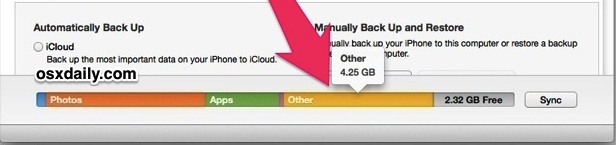
Follow each of these simple tips and you’ll get that space back on your device once and for all!
1: Fix iTunes “Other” from Taking Up Large Amounts of Space on iPhone, iPad, iPod
This very helpful tip was sent in by a reader who discovered that mysterious iTunes “Other” space was erroneously reporting a truly massive number, in this case 14GB taken up out of a 16GB capacity device… this is clearly an error and if the problem is that significant it’s usually just a matter of forcing iTunes to recalculate the iOS devices usage:
- Connect the iPhone, iPad, or iPod touch to a computer and launch iTunes
- Click on the “Summary” tab and scroll down to ‘Options’
- Click the checkbox next to “Open iTunes when this iPad (iPhone) is connected” so that is is unchecked, then click it again so that it is checked

Presumably this works because it forces the iOS device to recalculate the “Other” space, which is supposed to be relatively small at about 500MB-2GB, depending on overall device capacity. That Other space holds things like your Contacts, SMS, MMS, and iMessages databases, settings, caches, web history, etc, and it’s very unlikely for it to be anywhere near the huge numbers that are occasionally reported.

This tip comes from one of our readers, and several others have chimed in with positive results, here’s a fairly significant example:
After unchecking and then checking “Open iTunes when this iPad is connected”, I went from 37.7GB of “Other” space down to 1.79GB. Neat.
Try it out, let us know if this works for you… but if you do try that and it’s still reporting large numbers or taking up too much space, the next trick will probably solve it instead.
2: Reclaim Enormous “Other” Space on the iPhone, iPad, and iPod touch by Deleting Messages
If the above trick did nothing, it may be because your Messages app is actually taking up tons of space, meaning it’s not just a miscalculation that iTunes is reporting. Yes, seriously, the Messages app can grow to be quite large, because the data contained in Messages can be everything from texts, movies, to pictures, of every single sent and received text messages, MMS, imessages, from the device. This is particularly true if you send and receive a lot of multimedia messages. In this example screen shot, the Messages app was taking up 4GB, which shows up as “Other” in iTunes:

The easy solution to this is to simply delete the messages, the more you delete the more space you will recover. In general, you’ll want to focus on removing the largest message threads with lots of pictures, movies, and photos that have been sent back and forth:
- Open the Messages app and tap “Edit” then tap the red (-) button next to each message, and confirm the delete
- Repeat until all Messages are gone
- Reboot the iPhone, iPad, or iPod touch, then reconnect to iTunes to check on the “Other” size
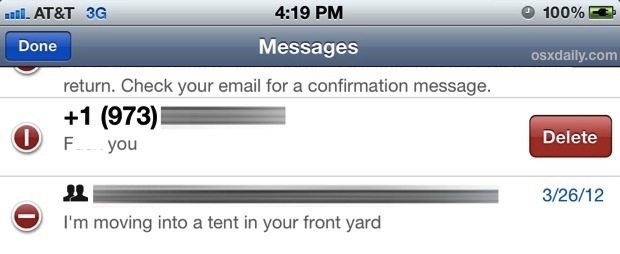
If the resyncing and recalculating issue did not resolve it, then just trashing messages tends to do the trick for most users that use the Messages app, and it works universally on the iPhone, iPad, and iPod touch, though it usually has the biggest impact on the iPhone since that device is what is most commonly used for sending and receiving messages.
This Messages size problem can be exaggerated if you use multiple devices all synced up with iCloud, because iCloud might be syncing the messages that are sent and received to and from other devices, meaning an iPad at home may have a growing “Other” space that is simply the communications your iPhone is having.
“Other” Data Still Huge? Try This to Recalculate the Size
If the above tricks didn’t work, Ken left a helpful tip in the comments which is working for some users. We recommend trying this after you have deleted any gigantic message threads and already tried the syncing method:
- Launch iTunes and with the iOS device connected, uncheck things you want to sync, excluding apps
- Apply changes
- Re-enable the items you want to sync
- Apply changes again
That should force everything to recalculate as well and recover your Other capacity bringing it back to a normal level.


I was trying to restore a replacement iPad with a backup. But it kept giving me the message (paraphrased) “can’t restore because your iPad is over capacity by xxxx” But there should have been enough room.
In my case, it was not “other” files but the music files I was trying to sync.
I tried all the previous suggestions, removing the library, creating a new one and importing the old library information. Different cable. Hard reset of iPad. I can’t remember all the things I tried. And it just wasn’t working and it was consuming a lot of my time.
I added up the file sizes of the songs I was trying to sync, and it was nowhere near the space that iTunes was reporting.
But then, I sorted my library by “time” of song. And I found a whole bunch of these selections showing the wrong time, and all exactly the same, 789:57:13!
My solution was to reveal in the finder, open with Fission (an audio editor from Rogue Amoeba) and save. I suppose you could use another editor, like Audacity. Perhaps using iTunes to convert it again to AAC. I don’t know.
The tune’s time did not update in the library until I tried to play the file. But it did update correctly and I was able to sync with no more problems.
This is something else you might try before creating a new library and taking the time to restore all of your play lists, etc.
I tried several of these fixes. With each try “other” grew bigger. I started out 3gb over and ended up with about 37gb over. Finally I tried shutting down and restarting iTunes with the iPhone attached. That did the trick. I know have over 5gb free. Thanks.
Trying this out, I’m switching to android as my next phone if doesn’t work.
I have an iPhone 6plus. Most of the above solutions were working and I was getting ready to restore. Then I decided to uncheck “Manually manage music and videos” in the iTunes Options menu, clicked “Apply” even though I knew I didn’t have enough space for a sync. iTunes tried to sync and came back with a diskspace error, which I accepted. However, when I checked “Manually manage music and videos” again, this time I got additional 3.1Gb free – the funny thing is that it reduced the “Documents & Data” disk space, and my “Other” is still 3.4Gb
Sorry, meant to type “were NOT working” in the first line
Thanks LNMM
I have iPhone 6 Plus.. it was just showing “Other” in iTunes and was not syncing music after i removed apple music subscription. I used you method and it worked for me.
Neither the article nor the comments helped my situation. However, I managed to solve my problem by doing several things.
Info: iPod Touch 5/Jailbroken/iOS 7.4
Problem: Overcapacity (13 GB)
(My)Solution: Connect iPod, **un-check “sync music”**, click apply and let it do its thing. After it’s done syncing, power off/reboot your iPod while it’s still connected to iTunes. After it’s done rebooting, un-plug it. Close iTunes. Reboot your phone again. Open iTunes. Connect your iPod. Everything should be fine now. Check “sync music” again to have your music back.
Before I did this, I had 10-12GB of free space, but I have 21GB now. This solution solved my over capacity problem as well as “Other” that was taking up 20GB. Now I have less than 100MB of “Other”.
You’re welcome
Tried everything here nothing worked. Removed all content from my iphone 4s to reset the phone. Then I restored it from my last backup. This appeared to work showing the corrected data usage for audio/apps/photos/data and other was down to a respectible level – until itunes started to re-sync as part of the restore process – it now shows no audio data is being used but increased ‘other’ by the amount that was being used by audio. I disconnected the iphone and no audio is on the device yet when I receonnect – the music playlist selected for my phone is correct and shows the music on my phone in itunes. Apple and Itunes is a fooking joke.
My other is at about 25GB, and none of these tips worked. :/ wtf is going on? Please help.
Literally none of this works for me…
Kimberly, you need to follow the instructions if you want to recover your “Other” space in iTunes on the iPhone or iPad. The best trick you can do is this:
– Back up your iPhone to iCloud and iTunes
– Restore your iPhone from the backup
That will get rid of all the ‘Other’ space
Tried a few methods on here but nothing worked then i just unchecked the auto upload apps box at the bottom of ur apps list on itunes and i got 2.5gb back from ‘other’.
I might be totally dumb here but I finally figured out what my 20GB of other was. When I buy tv series off itunes, I didn’t realise that by streaming them (rather than downloading and then watching), it still took up the same amount of space on my phone as if I had downloaded them. But my videos folder in manage storage didn’t show the videos there.
I went into the videos app and clicked edit and clicked the little cross on each series. When I was done, they stayed in that section for me to watch again by streaming but the space was cleared on my phone! Back down to 941MB of other now!
Just sharing in case anyone is as dopey as I am!!!
My iPhone 5s (32GB) with iOS 8.3 had 13.37 GB of “Other”. None of the above worked for me.
Then I (re)-checked Settings->General->Usage->(Storage) Manage Storage, and found “Photos & Camera” using 12.1 GB, but for “Photos” in iTunes were only 54 MB (!) shown. So I re-connected my iPhone (so that Photos on my Mac opened. There I selected all photos (with my iPhone selected in the sidebar), checked “Delete items after import” and clicked on import selected.
Tahhdaaaa….”Other” = 1.21 :D
It seems to that (at least sometimes) a forgotten/lost/not “linked” Photo-Library is the culprit. And as I don’t sync my photos with the Photo-Library, it was not deleted from my phone. Maybe I sometimes sync at work (on a different Mac)?
Good luck to those who still haven’t got rid of the “Other”.
i have 128GB iPhone 6 i need to delete 31GB other contents……any help?
Back up your iPhone, restore from backup
that will delete the Other space
iPOD classic users should remember that their iPODs can also be used as a normal external hard drive. Don’t go through iTunes, open a normal finder window and look for the iPOD icon or click on the iPOD icon on the desktop. Delete any files there. ALSO you should probably empty the trash afterwards since storage devices often reserve space for unemptied trash.
I found almost 10Gb of old data which I had brought home to backup from work – suddeny my iPOD was half empty and ready for more music.
Hi all,
Re: “Other” showing an unreasonably high storage figure.
I had this problem for a couple of weeks and I tried most of the suggestions in these forums. NOTHING worked.
I read all the tips and hints I could. Then I tried this.
(I’m not a tech but I am comfortable with technical concepts)
In my IPAD 2 (I don’t know if this will work for others but it’s safe to try and doesn’t require hard reboots or restores)
NB: I was NOT worried about any musical artwork when I tried this – I just wanted my space back
In Itunes / go to Music tab / select all (command A for mac users) (with all music highlighted) right click / choose get info
… in the bottom right hand corner of the “multiple item information” box, you should see a square box for artwork
Make sure this is empty then……
tick the small box next to artwork / select OK
This should remove all artwork from your music files and clear up “other”
Mine went from 10GB of “Other” back to a more reasonable 2GB
Hope this helps someone
L
OK, so now imagine you go out in the morning to your iCar and it wont start because the “other” is full and resyncing didn’t resolve it … or better yet, “other” pops up at highway speeds!
90 (or maybe 99) % of you will find the following crazy but here’s my solution to this problem. I was having a similar problem and it was driving me nuts. Once I did a complete restore and when I went back, the unit was full of “other”. I thought I had tried everything. Finally I went into Windows Explorer and looked at the files in my iPod. As soon as I saw the file name, I realized what had been happening. I have backup software. From time to time, I back up to an external hard drive. So depending on when back ups were supposed to happen, if I synched the iPod at the “wrong” time, the back up service tried to back up my files to the iPod. Voila – iPod full of “other”.
Hope this helps at least one person.
so what did you do to take care of the problem? I think this might’ve been my issue
iTunes for windows is always buggy. I had a same issue with iPhone 5S 64gb. My Other is 13.71gb and Music (Audio) was large too.
On Sync Music tab, I’ve selected second radio button(Selected playlists, artists, albums and genres) and under Playlist I’ve selected all. That reduced Audio part.
I just plugged in my iPhone 5c to my laptop and the Other data just exploded to 6.99 gb. For no reason. When it was plugged in before that it was only about 1-3 gb. Why does this keep happening? It won’t be like that the first time I plug it in, but if I unplug it and plug it back in, it’ll jump to a ridiculously high amount.
I tried all suggestions above with no success. I had 30gb in “others” on my 64gb iPhone 5s. Finally I erased all content and restored from iTunes bkup. This worked and others is down to 1gb.
This worked exactly as Manish stated, I have recovered 2+Gb for my daughter’s 8Gb phone. Thanks Manish
Here’s something weird,
I was trying all those solutions and nothing worked. iTunes showed that I had 1.7Gb free space and iPhone showed that I had about 3Gb free space. While having iTunes open and my iPhone connected, I removed to apps that I didn’t need and never used (Word and Excel). After doing that, I noticed that the other space shrunk to half.
my other is 4.49 went down 1.35
this happened to me too, after an update to 8.1 i had noticed a few times how big ‘other’ was getting, unfortunately none of it was to do with my messages, my emails were a fraction of the size ‘other’ seemed to be (upwards of 8GB!?)
so i resorted to restoring the iPhone in iTunes, and after a safety backup was made i opted to go for it. and voila! after the iPhone was newly awake from the restart, reinstalled from my backup, i put a few things like fingerprint ID etc… details like that and ‘other’ is now really really small. i don’t know why it was getting out of control but i suspect it was something since a couple of IOS updates mbe from 7>8, or 8.0,8.1 etc..
my iPod touch (i believe 3rd gen) has a massive amount of other! My iPod has an already minuscule amount of data, 8 GB, and there is 4.25 gigs of OTHER! I am very upset, I have only six apps, i deleted all my messages, and since this is a older device, i cannot check off the “open iTunes when iPod is connected”. i don’t have a single song, i have deleted any additional content on apps (like collages on Piccollage and videos on VideoStar) but have not seen a change in the OTHER spot. I am always angry when my Draw Something app says that i can’t lay because i need more data! Everytime i play it seems as if i delete another app! PLEASE HELP!
When I first connected my ipod 5 touch today I was told that it was using a huge amount of the “other” capacity. (took my available space from 10gb to 2 gb). I was able to get it to reset by checking the use lower aac rate box, as soon as I checked the box the other category reset and sayed reset to the much smaller amount after I unchecked the box. (It even stayed the smaller size after unconnecting and then reconnecting)
I have an iPad mini 64gb and for the last 2 days its been saying I’m 5gb over capacity. It even says in the capacity that i still had over 6gb left of memory. The ‘other’ part of my capacity has been saying over 13gb of memory which is very strange. Ive deleted my messages. restored my iPad, forced it off, updated iTunes, tried unchecking and checking again and nothing seems to be working. can anyone help?
Another solution: If you are ready to start from scratch, I suggest going to “Settings > General > Reset > Erase All Content and Settings.” After you have set up your iPad/iPhone/iPod Touch as a new device, connect to iTunes and sync your music, apps, movies, videos, etc. When iTunes backs up, the “Other” will have significantly decreased, and will stay that way (unless you add mail, Safari history, notes, the usual stuff you would expect to see in the “Other” category)
If you really don’t want to lose your photos though, I would highly recommend sending them to yourselves by e-mail first, and then reset then device. When done syncing, download them through your e-mails.
Hope that helps….again :)
Hey guys, I tried resetting my sync history. It reduced my “other” from a 1.47 GB to 714.4 MB. I got this idea after talking with an Apple Specialist. It seemed do the trick for me.
Note: After resetting history, restore your device (back it up first).
Hope it helps!
Unfortunately none of these helps with an ipod classic. Thankfully i have two identical ipods, one for work and one for home. One only reports 0.27 gigs of other while the other one reports 6.5 gigs. I will just have to format the larger one when they get full. I think its the only way to fix it with a classic.
The iPod Classic is not an iPhone or an iPad, and is not running iOS. That’s probably why.
I have a fix for iPad running iOS 7, just in case the problem is caused by faulty metadata in Music files. This doesn’t require restoring (which can be a PITA).
On the iPad, go to Settings. From there, go to General>Usage. A list of apps will load under “Storage”. Find the “Music” app. (It may be close to the top if the Music is causing the problem, since apps are listed from largest to smallest.) Click on it. There will be an option to Edit and Delete the Music data. Do it. The “Other” in iTunes should shrink to normal size if your music data was causing the problem.
Other culprits could be iMessage, in which case your best bet would be to delete any iMessages that are not necessary to save. They can be especially large if they contain images.
Hope this helps!
After reading most of the posts above I think the Other space can be consumed by just about anything. I tried all of the suggestions and nothing helped.
As a last ditch desperate try, I decided to click the box next to ‘Convert higher bit rate songs to 128 kbps AAC’. My Other category went from 5.3 GB to 2.3 GB.
My “other” was at 8.95 GB on an iPhone 4S. The following reduced it to 0.894 GB. Yes, you read that right. I LOST over 8 GB of “other” by proceeding as follows…
I followed the directions on the Apple site:
http://support.apple.com/kb/HT1414?viewlocale=en_US&locale=en_US
When they instructed me to backup I did so by “right clicking”, “Control Clicking”, “Two Finger Clicking on my MacBook Pro Trackpad”…whatever method you like to use, after highlighting “Mr. Luigi’s iPhone” on the left column in iTunes under Devices. When you “right click” (whatev) you will get a list of options. One is “backup.” I clicked on backup here.
Now, after I followed the directions eventually a screen came up in iTunes that asked me if I wanted to restore as a “New iPhone” or if I wanted to restore “From a backup of Mr. Luigi’s iPhone.” I chose “From a backup of Mr. Luigi’s iPhone.” The backup used was the one I just did at the beginning of this whole procedure.
This is going to take a while. Be patient. But when everything is copied back to your iPhone the result…at least for me…was a loss of over 8 GB of “other”…which we all know is data of various kinds.
I have read in some places that THIS SHOULD NOT HAVE WORKED! The folks who said that stated that since I was restoring from a backup of my phone I would just put back all that “other” data that was there before. Well, that obviously didn’t happen…again, at least for me. For some reason restoring this way (which involves reinstalling the iPhone’s software and firmware) either removes the “other” (i.e. data) OR! it allows the iPhone to realize there really was no “other” there! What I am trying to say is, it’s possible I didn’t REALLY have 8.95 GB of “other” data. But, for some reason my iPhone thought it did have that much “other.” And as we all know…perception is reality. If this was what was happening it was enough for my iPhone to think it was full (that 8.95 GB of “other” left me with no space to add any more apps, etc.)
That link to Apple’s site is important to follow carefully as there are two places on the iTunes screen where “restore” appears. One on the bottom right. One on the top right. You need to use the TOP RIGHT restore.
Anyway, I understand how idiosyncratic this technology can be. But this worked for me. I have actually now tried it on two separate iDevices and it has worked on both.
The nice thing about restoring from a previous backup is I didn’t have to do anything but wait for all this to take place. Once the process was finished, all my apps and folders were in place, contacts were in place, everything was as it was before restoring except I lost 8 GB of “other” Jank.
Hopefully this might help someone else. Good luck!
Mr. Luigi
yes this is basically a good reply, as even restoring FROM a backup that contained the ‘bad’ ‘other’ size, the restoration seems to fix the misread ‘other’ size. and the space is all free’d up once more.
I’ve tried literally everything suggested on here and nothing works. I have 30gb of other which is more than everything else combined on my phone… It would be nice to try the restore option… BUT it won’t let me since I “don’t have enough storage on my phone” because of all the OTHER. This is driving me insane and I’ve been trying to fix it for hours now……
Have a 32 GB Gen. 4 iPod Touch, have 3,000 songs, which takes up about 15-20 GB, but the ‘Other’ portion (after unclicking then re clicking the box) is still at 17 GB OVER storage…any help?
Hi, I followed with great interest and more and more disgust (about Apple) the contributions (none of them actually was working). That means, if you are LUCKY it works… Shame on Apple, because you do NOT find any info about this scandalous issue. My decision: never Apple again.
My 16gb iPad had 1.4 gb of “other” After doing some things on here and from other websites, it went down to 980 mb. That’s normal right?
My iPad has 5.40 GB of other space. It is taking up too much space from my iPad since it has 16GB and I have a bunch of other stuff on it. Neither of them worked. What should I do? P.S. The second one, not everything went away, photos stayed on for some reason……
I’ve tried everything – nothing works. I gained a whole .01GB on my ipad. Getting really frustrated. I have about 1 GB each for photos, music and apps and over 9 GB being used for other!
My wife’s phone is having this same problem .unfortunately your option choice is not available on the new iTunes. Do you know where this option can now be found.
Hi,
folks this thing is a joke because it does not work! I have done this on my ipod touch 4g before and it wipes out all your music! “OTHERS” are all music that you have is on your iTunes and ipods, simple as that. IF you keep adding more songs, the “others” will still keep coming up and you can’t do nothing about it. Which is why “others” are in the “iTunes_Control” folder duh! When you go to iTunes_Control folder and then Music folder, that is where all those F0 to F11 folders are all music ARE IN those folders and if you delete them all, then you have no music on your ipod and which is why it will NOT play! End of the story! So, you are going to have to deal with this “others” on your iTunes and forget about it. There is only 1 ipod that does not have “others” is iPod Classic… So, people should go back to old ipod and stick to that one!
Ken’s tip worked perfectly for me. 9.50gb down to .87gb. YES. YES YES YES. Thanks to both Ken and Paul!
ugggghhhhh. my itunes shows the “other” data being at 2.34 GBs. I have a 16 GB iphone 4S. I have 10.17 GBs of music on my phone already. only 1 picture. no videos. no apps. i have tried EVERYTHING and the “other” data wont go down!!!! what should i do? i would upgrade to iphone 5 but i cant until january 2014…would the apple store be able to help get “other” down to 0??? im getting sick of this iphone right about now, cause i cant hold all my music!!!!!!!
I got 10.8 gb of other after updating to ios 6 which erased all music
I use bluefire recorder and have 60 voice memos in 16 bit wav files, big files, could that be it.
How do I find where those are living and explore them?
Save your contents on your iphone using ifunbox etc.
Get another iphone.
Connect to PC. let it back up
Restore the other iphone’s backup on your phone.
This worked for me
NONE of this has worked. I did just about every tweak on here and I’ve gotten it down from 5.6 GB to 5.4 GB. Any new ideas?
I have the same problem, I’m using an iPhone 3G. Mine went from 2.4G to 2.3G but only after using iCleaner from Cydia.
I found this one on youtube try it Brian, it might work for you.
It was a dead end for me.
your suggestion has wiped out 2,000 plus songs from my Itunes and Ipod.
Thank you very much.
You have no idea how much this has hurt.
I have 2.5 out of an available 6.43 used up by other. I cant back up because i get an error message, and i have no back up files. nothing i try works :(
My iPhone 4 has 6.33 GB of space on it(but it’s supposed to be 8GB). The ‘other’ space is taking up 2.4GB. My iPhone is now full and I can’t put anything else on it. The tricks given haven’t worked. What should I do?
Thanks! Checked and unchecked ‘open iTunes…’ option under iTunes advanced options and went from 35g ‘other’ to .8g… No thanks to apple..
Did you click revert after you unchecked it?
The only thing i did was was right click on my ipod picked transfer to itunes and allowed whatever so it wouldn’t delete my apps and whatnot and it went from 1.32gb down to .83gb so that helped an I’m happier lol
if u download your apps using installous, follow the follow the steps below.
1: transfer purchases from idevice to itunes.
2: download and open ifile or use iexplorer/ ifunbox.
3: go to /var/mobile/Documents/Installous/Downloads
4: delete everything
5: say thanks if it worked
My ‘Other’ on iPhone 4 Jailbroken iOS 5.1.1 was 3.7GB, I synced a couple of songs and it went down to 0.78GB, weird!
It takes 2.1GB the “other” tab on my itunes. I have an iphone 4 with the software 6.0. Non of those tricks helped me. Is there anything else to do?
I have 8.2 GB of “other” and this didn’t work for me. What should i do?
I tried everything said here, except restoring. The only change was 0.82g – 0.75g. My ipod is only 6.39gb (Supposed to be 8g though…) and the yellow bar just takes up too much space. Is this really all that there is to do? ..
Try this everyone: Settings>General>Reset>Erase all settings.
Do this while Itunes is open and the ipod is connected. After Ipod comes back up, Setup as new ipod and then Automatically Sync Ipod. My “Other” went from 2.1gb down to 0.26gb.
Sweet, thx for the tip, cause it worked from 2 GB-.33 GB
This worked you have to restore but it reduced mine from 8.5 GB to .4mb Im chuffed
This works! Nothing else was as easy to follow and actually worked.
Worked extremely well. My iPad was at 12GB other and shrunk to 1.15 GB other. Thanks so much for such an easy tip!
my summary isn’t allowing me to check that option, what can i do?
Go to preference and uncheck the restriction for iphone and devices to sync
60GB iPod Touch. Had only 1.5GB free and installed iOS 6.0. Then tried to sync. Got >50GB over capacity due to huge “Other” in memory. Unchecking all Music and other stuff, except Apps still left it over capacity and wouldn’t let me sync to take stuff off.
Tried lots of the options here. None worked till I did what Darko suggested above (29-jul-2012). That worked but it wouldn’t work with the most recent backup which was made while trying to sort out this proble. had to go back to much earlier backup and lost alot of settings.
Eventualy got it sorted but still irked I lost those settings. It took ages to get to this point (3-4h).
Apple need to store more than the most recent backup (last 3?) and have choice to delete any of them when doing a new backup, so you can keep at least one from some time ago.
Thanks, Darko! Saved my day (& night by the time I got this fixed!)
When upgrading to IOS6 my other went from .70 to 3.3 GB. After unchecking and rechecking it went back to .70 GB
Unchecking “Open iTunes when iPod is connected” and then rechecking it worked for me on my iPod touch
My Other was 3.6GB. I did all these tricks, including removing all the apps (which was a mistake since I lost a ton of data doing a sync after removing the apps). I still have 3.5GB of Other on my phone. Using the Mac application PhoneView, I was able to find 2GB of photos in Disk/Photos/Sync. I’m not sure what that folder is for. In addition, I thought I’d take a stroll down memory lane and check out my old text messages. It turns out that the many, many, MANY text messages to my girlfriend (and photos (no, not dirty ones), videos, docs, etc that were attached) could be the culprit. Yes, each photo you send and receive through text messages is stored on the phone. Over the past couple years, they add up to about 670MB. So that’s 2.7 of the 3.5GB, which after that’s removed from the phone, totals .8GB which is totally within spec. Yay! Now to remember and fill in all the missing data from my passwords app. :/
i have 1.56 GB on mine and i did the check n uncheck and it only took off like .2 GB.. :/ idk whatelse to do
For those of you that nothing else has worked.
I bet your iDevice is JB.
Solution using ifile or iexplorer or winscp Browse to private/var/log and delete the sylog file.
You can download the toggle from Cydia and disable the creation of the syslog file.
This file keeps getting bigger and bigger every time your device crashes.
Icloud was the culprit for me. Nothing worked until I deleted Icloud account. Other went from 10g to 1.2g.
I updated to IOS6 and my OTHER jumped up to over 2 (more than my apps).
I tried all the suggestions –
* checking and unchecking the “open itunes when this phone is connected”
* backing up and doing a restore
* deleting texts
* deleting biggest emails
* syncing and resyncing
NOTHING.
What finally worked was completely deleting my new Icloud account. THANKS MIKE! :)
Thought it was supposed to be helpful. Nope – just took up space. My suggestion – keep backing up to your computer, then doing time machine to an external drive.
the check, uncheck did not work for me and all i did whilst the ipad was plugged into itunes was to turn off the ipad and then back on again.
my OTHER went from 9gigs to .9gigs… very happy.. now i can finally sync all these damn songs and vids for the inlaws.
i had vlc installed in my ipod touch .when i upgraded to V5 os .that app got removed and all its data went in others cat agory.
i dont knw how to remove as VLC is now not avaliable .The obove trick dosent work for me .i have 3+ gb data in others .
Plz help
I tried ken’s method; my others went down to 1.58gb and went up again. ;(
After following all kinds of tips above with nothing working I resigned my self to a full reset.
I wish I would have read Darko’s tip. I did have itunes all setup with all my music, apps and books. After doing the first two step’s of Darko’s advide, 1. a full reset, 2. set my phone as a new iPhone but I instead manually set up my phone as new. : ( Try Darko’s advice first, hopefully you won’t have to go through all the work I had to do.
I had 13 gb of other, it’s now .52 as I am resync’ing.
This is on a 4S. Amazing that Apple doesn’t recognize an issue or help for this…Do they just ignore and pretend the parts of IOS that is screwy don’t exist?? My iPad “3” has problems playing downloaded movies from iTunes. My understanding was that Apple products worked better than PC’s related products. At least MS admits it’s faults and helps you figure out the issues! Sorry for the rant, just had to get it out!
also go to your email and delete all trash and sent items, you will find every deleted email stored in there which will take up lots of space esp if there are attachments such as photos
I have iPad3, nothing of the above worked. I am sick and tireddd of Apple. Never again~!
I had worked over problem and solved it to my satisfaction – listening to no one from forums and performing my logic:
step 1. Backup phone (with Sync, have ‘Backup to this computer’ CHECKED)
step 2. Restore iPhone and when done ‘Set as New iPhone’ (DO NOT choose to backup from last backup)
step 3. Once iPhone is ready and working, reconnect to iTunes and only then choose to Restore from backup from step 1., and restore your device once again (all old data will appear, but iTunes will show SHRANK Other capacity (mine shrank from 3 Gb to .65 Gb)).
Hope this helps.
tried, didn’t work either.
Darko’s plan worked… after spending a day working on other ones that didn’t. 4.1GB down to .9GB. Thanks Darko. Wished this was posted earlier up the list.
That worked amazingly well after I spent way too much time on trying other fixes. The only issue I have now is that I cannot sync with iTunes on my PC. I need to get my music from there.
I was able to fix that issue by rebooting my phone and PC. Thank you.
Thank you, Darko, I tried so many things they recommended on the internet including the complete list above. Your solution works! Finally. It reduced the “other” on my iPhone 4 from 1,7 GB to 722 MB! That is a success!
I love you!
im gonna stop posting comments because now it isnt working again.
Nvm…it worked ty
I have 2gb of other taking up space on my 8gb ipod meaning it takes up 1/3 of the space
1/4th
thank you sooo much! worked instantly and was clear
thanks
I have tried both the above solutions without luck. Also went to the Apple store where they did a hard restore. It seemed to clear it in the store but went returned when I restored at home. Went back and the last Apple “Genius” told me to restore and start again as a new phone but I don’t want to lost my messages. I have 15.3GB of Other on my 32GB 4S and it’s killing me.
i did everything but it hasnt change on my ipad 3. please help me to get rid of th “others that taking up my space in my ipad3. thank you!
After trying all of the above, I found updating iTunes the fix as it was iTunes telling me it was full not the iPhone, gosh I so should have worked that one out sooner.
Restore worked for me, and only took 5 mins.
Same problem as everyone. Only thing that worked for me was to delete the backups of my iPhone and iPod in edit/preferences and it freed up a lot of hard disk space. Think Apple has come up with the flaw to make money from iCloud!!!!!!!!! What do you think?
icleaner works flawlessly for me. Got rid of a lil over 11gb. Phone (4) runs smoothly.
Amazing! This worked for me, went from nearly 2Gb to 0.47! Ta!
After doing a system restore on my 4S (16GB model), other shrank by 3 GB. Of course, it was jailbroken at one point, so there may have been some legacy files from that.
awesome thanks why is apple not giving info????
I have >15GB of other!! Can’t get rid of it!
“Open iTunes when this iPad (iPhone) is connected” is unchecked (and always was) Help!!!! please!!
did a hard reset and my ipad2 and my “other” went from 12.5 gb in other to .68gb
Oh my god, it worked amazingly! <3 Thank you.
Thank you very much for this tip! My “Other” usage shrank from 1.41 GB to 0.56 GB after installing this software update! I wish I’d tried this before resorting to DiskAid and other crazy methods that I read online…
On iPhone 4, my other was over 2GB. I was on version 5.0.1. When I allowed the phone to update to the latest version 5.1 (which it had been asking to do ever since it came out a few weeks ago), the other dropped down to 1.25GB. So my problem was that the phone had downloaded about 1GB of data it for its update that it stored in “other” until I allowed it to update.
Wow -this actually worked. Thank you so much! I’ve been trying to work this out for days. Was restoring my iPhone 4S 64GB to a backup and copying everything back, taking a very long time, but that was the Apple solution, and the one I’d read that worked every time.
These steps fixed the issue immediately.
– un-ticked “Open iTunes when this iPhone is connected”,
– un-ticked “Sync with this iPhone over Wi-Fi”
I might turn Wi-Fi syncing back on though, that’s handy.
Thanks for the simple solution that the Apple website wasn’t able to provide!
My resolution was with the device only: Settings … General … Usage …, and I was able to account for the “other” space. An app was using it.
No… that doesn’t work. All that space was under “apps” when I released it.
i did according to Ken’s method but it still did not work for me. my others was still 8.8GB. help?
Hey everyone, IF non of the above works for you, you can try this (provided your device is jailbroken) Try deleting the stuffs you downloaded from Installous, not the app itself, but the app under Installous/downloads/downloaded…these downloaded files takes up those ‘others’ space…try it and see if it works for you, it reduced mine by quite abit so hope it works for you guys!! cheers!
It perfectly makes sense! :-)
I didn’t realized that :-D
Thanks!
Thanks that reduced mine from 8.4 to 4.3. Just need to find out how to get shot of the 4.3 now……..
Thank you Goh. I deleted all downloads from iPad (Installuos) and it shrinkes to 1.1GB level from 3GB (I have 16GB iPad2 so this 3GB was a huge ‘Others’ level). I used iFile for doing that.
Thanks
Can you give me the exact path, as i can find the said Installous/downloads/downloaded….. using iFile
Awesome!!! :D Worked for me
Thank you!
goto setting,general,music on iphone4 edit then – to delete.no data on music then sync to itunes let it run for a fue 10 sec then stop . others went from6.4 to 0.95
This is the ONLY thing that worked for me. Thanks !
This suggestion worked for my iPhone4s. 11Gb down to 2 Gb in Other. thx!
You are a genious. got mine from 3 point something to .81 Thanks a ton.
Now i synced and it went back up to 3 >:(
Worked, though I had to do it in two stages (first it went from 18 gb to 8 gb, then it went from 8 gb to 250 mb).
The “Other” stuff, that no info anywhere to be found, still remains as a mystery. However, the data size changes from time to time for no reason, depending on what you were doing. One of the most common issues i have encountered with it, was whenever i delete a move from the phone without syncing with the iTunes, then i see a sudden increase of data size in the “Other” folder. after browsing around for a long time, i came to realize, that when i deleted the video from iPhone before i connected to the iTunes, then connected to the iTunes, the system did not recognize or register the actual date size of the iPhone. so what it does, after you connect the phone to the iTunes, it actually doubles the size of the video that you’ve removed, and it stores in the “Other” folder sort of as caching in that folder. So the system kind of gets confused, and doesn’t know what’s the right thing to do. Deleted it or store it in the Other folder, so then it decides, well, instead of deleting the file and feeling sorry afterwards, why don’t we just store/cashe both files in the “Other” folder and let the user figure it out the hard way how to deal with it. as a result, the system end up cashing both files in the Other folder. One file from iPhone and one from iTunes. this is the result of the “stressed confusion”. Now how to get rid of the unwanted files that were paired in the cash, simply disconnect the iPhone from iTunes and “Power Off” the phone, then power the phone on, then restart the iTunes by closing it completely then relaunching it again. Then connect the phone to the iTunes and check the “Other” properties, you’ll see the size has been reduced down to 0.6GB, which believed to be the iOS partition.
What you said is exactly what’s happening in my situation. but your method is not working.
iPhone4 – I had to do option two (repeated below) to get “Other” to shrink from over 7GB to 0.73GB. Very happy camper right now! Thanks for the fix!
—– Repeat of steps that worked for me —–
“Try it out, let us know if this works for you.
“Other” Still Huge? Try This
If the above trick didn’t work, Ken left a helpful tip in the comments which is working for some users:
•Uncheck things you want to sync, excluding apps
•Apply changes
•Re-enable the items you want to sync
•Apply changes again
That should force everything to recalculate as well.”
I spent hours, many hours doing each of the suggestions, starting with the uncheck options and eventually restore… NOTHING WORKED.
I have 13.2 GB in my other.
There is nothing that could be in there labeled wrong, as was mentioned might be a problem. I am really hoping that somebody has a actual fix for this because I am disgusted with Apple more each time I speak to them and I have 3 Apple computers as well as the iPhone. I really can’t think about replacing them all right now. Yikes. …Help. Somebody? lol …Please?
Not working. In fact, it has made it worse. From 2.5GB to 3.2 GB after doing these tips !! :-(
Congratulations ;-)
uncheck it doesn’t work for me..:-(…any tips please
Ken’s method worked for me as well (from 9.5G of “other” down to .58G) but I have no idea why!
Never thought I would have to say that my Apple iPhone is getting to be far too much like a Microsoft product. Not good.
yes – uncheck FTW!
Mine has 15 GB’s of other too. I have no idea how to get it to go away.
“Other” on my phone is taking up 15 GB. Have tried all the above (even wiping the phone and restoring) but no luck. I had an issue a few months ago with all my texts deleting but they are still searchable on the phone. I am wondering if that error is what is taking up all that space? It was approximately 1 years worth of texts/mms. I don’t think that could be 15 GB worth, but who knows?
Anyone? Anyone?
“other” is taking up 6.7 GB on my iphone. i dont know why or what it is.
None of these have worked for my iPh4-16GB. Still excessive 4GB ‘other’ after installing version 5 mobile upgrade….grrr.
That fixed me. Thanks!!
Wow. What an amazing thing. Every time I tried one of these tips, my “Other” increased bit by bit. Started at 0.88GB and went to 0.91GB
I finally decided to use Ken’s method.
My “Other” went from 0.91GB to 3.2GB.
Thanks for nothing!
Should have known better than to follow these tips. Live and learn.
Edited to add:
The correct way to do this is to restore the device. See the Apple Help Forums for the entire correct method.
Ken – your method worked!! everyone else’s didn’t
It’s a simple fix really- as per Ken above – deselect music to effectively unsync – once this has completed – other files reduce back to normal and you can resync music.
Looks like the OTHER is a backup of unsynced tracks.
Thank god for FORUMS
Yeah its the music that has been getting confused… The music doubled up on mine and became 10 gig of ‘Other’ afterwards claiming it was over capacity, so did 5 of my friends. I fixed all of there phones with this technique, but deselecting Sync Music, and re-syncing… it seems that this is the problem. Hope this helps.. :)
Sorry for reposting, it got all jumbled the first time
Yeah its the music that has been getting confused… The music doubled up on mine and became 10 gig of ‘Other’ afterwards claiming it was over capacity, so did 5 of my friends. I fixed all of it, but deselecting Sync Music, and re-syncing… it seems that this is the problem. Hope this helps :)
Ken’s method worked for me also!!!!
thanks guys!
using iPhone4
The fix here did not work on my iPad 2. Ran “restore” from within iTunes and that fixed it.
[…] iTunes “Other” Capacity Taking Up Tons of Space? Here’s a Fix for iPhone & iP… iTunes “Other” Capacity Taking Up Tons of Space? Source: osxdaily.com […]
my iPhone is only 16gb, yet it tells me I have 13.7gb photos, 0.03gb apps, 0.34 other and 13.7 gb free.
What’s going on? Help!
My capacity showed as 28.36 or so, and after I upgraded to iOS5, I had 27-some GB of “other”!! I could hardly put any songs on. I found this site and the uncheck and check Open iTunes when connected, but my option was grayed out, like others. So I unchecked and checked the remaining four options. That got my “other” down to hardly anything.
If anyone else has this problem, uncheck and re-check all those that you can and see if it helps! Good luck..
@Ken. Your method worked for me…. Thanks :)
Tried another method and it worked. Uncheck the things you want to sync (except apps). Apply changes. Re-enable the items you want synced. Apply changes. “Other” is recalculated and for me, it went down from 11.3 GB to just over 1.
As wierd as this sounds, I unchecked everything I had checked except the apps. Applied the changes — it synced. Then I rechecked everything I had checked before — it resynced and my Other went from 1.59GB to .99GB This is wierder then MS. ( I had done all other suggestions with no change)
@Ken – your method worked for me and I’m on iOS 9.1 public beta. I unchecked the areas one by one and it turned out it was the music that cleared out the ‘other’ category. Re-checked everything and it worked great. Went from 13.6 to 2.4 GB
I’m so frustrated. None of these suggestions worked for me. It still says I have over 11GB of “other” and I can’t get rid of it.
My fix was to connect my iPad to iTunes and then turn off the iPad. I turned it back on while still connected to iTunes and my ‘other’ went from 4.1 GB to .4 GB. Restore takes too long
i tried what you said but my other went from 6.4 gb to 6.3 gb
I too did a hard shut down by holding the power button and the round button on the screen. Behold, my iPad2 recalculated and my other went from 12.5gb to .68 thank you
Yep – worked for me also on IPad 2. Went from 8.9 GB to 0.79GB
Thx!
This trick worked really well. I tried everything else, including the turning the power off and although these tricks did work, it was only by .1 GB. By doing a force restart with the phone connected mine dropped from 1.69 to .93
Thanks for the help
My easy fix was to uncheck the auto sync for photos and music. Then sync iPhone with PC. Then re-check these two options and load back on all photos and music. Now ‘other’ is very small.
Didn’ t change anything for me, iphone4 16go. And 2 go of “others” since ios5 (0 before ios5) i ve lost 2 go of free space since ios5, i had 4 go free space before that, what can i do??
Help
Same here. This time, it screwed up my photos data. Other data still looks rather decent.
Help? Please?
I have my iPad 2 plugged in, and my other space is .58 GB. But when I toggle the Open iTunes when this iPad is connected on and off, my free space goes from 2.2 GBs (with it unchecked) to 5.9 GBs (with it checked) of Free space. Now my iPad 2 itself tells me that I have 2.2 GBs of free space. Something fishy seems to be happening. Any ideas from those above?
I have the same problem!! Anyone can help?
It worked for me. It took a couple tries. I was freaking out it showed over 8GB. I had to remove a bunch of audio just to sync.
Thanks
Didn’t work for me on my iphone 4S.
My didn’t work for my iPhone 4S either… :( and I deleted my email, safari and my contacts got deleted!!! and still have 9GB left!
It was greyed out on my ipod touch also…
Worked for me on an iPod touch, not just iPad and iPhones!
It is grayed out on my iPad2/iPhone 4.
mine is grayed out too…
open itunes. edit>preferences>devices>uncheck “prevent ipods, iphones, and ipad from syncing automatically”>ok
that makes the “open itunes when device is connected” available. but i still had the over capacity problem as well.
I watched my Other (1.59GB) while syncing. It went up and down while syncing and ended with the same as when I started. I checked and unchecked. Should I be checking then closing out itunes and then opening and rechecking. I did not close itunes after unchecking.
iPhone 4 – 0.90GB …. Fix didn’t change it either, although I’ve never really paid attention to this, since I don’T consider .9GB a lot (still have 14.2GB free space).
^That’s exactly what the amount I have.
Have 0.71GB of other. This fix didn’t change it.
your ipod or iphone should have between 500mb and 2gb naturally, i wouldnt have to tell you this if you thoroughly read the article
i have 2.3Gb of other on an 8Gb iPhone, HELP?
I am only a grade 4 but my iPod only has 8GB. That is fine but I have got other taking up 4.9 GB. HELP!
Eboni
I have same problem, If you find any solution then please email me “amir@fabcotonline.com”
I had over 2gb of “other” when I first updated to iOS5, and got it down to .7gb after a couple restores. Just tried the above fix and didn’t get any change in my “other” capacity. Does anyone else have some tips or thoughts?
[…] can fix the iTunes “Other” huge space issue by simply unchecking and re-checking “Open iTunes when this device is connected” from […]
“Other” data occupies 1.57gigs in my unblocked and jailbroken iPhone 3GS with T-mobile for carrier. Any suggestions as to how to resolve the issue without having to restore it? Thanks
I have the same problem im trying so hard to figure out ways to stop others bar from growing.
What i did was i went through and deleted all the album artwork. yes it is a hassle but it worked! the way i did it quickly was right click the song then go to get info then click the tab labeled artwork and pressed delete and if you press next at the bottom left of the screen you can quickly delete all the artwork.
I deleted every song’s artwork and it didn’t affect my “other.” :(
If you go to settings, then go to safari and clear the cookies history, cache history it will help free up some space;
delete some text messages esp any data files will help free up space
if your Device is Jailbroken, try deleting the iFile trash located at: /var/mobile/library/iFile/Trash
THIS WORKED AWESOMELY!!!
Thank you!!
Yay, this worked a treat, thank you!! Went from 3.7 gig to 0.8 gig!! Awesome.
none of this worked…(restore, checking the open itunes box, selecting different things to sync) nothing is working!!! “other” is taking up four out of 8 gb this is killing me.
Iphone4 w/ 5.1.1
to solve the issue!! THIS WORKED!!
Connect ur Ipad or Iphone to itunes to ur computer!! then off the device and on it again!! mine from 3.2gb dropped to 0.52gb!! :)))
Worked like a charm thanks for sharing
Worked perfectly! Many thanks
what do you mean “off” the device?? turn off the ipod while it’s connected?
No, he means “off” as in kill the device… You know, like throw it out a moving car window or something. Now you have no “Other” data taking up space.
Chris that is absolutely hilarious.
LOL! Nice one :P
This technique worked for me, too (turning it off, not murdering the device) after all of the other solutions failing. Thanks!
OMG – I actually laughed out loud.
haha this is perfect
:-) Was actually considering the idea of throwing it out a window…
Worked!!! went from 2.7GB to .9GB
It worked for me lol. From 9GB to 1.3GB. Thanks
Thanks so much! Turning my phone off and then on again while connected got rid of 25GB of mysterious “other”!
Cool Thanks
THANK YOU! My “other” was over 32 Gb on my iPhone 5S. I have done every step above and none of them helped in the slightest. Turning it off and on again while connected to iTunes did the trick and “other” is now down to 1.5 Gb.
*Mwah!*
Strangely this worked for me too, from 33.67GB to 880MB the reason I say strange is the phone showed that space as gone till the reboot, then both showed it as available.
here’s one that has worked for me connect iphone let it do its normal thing!! go to summery scroll down as is turn phone off!(DO NOT REMOVE PHONE FROM CORD) device will disappear from itunes wait a min or two turn phone back on and problem solved….. this worked for me hope it helps you guys out
ya this solved the big problem thanx buddy!! :)
mario,
your solution is the only one that worked. it should be moved to the top.
thanks for the info and help.
This worked for me too. The only one that worked. Move this to top fix.
Nothing is working for me! To be clear: You said
“go to summary scroll down as in turn phone off”
Does that mean go to summary “Then” turn phone off?
If so whats the “scroll down” part mean?
I’ll try anything I’m sick of not having space on my phone!
SUCCESS!!! I agree, I searched everywhere and tried several things, this is the only advice that worked!
This occurs when the problem is not REAL material, but garbage stuck in Other within the perview of iTunes on the computer, and there is nothing wrong with what’s presently on the iPhone itself.
Reading around, it appears this is what’s happening: There are some incredibly LONG delays in the sync in certain cases, but especially with larger capacity devices. The message is “Waiting for [whatever] to complete”. Since it can go for an hour or longer, it’s not unreasonable for the user the force quit iTunes and try again. But that apparently corrupts the process, and leaves debris in “Other”. In my case, I wound up with 47.38 gigs in “Other”. As a result, iTunes is unable to sync what you really want to your iPhone because it thinks there isn’t enough room because of that huge “Other” material. To avoid this situation in the first place, the conclusion is to go on a bike ride, have lunch, or go to bed and return to this in the morning, and the “Waiting” message should eventually be gone.
But if the corruption has occurred, and a giat “Other” is the result, then the solution given by mario above WORKS. Yay-yay!!!
This is totally what has happened to me. 54GB of other!!!!! I did eject the iPod after waiting an hour for it to “preparing sync”. But I still can’t get rid of it!! Please help!
nothing is working… HELPP
My husband I and both had iPhone 4’s. His was all but disabled. I backed it up and discovered about 25 GB (of 32) in the “Other” section. His iPhone memory was almost completely used up. I figured that was causing all the problems he had been having with it.
So – long story short: I installed iBackupBot on my iMac. then I used it to view the files that were on his phone. I went through the Apps one at a time to see how much Data each had associated with it. He had VLC on it at the time. When I checked THAT app – Voila! Every single “indecent video” that he had ever watched was stored within the App. Nice. There were about 4000 of them. I deleted the App, which in turn cleared up the “Other” section of his iPhone.
I also deleted him.
haha. awesome. i would delete him too.
Really? Hope that wasn’t the only reason he was kicked…
I agree…nothing wrong with a man watching proonn..Definitely not grounds for a divorce.
You left your husband just because he watches prn?? Get ready to be alone the rest of your life….
@Divanora:
Best retort I’ve ever read on the internet!
Thats hilarious, because MY husband doesn’t watch porn. Just because your man has to doesn’t mean all of ours does. :) And if I found 4000 porn videos on his phone, you better believe he’d be gone. I don’t need or want that crap in my house. Have a great day!
Oh wow! Bet he regretted not trying to fix the problem himself. Good riddance to bad data and bad men!
you mean to a lovely wife
I tried the first method, but the option:
“Open iTunes when this iPad is connected” is greyed out.
What did I miss?
Same problem here, Jan. Your posting is from a long time ago, but for everyone reading along: look for Darko’s post. After trying a number of solutions including all of the above, his method actually worked.
First step worked for me.
trying using an apple charging cord instead of the generic ones, i got 4 gb back when i used the other connection