How to Remove Apps from Launchpad in Mac OS X
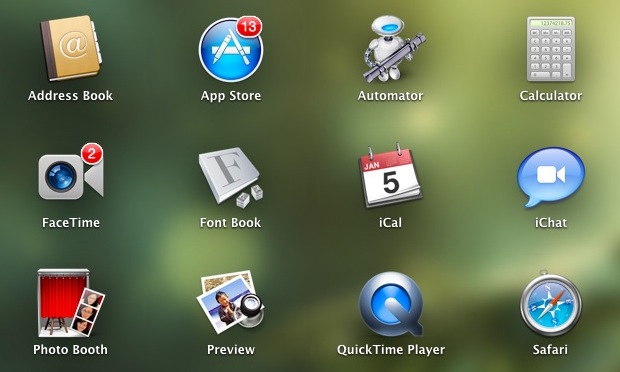
Launchpad is the iOS-like application launcher that came to Mac OS X with the release of 10.7 Lion. It’s a nice addition, but Launchpad can also be difficult and inconsistent to delete apps from. Third party utilities like Launchpad-Control will help to manage Launchpad for you, but if you’re a DIY kind of individual, you want to know how to manually delete apps and icons from Launchpad, both on a per app basis but also a fell swoop method that will delete all apps from the launcher.
Remove Applications from Launchpad One at a Time
There are two ways to do this, one is through the Launchpad itself, and the other is through the Terminal using the command line:
Method 1) Using Launchpad – Mac App Store apps only
Hold down the Option key, and once the icons start jiggling click the “X” shown in the corner of icons that you want to delete. This removes the app from Launchpad, and does not uninstall them, but this is limited to apps installed from the Mac App Store. If you want to remove an app not installed through the Mac App Store, you have to use the method below:
Method 2) Using the Terminal – removes any application
Launch the Terminal and enter the following command, replacing “APPNAME” with the name of the application you want to remove from Launchpad:
sqlite3 ~/Library/Application\ Support/Dock/*.db "DELETE from apps WHERE title='APPNAME';" && killall Dock
For example, removing TmpDisk would be:
sqlite3 ~/Library/Application\ Support/Dock/*.db "DELETE from apps WHERE title='TmpDisk';" && killall Dock
Launchpad will automatically refresh, open it to see the changes.
Remove All Applications from Launchpad
Using the Terminal again, the entire Launchpad can be wiped free of all apps, giving you a fresh start. To do this, enter the following command in the Terminal:
sqlite3 ~/Library/Application\ Support/Dock/*.db "DELETE from apps; DELETE from groups WHERE title<>''; DELETE from items WHERE rowid>2;"; killall Dock
Note that there is no undoing this last change, if you use that command you will have to manually add all apps on your own by dragging them into the Launchpad dock icon, or go with the default approach by refreshing Launchpad.
This final nuclear approach is fairly helpful,and was mentioned recently on Lifehacker.
Enjoy this? Don’t miss our other Launchpad tips, there’s tons of them.


Before removing all, do a backup, just in case. In sqlite3:
create table apps_bak as select * from apps;
create table groups_bak as select * from groups;
create table items_bak as select * from items;
Then you can use other standard SQL to put a few entries back, etc.
1. Delete app in applications folder.
2. Empty trash.
3. Click the icon in the launchpad to ‘open’ the app. (of course the app won’t start, Your Mac will return to your desktop though..)
4. Go back to launchpad. (a question mark has appeared on top of the app-icon)
5. Click on the app-icon and hold, wait until the icons start jiggling.
6. Now you can hit the “x” button to remove the app-icon.
If you keep the actual app in the trash, the icon on the launchpad won’t go. So emptying the trash is the trick.
But if you just want to clean up the launchpad, whoops. You’ve just deleted your app. Perhaps move, or rename the app, instead of deleting? (I haven’t tried it).
Hi it’s much easier to move the icon from Launchpad to the Dock and use a right mouse klick to go to Options -> Show into Finder. So you really arrive at the folder where the link is stored. Now you can move the link into the trash or use again the right mouse button to delete it.
Wonderful… This worked
I CANNOT BELIEVE MAC FORCES THIS ON YOU. LEMMINGS.
sqlite3: Error: too many options: “DELETE from apps WHERE title=’Google Drive’;”
Use -help for a list of options.
This is what i get after i put in the exactly what you told me to put ^
I got this too.
its says:
sqlite3: Error: too many options: “DELETE from apps WHERE title=’Halo’;”
Use -help for a list of options.
It says ‘permission denied’. Can anyone help?
https://chaosspace.de/launchpad-control
Once it downloads, install it and uncheck the ones you dont wont and hit apply. Simple as that :)
an app (scheduler) keeps popping in & out in dock??
“This removes the app from Launchpad, and does not uninstall them”
Yes it does !
After spending 3 hours downloading Mountain Lion from the AppStore I followed these instructions only to find my download deleted !!!
Thanks a bunch.
No, it doesn’t… it automatically gets deleted after install
It does…
Hi, I’m Sheena Easton and my baby takes the morning train and works nine to five. However, I find the launchpad quite interesting and in a futile attempt to gain musical credibility, I sniff halibuts in my spare time and jehovah the kree jib jabs and hovis bongoes. Hi, I’m Sheena. Help
Roberts you are a legend!
just go to spotlight type in application name and drag the result to trash can.
Thanks very much, very helpful hints and much needed. -C
I tried the nuclear approach to my iMac and now my desktop picture keeps flashing between itself and a grey screen and launchpad is completely unresponsive. But when i used it on my MacBook Air it totally worked. Is there another solution to this issue as now, short of doing a wipe and backup from time machine, Im at a lost of how to fix this problem.
Managed to fix this issue by deleting files in Username/library/application support/Dock if anyone else comes across this problem.
I found the solution. so if anyone want to remove any icons (applications or file). You can contact me.
The “nuclear” suggestion saved launchpad for me. Now I only see the apps I care about. Thank you!!
This was helpful, Thanks!
So, I have one screen of launchpad items for the things I use often, but don’t want to keep in my dock (airport utility, kindle, MS word etc). This is the first page that opens at a pinch.
Then a second page for “the rest” – things like adobe apps that aren’t photoshop; MS apps that aren’t word or excel – the crap that’s shoved into the Applications folder.
If I want an often used app, I pinch & there they are. If I want something more esoteric, it’s on page 2 so I pinch & swipe.
It’s all optional, and easy to change to work for you instead of just leaving it sitting around to be a victim of apathetic whining.
This is a great example of why “Simple” is not good
After wiping the Launchpad clean with the command line, then moving my desired apps into it one by one, and then arranging them based on frequency of use, I found the Launchpad an excellent upgrade from the dock. Despite how needlessly meticulous it was to set-up (especially for something by Apple), I considered it time well spent.
Then I restarted my computer and all the system filled all of my blank spots with everything in my applications folder, even applications that were already there. Just…why?
The nuclear approach worked for me on 2 machines, but doesn’t work on my Mac Pro. What’s up with that? Tried it twice and all the apps (4 pages) are still there.
Yes, Launchpad is a disaster. I am baffled by what point it actually has compared to the Dock?
Came here to say Launchpad is awful. Don’t even know why, just felt compelled to, maybe that’s how bad it is. I see every other commenter feels the same.
Another way is to have a second folder of Apps (maybe called Aplications 2). The Launch pad will show only the Apps in the Aplications folder. The rest wil be hidden in Aplications 2. Easy.
Launchpad is a piece of crap when you have a lot of Apps.
But I think it was made with the average user in mind who could be content with that.
Lion on the other hand I think is great but ahead of its time. Wait for the next gen Apps using its feautures.
And one thing to all of you crying about Lion.
You use a Mac, learn to “innovate”, embrace the new, drive it to its extend. If all you wanna do is stay in the “convenience” of what you know just don’t upgrade at all.
How they say it? “If it ain’t broke don’t fix it”.
Lion is an option (yet)!
If I were to follow that I would still be using OS 9, which was by far better than this OS X thing that Apple’s been working on for over a decade now. The interface was better in OS 9 (nice and gray, easy on the eyes, with no blinking blob buttons of jelly to annoy me. AND no spinning beach balls!). Also, OS 9 was about twice as fast as even Snow Leopard, particularly when copying files across a network. I still use me G3 iBook with OS 9.
Anyone who reads this post MUST admit that Launchpad is fundamentally broken. It’s a piece of crap, and even after so many updates to Lion, it’s still useless.
I’ll go one step further and say that Lion as a whole is crap. Annoyed.
Yes I agree. Why are there two different ways to delete apps from Launchpad? Why do we have to use SQL to delete a stupid app from something that is intended to be as basic as iPad? Lion feels half cooked in many ways like this.
“so many updates to Lion”
?????
I don’t really use Launchpad but maybe if I delete everything and only add a few items it can be an addition to the Dock. Just hope it doesn’t replace the Finder anytime soon :(