Deal with a Broken iPhone Home Button by Enabling Assistive Touch
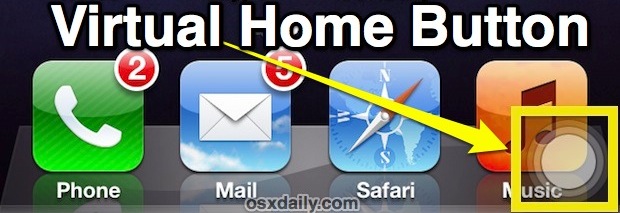
You can sometimes fix an unresponsive Home button by force quitting apps, but that doesn’t always work. If your iOS devices home button is completely broken then you can use an accessibility feature called Assistive Touch to enable a virtual home button instead, this lets you use an iPhone, iPad, or iPod even if the button is physically incapable of being pressed due to damage or whatever else.
Here is how to turn the Assistive Touch feature on, allowing you to use an iPhone, iPad, or iPod touch that has as nonworking Home button:
- Open “Settings” and go to “General”, then tap on “Accessibility”
- Under “Physical & Motor” tap on “Assistive Touch” and then flip the switch to ON
- Look for the new assistive touch button to appear in the lower right corner, tap that to access the virtual home button
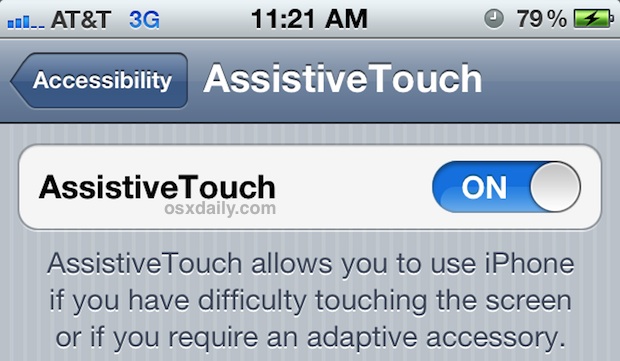
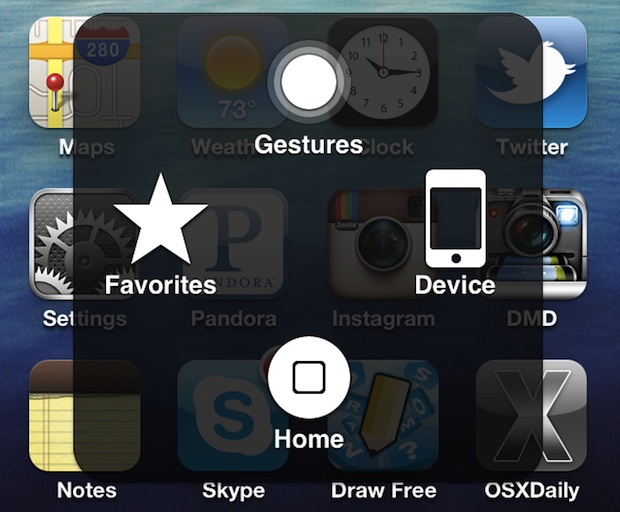
This is the only way to continue using an iOS device with a broken home button without repairing the home button itself.
If you’re stuck in an app you can’t get to the home screen because the button is broken, just turn the device off and on again and you’ll boot directly to the home screen where you can then launch Settings to configure the virtual button.
Once this screen-based Home Button has been enabled, it will be accessible in all applications as well as the home screen and multitask bar, providing for constant access just by looking at the portion of the screen where it has been configured to appear.
Perhaps the best thing about Assistive Touch’s virtual home button is that it allows a software feature to substitute for a malfunctioning hardware component, which can make the difference between continually being able to use an iOS device or having it become completely useless. Though you’ll almost certainly want to get a broken home button fixed by Apple or a repair shop, this is a more than usable option to pass the time until you can get around to having any hardware problem dealt with.
Do note that if the home button has stopped working because of water or liquid submersion or splashing, the best thing to do is to properly address the liquid contact first, letting the device completely dry out before attempting to use it again. Sometimes a home button will malfunction and stop working simply because there is moisture remaining in the contact points, thus letting it dry out sufficiently can get it working again.
Great tip from Tim in the comments


IF the home buttons not working there is no way to get to setting from lock screen
Thanks a lot for the tip. I am able to access the virtual home button and works fine
If you customize the assistive touch by removing everything except the home button, then touching the white button goes directly to the home screen from any app. I like this, even though the home button on my SE is working, because pressing a physical button is a different operation from touching, requiring you to hold and support the phone differently.
Super
Saved me from buying a new phone out of contract!
Thank you!!!!
Thank You………May God continue to help You
Great tip !!!! Will it mess up in the future? But yes it did save me from fixing it at my local Apple Store
why my iphone4 dont have that assistive touch on the accesibility on the settings
When I do mine it won’t stay on it keep black and then it goes like gray but clear ish also it won’t let me move it
I would like to thank you for all of the invaluable information you included here for folks who drop their iPhones in water. My husband did just that while working on our pool; his phone fell out of his shirt pocket and down it went. We did everything you suggested here, including what to do with an unresponsive home button. Every detailed instruction you gave was clear and easy to understand. My husband’s phone is back to working now. Thank you so much!!!
My old ipod4th gen is same as yours guys. Like the home button really died and wont be functioning anymore. In my general settings there is no assistive touch :( Whats wrong with this? :( I kept on scrolling down in Settings>General. And there is no really assistive touch. Need your help guys. :(
Dropped my iphone in the toilet 2years ago… Did the rice in a bag trick for a week and hey presto!! Fully functioning iPhone (bar dodgy home button, but got it replaced for free by a friend!)
Fast forward 2years and now, and said iPhone, has fallen into a bucket of water- face palm! home button has completely died and I didnt want to get it repaired as I need a new phone…. But the ‘fake’ home button trick is brilliant!! Now I can patiently wait for iPhone 6 to appear.
3 years with problems because of that home button. This accessibility is really a life saver, thank you so much!
Honestly, I go to my setting’s then general, then I look for your guy’s so called “accessibility”, it isn’t there…. I try to download Ihome, I can’t because I need some update. And now I’m stuck in the app store because both my home button and my power button don’t work… D:
emuah!! thank u
May i know how do i put back the home icon in the assistive touch? my icon kinda disappeared and i don’t know what i pressed.
thank you! gosh that was annoying
Wow. This is a great tip. This not only resolves the issue of water damage to my home screen button, but (when set as an icon on the Home screen) is also a great tool for accessing multiple items on the phone at the same time. Thank you!!
THANK YOU!!!!!!!
Does anybody know how to do this on the iPhone 3GS? It is not the same
Omg… I LOVE YOU.<3 Im Like Crying I Love You So Much!!!! Muah!!!
Hi, Can anyone please tell me how to virtual home button for IPhone 3g with iOs version 4.0.2
Thanks.
Works like a charm – Thanks so much for posting this fix.
When I click on accessibility, it’s just a blank page.
*sigh* my phone is a piece of crap…
THANK YOU!!! I had tried pulling it apart and fixing the Home button contacts after watching a “how to” on YouTube. That didn’t work, but your tip solves the issue. Now I can wait until my contract is up to get a new iPhone…thanks again!
Thanks Tim, so nice of you, guys also search it by menu button application or home button application
Thanks a ton !
I was really pissed due to this multi tasking thing not being opened at once.
God Bless you :)
Thanks once again.
Unbelievable! Saved me $250 for buying a new phone. I should have looked this up first! So happy :)
Apple is definitely genious. This was extremely helpful. Thank you so much!!
This is the best tip yet! I was about to try replacing the home button but this will totally do the job and let me hold on to this phone a little while longer!
Ohhh my god! This is the best tip ever!! I got water damage on my home screen button and it doesnt work! This tip saved me from buying a new phone! Hooray!! Thank You Steve Jobs for the best invention on the planet! I LOVE The iphone!
Thank you!!! I was totally freaking out!!! It works perfectly!!!
thanks so much this is very helpful to me
Thanks for this great tip!!!
I was getting really annoyed with the home button for the past couple months but now its to the point where majority of the time it doenst work. There have been many times where I wanted to chuck my phone onto the road. This feature makes it more bearable for me now.
Terrific tip. The accessibility feature approach does the trick. Thx for sharing.
Screen shot I mean not read
Oops nvm
My home button came entirely off and now I can’t read it I have the little dot thing but how can I do. Screen shots with out that thing getting in the way????
I don’t understand the ihome app. It doesn’t act like a home button at all. Please explain. There are lots of “Ihome” apps
Not true!! This is not the only way to use your iPhone if the home button is broken! I’ve been using my shattered iPhone 4 without a home button for 14 months now in anticipation for iPhone 5. It’s an annoying process, but you can still use your phone normally! See below:
First you must set a password lock on your phone. Now whenever you click the lock button at the top of your phone you must enter a password. In order to go back to the main screen from safari or an app you must:
1. Hit the lock screen button to lock screen
2. Hit the lock screen button again to light up screen
3. Hit “emergency call”
4. Hit “cancel”
5. Enter passcode and you’re back to the home screen. iPhone is completely functional when using this in place of the home button to exit apps and such!
Thank you so much i cant get the Accessibility Dot on the iphone 3G
I also have a 3G model so there’s no Assistive Touch for me. Thank you so much!
Never too late to say thank you!!
thanks for this! so far it’s working :)
THANK YOU!!!!!!!
Would anyone like to let the world know what the app is actually called?
Ignore that.
I’m so glad this is up here! I went to Verizon and they said there is nothing they would do for this issue since it’s a hardware issue.
Home button spare part is available plenty online and youtube videos to replace it at home. Very simple and a newbie can do it. home button spare costs $4.
THOSE WHO HAVE an I phone 4.
if your home button isnt working due to water damage or some type of damage …:
install the APP>>> IHOME..
this app will act like a HOME Button.. all by touch.. I hope.. im installing it now. good luck!
my grand-daughter dropped my iphone and the only thing that did not work was the home screen button. after much research i came across this post. thank you so much . after following your directions i can now operate my iphone with out having to shut it down. thanks again
THANK YOU SOOOOOO MUCH. My home button has been failing for years and now is dead! I can now wait patiently for the iPhone 5…..
THANK YOU.
I was dying turning my phone on and off every minute to get to another app.
Seriously saved me!
Awesome. This saved me until I can try to get the button fixed.
Thank you! What a great trick! Lifesaver, since my home key is virtually dunzo!
Nothing on the 3G tho? Can’t see this function or does it need updating?
I thought of this trick eventually after my iPhone 4 home button died. Although I only realised this method after I bought a 4S.. D’oh!! Very useful though…
No, this is not the only way. On the iPad you can use multitouch gestures to do all that stuff.
Thank you do much! My frustration has been eliminated!
I REALLY wish you’d state the applicable iOS version somewhere in the article title or body of the article.
This tip does not apply to every version of iOS.
HAHA, this tips came about 4 days late!
My home button got jammed in the down position on Thursday during class. No idea why, it was protected in it’s case, and being handled normally. Just bingo, craptastic.
I looked up ways to fix it, since I was out of the warranty. Tried the toothbrush fix, and that did nothing. Then I found instructions for this “fix.” It works great, not as great as the true home button, but I am getting used to the little floating dot.
I am glad I found this, and I am glad you have posted it as well. It is a great trick, and can save funds as well!
Thanks
KE
This is the most impressive tip you guys have published.
Wow!!!!!
nOw time to learn, my home button is trouble me.
I wish I had known about this before I paid a local guy to fix an old iPod touch. Home button got water on it and stopped working but everything else was fine, it only served as a music player so this would have been a perfectly adequate solution. Good to know for the future, certainly.