Fix Archive Utility When It Stops Working, Crashes, or Freezes in Mac OS X
Archive Utility is the little system app that launches anytime an archive needs to be dealt with by OS X, usually it launches itself, extracts a zip, sit, tar, gz, or whatever other archive file, then quits on it’s own. Lately there’s been widespread reports of weird problems with Archive Utility though, where a zip or any other archive file will not decompress, instead the Archive Utility app will just stop working completely, spinning itself into oblivion before freezing or crashing. Relaunching it just causes it to crash again. Annoying, but don’t worry, there’s an easy solution!
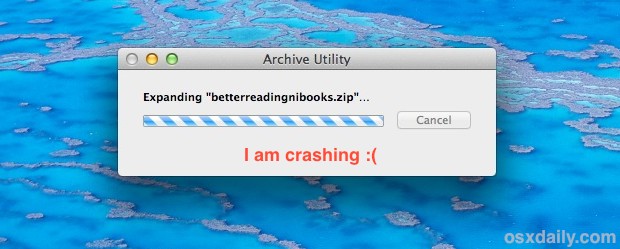
Fix Archive Utility Crashing Problems
Restarting the Mac works, but that’s a huge pain so don’t do that. Instead, to resolve the Archive Utility problems, you need relaunch a daemon process called “appleeventsd” that runs in the background.
Relaunch appleeventsd via Activity Monitor
Here is how to relaunch appleeventsd with Activity Monitor. You can access the that app at /Applications/Utilities/ but it is fastest to launch from Spotlight:
- Hit Command+Spacebar and type “Activity Monitor” followed by the return key to launch the Mac task management app
- Pull down the processes list and choose “All Processes”, then search for ‘appleeventsd’
- Select “appleeventsd” and click the red “Quit Process” button, confirm when asked
This causes appleeventsd to reload, and in that relaunch process Archive Utility will start to behave again.
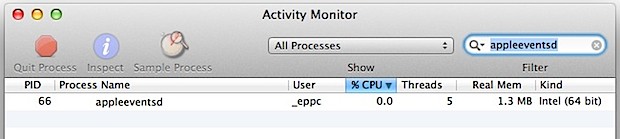
You will now be able to extract and create archives as usual again.
Relaunch appleeventsd via Terminal
If the command line is your thing, at the Terminal you just need to type:
sudo killall appleeventsd
That may be faster for more advanced users.
Whichever route you choose, go back to your original archive file and open it, Archive Utility will run, extract the archive file, and quit on it’s own just like new.
This is obviously a bug with Archive Utility, and the symptoms are almost always the same and very easy to reproduce if you encounter the problem: Archive Utility launches to open an archive, but the progress indicator never moves, the spinning beach ball appears, and eventually the app ends up crashing. If you’re impatient while waiting for it to crash, you can choose to Force Quit out of the app, but it will still initiate the crash reporter. This should be resolved soon in an upcoming update to OS X, but in the meantime use the fix outlined above.


Hello, I have done this and it’s still not opening. I don’t know what to do
THANK YOU!!! Works like a charm
does this work for macbook pro?
This can work for Mac OS on any Mac
This still works on MacOS Mojave in 2019. Cheers!!
Works Perfectly. Thanks
Works perfectly on MacOS High Sierra 10.13.2
I found the solution to this error (btw. the error message is “____ file is damaged and can’t be opened. You should put it to trashbin.”):
The gatekeeper function on Sierra is a bit altered and the last option “From any source” is not available for security settings. So I had to run this command in terminal:
sudo spctl –master-disable
Now the option “from any source” is available for gatekeeper. After I selected this option the files became available again.
It’s funny how a 4 years old bug with a 4 years old fix still affects macOS High Sierra
For those of you saying that I should just DL Unarchiver, how am I supposed to install it? It downloads as a zip file. I can’t open zip files because my Archive Utility is broken.
I know this is a bit late, but you can use the unzip command in Terminal. Type “unzip”, then a space, then drag the zip file in and press enter.
Thank you, thank you, thank you. Archive Utility mysteriously stopped working for me. You have just saved me a lot of headache. Apple Support site was useless (spent about 15 minutes searching there). Your advice solved the problem in under 2 minutes. Kudos!
This worked like a charm for me. Appleeventsd wasn’t shown as running in Activity Monitor, so next I tried the command line and it fixed it immediately. Didn’t even have to re-click the zip file, the spinning beach ball stopped, file unzipped. Finder wasn’t effected at all.
I’m running Mavericks 10.9.1 just in case it matters.
Thanks for the help!
Yeah this crashes Finder, not a good piece of advice.
Where does this tip come from exactly? It froze my whole system and I had to restart it using the power button as nothing else would work… You should be careful when publishing something you don’t know about as I may had lost some data…
Make yourself a favour: give a kick to Archive Utility and switch to The Unarchiver (http://unarchiver.c3.cx/unarchiver) and make it your default app to open any zipped file!
It works like a charm and you will stop to have liver aches!
Follow Toms advice, works a treat
The better solution is to grab The Unarchiver from the Mac app store. Free, and it’ll expand anything. https://itunes.apple.com/us/app/the-unarchiver/id425424353?mt=12
One additional effect. I had to prepare for restart to fix the issue. I would quit MS Office apps and iPhoto before restart. They cannot: closing their windows they kept in Not responding state.
On the other hand, machine extremly slow down, Safari almost died…
I did it, then before trying Archive Utility search something in Spotlight, and tried to press Cmd+Enter what also have some problems with. Spotlight died, Restart SystemUIServer resulted no icons on the top-right…
I do not know, if this restart was the real cause or not, since my machine is up and running for 105 days…
The message is, to be careful.
You can also just fix file permissions in the Disk Utility and then reboot the system. Found this fix while searching for this problem a few weeks ago and it helped lots of users.