Transfer Contacts from Android to iPhone the Easy Way
Moving all contacts from an Android to an iPhone may sound complicated, but it’s actually really easy. What you’ll need to do is sync the entire address book from the Android device to Google’s cloud Contacts service, and then use Google Contacts service to transfer them to the iPhone. The result is that you’ll have the same contact list synced between both devices, which is great for permanent migration and transferring the contacts over to iOS, but also for temporary transitions between the two mobile operating systems.
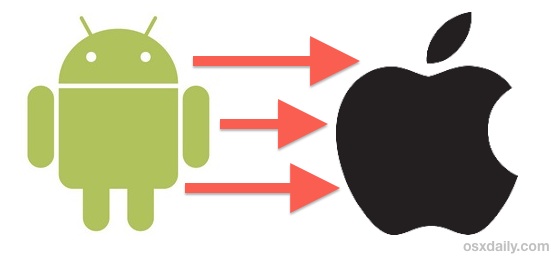
Requirements are simple enough: you’ll need access to the Android device and an iPhone. You will also need a Google account to be able to do this, which if you have an Android phone you almost certainly already have a google login. Nonetheless, if you don’t you can create one during the process to sync all the contact information to, which can then be retrieved from iOS. We’re focusing on Android smartphones and the iPhone, but this process would work the same with Android tablets and the iPad or iPod touch too.
Step 1: Sync the Android Contacts to Google Contacts
This step is done from the Android, and will transfer the contacts from the Android to Google:
- Open Settings, then go to “Accounts & Sync”, and ten tap on the Google account (side note: if you don’t have a Google account, tap on “Add Account” to set up a new one for this purpose)
- Tap on “Sync Contacts” (or Sync All if you want to sync everything) and let the syncing process complete, this may take a few minutes if you have a very large address book
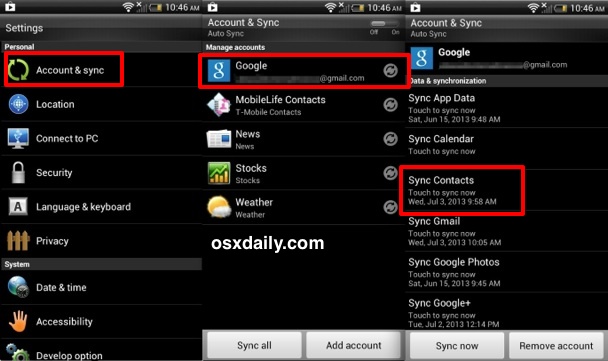
Now that the contacts have been synced between Android phone to Google’s servers, you can now sync the same contacts from Google to the iPhone.
Step 2: Sync the Google Contacts to the iPhone
This is done from the iPhone, and will transfer the contacts from Google to the iPhone:
- Open “Settings” then go to “Mail, Contacts, Calendars” and choose “Add Account”
- Select “Other” and look under “Contacts” to choose “Add CardDav Account”
- Enter the following details into the fields, then tap “Next”
- Server: google.com
- User Name: googleemailaddress@gmail.com
- Password: your password
- Syncing starts immediately, exit out of Settings and launch the “Contacts” app to check on the progress, the entire process may take a while for large address books
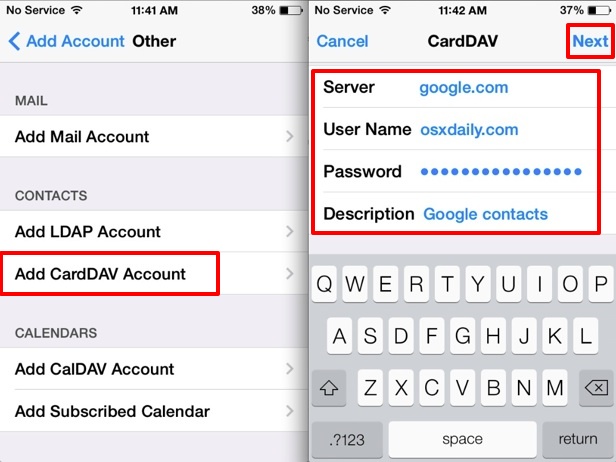
That’s really all there is to it, it works the same on all versions of iOS and has been tested in both iOS 6 and iOS 7.
If you run into any syncing issues on the iPhone, go back into Settings for Mail, Contacts, Calendars, and check to be sure that the account syncing settings are configured to use SSL with port 443. This usually happens by default with auto detection, but it’s not unheard of for those settings to not set themselves properly.
Because the iPhone and Android are now synced to the same Google Contacts service, any changes on either device will sync over to the other, preventing you from having to make changes to each device unless one has been disconnected. This means the same trick can be used to move contacts back from the iPhone to Android, though there are other ways to do that as well, including using the very handy iCloud Contacts exporter service, or for just sharing individual contacts as a Vcard. Finally, if you’re an OS X user you can also sync everything else, like mail, calendars, and even notes between a Mac and Android too.


To transfer between two phones, you can use professional data transfer tool, it is not possible to transfer data between different operation systems. Some professional transfer programs allow you to share data between android phones, or android and iphone without limitations of different operation systems. Have a try of MobiKin Transfer for Mobile.
To transfer between two phones, you can use a professional data transfer tool, Some professional transfer programs allow you to share data between android phones, or android and iphone without limitations of different operation systems. Have a try of MobiKin Transfer for Mobile.
And now Google has access to all your contact info?
Android is made by Google, if you are using an Android phone then Google has access to the contact info (and anything else on the phone) already
Find it easier to send as a mail message. select contacts on Android phone then touch button lower left on android phones, select :Share namecard via, then select all or which ever contact you want to share, click done and send as message from list. type in ph number you want to share with and send. on i phone open message, and click on create new contact.
Thanks for the post!
Thnks alot…This is really informative
This helped a lot. Thanks!
Simply awesome…thanks a million.
Thanks a lot, with the added help of making them Google contacts, it worked!
There’s an important step missing in the instructions.
In Step 1, before syncing your contacts to google, you need to mark all the contact in your address book as “google contacts”. If you don’t they will NOT be sent to google.
Doing so is easy: Tap the “make a call” icon, select “Contacts”. Then tap settings and “Merge with google”. Look in your address book and all contacts should have a google icon to the right.
Now you can sync.
To double check that it worked, go to google.com/contacts. All your contacts should be there.
I don’t have the “merge” options under my settings, any suggestions?
This was so easy – i found 3 other links that were too confusing. Thanks for writing these instructions :)
On my android when I click sync all nothing happens do I need to go change some settings first thanks
Thanks you very much!!!
Thanx a lot
Thank you, this worked, but most of my contacts were duplicated. Most listed twice and some 3-4 times. Is there an easy fix for this besides deleting the duplications one by one?
Hi,
Doesn’t seem to work for me, only 2 contacts were imported. Last time i checked I did have more friends than that;-)
any ideas? already ran some extra syncs on the android device, but to no avail..
Did you try going to Contacts>Merge Accounts>Merge with Google?
Might sounds like a weird question, but which password should I fill in. Thanks!
Thank you so much!
Thank you, it was very helpful
in the instructions everything was clear except for one item. “check to be sure that the account syncing settings are configured to use SSL with port 443.” It does not say how to do this and all of my contacts did not sync.
Under your accounts click on google and then at the bottom click on Advance Settings. It should show you Use SSL and Port 443
Hi , thanks for the instructions but I my iPhone won’t sync with Google. Any advice ?
Thank you,
Easy, informative and within minutes all sorted..
Thank you for uncomplicating technology
Hi, thanks for very informative guide but having problems with second part as it won’t validate the carddav account. Can u please advise? Thanks
Thank you so much. This was so helpful and easy