Hide Contact Photos from “Favorites” on the iPhone
 The iPhone now displays a small contact photo thumbnail alongside contacts in the “Favorites” section of the phone app. This certainly looks nice if you have a lot of custom pictures set for contacts, but having a bunch of goofy contact photos can look unprofessional in some environments, and for users without a contact photo it will make a boring thumbnail based on their initials. Perhaps most problematic is the annoying side effect of truncating longer names, which is shown in the screen shot below.
The iPhone now displays a small contact photo thumbnail alongside contacts in the “Favorites” section of the phone app. This certainly looks nice if you have a lot of custom pictures set for contacts, but having a bunch of goofy contact photos can look unprofessional in some environments, and for users without a contact photo it will make a boring thumbnail based on their initials. Perhaps most problematic is the annoying side effect of truncating longer names, which is shown in the screen shot below.
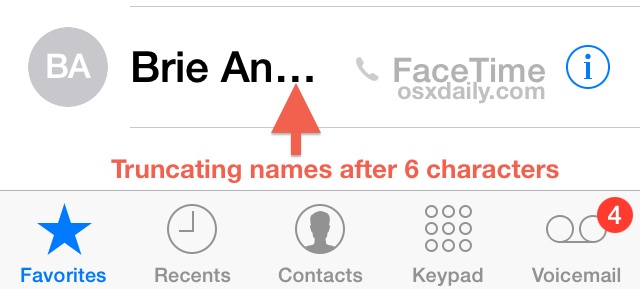
The name truncation issue can be really severe if the contacts primary dialing method is set to FaceTime, and you’ll only be able to fit a few characters on these green before it starts throwing the “…” in there. To remedy all of these complaints there is a completely reasonable option to turn off the photo display in the Favorites section of the phone app.
How to Disable Contact Photos in Phone Favorites for iPhone
Switching this turns off the Phone app contact photos, hiding them from the Favorites section:
- Open “Settings” app on the iPhone and select the “Phone” settings
- Look under the primary phone number for “Contact Photos in Favorites” and slide the toggle to OFF
- Leave Settings and go back to Phone Favorites to see the change
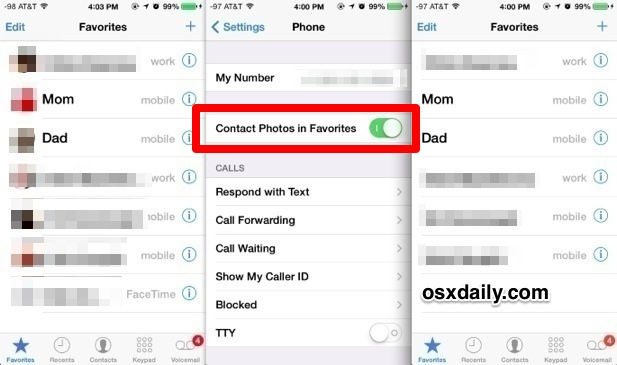
Longer names will now fit better, and the dull initial-based thumbnail photos will disappear as well. This also looks a bit more professional for users who have an iPhone exclusively for work purposes, where having a bunch of photos of your colleagues mugs all over your screen doesn’t make much sense.
Another option would be to reduce the text size so it’s tiny and fits more characters on screen, to toggle the bold font setting, but neither of those are really great choices for usability, and renaming contacts is silly too. The full names setting has no impact on this, and unlike Messages, there isn’t a reverse option to show just the first name or a name and initial. Turning it off is usually the way to go, and it’s really just returning the Phone app to the way it looked prior to the major visual chances that came with iOS 7.
As usual, if you want to see the contact photos again, all you have to do is reverse the setting by going back into Settings > Phone > Contact Photos in Favorites, and toggling it back to the ON (1) position.

