2 Possible Fixes for Mail SMTP Sending Errors in Mac OS X
![]() Some Mac users who updated MacOS have found Mail app to experience errors or problems when trying to send email. Typically this is in the form of an SMTP server connection error, a mailbox that’s seemingly stuck offline, a repeated request for a password from Mail app (a fairly common issue which we’ve fixed before), or some other connection error. If you’re experiencing any of these issues with Mail app, the solution is likely simple as we’ll show you.
Some Mac users who updated MacOS have found Mail app to experience errors or problems when trying to send email. Typically this is in the form of an SMTP server connection error, a mailbox that’s seemingly stuck offline, a repeated request for a password from Mail app (a fairly common issue which we’ve fixed before), or some other connection error. If you’re experiencing any of these issues with Mail app, the solution is likely simple as we’ll show you.
A quick note for Gmail users experiencing an inbound or outbound mail problem, a connection failure, or an error message that says that Mail “Cannot send message using the server smtp.gmail.com.” or “The Gmail SMTP connection to server smtp.gmail.com failed.” While either of the solutions outlined here are likely to resolve the problem, it’s also possible that you are experiencing the error if you’re using 2-Factor Authentication on the Google account. If you are using 2-factor authentication, you need to generate an app-specific password from Google here and use that in troubleshooting solution #1 rather than your normal account password. Keep that in mind as you work through this process.
1: Fix Sending Mail Errors in Mac OS X with Credentials
If you’re getting cannot send mail errors only when trying to send mail or connect to your emails SMTP server, the solution is probably the same as when Mail repeatedly asks for a password, you simply need to re-authenticate and provide the SMTP server your login and password as set in the mail preferences:
- Open Mail app and go to the Mail menu, then select “Preferences”
- Choose the “Accounts” tab in the preferences window
- Select the mail account that is experiencing problems and/or errors
- Look under the ‘Account Information’ tab and click on “Outgoing Mail Server (SMTP)” and choose “Edit SMTP Server List”
- Select the ‘Advanced’ tab at the Edit SMTP Server List screen
- Re-enter your login and password credentials for the affected email account here
- Now click “OK” and close Preferences, selecting to “Save” when asked about changes
- Compose a new email message and send it (to yourself, us, your Mom, Santa, whoever, this is just a test email)
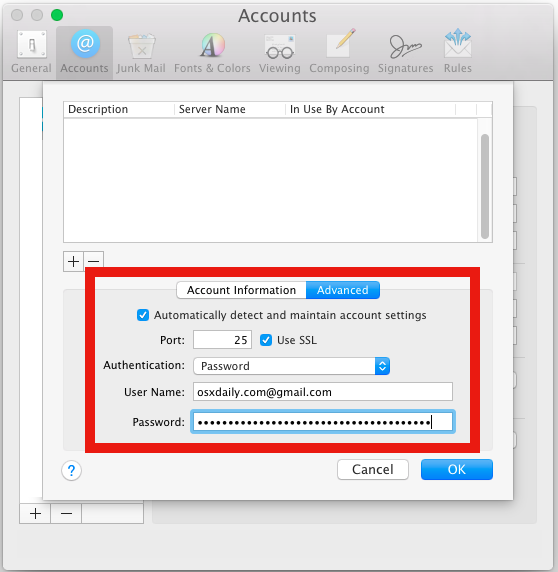
The email should now send as usual.
Once that email goes through, you may have some unsent messages sitting in your outbox, they will send automatically in time, but you can also synchronize the mail account to push it along.
If you’re still experiencing Mail problems with stuck outbound messages and SMTP server errors, move to the next trick.
2: Fix Outbound Email SMTP Failures in Mail App Manually on Mac
The above trick should do the job and resolve your issues, but if you have confirmed the login and password are set and accurate and still find yourself still struggling with Mail app failing to send emails and your outbox filling up with unsent email, another possible solution was found by an Apple support forums user. Note that this is modifying the email account to allow for insecure authentication, which is potentially a security risk, making this an unacceptable solution for some users. If this is due to a bug in OS X Yosemite Mail app, a fix will likely be released to address the issue without having to modify any plist file yourself. This is a bit more advanced and you’ll probably want to backup your Mac (or at least the Accounts.plist file) before modifying anything here:
- Quit out of the Mail app
- From the Mac OS X Finder, hit Command+Shift+G and enter the following path:
- Make a copy of the “Accounts.plist” file to your desktop – this will serve as a backup in case you break something, just swap that file back
- Open the file named “Accounts.plist” into your text editor of choice
- Locate the following line:
- Replace the “false” text with “true” so that it reads <true/> then save the Accounts.plist file
- Close TextWrangler or TextEdit and then relaunch Mail app
- Try to send an email as usual, it should work as usual
~/Library/Mail/V2/MailData/
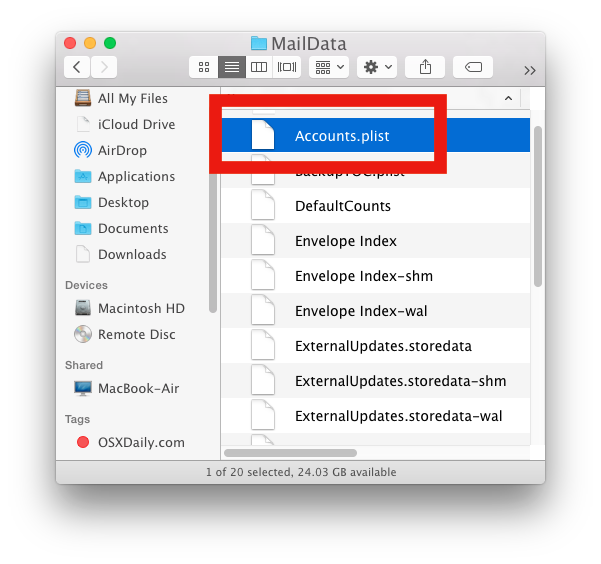
<key>UserAllowsInsecureAuthentication</key>
<false/>
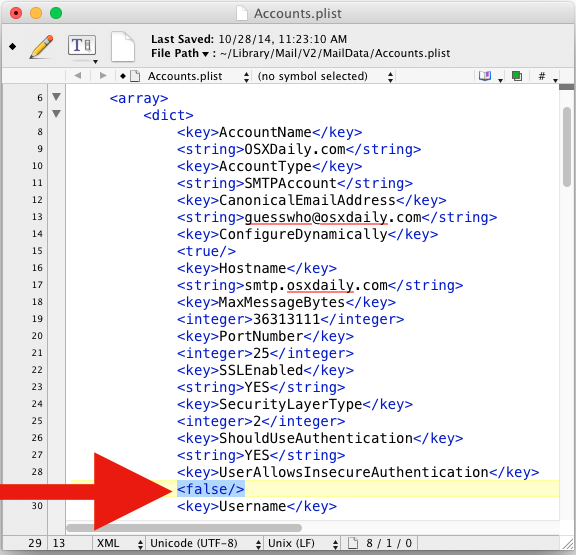
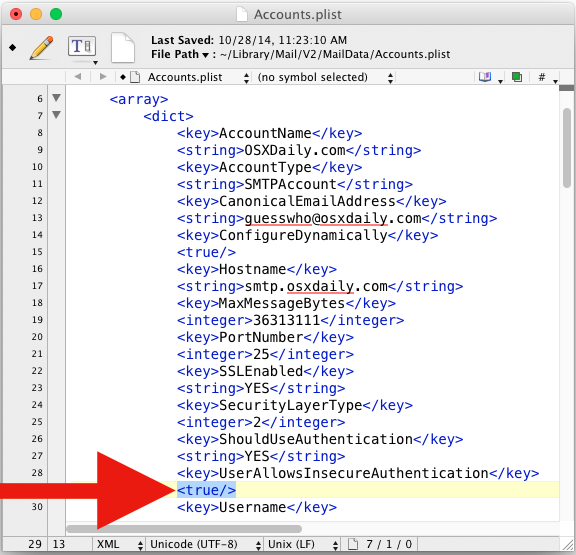
As already mentioned, this is placing a modification that allows for potentially insecure authentication for that email account, making it impractical for users who live exclusively on public wifi networks or high security risk environments.
If you have multiple accounts configured in Mail app that are having problems, you would need to locate the account you’re having trouble with in the Accounts.plist file. Of course if the problem is happening with all of the accounts, then you’d want to make that change for all of the accounts that are effected with failing SMTP responses.
Did #1 or #2 resolve your Mail app problems with MacOS or Mac OS X? Can you send and receive email as usual again? Let us know in the comments.


SbcGlobal.Net Email Settings can easily be accessed in mail settings. You need to follow the steps given below:
1. Open the mail settings on your device.
2. Choose the “Add Account” option.
3. Fill all the information such as name, email address, username and password.
4. Choose all the apps that you want to use and click “Done”.
Hi Option 2 worked for me.
Thanks very much!!!
Cheers Martin
comcast is my email internet provider. when my wife tries to send a web link via email, usually by the shopping website share function, comcast sometimes blocks the send with error msg
number mime parts exceeds maximum.
the error box offers her the chance to change servers. connection doctor processes clean no errors. I’ve researched looking for similar notes solutions and come up empty. comcast support not very helpful to date
Neither of the two solutions worked for me. Yosemite mail was working perfectly until I had to install a new drive (and ultimately a different model iMac) and then restore from SuperSuper. Actually ended up buying a refurbished late-2010 iMac to avoid the Tim Cook models which can’t be updated or worked on easily.
Comcast says the fault is with the device, but it is actually with the OS. I installed Thunderbird in disgust, but cannot get my “on my Mac” mail folders to import due to Apple mail’s format issues
I am totally sick of Apple and their OS systems. Years ago I did revert to Mavericks and wish I’d remained there!
If none of thee ideas worked, I’ll tell you how I fixed the problem.
Go to iCloud.com and sign in. Go to the Mail app within iCloud. Send yourself an email with anything on it. Viola. Everything now works as it should. Even Mail on your desktop works after this. If you set up your windows just right you can actually see it changing to working status.
That worked for me after a whole day of trying everything else you can imagine except reinstalling everything (as some people recommend doing).
wow. After hours on all possible suggestions and attempts – the email sent from my iCloud account seemed to be the one that fixed the STMP problem.
WOW. I only attempted to login into icloud.com and this seems to have fixed all my problems. Thank you so much! Out of all the long ways of doing it not only was yours the only one that worked but only took me 30 seconds! Thank you again, I’ve been dealing with this problem for months!
Nope… Did not work for me… :-( I can receive til Mail, but not send. I logged on to iCloud.com, sent an email to myself – which I received in Mail, but could still not send from Mail afterwards…
Hasn’t worked for me either. i’ve been working around this for months and none of the usual fixes are working. It was affecting only one email account, but the last couple of days its now affecting all accounts ie no Email send function at all. Found another article about a corrupt preferences file I might need to chase :(
It worked. Thanks
I cannot find the Account.plist
I’m using OS X Sierra.
I’m afraid none of this worked.
Yes! It worked! Many thanks : )
It worked! Thank you!!
worked!
Have three websites that say to update their password – enter name and email address. However the temporary password email never arrives. No what?
I have a problem in my mail app can’t send and received any mail but if i used Safari it’s fine only my mail app is offline. Please if someone have a solution for my problem please let me know asap.
Obviously this is working for a lot of people but every time I try to follow your instructions, my Mac does not show the same options in the Mail menus – very frustrating. I started by being unable to send email from any of the 3 different gmail accounts I have for different traffic. If I saved them as drafts though, they appeared in Gmail on webmail and I was able to send from there. That no longer works.
My advanced tab in Mail does not give me the options you show. It is all a bit beyond me and it is not OK not being able to use email. Any other ideas. My Advanced tab, just shows a TLS certificate box while serve settings is greyed out and I cannot do anything with it. Alexia
It’s not from your mail menu. You have to google iCloud.com, log in and go on the mail icon from there. That’s the only way it works.
I know cause I also did all the mail settings like you and agree that doesn’t work.
Get out of all the email and go to iCloud.com
Good luck
Neither option worked for me…
But this did.
From the Mail app select the Window pulldown menu, then select Connection Doctor. Let Connection Doctor do it’s thing and report back to us what the failure message is. You can also check your Gmail settings by Mail->Preferences->Accounts->Select the Gmail account->Account Information and verify that the Outgoing Mail Server (SMTP) has an entry. If you want to go further pulldown the SMTP server list and select Edit SMTP server list->Gmail->Advanced and make sure it’s using SSL, is using Port 587 and has your correct user name and password. If the password entry is blank, enter your Gmail password and click OK. then start Connection Doctor again.
Hi Cara – you were sent from heaven. After hours of struggling with this – changing the Outbound SSL Port to 587 worked. Thank you so much for sharing that!
Thanks to Anthony ( Anthony says:
March 30, 2015 at 6:26 pm)
I could fix it just by switching off and on the router. New IP, no more blocking.
Two hours to fix this, my goodness!
I was having all the same problems nothing worked. But I found an offending app that was running. Turned it off and I could email again. Something was conflicting about that app. FYI, it was the Hughes Net Meter (to determine data usage).
Thanks Option one did the trick , amazing !!!!
i dont have an accounts? in my mailbox? is that a bad thing? HELP! pls
i dont have an accounts? in my mailbox? is that a bad thing? HELP!
Wonderful information. #1 cleared it all up after many frustrating hours. Thank you for sharing!
THANK YOU SOOOOOOOO MUCH !!!!
1st one worked after many hours of frustration before i found this :)
THANK YOU!!!!! This worked great!!!
Thanks!
I don’t know if this helps anyone but I was receiving this error message regarding SMTP mailing errors, couldn’t figure out why….until I switched off the private internet access programme I was running to give myself a UK ISP and hey presto! – it was working again. I’m not technical at all but that’s all it took to fix mine.
THANK YOU SO MUCH YOU literally Saved alot of my time.
still in lion and now mail is failing in so many ways, smtp is always offline and searching in the ‘Account.plist’ there is no ‘UserAllowsInsecureAuthentication ‘ to be found..so now what..
#1 worked. Thank you
i just wanted to say thanks for the great instructions
I tried everything. The problem was that when adding a new server in mac mail you can make a mistake very easily.
Under description I had a random name to describe my location but it actually has to be the outgoing server name. So you basically have to enter the outgoing server name twice under description and server name. Hope this helps.
Neither solution worked for me. Might as well switch back to Windows as Apple are really starting to suck in many areas – this just being one.
1st solution to change password work for both iCloud and hotmail accounts
THANKS!
2nd solution worked. Does changing the plist to “true” out my email at risk?
Update to OS X El Capitan and you won’t have to worry about the error, the bug has been fixed in new versions. The article specifies twice the following:
“As already mentioned, this is placing a modification that allows for potentially insecure authentication for that email account, making it impractical for users who live exclusively on public wifi networks or high security risk environments.”
So what do you think? Update to El Capitan, Yosemite is full of junk bugs and security holes.
I’m glad El Capitan works for you. It has exactly the problem described here since I upgraded from Mavericks; i.e., outgoing SMTP email always puts the outgoing smtp server “offline”. Fix #1 doesn’t work either. I’m not interested in fix #2. The only way I currently have to send email is to reboot from my Mavericks partition, in all of which the Mail Accounts information is identical to what is in El Capitan.
2nd solution worked. Question since I am not programmer savvy, does this change in the plist put my mail at risk?
Worked thank you
thanks so much for this,
No, it hasn’t worked. Mine was already in True and it has exactly the same problems… Apple are horrible to ignore this and not send any fixes. Shame on Apple. I need email for work and I am at my wits’ end.
This fix didn’t make any difference for me. I have also tried all other fixes suggested online. I completely deleted the email account and set it up from scratch, which solved the problem for a couple of days. Settings are all correct, but mail won’t send emails. Sometimes closing mail down and reopening releases the problem, but not at the moment. I don’t get any error messages – emails just sit in the out box.
If I could return to Mavericks I would, but too much time has elapsed and backups from when I had mavericks are too old and incomplete.
I have also had to stop using Firefox as is caused the whole computer to freeze, couldn’t force quit, couldn’t shut down the computer. This is a problem because its the only browser that my work webmail works with. None of the suggested fixes helped with that one either.
Disgusted with Apple for issuing 2 OSX updates now that break people’s computers.
It worked fine for me this time. I have tried it before, but didn’t alter the library file. Let’s see how long this lasts. Many thanks.
Worked, thanks. Worked with el Cap too…
It worked! I did have to re-enter my full email address in step one because it only showed my user part. Thanks!
Why the complicated method to “allow for insecure authentication” manually?
Just elect the check box DONE.
Thanks though, it was that simple!
Solution number 1 worked for me…thank you SO much!!! 11/11/15
Both methods did not work for me.
No luck with either method, still having sending problems :-(
People the solution is to create an app specific password for Mail from your Apple ID page in Safari. This works for Hotmail/Outlook as well.
yaaas*
THANK YOU SO MUCH GOD BLESS YOU!!
Great thanks…#1 did the trick for me!
My mac mail / yosemite only stopped after we moved to a new hosting package. Spent many days /hours trying to get yosemite to work outgoing mail on iMac when same accounts on macbook pro worked fine –
I eventually got it working by working through all of the above , deleting keychain passwords , trust certificate , & setting up all mail new passwords both in domain Cpanel set up & then offline in Mail app. Then eventually with the Manage settings box ticked only in Outgoing server but unticked in the mail account settings it worked !!!
Tip 2 works! Thank you, you save my life :)
Tip #1 worked perfectly for me!! THANK YOU!!
Very helpful post and resolved my issue. Thank you
Non of the 2 option s worked for me. I’ve tried removing and adding the account as well and I can receive emails ok but cannot connect to SMTP. I’ve tried everything and nothing works so far.
The last time I had this issues I needed to remove all accounts and add them again but this is not working this time.
Hopefully we’ll get a new update soon!
Excellent tip, the second option with editing of the .plist file cured the stalled outbox e-mail in my case, however after a successful send with the ‘insecure’ plist file. I then reverted to the original ‘secure’ plist file (after exiting Mail of course) and the problem of not sending had gone. So even using the ‘insecure’ plist file temporarily helped in my case.
Thanks for the help. I hope this can assist others.
I found a solution, which in my case, helps greatly in Yosemite to keep Mac Mail online, and if it does go offline, makes it much easier to reconnect. In Mail’s menu bar, click Mail / Accounts. It is the same as to System Preferences / Internet Accounts. (Not to be confused with Mail / Preferences / Accounts).
In Internet Accounts, click on each mail account. If “Use With” has “Notes” checked, or anything else which does not need to coordinate with Mail, uncheck it. I’m not sure why, but every one of my Mail accounts had “Notes” checked, but without the mail log-ins entered, such as passwords. I don’t need Notes to coordinate with Mail in any way (I’m not even sure what the function is for).
When you uncheck “Notes” or perhaps another use, in the list of accounts, you’ll then see a greyed-out, inactive account with the same name as your active account (in my case, the greyed-out accounts were called “Mail & Notes Account” when clicking on them.) Try using Mail now for a week or so. If it’s much better, then eventually just delete the inactive accounts in Mail / Accounts (or in System Preferences / Internet Accounts, which is the same settings). I hope it works for others! :)
Tip #1 did not do the job but….Tip #2 worked for me!
Thanks
I totally regret downloading El Capitan, from a fully functioning Yosemites, now I have a broken El Capitan. Outlook simply hangs and Mail client is unable to save setting changes in preferences. I only have 2 email accounts set in Mail, 1 Google and 1 Exchange. When I go into preferences and look at exchange setting, the “Outgoing Mail Server” setting is set to none. When I use the pull down list, I can select and save the exchange option, however when I come back into these settings for Exchange, it still shows “None”.
I tried to change the setting on the advanced tab to remove the tick for “Automatically detect and maintain account settings” – however, this also does not persist even through a save.
This means when I try to send / reply an email from Exchange mail box, it defaults to Gmail as the sender.
Anyone have any ideas?
I would recommend downgrading from OS X EL Capitan Beta to OS X Yosemite 10.10.4 and then no longer running any beta versions of system software, beta versions rarely work as intended.
I updated my iMac 10.10.4 with Office 2016 and I cannot get Outlook to work with my gmail account. Outlook works fine with my att yahoo accounts but nags me to enter the pwd. I know the user ID and pwd are correct because they work fine with Apple’s Mail. I removed the gmail account from Outlook and started over creating a new account and it does the same thing. I am lost on how to get Outlook 2016 to work with my gmail IMAP account
In mail preferences > SMTP > edit SMTP list > Advanced, there is a little box that says “Automatically detect and maintain account settings.” This was deselected and I could not sent messages. I selected this box and the problem disappeared. No more ‘Gmail (Offline)’ SMTP account title, and no more bounced sends!
None of these great suggestions worked. Help!
No.. these don’t work for me. My problem is I can receive email fine, but sending via SMTP doesn’t work. I use comcast. The problem started right after I got the 10.10.4 update on July 1st. I already bumped into these solutions and tried them. I was on the phone with Comcast for 4 hours, and frankly, I’ve been using a different email account to send because it’s such an unbelievable hassle and I am really busy and don’t have time to hang on the phone with Comcast or spend hours on the Apple forums. We tried ports 587, 465, SSL on and off.. 25 with no authentication.. 25 worked for about an hour, hence my ticket got closed. I’ve been lamenting the day I have to spend another 4 hours on this. So no go on my end.
Neither fix worked for me. Laptop (10.10.4) no longer works with sending email through work server; iPhone (8.4) no longer sends emails via hotmail – a bad series of system updates.
How long until the next update or system release?
SORR, NONE OF THE ABOVE WORKED FOR ME, SO I TRIED THIS.
THIS IS THE SIMPLEST and CLEANEST SOLUTION FOR ME:
1. DELETE YOUR CURRENT ACCOUNT
2. RE-CREATE THE ACCOUNT
Yosemite will fix the incompatibility seamlessly.
You forget an important step! It should be:
1 – Export messages installed locally.
2 – Delete Your Account
3 – Re-Create the account
Obviously, anybody using IMAP, and leaving messages on the server won’t need that extra step. But, those using POP and/or deleting mail from server upon downloading a copy to the local machine, will need this, or risk losing their mail.
Yahoo mail keeps being returned for “suspicious activity” only when I send it from my Apple desktop. I can send from my iPhone and Mac laptop just fine. This doesn’t make sense! Can’t find anything in Yahoo of course. Anyone else have an issue like this?
Thanks for suggest, my outgoing webmail is working.
Very frustrating. I have the exact symptoms mentioned above in sending email with Yosemite OSX. #1 didn’t fix the issue and #2 didn’t seem to, either. Even with changing UserAllowsInsecureAuthentication in four places (for three accounts) in the specified file I still get send failures. When I Edit SMTP Server List… via Mail Preferences the problematic server has Allow insecure authentication unchecked. If I check that box the next time I Edit SMTP Server List, it is unchecked! I can’t get that checkbox to stick. Frustrating that I can’t get secure email sending to work. Even more frustrating that I can’t get insecure sending to work.
I tried the first way and it didn’t work but I tried the second way and all problems are gone.
Both mails gmail and my company s mail working perfectly
Many thanks!!!!!!!
Neither way worked. Been working on this for hours. Can’t get it fixed. Very frustrating.
I stopped using mail a year ago and went to Unibox after trying to fix problem. Unibox was/is not as good, but it let my 3 email address come in and out.
Fix Outbound Email SMTP Failures in Mail App Manually…
It worked! I’m back on Mail and am feeling quite good.
IT WORKED THANKYOU SO MUCH
I too have spent an absolute eternity trying to fix this problem of getting and being able to read incoming mail, but not send since installing yosemite. Cursing my once loved Apple, swearing never to buy another.
Peter’s suggestions gave me the clue.
I went to the keychain settings – I don’t have any for icloud as I don’t use it – and looked at all the smpt passwords that I found related to yahoo. I discovered that – for whatever reason – they were not all the same. I changed them all (I honestly didn’t have a clue what I was doing) and then tried Mail again.
No joy.
So I eliminated the Yahoo account on Mail – I had to go through internet accounts to do this. I then set up Yahoo on Mail again – my name, email address and password.
Hey presto! It works!
These are rather detailed instructions for what worked for me. I now can finally send securely, authenticated and reliably, in 10.10.3
Part 1: Clear out Apple Mail settings
1. Open Mail -> Preferences
2. Under “Accounts”, go to the email account for which the SMTP connection can not be established.
3. Under “Advanced”, un-check “Automatically detect and maintain account settings”
4. Under “Account Information”, go to “Outgoing Mail Server (SMTP), and choose “Edit SMTP Server List…”
5. Under the SMTP Server List, remove the SMTP servers that are not working, by clicking the minus sign.
6. Close the SMTP Server List by clicking “OK.”
7. Verify the Outgoing Mail Server (SMTP) entry is set to “None”.
8. Close Apple Mail
Part 2: Clear out Keychain settings
1. Open the app “Keychain Access”
2. Choose the “iCloud” Keychain in the left menubar
3. Click on “Kind” the list of entries by kind
4. Carefully go through the list of items of kind “Internet password.” Go through the list one by one, and look for the ones that have “Where: smtp://…”
5. Remove internet password entries that are SMTP connections to the server you cannot connect to.
6. Do this slowly so you don’t accidentally remove wrong entries.
7. Close Keychain Access
Part 3: Start with a clean slate
1. Restart the computer
2. Close down virus checking software
3. Close down any running apps for monitoring connections, such as Little Snitch and Hands Off
Part 4: Re-establish an SMTP connection
1. Open Apple Mail
2. Go to Apple Mail -> Preferences -> Accounts again
3. Click on the account for which SMTP is not functioning
4. Under “Account Information”, go to “Outgoing Mail Server (SMTP), and choose “Edit SMTP Server List…”
5. Create a new SMTP server by clicking the plus sign.
6. Under “Advanced” un-check “Automatically detect and maintain account settings.
7. Type in the SMTP information that you know should work.
8. Press “OK”
9. Verify “Outgoing Mail Server (SMTP)” has selected the correct server.
Part 5: Keychain entry
1. A pop-up window pops up, asking you to trust a certificate.
2. Carefully note down the name of the certificate. In my case, the certificate was issued by Comodo
3. You must trust this certificate.
4. Open Keychain Access
5. Find the new certificate under the “Certificates” menu.
6. Click on the certificate
7. In the certificate, click on the “Trust” triangle to open the trust section.
8. Set the following three entries to “Always Trust”: “Secure Sockets Layer (SSL)”, “Secure Mail (S/MIME)”, and “X.509 Basic Policy”. Leave the other entries at “no value specified”
9. Close the certificate window
10. Close the Keychain Access app
Part 6: Check if it works in Apple Mail
1. Open Apple Mail
2. Open Window -> Connection Doctor
3. Mine finally showed “Connection and login to server succeeded.” Hurray.
Key points:
* Make sure mail settings are not synchronized
* Don’t run Little Snitch or Hands Off while you set this up
* Use both Apple Mail and Keychain Access app while setting this up
Since I updated to Yosemite 10.10.13 I can receive email thru the mail app, but CANT send mail. Its been over a month and I still have the problem… cant believe apple could suck this bad. Ive been an apple user since back to 1996…. what a joke!!!!
@Amigo,
I hear you; as soon as I bought my first Macbook, I was hooked!
I loved my old Macbook– had it from 1998, but had the SMTP problems last week, so I thought it’s probably time for the old banger to retire. I purchased a Macbook Yosemite and guess what??? Same problem!
Anyway, after fiddling for a thousand years, this is what worked for me on my new laptop (Yosemite).
– switched Port to 25
– unchecked SSL on both incoming and outgoing settings (sorry, not very computer literate)
– trusted the certificate on settings (I was setting up a webmail mailbox, so I guess my website/host isn’t trusted yet)
Anyway, it worked for me– hope you will sort this out too!
Thank god I found this post! Had a weird problem where it was asking for an SMTP password for an account that was long since completely deleted from Mail. I’d removed all traces from the Keychain, SMTP server etc. looked in the Accounts.plist and the new primary account somehow had the old email address listed under the CanonicalEmailAddress key of the delivery accounts node, even though this was not showing anywhere else. You saved me some grey hair!
Thanks so much first option worked! :)
Option 2 is not an option.
First, it’s a setting in the accounts screen itself, no need to mess around with text editors.
Second, disabling secure authentication is not a fix! Its a workaround at best, and an insecure one. Not to mention that some people may not even realize that you are basically telling them to send mail in an insecure way, like the guy above who now happily sends company mails over insecure connections.
Thank you for the great tip !
Editing the Account.plist worked fine to reestablish connection to my company smtp server.
I was messing around for one week ….
Many thanks
Neither worked. ISP says it is my computer. No issues on their end.
WTH?
Well, the fix of the plist lasted about 1 day, and the behavior of the SMTP server not working is back… boo.
It makes Mail unusable. This only started after I upgraded to a new Macbook pro 2014.
THANK YOU
I was considering even moving to Microsoft 365 because of this issue!
This is the first site in like 100 that actually helped… thanks a ton…
Thank you so much! Your second solution worked for me!!!
iMac 10.10.2
Thanks!
All,
Like others I had the same problem with Gmail. Tried the suggestions listed here and mucked around with the SMTP server list. Nothing helped. Finally in frustration deleted Google from the Internet Accounts, and added it back. That fixed it. Weirdness was that the configuration was problem free for months after upgrades from Mountain Lion, Mavericks and finally Yosemite. I wonder if Google has made a change on acceptable authentication parameters…
Observation- a few lines had changed between the original (non-working) and the re-added plist:
orig:
AccountsVersion
6
DeliveryAccounts
AccountName
Gmail
.
.
.
SecurityLayerType
3
.
.
.
Username
username@gmail.com
new:
AccountsVersion
6
DeliveryAccounts
AccountName
Gmail
.
.
.
SecurityLayerType
2 <—Note Change!
.
.
.
Username
username <—Note Change!
If I have spare time (hahahahaha) I'll try to figure out if one or both of these is responsible for the odd behavior. As I have not yet checked the XML plist for corruption, that could be a possible cause as well.
Neither solved my issue
Solution #2 worked fine (when edit ~/Library/Mail/V2/MailData/Accounts.plist, don’t open the mail accounts preferences, UserAllowsInsecureAuthentication will switch back to false)
Resolve issue with changing plist file.
I solved the issue using 1# suggest! thx a lot guys :)
Thank you! Super helpful & solved the problem.
It did not work
I still have no luck sending mail
it did not work for me. using yosemite
SO DISAPPOINTED with Apple since Jobs left this planet.
Each succeeding version of OS X has gone deeper down the rabbit hole.
Mail has been crap since Lion. Accounts automatically resetting the SSL setting, popping up and requesting a password or saying the cert is invalid. If you have more than a couple of accounts and thousands of emails archived, it slows to a crawl, requiring a rebuild of the email database frequently. It has become a NIGHTMARE and giant time suck.
And don’t get me started about the design of Yosemite. Apple must’ve hijacked the designers of Windoze 8 or kidnapped kindergartners. What happened to the elegance? What a goofy childish design.
I would go back to a Windoze machine but they are worse. It’s like voting in ‘Merica, there are no good choices anymore.
Apple, RIP.
Number 1 didn’t work
When I opened Account.pst I didn’t have the long info that you show on your demo…. I have on separate lines
Key
(drop down) Root to Accounts Version
” Delivery Accounts (Drop Down shows all the accounts and info for 5 items
( DD) Mail Accounts
OutboxMailboxPath
Second tip worked for me. Since installing Yosemite, all my Gandi.net mail accounts sporadically fail to send or receive (Gmail, iCloud and others have been OK). The only solution prior to this was a complete reboot.
I tried this but now all of my mail accts are gone! I made a copy and moved it to my desktop and now neither of those folders have my email acc data in them. how can I get it back?
I think I actually made an alias instead of a copy – is there any way to fix this?
Hi,
this annoying problem of mail not being able to send anything at all appeared today morning out of nowhere. I’ve tried everything mentioned in the article, nothing seems to work. I checked all the credentials, re-entered them and even changed that “false” into “true”, still nothing happened. Mail receives everything from three different accounts, but as soon as I try to send something this stupid program doesn’t do anything. The notification says all smtp-servers are offline, which isn’t true because I can still send everything via safari (same credentials, same provider).
What else can I do except freaking out about the fact that I myself seemingly can’t do anything about it? :D
I have been struggling with this mess for months, super annoyed with Apple. Now I can not get in to my mail server as Communigate says: it does not provide web access to this domain with this server. What the heck?? I WAS ABLE TO GET TO MY MAIL A WEEK AGO!! I hate Yosemite and Apple.
I tried that, didn’t work. I had to delete the account ->preferences ->accounts ->click on account in left window ->click delete ->then click google on the right to set up new account ->re enter info -> it set it back up, and now it works. Stupid software bugs, lol. I’m a web developer, so I understand though!
Neither “fix” worked. Yet, I cannot face the torture of having to revert to Mavericks, the way I had to revert FROM Mavericks when I “upgraded” to it before it was ready for public consumption, so I guess I too am waiting for an eventual bug fix for this major problem.
As a loyal Mac user, I feel it my duty to classify the downhill distance this company has traveled with regards to launching new (USABLE) products as: Pathetic.
One more thing: Google has a good page on settings specific to your app: https://support.google.com/mail/troubleshooter/1668960?rd=1#ts=1665018,1665139
Hey all,
Google Mail has a couple of settings now that may prohibit your Mac from sending mail. One of those is Secure Apps and the other is Two-Factor Authentication. You will need to go into your profile settings on Google and either turn on Access for Less Secured Apps or if using Two-Factor Authentication, generate an App specific password. That should fix this issue for you. I don’t believe it is related to Yosemite or iOS 8 but a change Google made a few months back. Before that it was not an issue.
Also, according to Google Apps SMTP settings page you will need to connect over SSL/TLS on port 465/587. Port 25 is used to connect to Gmail’s restricted(only allowed to send to other Gmail users) mail server here: aspmx.l.google.com .
See info here: https://support.google.com/a/answer/176600?hl=en
Okay I promise the last thing!
Allowing less secure apps:
https://support.google.com/accounts/answer/6010255?hl=en
This Is brilliant, I’ve been nearly a month pulling my hair out but I used this advice on my Virgin.net email (which I’ve had 20 years) and I’ve managed to get it working again! HURRAYYYYYY!!!
For Virgin media users, there is a separate page about virgin media app email account details, which has a password which needs updating at the bottom of the page. I then used this NEW password on all my Mac Mail and iphone settings and bingo – i month of emails came flooding in!
Account settings – virgin media mail settings – Generate new app password. (this is different from the password you need to get into Virgin media)
Thanks J-Diddy!
Thank you so so much! I have been trying to fix this problem for months. What an easy solution! It feels good to finally have my Mail app back.
Also, the screenshots were the most helpful. Much appreciated. Thanks again!
Thanks!!!
Useful and fast remedy.
I am not a computer freak but in 5 mins I ve spotted and solved the problem.
Hi Guys,
Thanks for the solution. It worked for my smtp GMAIL, but the problem was simpler: my login was like xyz and I changed it into xyz@gmail.com. It helped and I could send messages so be careful while entering gmail login in ‘Advanced’ tab at the Edit SMTP Server List screen.
I’m experiencing similar behaviour with my Mail. I did some reconfiguration, deleted my Yahoo mail account then added it again, using a new authentication app specific password from Yahoo. When I tested it, sending outgoing mail worked alright but it’s the incoming that has become problematic. The mail inbox doesn’t seem to load from the server to the local inbox. I could not see any single email. All other contents (contacts, notes, calendar, reminders) works except mail. I’ve got headaches already trying to resolve this for the last several days.
the first option worked perfectly for both yahoo and gmail. MANY thanks!!!
Thanks a lot a really quick fix
hey pal thank you very much
This is my second try at Yosemite. Email still does not work although in three months a number of other bus and glitches seam to have improved.
By following this page I simply added many new messages in my Outbox, none of which I can remove.
The only way to quit Mail is to Force Quit…this cannot be the right way to treat a machine!
ARE YOU KIDDING ME???? I just paid almost $1600.00 dollars for my new iMac14 and i have to FIX MY MAIL MANUALLY (and possibly putting my security at risk)?????
Hey Apple! My old iMac 5,1 (8 YEARS OLD) worked far better and my processor was faster than the lowest priced iMac today!
The bugs, hardware and software problems have NOT become better over the years, they’ve become WORSE. I have LOVED MACINTOSH since before you were known as “APPLE”, BUT NOW I THINK I MIGHT TRADE YOU IN FOR “WINDOWS”.
Too bad; you have just lost a long time LOYAL customer since 1989 – and that’s no joke.
Wow! I have been trying to sort this out for ages. Yahoo mail appeared online, all setting correct but would not get new mail. the first work through has sorted it out. thanks!!!!!!
None of the above worked! will downgrade
I had the problem of outgoing mail stacking up in the Outbox in Mavericks.
I spent days myself and hours upon hours with my isp trying to fix it.
After backing up everything I could lay my cursor on, I did a clean install. The only option to reinstall was Yosemite which I proceeded with.
The problem still exists, exactly as it was in Mavericks. (The clean install made my external hard drive disappear off my list of devices. Now my problems are manifold).
I followed the directions for the two methods – the directions were presented clearly which doesn’t often happen. There has been no improvement in the O.D. (Outbox disfunction).
Thank you this is really helpful!
Over time, all connections to Gmail, comcast and Yahoo have gone off line. Microsoft Outlook continues to work fine. So, I tried option #1 and it fixed Gmail and Comcast issues. Great! Option 2 fixed the Yahoo issue and I was able to send a message through Yahoo and it worked.
BUT…less than a minute later, Yahoo have gone off line in Mail. Dang!
I have just configured gmail to poll my Yahoo account and I will just stop using Yahoo as my primary. Argh.. $&^*&*%&@*!!!!
Jeff
Method 2 works fine for me… Thanks!
By the way – it was not my Gmail account having the problem but an account at unoeuro.com
Hi,
No, this still doesn’t fix my problem.
I have followed all steps above, yet the error message I still get is “….the chosen account does not have a preferred SMTP server selected…”
IT DOES! and it’s driving me mad. I’ve spent about 4 hours on the phone to Apple Support and the same amount of time on the phone to support where my email is hosted and I’m getting nowhere.
Anyone?
neither worked, but upon digging a little harder, i think mail was confusing several of my gmail accounts. I have a few different ones i use though the app. In the SMTP Server List there were several extra, unlabelled servers. I removed the account. Deleted all of those. Re-added the account, and then renamed the server in the SMTP Server List so that it wouldn’t just be called Gmail. I’ve had to do this before. Not sure why it seems to randomly stop working, but this worked for me. back in action. Alternatively, the app MailTab Pro for Gmail is worth the couple bucks to not have to deal with this. Works every time.
#2 worked for me, the emails left the outbox in 30 sec.. many thanks!
As a client of mine ran into the same SMTP issues when he migrated to my mail server, I was asked to get his mail going on Yosemite. My final recipe to get it right with “common SMTP servers”: a.) disable the automatic configuration of the account. b.) do everything said above, and finally, c.) be patient.
It seems one has to wait about half an hour, maybe 45 minutes, to see the changes taking effect. After doing many changes quickly without any results, I set the thing up as I thought it should work, and got into a conference. When I returned about 45 minutes later, everything worked perfectly well.
As I have no Yosemite installed here yet, I can’t deal with the issue in deep detail, but I told Apple second level support about my findings already. Maybe there’s some demon which allows only delayed updates to certain configurations, maybe waiting for the server to respond on something — I can’t find out right now but I sure hope my findings will help those who got stuck with Apple Mail.
Apple has become one helluva f’d up company. I have been on the phone with their tech support for over 8 hours and now have been on hold for 15 minutes. They can’t seem to figure out anything with this new operating system and keep blaming Verizon. Apple can stick this new computer up their collective masses.
30 minutes on hold and counting…
still on hold…
My male hang up in the outbox is on my DELL TABLET. I do not have a problem with receiving my emails. My mail appears to be sending, however, when I checked my sent mail it also shows I have 61 emails in my outbox. A few days ago when I open the Outbox and scroll to the bottom, there was a message saying: no connection and offering retry (which did not work when I tried it) and has since disappeared – no longer a vaiable opportunity. I would appreciate it if anybody could offer suggestions that might help.
Sounds like a Yosemite sized Mail SMTP error Judy! Your MALE hung up in the outbox of your DELL TABLET huh? Gee that sure has a lot to do with email in OS X! Tell us more about, JUDY?
Yeah so fix #1 (adding your password) some how deleted thousands of emails in my inbox? That I needed!
I don’t feel comfortable with option 2 as I’m on public WIFI a lot of the time. And Option 1 doesn’t work for me. Very disappointed in Yosemite :( I had hoped by waiting a few months the bigger bugs would be fixed but apparently not.
Hi,
Option 2 worked – thanks. Shame I had to go through all that to solve the problem. Really disappointed with Yosemite (and mac).
Thanks again.
Dear Sir, I have goofed up badly. I have deleted false and true thing and now I am not being able to either send mails like before nor I can delete the existing mails incoming from gmail..please suggest what to do? its OX yosemit 10.10 latest
YOU FIXED ME. THANK YOU! for the longest time Mail has acted funky with both Mavericks and Yosemite. Offline messages (on and off) in all accounts. Your #2 work around fixed the issue…. holding my breath. Man, I was tired of that. You think it’s related to my refusal to move to IMAP accounts in Gmail.? I decided (before the NSA) that I really did not want my mail left on a server, so I kept my old-fashioned POP account. I think I’m an outlier here, but…whatever, I am SO happy I found your work around. IT WORKS!
Many thanks! You’ve got me over the problem. Hopefully Apple/Google, whoever, will sort things out soon so that we lesser mortals can just get on with using rather than “playing” with our very expensive kit!
Tried both and they did nothing.
I’ve recently fallen out of love with Apple and bought a Sony phone. Pulling stunts like this reminds me of the reason why. I now have to access my mail through my phone. Shame the only way to get it to work again will be to downgrade my computer. Apple- get your act together. There is serious competition out there.
2: Fix Outbound Email SMTP Failures in Mail App Manually
Interestingly enough followed the above
but didn’t work, but had saved the Accounts.plist as recommended to the desktop so
copied the original plist back into the folder and ‘Bingo’ everything working fine
Thanks guys really appreciated
Olie, Please guide me how did you do it…I am really stuck here with the lost file. i replaced true to false. and now I cant delete things. its behaving weird
Have tried both solutions but neither of them work. Still have the same problem, can’t send emails. What should I do now???
i used your solutions on a company account that has been unable to send email since the upgrade to Yosemite.
Neither one of them worked for me sadly but thanks for trying. I now need another solution.
Regards
David
I tried option 1 another time and it worked. Strange, but I’m happy.
Neither method worked. What’s next? My son (i.e. tech support for the family) upgraded to Yosemite from an OS that was 2-3 years old. Any word on a bug fix for this?
The first step of re-entering password in SMTP advanced settings helped to resolve my problem.
Thank you.
Still can’t send mail, tried both.
I have tried everything many times and still one mail box is crazy and the other cannot send mail at all!!!!!!!!!!!!!!!!!!!!!!!!!!!!!!!!!!!!!!
Thank you. Worked for me instantly.
Thanks!!! It worked!
Thanks!
Worked a treat. Thanks guys . . .
The problem I am having with Mac Mail 8 is that the outgoing server port keeps defaulting to an unusable port number. After countless hours on the phone with both Apple (who blamed xfinity) and Xfinity (who blamed Apple) I saved the correct port number they assigned me, and now have to go into my mail prefs every few hours and re-set the port number for the outgoing server. This is nuts. IS anyone else experiencing this? Also, in Yosemite my xfinityaccount is a POP account when it is supposed to be an IMAP account. No one at Xfinity can change the settings, and Apple says it is something that needs to be changed on the server side. HELP….
didn’t work- i managed to use the gmail smtp server through my work account, but now all my personal emails go out as work emails.
total mess. seems like apple should be able to fix this, but obviously they don’t give a crap-
they got your money already….
10.10.1 mail just gets stuck in the outbox, tried everything I can get here and on the net, nothing works.
Receiving is fine just sending is not working.
And to add to the pain i am a windows user just over to mac so I am having a heck of a time trying to find stuff
i wish Apple would just get it sorted without all of us trying to re write their software
I was having problems sending outgoing emails through os x mail from my yahoo account, though I could receive mail just fine. I have yahoo’s second sign-in enabled, so I have to go to my webmail account for it to generate random but specific app passwords for os x mail, iPhone/ipad mail, iPhoto, etc. I was able to solve my problem with os x mail by entering the app password in incoming mail server password field, but also had to enter that same password in the outgoing mail server password field (mail<preferences<accounts<yahoo!<outgoing mail server(smtp)<edit smtp server list<advanced<password)
This could turn me, a fan of 10 years, completely off Apple. It is SO annoying having the email not working since loading Yosemite. I’ve tried ALL the online advice and it is still not working. Now I have to take half a day off work to go to the apple genius bar to get it fixed. One more hideous glitch like this and they’ve lost a loyal customer. Where’s the apology? Where’s the “we know we messed up – here’s how we can help you?”
Hi deborah
Did the genius store manage to fix it? Any idea what they did if so?
Thanks
RB
My Mail has crashed and had lost all settings as described above. I fixed it using a partial of Option 2 above which I think is quicker. First quit Mail.
I use TinkerTool, free from http://www.bresink.com/osx/TinkerTool.html that enables me to relaunch the Finder and make hidden system files visible, so it’s then easy to navigate in the Finder to my ~/Library/Mail/V2/Maildata and then single click ‘Accounts.plist’ to highlight it.
I then enter Time Machine and then go back in time to when I know the Mail was working properly – last Friday afternoon in my case – and click Restore, then select ‘Replace’ to overwrite the empty ‘Accounts.plist’
Then relaunch Mail – Bingo.
Restore from TimeMachine worked! The two suggested options in this post did not, I’d already tried them. Apparently the Accounts.plist was corrupted when I added a 4th account. Now I’m back to 3 working accounts.
Thank you very much! Number 1 step (with Gmail app password) worked perfectly well.
Sadly neither option works for me.
Sure wish Apple would improve on it’s Q&A. They seem to be slipping lately in this regard. :(
I haven’t even updated to Yosemite but was experiencing this problem in Mavericks, and was unwilling to download it until I could solve this vexing problem.
This was hugely hugely helpful. Have exported as PDF to file for future reference. Thank you.
Neither worked for me. The line in #2 was not in my accounts.plist
thanks, seems work!!
Lovely, same problem today! Had to go back in and do option 2 again to be able to send mail!!! What a mess!
Absolutely sickening!
I have the same problem as Alexandra above, “Changing the Accounts.plist helped, now I can send mail, but I still have to restart Mail app everytime I want to send or receive an e-mail from my accounts without SSL, otherwise e-mails get stuck or disappear.”
Not Happy At All.
Many thanks for Option 2, as Option 1 did not work. This super annoying mail bug, has soured me on Yosemite. I have owned Macs since the ’80’s n never had such a mess occur with a new operation system. I did read reviews of Yosemite before downloading and there was not 1 word about how Yosemite screws up your mail, n it takes days to figure out what the heck to do about it. I am ANGRY about the amount of time I have had to waste with this issue. Why release a buggy up graded OS??
THANK YOU MEN!!!!!!!!!!!!!!!!!!!!!!!!!!!!!!!!!!
If you have two-factor authentication enabled on your Google account, you will need to create an app-specific password specifically for the SMTP account from your Google account page. That’s what fixed it for me at least.
So GLAD I found this. The re-enter Login and Password (Solution # 1)solved the issue for me. As others I had looked around a lot. Tried a Lot and totally messed up my Laptop to the point I had to Restore the whole hard drive.
So simple and so straight forward. THANKS & THANKS
I couldn’t send from any of my email accounts in Yosemite after Mail kept crashing, this article pointed to the problem, so I used Time Machine to restore the Accounts.plist from a few days previously when it was working. Problem solved, thank you
#2 worked for me. Thanks been trying a whole bunch of solutions online and this one is the only thing that worked
happy days ahead. thank you!! :)
Do you really need to change that preference in the plist-File or do you just need to deactivate the box of the same name in the advanced settings of the SMTP-Server-List?
I thought it just do the same.
Greetings
Sorry, it’s in the Mail-Settings/Account/Advanced below “Password”
Changing the setting to allow insecure authorization allows email to come in. Do we know when Yosemite will issue a fix?
#2 helped fix my problem.
Changing the Accounts.plist helped, now I can send mail, but I still have to restart Mail app everytime I want to send or receive an e-mail from my accounts without SSL, otherwise e-mails get stuck or disappear.
The first solution works for me. Thanks
After multiple deletion and setup of Verizon.net accounts, they smtp will stop working. I have also changed the plist as suggested and the problem still occurs. The problem has been escalated t the engineering team. Hope we get a fix. It does not happens with iCloud, but most of my e-mail must go through verizon’s accounts.
#2 worked fine for me. Yes, there is a checkbox in the preferences section that should do the same thing, but for some weird reason the checkbox would not work. Anyway, thanks for #2, back to being a happy camper.
The second option fixed the issue. Hope that this bug is resolved in an update.
THANK YOU SO MUCH!
I started to loose my mind… :D
(talking about fix 2)
All best,
Milan
I had the same problem in Mavericks and Yosemite with SMTP server rejecting authentication.
None of the internet answers told me where to find the right plist for my versions. THIS ONE DID.
Thanks. This has been sh***ing me for weeks.
not the first or the second option works , maybe the password is not being asked any more but the emails doest come , the change in accounts from FALSE to TRUE it doesn’t work as well , going back to FALSE probably the second after you save and close. Hope un UPDATE is coming to fix all this… Thanks for your effort it was worth the try.
I have Problems with smtp for weeks. And now Fix 2 works :-)
thank you!
Happened to me several time in Yosemite, usually after a wake from sleep. I always solved it with a restart.
Thank you. The second tip solved my problem. Now I can use MacMail again.
Thanks! Thanks! Thanks! It solved my problem!
Have 2 accounts using the same mail server. One account ist working, the other not. But if i try a different IMAP Client both work. This does not help an it seems to be a problem of yosemite mail. By the way – using port 993 and password is correct.
The 2 Fixes are SUPER. Especially the second one. I can send mails again. Thank You!!!
What about the bug that disabled the junk mail filter? I haven’t had a single piece of junk mail filtered since installing Yosemite.
My question of the hour is did they fix the durn gmail has a non-standard IMAP implementation so that everything doesn’t have to be set to ALLMAIL all the time.!
I’d bug Google about that. They’re the ones using a non-standard IMAP implementation so it should be their problem to fix.
Frankly, I’m surprised anyone uses Gmail for any reason since Google runs each email through data analysis to pull any data that might help their advertising business.
The second option seems to works fine. Hope it will stay that way. (And that this problem will not come back in a few days.)
I can now send again from gmail, but am still not receiving. Having said that I’m not going to try option 2 above due to the security issue, so I guess I’ll have to wait for the bug fix. What a shambles this is for a company that used to pride itself on releasing software only when it was usable.
Same here. I downgraded back to Mavericks. I completely agree with you.
Try again! @Andrea Graham: This Apple Support thread solved my notifications problem: https://discussions.apple.com/message/26894468#26894468
@Andrea Graham: This Apple Support thread solved my notifications problem:
I Help:
This message has no subject. Are you sure you want to send it?
Fill out a subject, send again.
Or send the email without a subject.
Best possible solution to all problems with Yosemite “Sam”… Downgrade to Mavericks!
Just my $0.02
Thank you so much! This has been making me crazy and the first solution worked like a charm. Now if you could help keep notification settings from being reset every time I restart my computer….
I had the SMTP problem in Yosemite yesterday, where it obstreperously refused to send any email through a particular server, and all I did was reboot. The problem went away, my mail was sent, and it’s still sending fine. So if your Mac reboots quickly, you might find that a simpler solution to try first…
“obstreperously “!
Thanks for that.
I liked that one also!
Had to paste that one in Spotlight.
OMG! It worked for me. Thanks….such a simple solution.
So, for the 2nd method, you have 8 steps to do whats built in:
Mail, Preferences, Accounts
If needed, choose account
click Advanced, check Allow insecure authentication
close prefs
Note that this is only useful if you have selected Use SSL and the inbound server does not support SSL.
Well that sure seems silly, thanks!
I have a problem with Mail rules not saving in Yosemite. For troubleshooting, I’ve moved the SyncedRules.plist file from the MailData folder and Mail isn’t creating a new file.
JA, is your fix still working for you? I tried, and still can’t edit rules: All are stuck on “7 days”!
Mail problems? I have a solution to ALL of your problems with OS X Yosemite, it’s called OS X Mavericks.
https://osxdaily.com/2014/10/22/downgrade-os-x-yosemite-to-mavericks/
You’re going to love it.
The secret of a happy workflow: no iOS 8 and no OS X Yosemite.
OS X and iOS work fine with all my email accounts except for Gmail. So the secret of a happy workflow may be: no Gmail.
Yes, I reinstalled it from a backup, and it gave me a lot of headache since I’ve had some Yosemite backups on the same disk. I couldn’t restore a single Mavericks until I deleted Yosemite backups even though I didn’t want to restore those. Crazy. And once Mavericks has been restored I realised that half of my Applications were disappeared. Stuff like System Prefs, Terminal… Un-flippin-believable. It used to be a hi-end system.
There’s more: now as I’m trying to use Xcode I need to tell that it has a lot of great features and most of them only give me this warning: This function requires OS X 10.10. How great.
Doesn’t work for me.
Tried to restart mail application afterwards?
Restart Mac?
Of course not. It doesn’t work. I need to find out WHAT IS CAUSING MAIL to not be able to connect to the SMTP server!
After going round and round in circles, I found the SMTP server had blacklisted the IP address I was served from the ISP. If you have the ability to change your IP address or use another network with the correct SMTP settings, you may be able to rule out Mail and OS X and look at the firewall or filtering at the mail ISP.
Thank you so much!!! 1st option worked perfectly. Just followed your instructions and restarted my mail application after. Happy man right now :D
I have now spent 8 hours over 5 days to try and resolve this issue with a new Mac Book I purchased. I have had enough of their ineptitude and bullpoo and will refuse the charge to my credit card. Dig Steve Jobs up and solve your problems.
That was how I recovered from my first try with Yosemite. When I did that the Mail app was still not working after going back to Mavericks.
So…I went through the long, laborious and stressful process of doing a clean install. That did not let me stay with Mavericks. It would proceed only with Yosemite the only choice.
I am spending most of my time wrangling with the Mac, not being productive. Really frustrated!!!