How to Exit Out of Full Screen Mode in Mac OS X
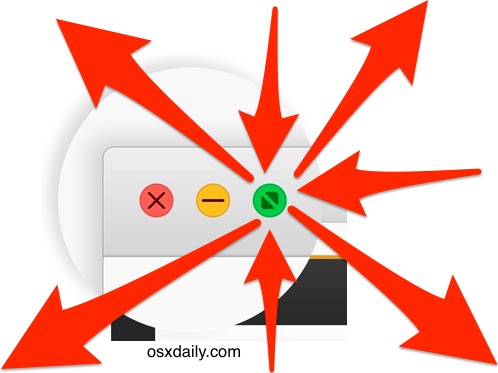
Now that the Mac windows green maximize button defaults to sending apps and windows into Full Screen Mode, a notably sized cohort of MacOS and Mac OS X users who perhaps didn’t know this behavior changed until accidentally finding out, are left confused with the following question; “how do I get out of full screen mode in Mac OS X?” or even “how do I get into full screen mode on the Mac?”
The good news is that both entering and exiting out of Full Screen Mode in any Mac app in macOS High Sierra, MacOS Sierra, Mac OS X El Capitan or Yosemite is really easy, and if you do find yourself in this situation don’t feel dumb, because some very techy folks have stumbled into the same situation.
It turns out that you can enter or either exit Full Screened mode with a click of that same green button, or by using a keystroke. We’ll show you both.
Entering Full Screen Mode in Mac OS X with the Green Maximize Button
The green maximize button in the upper left corner of a Mac window will enter that window or application into full screen mode. If you click on that button, you’ll see a transition animation and be in full screen mode, and the window titlebar disappears.
Now that you’re in full screen mode, this is where some confusion remains; some users aren’t aware they got into full screen mode this way, and the next obvious question is, how do you get out of full screen mode? No sweat, it’s just as easy as you’ll see next.
Exit out of Full Screen Mode in Mac OS X with the Green Button
Since the green maximize button got you into full screen mode, you can also use that green maximize button to leave full screen mode. What seems to confuse a lot of Mac users is just how to find that green button once an app is sent into full screen where the window titlebar disappears. This answer is quite simple:
- When in full screen mode, hover your mouse cursor near the very top of the Mac screen until the menu bar and window bar displays
- Click on the newly visible green button in the upper left corner to exit out of Full Screen Mode
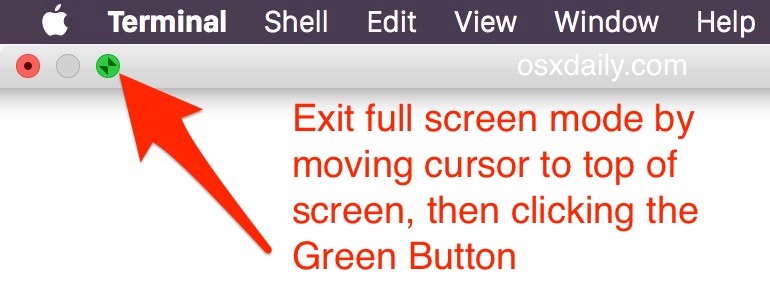
The big difference between how this works now versus how it worked in prior versions of Mac OS X is where the exit button is. In prior versions of Mac OS X, you used to hover your cursor over into the upper right corner to find the exit full screen button, but now that’s part of the green button on the opposite side of the screen.
Now, the green button sends apps into Full Screen Mode in Mac OS X Yosemite, and the green button will also get apps out of Full Screen Mode in Mac OS X Yosemite. Just be sure to move your mouse cursor near the top of a full screen app to access the buttons. The short video below demonstrates this:
If you’re not particularly pleased with the way the Mac green maximize button behaves now, you can actually change it back to a true maximize and minimize button again by using BetterTouchTool to modify the green button as discussed here. Otherwise, if you remember to Option+Click the maximize button, you’ll also avoid getting sent into full screen mode.
Exit out of Full Screen Mode in Mac OS X with a Keystroke
For users who like keyboard shortcuts, there’s an easy solution to exiting (and entering) full screen mode that uses a fairly easy to remember keystroke:
- Command+Control+F will exit or enter Full Screen Mode
Do note that in some applications like Finder, you can just hit the Escape key to get out of Full Screen Mode, but the Escape key is not universally accepted as a full screen toggle so you’d want to use the Command+Control+F keyboard shortcut instead, which is generally accepted in all Mac apps that have full screen support.
It’s somewhat interesting that Command+Control+F was adopted as the keystroke to enter and exit full screen mode, because that’s what was commonly recommended by users who made their own enter/exit keyboard shortcuts when the full screen functionality first appeared in MacOS / Mac OS X some multitude of releases ago.
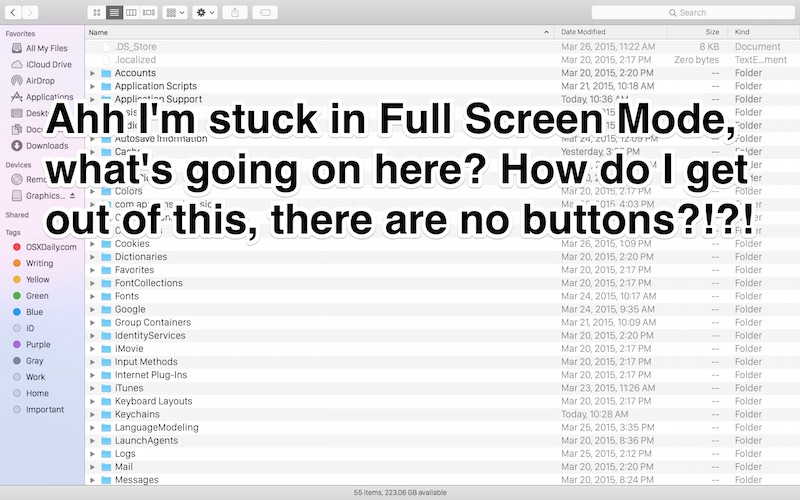
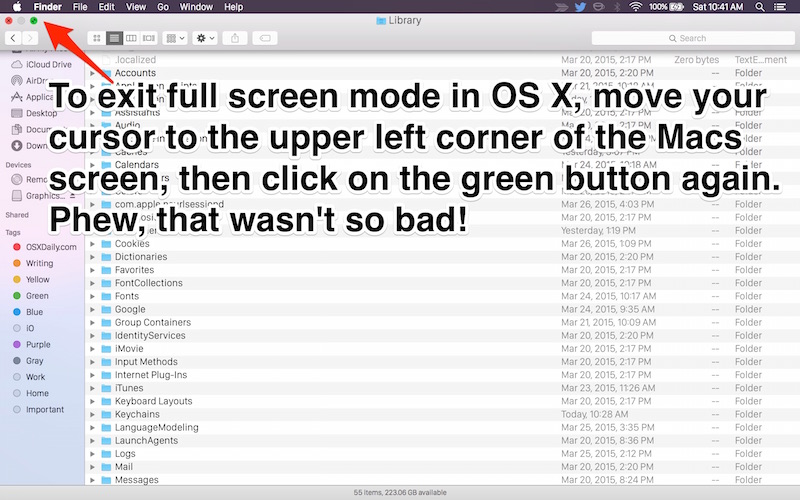
So, if you find yourself stuck in full screen mode in MacOS High Sierra, Sierra, El Capitan, or Mac OS X Yosemite, now you know at least two ways out.
Perhaps a future version of Mac OS X will allow users to manually adjust the green maximize button behavior without having to rely on Option+clicking or third party utilities, but for now, send that cursor up or learn the exiting keystroke.


Not fast enough for 21st century.
If your have this with iTerm2, you need to use Cmd+Return to exit fullscreen. The other methods do not work with that application
Simp-le as the dickens, IF you know how to do it. Otherwise, you have to go through this research process. Why don’t they leave an obvious escape button on screen — you know, for us ignoramuses?
For months I’ve had an app (makemkv) stuck in full screen mode – yes even survives quit and boot.
When I move to the top of the screen I get the menu appearing, but no green button or menu entry – so method one doesn’t work. There is also nothing useful in the menus – why remove the standard set of window operations?
When I use the command control F nothing happens (does work in some other apps).
On my latest Macbook Pro it is Fn-Cmd-F
This happened to me and there has been no help and I’m up at like 12 trying to get this to work about to fricking thrown this trash away.
I got stuck in the slic3r app (3D printing tool) in full-screen mode. Or some type of broken window maximum size mode. It’s something like a windows app poorly ported to the Mac. Doesn’t always follow Mac behavior correctly. The top Mac menu bar was there, but it was covering up the three normal window buttons so I couldn’t use them to reduce the window size. CMD-CNTR-F had no effect. Quitting the app worked, but it would restart in the same maximum sized window. Nothing was working.
System-preferences > display > resolution
Using this to change the effective resolution forced the window to resize under the menu bar where I could use the buttons and also make grab the corners/edge to resize the window. Exit app and restart and it was cleared up.
Fullscreen sucks! Period!
when i press escape it always ends the fullscreen mode, how can i disable this shortcut?
Quite simple, yes but certainly not obvious.
Apple should restore the old style of window zooming and allow a way to COMPLETELY disable full screen. They might think it’s a good idea, but it’s a persistent annoyance to me, as I search for just the right key combination for this or that application. What ever happened to consistent key commands, btw?…
Apple’s stupidest idea ever. Full screen mode just sucks. If you Cmd-Tab to another app, you’re screwed because now you have to find your way back to that full screen space or whatever it is. You cannot simply tab back.
I don’t know what Apple was or is thinking about full screen, but there’s definitely a control freak thing going on here.
In El Capitan, the app named “Parcel” (from the Mac App store) does not recognize either Esc or Cmd+Ctrl+F to exit full-screen mode.
Simply move your cursor to the top edge of your screen and leave it there for a second.
The menu bar will appear :-)
i have tried top green button and all the keyboard short cuts to get rid of full screen in quicken 2016. nothing gets rid of it. i”m running os 10.11. i got a small window by going to view and open new window t opens in smaller window, but if i close Quicken and reopen it goes back to full screen.
Help
I’m having problems with exiting full screen too. It happens when answering emails, the screen zooms into Full size.
So (1) I’ve tried Escape, nothing happens. (2) Tried the Green button, nothing happens and (3) tried Cmd + Ctl +F and that doesn’t work either. What next please?
what did they do to full screen? fork you apple.
I just can’t believe that Apple is changing the behaviour of a default function without giving the oportunity to modify that behaviour. It’s one of the attitude that makes me want to slap the OS developers. Better Touch Tool is a useful tweak, but please tell me there is command that can modify those new “it’s not a bug, it’s a feature”.
(I still wonder why I have to CTRL-clic on the power button/key to display the shutdown-sleep-restart window!)
The new fullscreen feature deeply, trully and profundly sucks. Fixable by Better Touch Tool.
Amen. This drives me crazy, it was unnecessary, and I keep forgetting the work around. Sheeesh. Progress?
I simply hate full-screen mode. It is meant for people who can’t focus.
they need to slow down and stop changing so much so often. The very need for this post clearly underscores a larger issue.
Also when they abandon long loved programs like I-DVD why not liscense it to another so we might continue to use it? They would continue to profit from it and millions of users would not be abandoned.
Oh and Tim, we would so buy a bigger battery phone. The logic is simple, that’s why Mophie makes millions. We used to a carry freaking Walkie Takie sized phones around so……
Great! Now, if only TextWrangler wouldn’t require full-screen mode to save a new file.
(If I’m not in full-screen mode and I try to save a new file, the window that pops up with the new file name and the Save button is taller than my screen.) (And yes, Apple knows about this.)
This is the one Yosemite feature I dislike. I used to use RightZoom to make the green button behave more like the Windows maximize button but Yosemite broke that. Now I use HyperDock to make windows maximize whenever I move them to the top of the screen, and even then, it doesn’t work in all apps.
Hitting the Escape key works for me.
Escape does not seem to be universally tolerated
anyway, I got a call about this the other day from my bro, he was way confused by this. Why did Apple change it?
escape works for me too. Like 100% of the time, just testing it now and can’t find a single app that won’t escape out of full screen that way.
escape doesn’t work