3 of the Best Disk Space Analyzers for Mac OS X

It’s often only a matter of time before Mac users wind up seeing the dreaded “startup disk almost full” warning message in Mac OS X, which often leads to a frantic dash around the Downloads folder as users trash unnecessary files to attempt to free up disk space. While there’s nothing wrong with going on a manual mission of tracking down where your disk storage vanished to, there are an entire category of disk space analyzer apps available which make the job easier, offering a visual experience that is quickly scannable and actionable.
We’ll cover three of the best and most popular disk space analysis tools available for the Mac, each of which is either free or offers a free trial version to give a good test run with.
A big thing to remember with using these disk analyzer apps is that if you shouldn’t delete anything without discretion, as they sweep the entire drive and inevitably display system files, system folders, and other necessary components of Mac OS X and apps, along with personal documents and accumulated cruft. It’s a good idea to back up the Mac with Time Machine before using these apps if you’re planning on performing some mass file removal, it’s always better to be safe than sorry and lose files or have to reinstall Mac OS X if you deleted critical system files willy-nilly.
DaisyDisk
DaisyDisk is by far the most attractive storage analysis utility, with a beautiful and intuitive interface that makes finding disk clutter a matter of navigating an interactive colorful wheel. In terms of visualization of your file data, DaisyDisk is superior to anything else available, and it’s also very fast.
- Get Daisy Disk from the developer here (free trial available, otherwise $10)
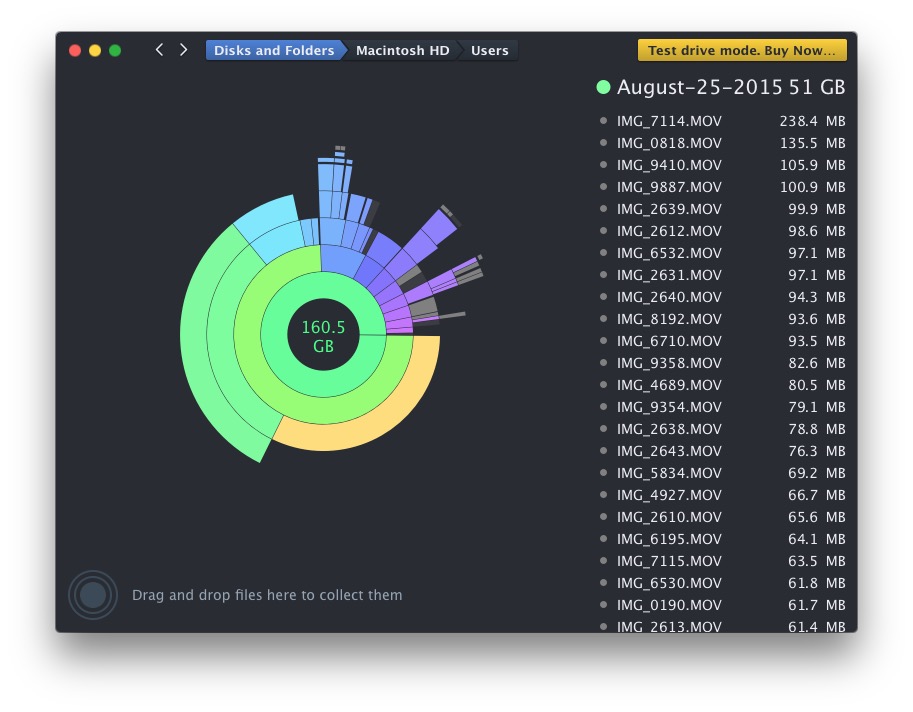
The free version of DaisyDisk is highly functional and will sweep your drive and allow simple quick access to any files or folders found (right-click on anything and choose ‘Show in Finder’), and you could get away with just using the free version if you wanted to, but if you enjoy DaisyDisk enough and find it to be a helpful companion to your Mac experience, the full version is money well spent.
OmniDiskSweeper
OmniDiskSweeper is great and the interface is quite similar to using the Finder in Column view, making it very easy to navigate to large files and folders throughout the file system hierarchy. The files are shown in descending order by size, so it’s very easy to figure out what’s eating up storage space.
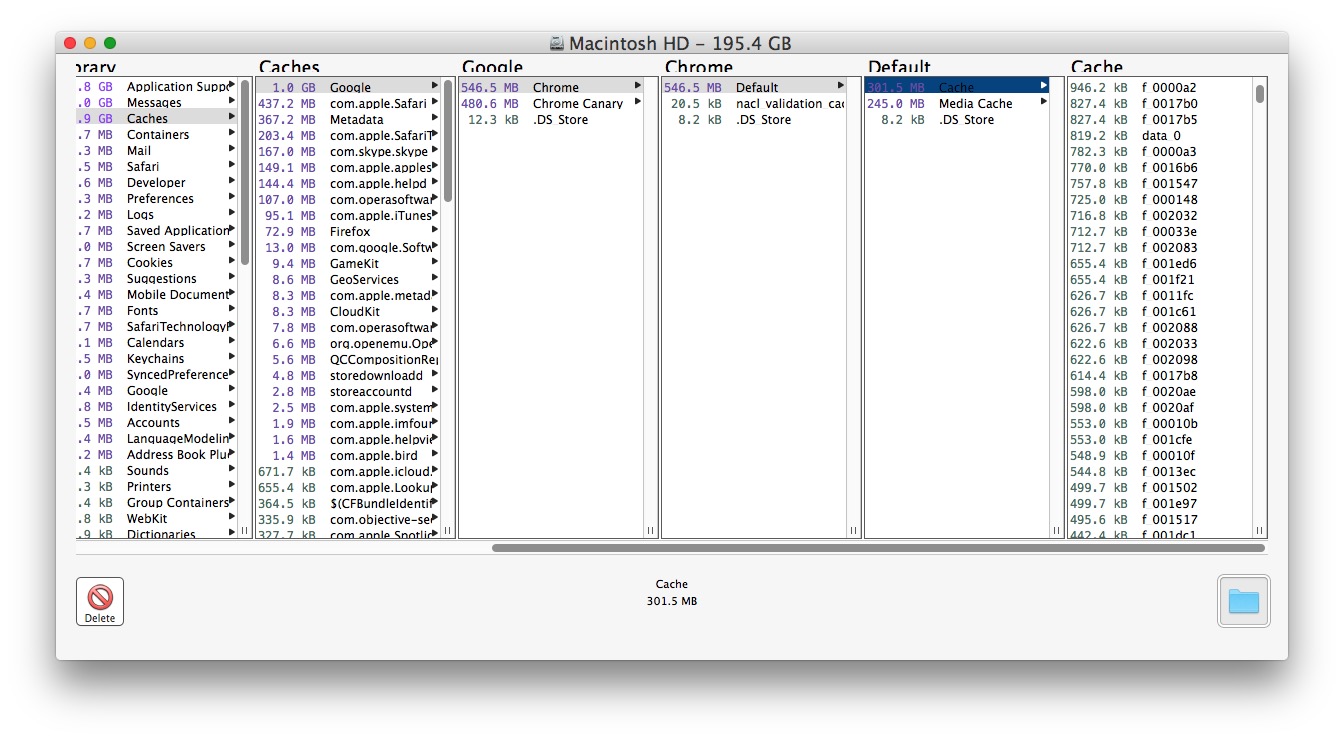
OmniDiskSweeper has long been one of my favorite free utilities available for the Mac, and I use it often for my own computer and when trying to figure out what’s eating the disk space of other Macs I may encounter. We have discussed using OmniDiskSweeper before here on multiple occasions, it’s a great tool.
Disk Inventory X
Disk Inventory X has been around on the Mac for quite some time, it is an oldie but goodie. Though the interface could use some updating, the functionality remains high and the app works great for discovering large blocks of data (for example, a gazillion photos or zip archives). Perhaps the only issue is that in modern versions of Mac OS X, files can be assigned to the app they open with rather than their file type, which may lead to some confusion. Nonetheless, Disk Inventory X is free too, so if you decide it’s not your cup of tea you’re out nothing but a few mb of bandwidth.
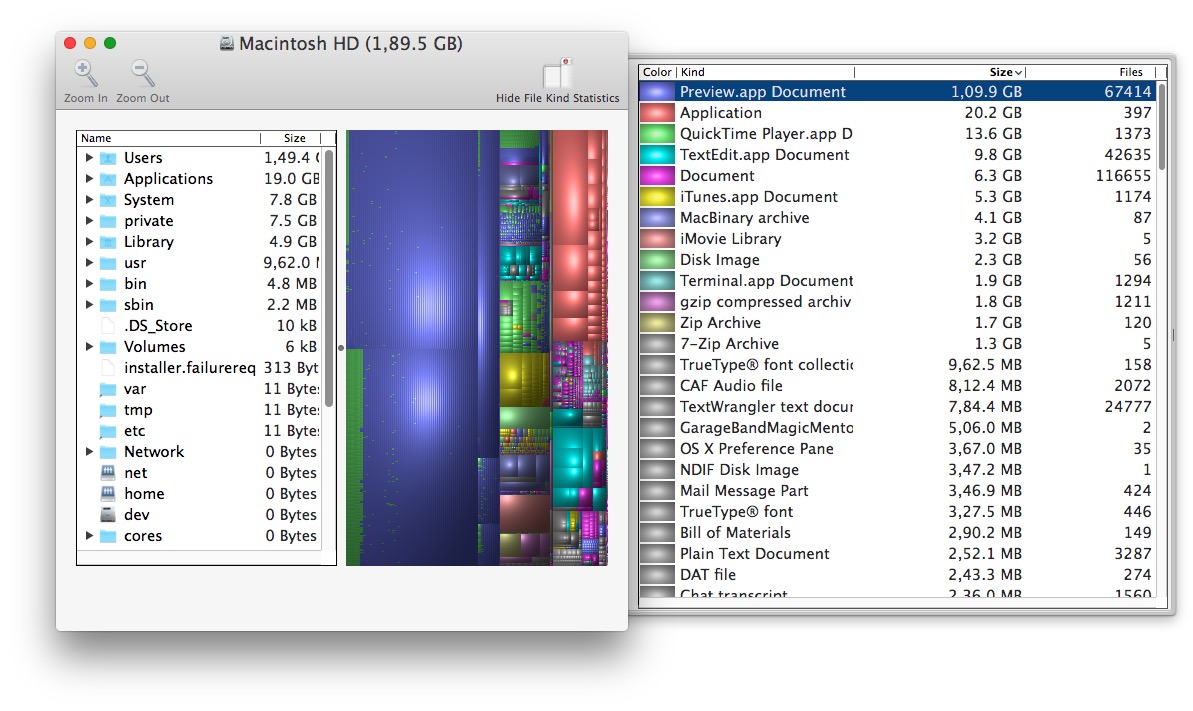
A significant perk of DiskInventoryX having been around for ages is that it’s widely supported on much earlier versions of Mac OS X, so if you’re working on an older Mac with earlier system software, this may be the solution you’re looking for.
Bonus: The Finder!
If you don’t want to download any third party utilities, or perhaps you can’t for whatever reason, the Mac search function within the Finder is able to find large files in Mac OS X too. You’ll just need to set a minimum file size to look for, and away it goes.
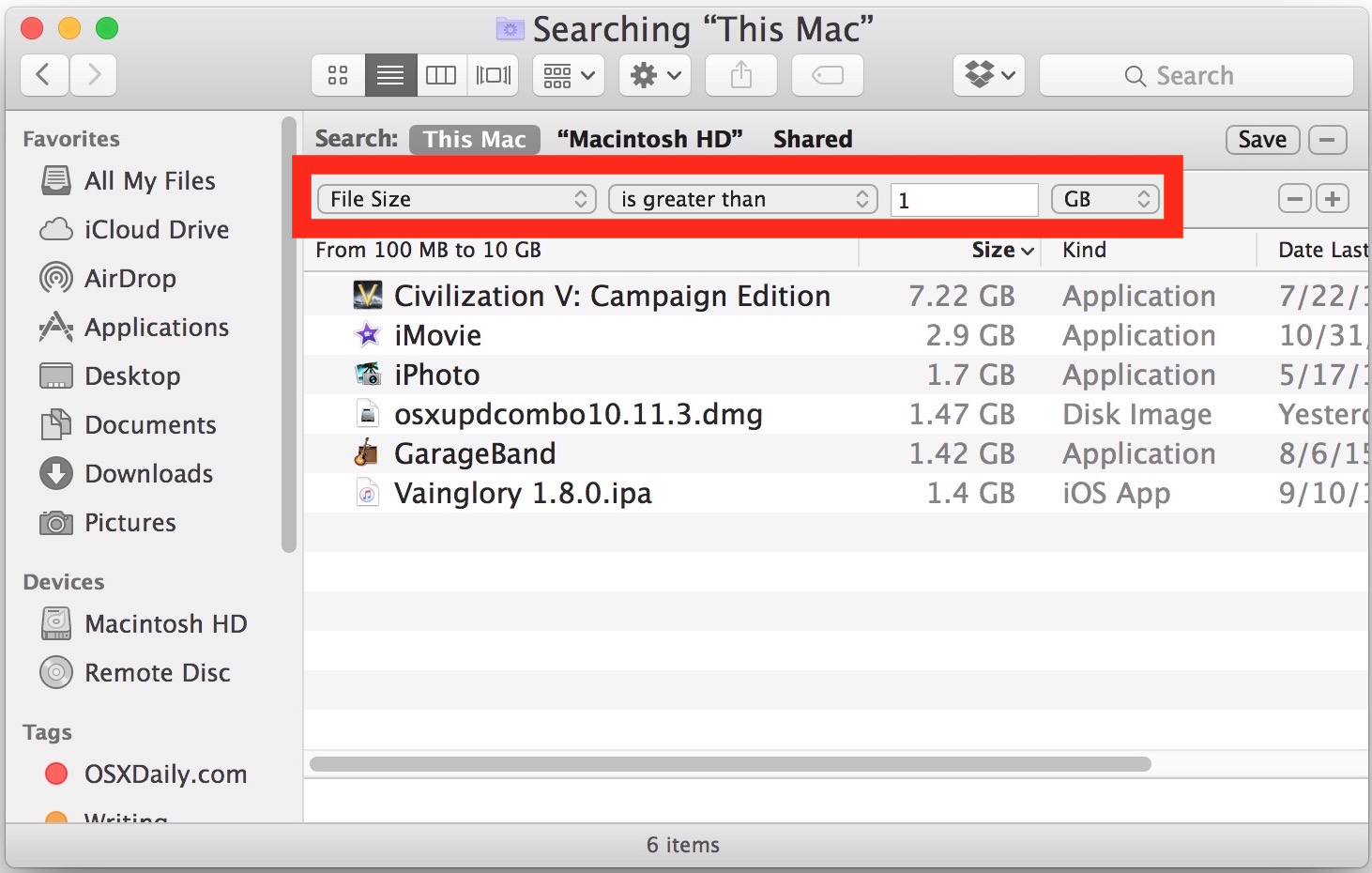
The Finder search function works reasonably well for this purpose, but for many Mac users they will find one of the above third party utilities to be easier to quickly scan for large groups of files on a drive with.
Know of any other great utilities to analyze disk storage space and files on a Mac? Let us know in the comments!


There is now a built-in tool:
• Go to the Apple menu > About This Mac > [Storage] tab
• Click the [Manage] button, and a neat disk space analyzer pops up (part of System Information.app) with different location/visualization options.
It’s very fast and simple, definitely does the trick in helping you quickly locate gigantic folders that need to be culled. Within a minute it had shown me that my Parallels VM folder was the largest space hog on my drive.
thanks! was looking for this
thanks! this is great
my top 3:
ncdu
find in console/terminal, using the -size
baobab
my top three:
ncdu , usefull to see folders that are taking spaces, because many times it the accumulaation of medium files too that take up space such as logs and languages
find command, use the terminal and do find / -size 3m
Totally agree!
While I like the box visualisations of `Disk Map` and `Space Gremlin` (which do not cover all paths in trial versions), I finished sticking on `Dr. Cleaner`’s integrated Disk Map functionality because of its following advantages:
– shows when folders have been `Last Opened` (used) recently, so that it’s more easy to drop things where you where in doubt if they are still needed without the need to additionally double check `Date Last Opened` in `Finder`where this column isn’t shown for all folders by default
– option to instantly permanently delete “bypassing” the Trash
– shows and counts hidden files and folders (you may have to enable this on your Mac, but I already have had this)
None of the other tools mentioned here and on other websites seems to come up with `Last Opened`.
the best disk space analyzer i’ve ever used is dr.cleaner. it could locate big files and delete junk files
I like Disk Map ($4.99).
I find its information much easier to interpret than others I’ve tried or looked at.
https://fiplab.com/apps/disk-map-for-mac
I have been using Disk InventoryX from the first day I started working Macs. It does the job but it is a bit outdated in terms of functions and looks.
Have used Daisy, but you can’t beat free
Will definitely try out GrandPerspective though.
+1 for DaisyDisk, which I have used it for years.
I like presentations which are visual and, for me, the wheel layout makes it very easy to quickly see what is using your disk space.
There is a serious omission here. Grand Perspective works about as well as the others and is donationware. It’s also the one that has been around the longest, and is open source.
All of the alternatives commented on are good, but Paul did title the article “3 of the Best Disk Space Analyzers for Mac OS X”. That aside, I’ve used many of the utilities, but keep coming back to OmniDiskSweeper for it’s Finder-like barebones interface.
I use Disk Cartography – another one without a mention. This article seems very narrow and consequently of limited value.
Paul, we are anxiously awaiting your expanded take on this disk analysis matter. When will you publish it?
What about JDiskReport?
http://www.jgoodies.com/freeware/jdiskreport/
I use Whatsize since years.
I bought Space Gremlin five years ago when Macworld gave it 4.5 out of 5 ‘mice’
http://www.spacegremlinapp.com/
The best space analyzer is already there. Unix command line with utilities like du, find and so on.
I would suggest DiskWave,
`brew cask install diskwave`
I will second that. DiskWave is really nice and free.
Grand perspective is what most of our guys use. Plus its easy to use and easy for non techs to figure out.
Dr.Cleaner is FREE and available in the app store. Does a little more too.
Always been a fan of Grand Perspective.
What about Space Gremlin?
I have used it for years with great results.
WhatSize
No love for GrandPerspective?
http://grandperspectiv.sourceforge.net/
I’d say it’s on par with DaisyDisk in terms of attractiveness and user-friendliness, plus it’s free! It’s very fast, and you can scan whole disks or target specific folders.
You can locate each file by hovering the mouse over its color block to see the path, and you can right-click and have it reveal in Finder. I wish they had a Windows port of it. I use it all. the. time.
Grand Perspective is great, forgot about that one and haven’t used it in a while! Thanks for bringing it to attention again.
Yeah, came here to mention Grand Perspective. I was wondering why GrandPerspective was forgotten about.
Win Dir Stat is pretty comparable on the Windows side. I was just using them side by side on my PC and Macbook. Might be time to upgrade from 240 & 256 GB SSDs.
No Grand Perspective?