How to Set “My Info” Personal Contact Details on iPhone
![]()
Setting your personal info, address, and contact information on an iPhone is important if you want to be able to do things like get directions home or to another location from home, appropriate auto-fill details, the ability to easily share your address and contact details with other people, and much more.
Perhaps it’s not surprising then that a common question is “how do I change my personal information on iPhone?“, and that’s what we’re going to demonstrate here. Yes, most iPhone users have “My Info” setup properly on their devices, but many others don’t, or some just may want to change their info or set a different contact card as their details.
First, Have a Self Identifying “My Info” Contact Card
In order to accurately set “My Info” to your personal name, address, phone number, and other contact info, you’ll need to be sure you have created a contact card identity for yourself. This would be like creating any other contact in the “Contacts” app, and if you haven’t done that yet, here’s how you can make a card for yourself:
- Open the “Contacts” app, if you see your name and details at the top under “My Card” than you don’t need to create a new contact (though you can tap on it to double-check that your My Card information is accurate), otherwise tap the + plus button in the corner
- Add your name, address, email, phone number, and other useful information as usual and tap “Done” to complete
You can also edit an existing Contact card for yourself by tapping on your name in Contacts app, then tapping “Edit” and adding in the pertinent details like address for home.
How to Set or Change “My Info” Contact Details to Yourself on iPhone
Once you have a self identifying contact card, you can easily set it for the iPhone.
- Open the “Settings” app on iPhone, then go to “Mail, Contacts, Calendars”
- Scroll down to the Contacts section, then tap on “My Info”
- Select your personal contact card that identifies yourself and contains your contact and address information by tapping on it
- Exit out of Settings as usual
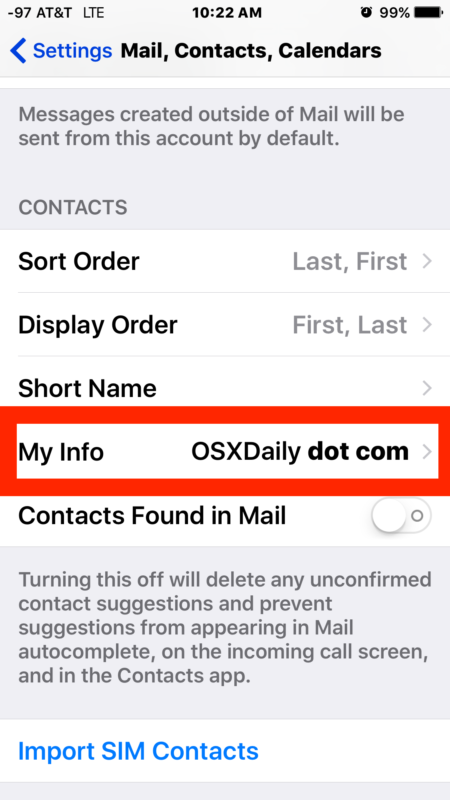
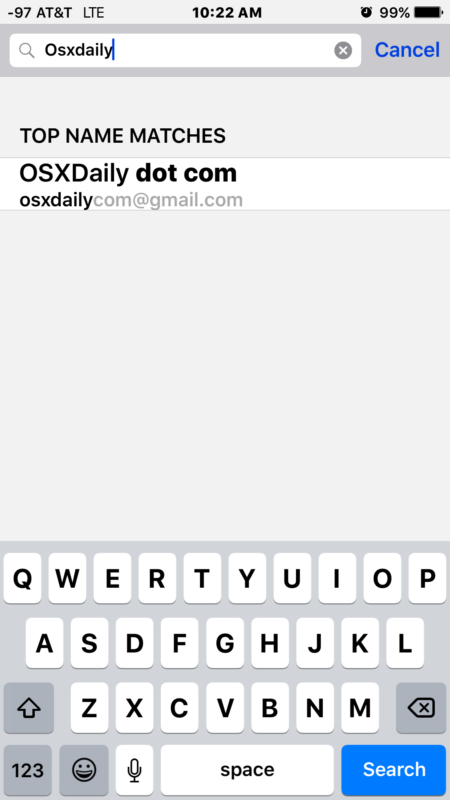
Now your personal contact information is set to you on iPhone (and yes this works the same on iPad and iPod touch). This can be changed at any time, so if your contact card changes or you give the iPhone to your partner or child, it’s easy to keep everything else the same if need be and just change the contact details.
You can also change the address, name, and other information at anytime by going through the ‘Contacts’ app as described in the first part of this article.
Now your iPhone knows who you are and where you live, which is exactly what you need if you want to be able to do things like tell Siri to give you voice directions home or from home to elsewhere, or share your home address with someone else, and much more.


I don’t want others to see my home address. How do we edit this but still be able to use Siri stuff for nav?
Is anyone else having a problem where they change their own information and click “done” but then the changes are not saved? Anyone know how to fix this?
Thank you,
it was helpful.
Update: in iOS version 12.1.4, there is no longer a “Mail, Contacts, Calendars” selection in the Settings app. Instead, just choose “Contacts” and then proceed as instructed. (Important: Don’t forget to restart the phone, once you’ve made the changes.)
Is there a way to set up an identity that shows on the phone of the person I am calling?
If the person you are calling adds you to their phone as a contact on their phone, then they will see your identity on their phone when you call them. That’s the only way to accomplish that though.
One convenient way to encourage that is to create your own contact card with your own details, number, address, email, picture, or whatever other data you want (or don’t want to) include, and share that with people you communicate with.
Excellent. Thanks for the info. This should have been intuitive but I couldn’t figure it out. LOL. Thanks again.
Try rebooting your iPhone, turning it all the way off not just sleep, then turn it back on sgain.
I am trying to edit a field in my contact and it is coming out in Chinese. Please HELP
The circle with initials is a coworkers and I changed everything to my info but can’t get the initials to change. How do I do this
I updated my contact info on my phone and it returns to the previous address no matter what I do. Is there a lead device that all the others have to follow? If so, how can I make that my phone?
How can i change the name suspert alo from my contact when its on true caller
This is the most ungodly frustrating bug I’ve ever come across. When I moved three months ago, I changed my address in my Contacts card. Apple Maps picked up the new address right away, displaying it correctly. BUT, iOS Calendar continues to use my OLD address, no matter what I do. Yes, I’ve checked to see if my old address exists anywhere in Contacts, and checked to make sure that my correct contact info is being used in Settings. Everything is correct. Somehow, the Calendar app is stuck on my old address. I don’t know how to resolve this, and I’ve tried every trick in the book.
But how can I link my user account in OS X to my personal info?
OS X is always creating a new contact entry although my entry is already existing in the address book.
Contacts app will be on iPhone and iPad. It’s an iOS app. Also contacts are in the phone app.
That Contacts App is on my iPad but not my iPhone. Contact info is entered by a subscreen in Phone App itself.
I was initially very puzzled over why the app wasn’t there. Then I found the exact same data on the Phone app.
It seems to be synched with the Contact info on the iPad. So I guess it’s not a problem.
I found mine was inaccurate one time after migrating from old iPhone to new iPhone. It had the old saddles address so it is worth checking out to be sure it’s X curate me iot up to date
Sorry in iPhone me the auto ogre correct is Teri bible as ever!!!