How to Skip Converting to APFS When Installing macOS High Sierra
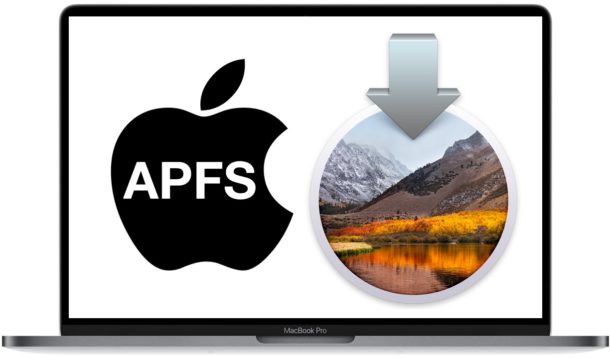
MacOS High Sierra includes the all new APFS file system, which is arguably one of the most significant new features introduced in the new Mac operating system update. Nonetheless it’s possible that some Mac owners with SSD volumes will want to not convert the existing HFS+ file system to APFS file system when installing macOS High Sierra. With a little command line magic, you can skip converting to APFS during the macOS High Sierra installation process if desired.
How to Install macOS High Sierra Without Converting to APFS File System
This is not recommended and should only be applicable to advanced users who have specific reasons to not want to convert a Mac to APFS. APFS is faster and offers better encryption, amongst other benefits, so it’s generally recommended to use APFS if the Mac supports it. APFS is currently only supported on SSD drives, with Fusion drives support for APFS soon to arrive in a future Mac software update.
How to Not Convert to APFS During macOS High Sierra Installation
By skipping APFS conversion of file system, macOS High Sierra will install with the longstanding HFS+ file system instead.
- Download the MacOS High Sierra installer from the App Store as usual, making sure it’s within the /Applications/ directory*
- Open the Terminal application, found in /Applications/Utilities/ (or from the Utilities screen menu options if booted from a USB boot installer)
- Enter the following command syntax at the command line prompt:
/Applications/Install\ macOS\ High\ Sierra.app/Contents/Resources/startosinstall --converttoapfs NO
- Hit return key to start the macOS High Sierra install process with the –converttoapfs NO directive, thereby skipping the APFS conversion of existing file system
* You will need the full installer to have the Contents/Resources/ options available to you. You can download the full macOS High Sierra installer with these instructions if you’re getting the little mini-installer without /Content/Resorouces/ folder.
In case you were wondering, skipping APFS can be achieved when running the High Sierra installer directly from Mac OS or when using a macOS High Sierra boot installer drive.
Mac users who ran the beta of macOS High Sierra may remember earlier versions of the beta builds had a toggle setting during installation to skip APFS conversion, but that option toggle is no longer available in the installer.
Regarding APFS and macOS High Sierra, Apple says the following on a knowledge base support article:
“When you install macOS High Sierra on the Mac volume of a solid-state drive (SSD) or other all-flash storage device, that volume is automatically converted to APFS. Fusion Drives, traditional hard disk drives (HDDs), and non-Mac volumes aren’t converted. You can’t opt out of the transition to APFS.”
Despite the Apple support article saying that you can’t opt out of the transition to APFS, it turns out that you can skip APFS if you choose to start the installer from the command line of Mac OS and give a directive to skip file system conversion. Outside of using the Terminal approach outlined above, or installing on an HDD or Fusion drive, there is no known other method to skip APFS.
Again, there is no benefit or particular reason for most users to skip APFS conversion. Skipping APFS file system on a Mac with a flash drive means the computer won’t see the potential performance boost offered by APFS with High Sierra. This is really only for advanced users who need to skip APFS for a specific reason, usually for networking or drive sharing compatibility purposes.


Does this still work in 2022? I bought a refurbished Mac with Mavericks on it, and am considering an upgrade no higher than High Sierra, because Mojave (the last version to allow 32-bit apps) requires APFS ,which leaves you SOL in the event of directory/drive corruption (I already tried upgrading to Mojave and had just that thing happen, so I had to start all over again with Internet recovery).
I’m concerned that Apple may have stealth deprecated the APFS switch in the full High Sierra installer available from the Apple support site. They should NEVER have deprecated HFS(+), certainly not without providing full specs to data recovery services!
This is just terrible practice on Apple’s part; I’ve dual-booted Linux before, and every distro I’ve installed gives the user the CHOICE of what format to use (I’ve usually gone with exFAT because it’s readable across platforms). They obviously figure they can get away with it because it’s such under-the-hood technical speak that few users are going to complain about once they’re locked into the Apple upgrade cycle.
But systems do crash, and woe be the user who is left without answers from all of the major data recovery providers AND has no recourse from the Cupertino cabal either! Always make backups until and unless the unlikely moment comes that Apple gets its you know what together regarding APFS!
how to I disable “convertion to APFS” via terminal during recovery mode. my installations of High Sierra stuck at 2 minutes.
/Applications/Install\ macOS\ High\ Sierra.app/Contents/Resources/startosinstall –converttoapfs NO -agreetolincense”
Error – could not find OSINstallersetup.framework….
The framework folder is in the content folder. Help!
I’m getting an error in terminal after typing the startosinstall command…
Error: You may not install to this volume because it is part of a AppleRAID.
I’m getting an error in terminal:
Error: You may not install to this volume because it is part of a AppleRAID.
after:
sudo /Applications/Install\ macOS\ High\ Sierra.app/Contents/Resources/startosinstall –applicationpath /Applications/Install\ macOS\ High\ Sierra.app –converttoapfs NO
Any clues? Thanks
Does anybody knows if this tip applies to the Mojave installer? – I guess the answer is affirmative, but not sure at all.
Thank you.
Alex:
I tried Brax84’s method for installing High Sierra (see above) with the Mojave installer but it did not work (the volume was converted to APFS). Although the minstallconfig.xml file is basically the same, my guess is that Apple no longer uses the ConvertToAPFS parameter and merely left it in for compatibility.
I actually did it a different way in which I installed onto a regular HD which will install using the GUID OS X Extended then using CCC to clone copy over to a SSD. : )
I use the same technique and it work perfectly
I can confirm that this work perfectly and you can use the converted SSD as Startup disk.
These my step work for clean install from USB
– have high Sierra install on usb
– boot/reboot and hold alt/option key
– choose usb install
– Open Disk Utility > partion drive with HFS+
– Install on you drive and remember volume name
– At reboot press and hold alt/option key and choose usb NOT the MacOS install..volume!
– open >Utility>Terminal
– Write this: vi /Volumes/name_your_volume/macOS Install Data/minstallconfig.xml (use Tab key for auto compilation) then press Enter
– Edit:
ConvertToAPFS
Your goal is to change the true to false!!!
“how to use vi”
follow the instructions below very carefully:
– arrow down such that the cursor is at the ‘t’ in ‘true’
– press the Del key (fn+backspace) four times (this removes ‘true’)
– press i (this puts vi into insert mode)
– type ‘false’ (without the quotes)
– press Esc (this takes vi out of insert mode)
No other changes should be made.
If the file looks good:
– press ‘:wq’ (without the quotes) and press enter (‘:wq’ saves the file and exits vi)
If the file doesn’t look right, don’t save it:
– press ‘:q!’ (without the quotes) and press enter
– type :wq and press enter (‘:wq’ saves the file and exits vi)
That’s it! Now you’re ready to quit Terminal, reboot, and continue the installation process by booting the “Boot macOS Install from …” partition. When you’re done, you’ll have a fresh install on HFS+J instead of APFS!!!
Regards by Italy
Success! Thank you, Brax84. I am now running High Sierra on an SSD formatted as HFS+.
I’m not sure if the following is required or not, but when entering commands in Terminal mode, I use a backslash character (\) prior to each space character. For example, to edit the minstallconfig.xml file using the Vi Editor with a volume name of “Macintosh SSD” I entered the following:
vi /Volumes/Macintosh\ SSD/macOS\ Install\ Data/minstallconfig.xml
This is the real answer for people booting from a USB installer. The only caveat is the parts of the command that have spaces.
“vi /Volumes/name_your_volume/macOS Install Data/minstallconfig.xml” should be (with Macintosh SSD volume name) “vi /Volumes/Macintosh\ SSD/macOS\ Install\ Data/minstallconfig.xml” (without quotes) **Any words that are followed by a space should be followed by a \ then the space. Hope this helps anyone having problems.
Still does spot work from Diskmaker USB boot
and you need to add
You need to add this to the end –agreetolincense
so my command was change dir cd .. x 3 then ls to list, till I can see the “Install macOS High Sierra.app”
“Install\ macOS\ High\ Sierra.app/Contents/Resources/startosinstall –converttoapfs NO –volume /Volumes/SSD –agreetolincense”
It then says “error: could not find osInstallerSetup.Framework…”
Just had a client with a formatted APFS drive that doodoo’d itself after power outage, without tools like Diskwarrior you don’t have a hope in heck of not spending a whole day sorting out this Bleeding Edge Technology.
Can anyone tell me whether the 10.13.4 combo update will convert my SSD to APFS? I’m running a triple-booting MBPro and APFS just confounds my OCD nature when it comes to my GPT.
If TheNameOfYourVolume isn’t already APFS, then you should be fine.
Everything seems to work better when upgrading from Sierra with HS in the Apps folder from the App Store, not through the Software Update command.
So that it can live, here’ the Sierra to HS upgrade command sans APFS.
“/Applications/Install macOS High Sierra.app/Contents/Resources/startosinstall” –volume /Volumes/NameOfYourVolume –converttoapfs NO
“APFS is faster”
Wait, wha?! Every benchmark I’ve seen shows it slower than HFS+, sometimes by a wide margin.
Another thing I found out the hard way is that if you accidentally clear your partition table on APFS, there is virtually no way to recover it that I could find. Better have good backups. Did this while installing a linux os on external HD and mistakenly selected the wrong disk.
Additionally I called Apple and they have no idea of this problem, HA!
The people answering those calls are not IT engineers, so you need to escalate this, or easier find the answers online.
Avoid Case-Sensitive formats if you can. See the person a couple spots above. Apple Extended (Journaled) please.
The only way to un-APFS is to connect it to another machine and totally wipe it. It takes time, effort, and patience. It’s a total PITA, but it can be done. Lot’s of monkey business.
I have been looking for 3 days for the answer to the upgrade issues with HS. This is a great article and the solution works like a charm.
Pitty, but –volume option is not available anymore thus I can not install on my 3rd party raid….
Thanks for the description. It works for my MacBook with SSD. Greetings from Germany
Another minuspoint: photoslibrary won’t copy to HS if coming from hfs+ casesensitive (El Capitan). (You won’t find out but after copying 13G of the 80)
That’s odd. Were you using Migration Assistant, or just dragging the library?
We are trying to mass image with High Sierra and we want to add the “Don’t convert” flag to the automated installation. How do I go about doing this?
Bootcamp is not working properly on APFS MacOS. Fron MacOS High Sierra you can enter windows using bootcamp, but the other way around isnt possible. Windows doesnt see the APFS disc. Shutdown and restart ALT is still working but is not ideal
Boot macos install is not created in my case. FakeSMC already placed in Other dir
A good reason for switching (for now):
https://gcc.gnu.org/bugzilla/show_bug.cgi?id=81797
In AFPS’s defense, Apple claims their new file system demonstrates bugs in GCC’s make sub-system. But that system has been in place for years (like 20). So who’s to say who’s wrong. Apple and GCC are big players that probably will not except blame for a while. So…
Switching to HFS+ for now.
I also noticed that the MacPro (5,1) needs a firmware update. Question ? – Before installing 10.13, should one first update the firmware (via a separate drive) and then attempt the RAID 0 installation?
Yeah, I am getting the same issues as bogchop.
Tried adding the –volume argument with ‘–volume /Volumes/SSD’ but it just returns the entire Arguments listing – doesn’t look like I can actually specify a path! Damn it :(
Thanks Paul, will give that a shot. The entire reason I’m going this path is that I know APFS was disabled for RAID0 setups on SSD. I assume that HFS+ still works the same, and has been working well on Sierra (and previous incarnations) for a long time. I renamed my boot volume to “SSD”, so guessing it would be “–volume /SSD” for the install?
I’m one of those Mac Mini users who replaced the 2x500GB mechanical drives for 2x500GB SSD’s, and went RAID0 for speed/partition size :)
I’ve tried this command, but I get the following error after putting my password in: “Error: could not find target…”
Any ideas? Downloaded HS directly to my Applications folder via the App Store. I’m avoiding APFS because I have a RAID0 SSD setup, which HS refuses to install on directly :(
You may need to specify a target hard disk if the target can not be found. Try that with the –volume flag like so, assuming “DestinationDriveName” is the name of the drive
startosinstall --converttoapfs NO --volume /DestinationDriveNameSo the full command with path name to /Applications/ installer would be like:
/Applications/Install\ macOS\ High\ Sierra.app/Contents/Resources/startosinstall --converttoapfs NO --volume /DestinationDriveNameIf the volume is located elsewhere and is not the root, just specify the exact path:
/Applications/Install\ macOS\ High\ Sierra.app/Contents/Resources/startosinstall --converttoapfs NO --volume /Volumes/DestinationDriveNameLet us know if that works for you.
You also might want to search around and make sure people have reported good experiences with RAID setups and APFS and High Sierra with similar configurations. Backup first!
after all that I get something that says
arguments:
–application path
–licenses etc.
and at the end it says “example startosinstall –converttoapfs YES”
it even mentions it earlier but wont proceed past this arguments thing.
“usually for networking or drive sharing compatibility purposes” …this is likely many Apple users!
Why would anyone want to make their network of Apple devices ( of various vintage ) plus all of their external drives etc. suddenly STOP working together? I’m staying with Sierra for the foreseeable future on my MBP TB, though I have installed High Sierra onto a 2008 Mac Pro with great success using the macOS High Sierra Patcher Tool .
My Mac volume is a conventional HDD, so obviously APFS won’t install there. However, I have a couple of external SSDs which I connect to the Mac from time to time. When (and if…) I get round to installing High Sierra, will these drives be forced to change to APFS format ? Presumably that would render them unreadable by a non-High Sierra machine ?
Why is any performance boost with APFS “potential” at this point? What factors determine performance improvements or degradation by converting to APFS?
Also some folks have disk utilities that do not work with APFS (due to lack of detailed documentation on it from Apple), that’s a good reason to skip it for now.
Other reasons include all users of Adobe Illustrator which goes fubar on APFS. There is likely more essential software which is prohibitively incompatible.
I am not a “nerd” and I do not understand what will happen to my backups online or on hard drives (not SSD) if I install High Sierra. Will those drives be readable and writable? or not? and if not, what do we do? I’d like to see an article that is easy to understand for all of us non-techie types. Thank you.
What happens if you have your disk partitioned so you can dual boot two different version of your operating system, eg, Yosemite and High Sierra? Does the Yosemite partition remain HFS?
Yeah, just like you can have a HFS+ and FAT32 or NTFS or whatever on the same drive, you can have an HFS+ and APFS partition as far as I know.
The reason might also be that the apsf cannot be installed on a raid0 volume.