How to Stop Getting MacOS Beta Software Updates via App Store
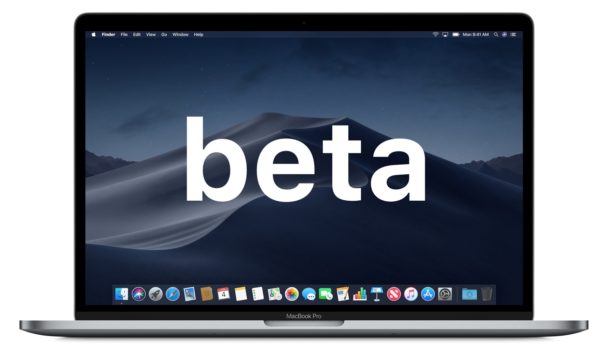
Want to leave the MacOS beta program and stop getting beta software updates on a Mac? This is a fairly common occurrence for many Mac users who either initially joined a beta and then later downgraded, Mac users who had beta software but now want to be on the regular stable software update channel, or even for those who were curious about installing macOS Mojave public beta but decided against it.
If you have run the MacOS beta access utility then a macOS beta profile is installed on the Mac, meaning the Mac will continue to get beta software updates pushed to it until that has been changed.
This guide will show you how to change your Mac settings so that the computer stops getting MacOS beta system software updates.
Note: this is for older Macs running earlier versions of Mac OS system software delivered through App Store. If you are using MacOS Catalina 10.15 or later, go here to opt out of macOS beta system software updates from System Preferences instead.
Note that stopping the MacOS beta software updates from appearing on the Mac is not the same as downgrading. Stopping beta software updates from appearing on the Mac does not remove any software, nor does it remove the beta software, or downgrade to a different operating system. If you’d like to downgrade from macOS Mojave beta you can learn how to do that here.
How to Leave the MacOS Beta & Stop Getting Beta Software Updates in Mac App Store
Decided you want to leave the MacOS beta and stop getting MacOS beta software updates? Here is what you need to do to change the software update settings:
- Go to the Apple menu and choose “System Preferences”
- Select “App Store” from the preference options
- Look for the section of App Store preferences that says “Your computer is set to receive beta software updates” and then click on the “Change” button
- At the pop-up screen, click on “Do Not Show Beta Software Updates”
- Quit out of System Preferences when finished
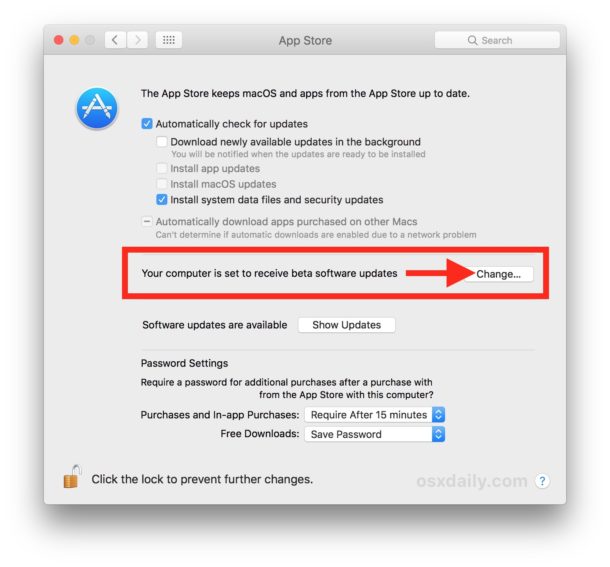
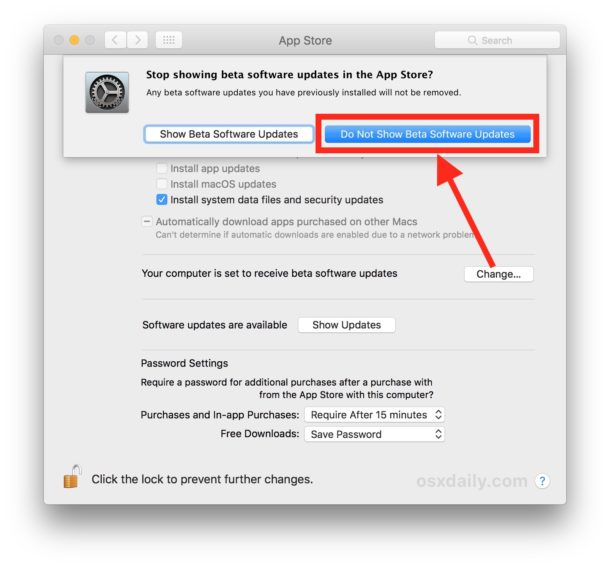
After you have made this change, future beta updates to MacOS system software will no longer appear on the Mac, and instead only final builds of MacOS system software will appear as software updates.
Note this setting option will not be visible by default on a Mac unless the beta profile was installed to begin with, either through the public beta or developer beta testing programs for Mac OS.
As mentioned before but it’s important to reiterate; stopping beta software from showing up on the Mac does not remove the beta software. It does not revert the software version or anything else, for that you would need to manually downgrade from macOS Mojave beta to revert to a prior MacOS release preserved from a backup.
How to Change Back to Receive Beta MacOS Software Updates Again
You can reverse course if you’d like and then opt to receive beta updates again if you decide to do so.
If you have already chose to stop receiving beta software updates, you will need to run through the MacOS Beta Software Access Utility again, either downloaded from the Apple Developer Center or the Apple Public Beta enrollment site.
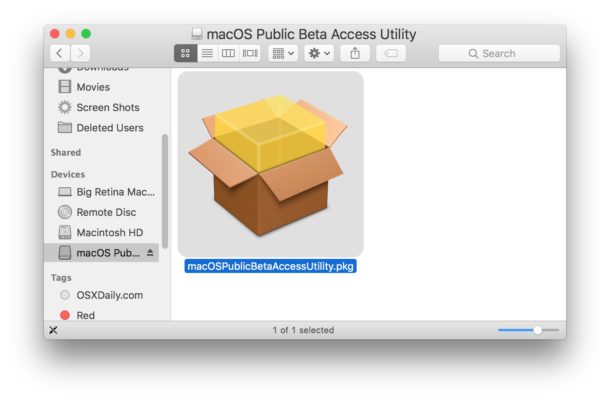
Running the MacOS Beta Access Utility will reinstall the macOS beta profile and allow beta updates to arrive again, either through the Mac App Store, or the Software Update system preference panel, depending on the version of MacOS.


I’ve Mojave 10.14.5 (18F132)
I enrolled in beta from the apple website.
The steps you are showing isn’t available.
But I found an alternative.
You can use below link to unenroll
https://beta.apple.com/sp/betaprogram/unenroll
Correct for modern versions of macOS including Catalina onward you can opt out of beta updates from the Software Update system preference panel, directions as follows:
https://osxdaily.com/2019/08/13/how-opt-out-beta-macos-system-software-updates/
This is not applicable if you are already on the Mojave Beta and want to stop receiving future betas.
Correct you need to downgrade from macOS Mojave first if you want to stop getting macOS Mojave updates. If you’re running beta software you will still get beta updates unless you opt-out
Quite some time ago, I followed some OSXdaily instructions to save my downloads onto my desktop instead of to the Downloads folder. I would now like to change back to the default status, but I’ve been unable to find the original article to tell me how to do that. Could you please point me to the “Change Downloads Destination” article? I would REALLY appreciate that! Thanks, Emory
Hope you want to change safari downloads folder…
cmd + , = settings pane, general tab, “file download location”…
change the destination as you want…
Well the Downloads folder is not where the macOS beta software will go, as it arrives from the Mac App Store initially, then the installer goes into the /Applications/ directory of the Mac.
But as a general question about Mac downloads, and this is a great question, the download destination will depend on what app you are using to download something with. Most people use a web browser for that, so let’s assume that to be the case.
In Safari you can change Downloads location with:
Safari Preferences > General > Downloads
I couldn’t locate the article either so I wrote a fresh one, you can find that here:
https://osxdaily.com/2018/07/01/change-safari-download-location-mac/
You can change the Chrome downloads location as described here:
https://osxdaily.com/2017/01/14/change-chrome-download-location/
You can access the general Downloads folder as so:
https://osxdaily.com/2016/07/24/access-mac-downloads-folder/
You could use an alias to link the Downloads folder to your desktop or to another location too I suppose, or even a symbolic link from the terminal.
Hope that helps, this is a good topic!
I was going to enter the same comment as Robert Damato and can only say “PITY” as I would love to stop getting ALL Beta Software Updates!
Note this setting option will not be visible by default on a Mac unless the beta profile was installed to begin with, either through the public beta or developer beta testing programs for Mac OS.
Running version 10.13.5 on my Computer and I cannot find
Show Beta Software updates in the as stated
There is no such option as you pictured. I have the latest version of High Sierra. It’s just not there. Am I missing something?
Correct, if you are not running beta software, or if you do not have a beta profile installed, you will not see the beta software update options available.
Most people shouldn’t be running beta software anyway as it’s less stable and tends to be more prone to issues than a final build, so that’s a good thing!