How to Check Bluetooth Status on iPhone or iPad
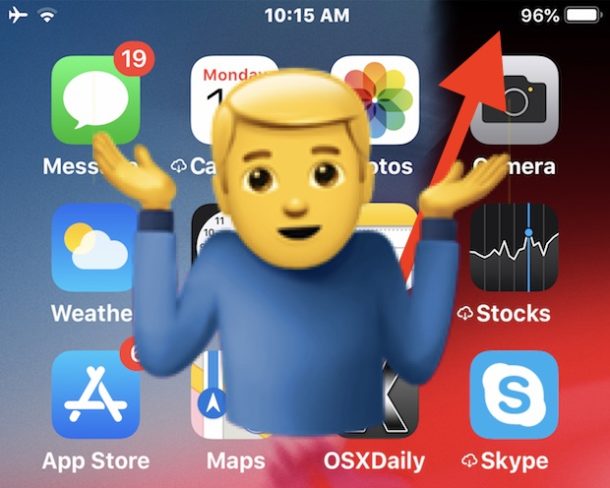
Wondering where the Bluetooth status indicator icon went in iOS 12 or later? As you may recall, prior versions of iOS has a Bluetooth icon that would appear in the status bar at the top of an iPhone or iPad screen when Bluetooth was enabled. But with iOS 12 and newer, that Bluetooth on status indicator is now missing, and the Bluetooth symbol is also no longer present in the status bar. Because the Bluetooth status icon is missing, some iPhone and iPad users may be curious about how to check if Bluetooth is enabled or disabled in iOS 13 and iOS 12.
This article will show you two simple ways to confirm that Bluetooth is enable for disabled now that the Bluetooth symbol icon is no longer visible.
Check Bluetooth Status in iOS 13 & iOS 12 by Control Center
Probably the fastest and easiest way to check Bluetooth status in iOS 13 or iOS 12 is through Control Center. Do recall that accessing Control Center in iOS 12 is different now on some devices like the iPad, so keep that in mind while you proceed:
- Open Control Center from the iPhone or iPad; on all iPad models and iPhone 11, iPhone 11 Pro, iPhone X, XS, XS Max, and XR, swipe down from the top right corner of the screen to access Control Center. On iPhone 8, iPhone 7, iPhone 6 and older, swipe up from the bottom of the screen to access Control Center
- Look for the Bluetooth icon in the Control Center:
- Bluetooth is enabled / connected if the Bluetooth icon is highlighted Blue
- Bluetooth is disabled / disconnected if the Bluetooth icon is not highlighted, instead showing a small slash through it


- Toggling Bluetooth connections off or on is just a matter of tapping the Control Center icon to suit your needs
Swiping open Control Center to check on Bluetooth status has the notable advantage of allowing you to also immediately toggle Bluetooth off or toggle Bluetooth on, depending on what you need.
Many devices that pair with iPhone and iPad require Bluetooth, including Apple Watch, most external keyboards for iPhone and Bluetooth keyboards for iPad, AirPods, and many external speakers and wireless headphones, and much more. Thus if you use any of these accessories with your iPhone or iPad, you’ll probably appreciate knowing that you can quickly check Bluetooth status in iOS as well as toggle the feature off and on as needed.
Check Bluetooth Status in Settings for iOS 12 and Later
Another method of checking Bluetooth status is through the iOS Settings app, which also allows you to disable Bluetooth in iOS 12 and later rather than simply disconnect Bluetooth devices from an iPhone or ipad:
- Open the “Settings” app in iOS
- Look for “Bluetooth” in the settings options, if it says “On” then Bluetooth is enabled, if it says “Off” than Bluetooth is disabled
- Tap the “Bluetooth” setting and adjust the toggle as needed to turn the feature off or on
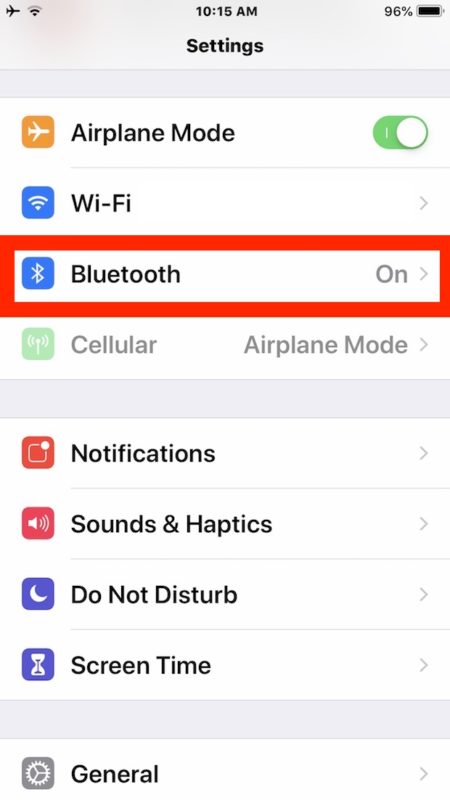
Opening Settings to check on Bluetooth status is a bit slower for most users than simply using Control Center, but it may be preferred for some, particularly since it actually allows for turning off the feature completely instead of simply disconnecting Bluetooth devices. The other benefit to checking Bluetooth status through Settings is that it works exactly the same in iOS 12 and later as it does in iOS 12 and earlier, as the Settings app has always reported if Bluetooth is off or on while also allowing you to disable or enable Bluetooth in iOS as needed.
Finally, another option is to use the Notification Center widget to check Bluetooth device battery life, which if a Bluetooth device is showing up in that widget indicates that Bluetooth is enabled.
And of course the obvious indicator; if you have a Bluetooth device synced with an iPhone or iPad, whether that’s an Apple Watch or AirPods or external keyboard, if that device is actively working with iOS, then of course Bluetooth is enabled on that paired iOS device.
Do you know of any other methods to check Bluetooth status in iOS 13 or iOS 12? Maybe you found a way to display the Bluetooth status indicator as an icon symbol in the iOS 12 status bar on an iPhone or iPad? Share your experiences and comments below!

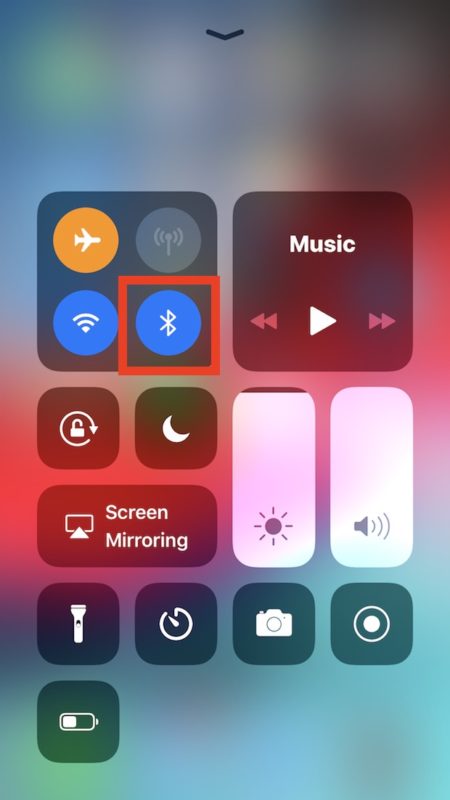
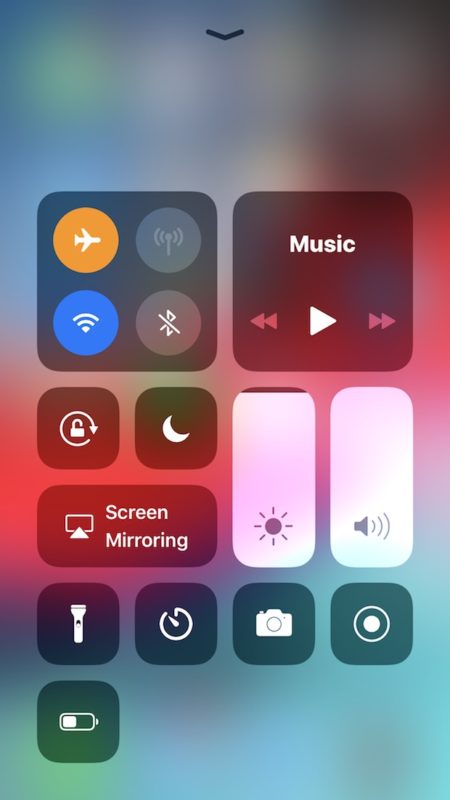

I want the Bluetooth symbol back at the top of the screen. Sometimes I hear the Bluetooth say it is disconnected for no reason and it was simple to look at the top of the screen and if the headset was there it was back on.
I did the upgrade to ios12 and now my phone is not linked to my car. That is annoying. I can’t use my handsfree link or listen to my audible book anymore. Who can help me with this issue?
Thanks for the info, I am having trouble connecting my iPhone 7+ to my fitbit, as it says something about Bluetooth error, I couldn’t figure out how to connect them, if anyone knows please reply and thanks
Wow, I didn’t even notice it was no longer there!
I’m really a fan of keeping things simple. For me, if I turn it on and it works 99% of the time, then an on/off indicator would just be extraneous information.
BTW, it’s a cellphone screen, not an instrument panel.
If something stops working, then “pop the hood”.
This makes perfect sense to me.
Why cant we long press the icons in action center to go to the settings from there?! I always have to go into settings and reconnect my bluetooth headphones. Its annoying after a while.
And this is one of the reasons I have not upgraded to iOS 12 and would likely leave Apple sometime soon. Had enough of nonsense like this.
It‘s every thing OKAY with my Bloototh even after Update 12.0.1 and connection going quick between
iPhone and iPad 9.7 inch.
Thanks for helping and have a great weekend 🍂
Why do they make the “upgrade” worse?
One word, the Notch. Not enough space in the systray for “frivolous” stuff like basic status of the radios in your “phone”
Wish they could have the alarm on feature restored to the main screen.
But if Bluetooth headphones are connected to the iPad or iPhone they will show a little headphone icon in the status bar, but not a Bluetooth icon…..
Now there is no Bluetooth icon at all in the status bar, no matter what is or is not connected.
Not sure the point of removing something that is a helpful indicator of whether or not a component is connected to a device or not. But then again I don’t understand the point of removing helpful things like headphone ports and Magsafe either….
I don”t understand hiw this can be any added value – the lack of the indicatot is the contrayry
/Doggie
What about being able to see if a BT device is connected. The screen icon used to show that as well as BT being “on” For some accessories that are harder to connect, having that indicator was helpful.
Helpful tip, as always, but we should just have the indicator on the screen. Really, for crying out loud.
Not to mention the turning something off isn’t really turning off BS…. I need a drink. lol
i just dont get it. too many clicks to find out if your headphone is connected or not. Very disappointing.