How to Fix “application is damaged, can’t be used to install macOS” Errors

If you have attempted to use a MacOS installer application recently, you may discover an error message stating something like “This copy of the Install macOS Mojave.app application is damaged, and can’t be used to install macOS.” This prevents the installer of macOS from working and running, and essentially makes the installer applications useless.
The cause of this error is an expired certificate, and because the certificate is expired the “Install macOS” app for Mojave, Sierra, and High Sierra will not run. Fortunately, there is a fairly simple solution to the “damaged” installer problem.
Resolving “Install MacOS Application is Damaged, Can’t be Used to Install MacOS” Error Messages with Mac OS System Installers
The easiest way to resolve the “This copy of the Install macOS .app application is damaged, and can’t be used to install macOS.” is to re-download the installer again from Apple, which contains a new fresh certificate that is not expired. The links below point to Apple resources where you can find or download the updated macOS installers for Mojave, High Sierra, and Sierra:
- Find macOS Mojave from Apple here – (direct App Store link)
- Find macOS High Sierra from Apple here – (App Store link)
- Find macOS Sierra from Apple here – (direct download link)
You may need to reboot the Mac after you have downloaded the new (and valid certificate) installer application, particularly if you had already launched a version that showed the application damaged error message.
If you do not download new versions of these macOS installer applications, you are likely to encounter the error messages for each release if you attempt to open or use the MacOS installer, or even a USB boot drive created with one of the expired installers:
“This copy of the Install macOS Mojave.app application is damaged, and can’t be used to install macOS.”
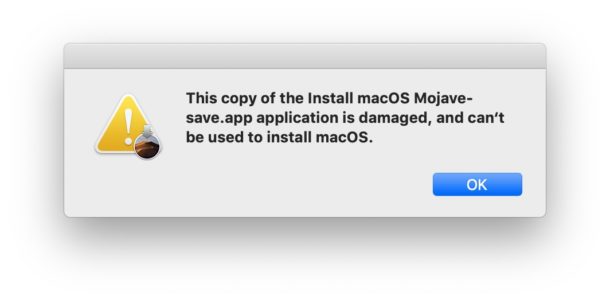
“This copy of the Install macOS High Sierra.app application is damaged, and can’t be used to install macOS.”
“This copy of the Install macOS Sierra.app application is damaged, and can’t be used to install macOS.”
If you want to see specifics and the expired certificate itself, you can investigate .pkg components of the MacOS Installer with tools like Suspicious Package and pkgutil, which can show the expired certificate that causes the error message:
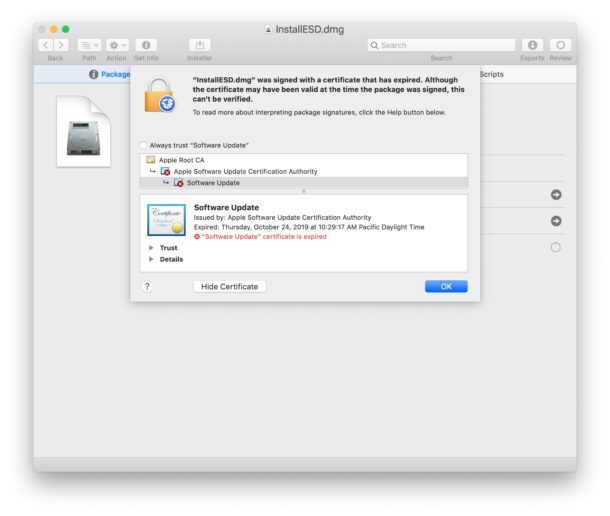
Method 2: Modifying the Application Installer to Fix “Install MacOS Application is Damaged” Errors
This other approach to resolving the “Install MacOS Application is Damaged, Can’t be Used to Install MacOS” error message was left by reader Howard in the comments, and some users have had success with this too:
You can also fix the This copy of the Install macOS Mojave.app application is damaged, and can’t be used to install macOS. message like this:
Step 1. Go to your Applications folder.
Step 2. Find the Installer for macOS Mojave in Applications folder
Step 3. Right click on the installer and click “Show Package Contents”.
Step 4. Click on folder named “Contents”.
Step 5. Click on the folder named “SharedSupport”.
Step 6. Delete the file named “InstallInfo.plist”.
Step 7. Enter your administer password to confirm.
Step 8. Now open the installer for MacOS Mojave again, it will run
If that fails, delete the installer and re-dowload it from Apple
Let us know if that approach worked for you in the comments, or if you simply re-downloaded the installer from the Mac App Store.
Similar issues have happened with various Mac OS installers in the past. Aside from re-downloading the installer, another option that some users have reported to work that gets around these sort of error messages for installers (and sometimes apps too) is setting the Macs clock back in time (in this case, before October 2019 when the certificate expired rendering the installer application unusable), but that apparently doesn’t work all the time with the Install MacOS Mojave app. It’s also not always a practical solution to adjust clocks particularly if you plan on widely deploying, using, and archiving the installer apps for various MacOS releases and on different hardware. Instead, just re-download the new versions of “Install macOS.app” that you require, and keep those around instead.
Many Mac users like to maintain a repository of MacOS installer packages for older versions of system software. For example, I have a collection of MacOS installers including for Mac OS X Snow Leopard, Mac OS X Mavericks, MacOS High Sierra, macOS Sierra, macOS Mojave, and MacOS Catalina. These can be used to build USB boot installers, restore systems, troubleshoot, perform clean installations of the various system software versions, perform upgrades to specific system software releases, and serve many other purposes. If you have a similar installer archive, it’s probably a good time to replace those installers with the new versions that won’t be expired.
Have you run into the “application is damaged, and can’t be used to install macOS” error message, and did you fix it by downloading a new macOS installer package? Did you find another solution? Let us know your experience with this issue in the comments below.


Method 1 worked for me as well -awesome!!- thanks a lot!!
I have Big Sur installed and needed to install High Sierra also for a compatibility issue. After partitioning the disk for High Sierra, I changed the date (in Big Sur) to 8/12/2014…restart…cleared PRAM….held down Option Key after the PRAM restart then choose High Sierra usb install drive. Installed like normal. Changed the date back in High Sierra.
What was mentioned in this article did not work on my macbook air. A message came up with the server could not be located.
Worked for me as well -awesome!!- thanks a lot!!
After an hour or six trying everything I could think of / find to install High Sierra on an older macMini including date reset, re-download installer(s) etc the one that worked perfectly was that suggested by Howard in the comments and highlighted in the various options; Delete the file named “InstallInfo.plist” from the Install High Sierra pkg.
Thanks so much
Stefan Johansson says:
March 31, 2022 at 4:13 am
Only method that worked for me whs this:
Do a netinstall. On an Intel-based “use Option-Command-R” during startup.
YES YES YAAAAAAS! Thank you Stefan. Worked perfectly. Downloaded and installed High Sierra on my 2011 Mac Air today on Sept 30 2022. PERFECT!!!!
I used the trial of Mac Drive on a windows computer. Really simple.
Method 2 work for getting the installer to run but I couldn’t
make a boot disk. I get the message in the terminal “To use this tool, you must download the macOS installer application on a Mac with 10.12.5 or later, or El Capitan 10.11.6. For more information, please see the following: https://support.apple.com/kb/HT201372.”
Any idea how to pass this?
What version of MacOS are you using?
Only method that worked for me whas this:
(From https://support.apple.com/en-us/HT204904)
Do a netinstall. On an Intel-based “use Option-Command-R during startup to be offered either the latest macOS that is compatible with your Mac, or in some cases the macOS that came with your Mac or the closest version still available”
Note that
– It takes almost one hour of downloading before the installation begins
– You need to set the clock back to a few months after the date of the release of the Mac OS X you are about to install. Use Terminal (sin instructions abow)
changing the dates it’s working like a charm for me thank you very muchhh <3
Works also for macos catalina. Thank you
I needed to install High Sierra in a VM using VMWare Fusion, so I could run my old copies of software without having to upgrade then. The first time I dropped the MacOS installer file on the VMWare window, the VM came up in Recovery Mode, and the Install MacOS command gave me the “damaged file” message. I found this page, and used the Terminal to change the date of the version of MacOS running in the VM, and tried again. This time the High Sierra installer launched and proceeded with the install. Took a lot longer than on a real computer, but it did finally finish the install and High Sierra came up just fine.
So thanks for starting this thread, and thanks to the other contributors for the additional methods.
Shot!! 🔥
Deleting InstallInfo.plist technique worked great!
One point I want to make: Some have commented that deleting InstallInfo.plist prevented a successful bootable USB from being made. This is because they are deleting InstallInfo.plist directly from the downloaded install app as opposed to deleting it from the newly created bootable USB. in other words, create bootable USB and then delete InstallInfo.plist from the bootable usb.
CG
What program did you use to delete the Installinfo.plist file from the usb drive. I don’t have another apple computer, when I create the usb drive it becomes unaccessable from a windows computer to delete the file.
For simplicity for People not having MacOS or Apple Computer rather having only a PC with Windows, use Transmac on windows to access the USB and the files on it, you can open the USB disk image and access the “installmacoshighsierra.app” and to open folder and then contents and delete the “installinfo.plist”
cheerss
I think changing date will be the easy method. Thank you
Thank you 💘
That is work commands
Ditch apple and go to windows or Linux. Fixed my issue.
great advice. i never knew apple was so corrupt, but they’re worse than microsoft. i would just not go for ‘windows or linux’, i’d just go for linux. distrowatch is a great place to find linux distros
Date fix worked! Thanks!
Can’t seem to download any old systems, but I have found a workaround using http://dosdude1.com/software.html Sierra through Catalina macOS Patcher allows downloading desired macOS from Apple. Still, I have also kept backup installs just in case I need them since I’m always running older systems to support my old Adobe software.
So glad I found this website, method 2 works! Thank you~
Simple Solution
Download High Sierra
Disconnect the internet
Change the Date to 25th September 2017
Double click high Sierra app
Boom….. You are done.
If you want to clean install, then make bootable usb. And do rest of the thing without any hassle.
Great Solution!
Let me add some info in case someone needs it:
If you are installing from a bootable USB, you can do the following:
When you start the installation from the USB drive and receive the error message, go to “Utilities” -> “Terminal” and change the date from there using the command: date 0925000017.
After that, you should be able to start the installation without any issues..
Thanks!
Great Solution!
Let me add some info:
If you are installing from a bootable usb, you can do the following:
When you start the installation from usb and receive the error message, go to “Utilities” -> “Terminal” and change the date using the command: date 0925000017.
You should be able to start the installation without any issues..
Thanks!
omg you’re an angel thank you
You really saved me as well, thank you!!!
worked for me too! Thanks a lot!
(for installing High Sierra)
It worked thanks bro
Thnx it’s work like a Magic
this worked for me…used bootable usb created with trasnmac and high sierra iso
Method 2 still works in April 2021. I saw it on a different thread and wanted to know if it worked for others before trying it. Replacing High Sierra on Mid 2015 Macbook Pro.
Thanks guys!!
Another fix is set the date to the release date of the mac os version that you are trying to install. Worked for me
Second method worked like a charm, thaks!
Thank you! Deleting the “InstallInfo.plist” worked like a charm!
METHODS Number 2
IT WORKS..!!!!!
Thank you.
Method 2 worked like a charm! I had spent 2 hours trying everything else.
Thanks! Method 2 saved me!
After unsuccessfully trying the date change trick, deleting all old Mojave & High Sierra installers from Apps folder, rebooting, re-downloading the freshest Mojave installer today (direct from Apple via helpful OSXDaily link) – the Installer STILL said it was damaged.
But thanks to you kind folks, I did “Method 2” and it worked right away. So awesome! So easy! Thanks So Much!!!
This was while running on macOS 12.12.6. Maybe something wrong with the certificate checking High Sierra?
Method 2 worked. Thanks!
Method 2 worked for me too (Late 2012 iMac). Thanks
Method 2 worked for me. I had the same error even after downloading the latest version of macOS. Previously I have used the ‘change the date’ method but with 30 MacBooks to image that was going to be painful.
Deleting the InstallInfo.plist in method 2 worked perfectly. Thanks so much!!!
Method 2 worked OMG thank you so much!!!!!!!!!!!!!!!!
Method 2 worked for me also. Been tearing my hair out with this!
Method 2 worked!
“This copy of the “Install macOS” application is too old to be opened on this version of macOS.”
Now, what I need to do?
Removing the InstallInfo.plist is working for me! (I got through the first few clicks and I’m about to enter my admin password to “add helper”). This is from OS X 10.11.6, El Capitan, on iMac 2015.
Thank you!
I tried re-downloading the Mojave installer from App Store; however, all I saw was an “open” button, which kept giving the same “damaged” error. I didn’t try rebooting because removing that plist file seemed easier.
I didn’t try setting the date back, but I can imagine that could work too!
(BTW, I tried several times to click the “update to Mojave” from Firefox. It opened the App Store but didn’t find the Mojave installer! Had to use Safari – thanks whoever posted that tip.
I started wth Method 1 and it requires a very large download. While that got started, I investigated Method 2 (deleting the file).
Method 2 seemed to start OK, so I aborted the download of Method 1. And now, after a bunch of updates, I am nearly finished catching up after a year or two of no updates. My vote: method 2!
I went straight to method 2 & it allowed me to continue the process. Thumbs up!
Same here – method #2 worked like a charm! Thank you so much for this article!
Recently downloaded the 10.12 installer direct from the app store.
Deleting “InstallInfo.plist” did NOT work for me…the installer now “phones home” and gave an invalid certificate error when I did so.
What worked was disabling “set time and date automatically” and then manually setting the year back to 2018 before starting the installation on my iMac 2014.
Removing the InstallInfo.plist technique worked for me!! Thank you so much for this!!!
Worked for me with isoriver image – ad the installer even downloaded newest OS build to install ;-)
Thanks, this worked for me.
Deleting InstallInfo.plist worked for me for a High Sierra install under VMWare Fusion
Apple can certainly avoid this mess. I know they are trying to move ahead and innovate and move us along but buying $2,000 avg imacs and Macbooks every 5 years or so is not possible for myself. I used to purchase new, then apple refurbished, now 2nd hand. I still buy into the apple ecosystem and I love the brand except for the stupidly wasted hours and days figuring out how to keep pushing my unsupported macs to the extreme. One good spinoff is that since apple is not focused on this they have provided a wonderful business platform for countless techies and enthusiasts. But really, if windows wasn’t so out of touch I would consider them. This headache can be fixed by making more affordable entry level macs as well. Apple is getting such a huge piece of our disposable income these days that people will get apple burn out and start to look at the company different I believe. I mean with iphone and iwatch and ear thingy and home computer and ipad not to mention music movies tv books and on and on.
I had the same headache as you all did. I had the old sierra link. After 2 downloads i finally read this article. Im about to go try your wonderful tips and tricks. I’ve got a 24” 2008 imac of my mother’s who’s 2nd hard drive failed. My 27” 2010 imac hard drive failed (after 10 years – awesome) and I just newly purchased a early 2009 macbook which needs upgrading. All at once this happened. I look fwd to using my macs as intended once I get these updates installed. Then its on to fix my cracked iphone screen….
Changing the date worked a treat! Set it to 2018 and it ran straight away!
This did the trick. Thank you.
change date is the easy way to fix this problem!
just
date -u {month}{day}{hour}{minute}{year}
Here is another quick solution:
I was trying to install Mojave from an USB key on my old Mac Book Air and constantly got this “damaged files” message. It is a problem with the certificate indeed.
I read on some French forum that the easiest solution is to change the date of your computer (through Terminal in my case as I already erased the disk) so it is closer to the date of creation of the installer. OMG it worked! Just don’t forget to turn off the wifi so your computer doesn’t realize you’re trying to fool it.
PS: deleting InstallInfo.plist didn’t help as it prevented me from making a bootable USB key.
Thank you! I was beating my head against the wall trying to figure out how to install my new MacOS, but this trick got it going.
Thank you to everyone! I have been fighting this install for several days. I tried deleting the plist. I downloaded from the app store but you cannot redownload. It just says on the mojave icon “open” but nothing happens. In desperation I backdated the computer. It worked!
I had a terrible experience with Catalina. Literally everything was corrupted. I lost 10 files I needed. (thank goodness for time machine) and nothing ran. Mojave is running now.
Method 2 worked for me!! Thank you for the easy to understand explanation/steps!! This article was god sent!
Hi,
How much time it took to complete the installation in Method 2. Please help to understand this.
reset your system clock to 2018-08-01 would work smoothly.
I was trying to install 10.14, found that many applications would not run, so went to 10.13 and found that the installer was corrupt. I WISELY moved the installer to my home directory instead of deleting it, as instructed on this page, and then tried to download 10.13’s installer, which I could never find, although I did find a multitude of patches for it.
I COPIED the 10.13 installer back to /Applications and performed the “lobotomy” of removing that .plist file. I ran the installer and less than an hour later, here I am running 10.13 (upgraded from 10.12).
I HIGHLY recommend to everyone that they always download the installer for every macOS version regardless of whether they plan to use it. Then, copy that installer to a safe place outside of /Applications so that Apple, in all its wisdom, does not delete it for you. I got severely stung back with Leopard/Snow Leopard in that I could not upgrade Leopard to the current version without first upgrading to Snow Leopard, which the Apple Store did not carry anymore (they directed me to a third part vendor). I ended up buying Snow Leopard from a Mac specialty store.
Very thankful to find your post.
If not too much trouble for you, could you please elaborate on these steps. How do I find this “.plist” file or ‘installing.plist” ?
Thanks for your time and kind help.
Wow the step 6 deleting plist worked !
Thanks
The instructions for step 6 – delete the .plist file from the installer contents worked for me – High Sierra.
thank you for tip.
this worked for me
If changing the date don’t work for you. Believe and use this step:
Step 6. Delete the file named “InstallInfo.plist”.
Worked for me.
macOs High Sierra
Boot Pendrive.
Thanks!
Number 5 worked perfectly, thanks! Goodbye Catalina, hello Mojave :)
METHOD 2 √ – Deleted InstallInfo.plist works perfectly
deleting InstallInfo.plist works perfectly
Omg yes worked right away, this was a lifesaver! Thank you!
Absolutely brilliant..
Date change worked. Make sure you go back to some month in 2018 for e.g. for High Sierra that was released on September 25, 2017
Change date according to your “OS Release Date” – approximate date when the .app or .dmg was supposedly downloaded, a date just after release date.
Thank you!!
Rebooting and launching the installer worked for me.
worked perfectly on my MacPro mid 2012.
I just used Howard’s method to fix the issue. It was quick and easy.
Tip of the hat to Howard for sharing!
Howard’s End also worked for me :)
Hello
Thank you very much for this article.
At the beginning I doubed my knowledge or the accuracy of the articles until this one.
The suggested fix worked perfectly.
It is sad how less Apple is taking care for its own community. Even if we use older equipment we still support Apple and we purchase equipment. Not so much as they wish but we do.
Again thank you very much and to all keep safe.
Andreas
The Howard approach worked like a charm and didn’t require another download of the software. Kudos!
That method worked for me as well! Thanks!
Same here!
I just changed the date of the computer using terminal to old date and it works for me
date -u month day hour minute year
date -u 0331115220 (Example)
Really? I can’t find a proper link to download anywhere. It’s like they’ve shut it all down and just keep sending you in circles.
Hey make sure you click the link in a safari window, at first I was clicking from firefox and took me to the App store home page. Then I tried it on Safari and it took me to Mojave download.
This method works every time for me.
You’re hero man!
Thanks working 100% on MD101 when downgrade from catalina to high sierra.
I did this last night by changing the clock. woke up this morning and saw that it updated but it took a long time to get back into my computer and I was kind of worried TBH that I wasn’t going to be able to get back in because the icons would not load on my desktop for the longest time; however once I finally got back in, everything is great, so thank you to the poster who suggested the clock change bc it worked for me!!
I did the clock thing bc I had the same problem and was able to finally install Mojave. I needed to upgrade my iOS because I won’t be able to install TurboTax next year if I don’t… I got that message after filing my taxes that next year the program won’t run on my system if I didn’t upgrade. I don’t want to go to Catalina because I’ve heard mixed reviews and I’m not a fan of change as it is so I’ll just stick with Mojave for now. 🤷🏼♀️🤞🏼
The date&time trick worked for me with Mojave. Think I did this before, once I read it I remembered this trick
Redownloading does NOT work. I wanted to upgrade to Siera and it was just finished and still got that error. Hope the rest of this article does have true facts
Redownloading does work but sometimes you must reboot the computer to clear the certificate date.
You can also set the clock back.
i was a little bit discouraged after reading through the tutorial, but apparently i did a little more research, and i successfully installed High sierra on my mac book air.
imac from 2012, has all upgrade packages but files are corrupted and cannot be removed. When in app store, unable to reinstall, button says “open” what should i do?
App Store showing open in place of download,
• Rebuild your Spotlight Index (see Apple Support Page here or use a third party tool like Cocktail
• Delete (or just move it somewhere) your App Store Cache at ~/Library/Caches/com.apple.appstore.
• Restart at that point and then try to Download from the App Store again.
Hi There,
There’s been a lot of information posted about the error on this thread so apologies if this is redundant but my question is this: when I click the link to download Mojave at the App Store, I get there error when I click “open” so I can’t even begin to download the file to install. Do I need to change my clock before I click the link to try and download?
Thanks!
You need to find the Install Mojave app in the Finder and delete it before downloading again. It secretly downloaded an installer when you first pressed Open.
how do you delete it?? ive tried dragging it over to the trash bin and it just pops right back.
If you still see the message error “This copy of the Install macOS Mojave.app application is damaged, and can’t be used to install macOS.”
AND you have already redownloaded Mojave, then reboot the Mac. It will clear out the certificate.
Then run the newly downloaded installer again, it will work.
Or in command line change the date:
date 030300002019Been troubleshooting this issue today and found all possible solutions. Thanks.
Wow that work ! I had a old installer for mac sierra that I needed for a old mac and that was the issue ! Thanks, save the day and the client brick mac !
Thanks… it worked for me
Thank you, sir, and bless you. Your fix worked perfectly for me.
Restarting worked for me as well. Thank you so much, Howard!
Changing date worked for me.
Many thanks!
You can also fix the This copy of the Install macOS Mojave.app application is damaged, and can’t be used to install macOS. message like this:
Step 1. Go to your Applications folder.
Step 2. Find the Installer for macOS Mojave in Applications folder
Step 3. Right click on the installer and click “Show Package Contents”.
Step 4. Click on folder named “Contents”.
Step 5. Click on the folder named “SharedSupport”.
Step 6. Delete the file named “InstallInfo.plist”.
Step 7. Enter your administer password to confirm.
Step 8. Now open the installer for MacOS Mojave again, it will run
If that fails, delete the installer and re-dowload it from Apple
Hi, thank you so much, it worked for me.
No need for re-download.
Thanks! It worked and saved me time downloading the installer again!
Worked for me too, thanks!
Thank you thank you thank you! totally worked! I thought I was screwed this allowed me to get High sierra!
Confirmed, it worked immediately without the need to download. It’s as easy as described. Thank you!
Brilliant! How did you work that out? What puzzles me is why Apple allows this problem to persist.
Thank you and God bless you, that’s the only working solution. I didn’t even have to redownload the installer. Brilliant!!!
Perfect advice. Thanks so much :)
Thank you
Worked perfectly, thanks.
Muck easier than messing with the date.
###THIS IS THE SOLUTION###
I tried re-downloading, I tried “date 030300002019”, I tried “sudo date 030300002019” (that one looked like it was going to work and then it aborted), but this was the one that worked on my 2014 Mac Mini.
Thanks!
Cheers. Worked perfectly, first time.
Great tip – It works wonderfully. Thanks so much, Howard!!
You, sir, are a god. This worked perfectly :)
This worked for me
Holy stuff –thanks so much Howard! You saved the day after many frustrating hours and endless re-downloading, restarting, and booting in safe mode. Your instructions are clear and they worked like a charm!
Cheers
*_*
Thank you from me too Howard
Thank you so much Howard, you saved me so much hassle!
Howard’s method worked for me. The Mojave install app had been in my documents directory for over a year. I upgraded to High Sierra back at the the first of the year and had similar issues but I didn’t know about this method at the time. Once again I got the error when I tried to run the install app, but after deleting the Installinfo.plist file it worked with out any issues. This will be my last upgrade on my 2013 Macbook Pro because I have a bunch of 32 bit apps I don’t want to loose. For example I’m still using MS Office 2011 that was working in High Sierra and I’m very pleased it still works in Mojave.
Thanks Howard
This was very helpful! After many failed attempts to download Mojave (using suggestions from other sources, including Apple) your suggestion was the only one that worked. Thank you!
Thanks so much Howard. This saved me having to create yet another setup on a different machine.
Deborah
Thanks, Howard! Your fix (deleting “Installinfo.plist”) worked for me — yay!!
Thanks Howard – this is brilliant! Spent an hour wrestling with this problem, and then saw your post. Worked liked a charm. You are a life-saver.
High, method 2 worked for me on trying to install High Sierra ( by deleting ‘ installinfo.plist)…
Thank you.
method 2 works perfectly or go to this direct download from apple
https://apps.apple.com/au/app/macos-mojave/id1398502828?mt=12
If you see “This copy of the Install macOS Mojave.app application is damaged, and can’t be used to install macOS.” error message then you can fix this at the command line like so:
– Disable manual date check/time in System Prefs > Date & Time
– Get file info about the installer with stat command:
stat "Install MacOS Mojave.app"– Now set the system date to reflect near the creation of the installer application using the date command, something like:
date 021212342019Then you can run even the old expired installers for MacOS Mojave and older too if you set the clock back even further. Key is to match the date to where the installer download was from.
When you finish installing macOS, update to the latest available version.
Never ever upgrade your OS until all your software vendors confirm they support it. You learned an important less, sucks that it had to be the hard way.
I’m looking for help upgrading an iMac from sierra to high sierra, and I’m not a technical man…
I’m getting the following message when I attempt to open (initiate) the app store installation of high sierra “This copy of the Install macOS High Sierra application is damaged, and can‘t be used to install macOS”.
So a certificate has expired and so I need to renew it and here are my questions:
1. do i need to update the sierra certificate or install a certificate for high sierra?
2. What do I do to update the certificate?
3. I’m expecting to renew the certificate then use the Apple install utility on App Store to upgrade my existing iMac to high sierra. Is that the route I should take?
Thanks.
You need to re-download the MacOS High Sierra installer to fix the error message about it being damaged, there is no manual way of updating the certificate. I personally wonder how Apple got in this situation.
The other option, which is silly, is to set the clock back a year or so. I don’t recommend that however as it can have other problems with Reminders, iCloud, etc.
Also just my opinion but I think Mojave is better than High Sierra. Catalina is not good I would avoid that one.
Thanks to jimmmm it worked tried to use two days before my calendar. but didn’t work. tried Jim date (18 Aug) worked properly :) ;)
I have changed the date from the terminal, but before this i have switched off my wifi so it does not connect in order to change it back.
It did work afterwards starting up from the USB Mojave
This was the comment that helped me. I was trying to install Mojave into a VM. I followed the directions to change the date to Aug, 18, 2019.
Didn’t work.
After reading that Christian switched off his wifi, so the current date cannot be read/reset from a network connection, I did the VM equivalent–disabling the network sharing.
This allowed it to work properly. Thank you Jim, and thank you Christian!
Thank you so much, this worked for me. Life saver
This article didn’t work for me. I did a spotlight to find the “install Mojave” disk image and deleted it.
Then I could re-download the file.
How to Fix “This copy of the install macOS Mojave application is damaged, can’t be used to install macOS” Errors
GO TO THE TERMINAL :
1. date -u 0818025919
2. PRESS “enter”
3. QUIT TERMINAL
4. LAUNCH TERMINAL AGAIN
5. date
6. PRESS “enter”
7. VERIFY DATE IS “aug 18 2019”
QUIT TERMINAL
LAUNCH mcOS to INSTALL
Excellent, worked for me
I bought a used MacBook Pro for almost no money at all, the reason for the low prize (257,97 USD), was due to an update causing the MacBook pro to show the black screen at startup flashing folder with question mark. I used my laptop with windows and downloaded the MacOs i needed to create a USB drive for a reboot, but i had the same problem when i tried to install the damn thing. Finally I’ve found a solution to my problem and this actually works. Thanks!!!!
After changing the date and loading the new OS, can I change the date back so all my apps work (calendar, reminders, iCloud…)?
This actually worked!
I did the same thing, and it worked! I created an bootable USB with an old version and overwrote the Contents folder with the one from a “new” version of Sierra.
Admittedly, I found an old version of MacOS Sierra on a torrent site (the official link for the old version did not work) but otherwise the process is the same.
For anybody else having this issue, here is a step by step guide.
You will need:
– A Mac.
– A USB drive (16 gb minimum). This will be reformatted, so make sure you do not have any files on it before you begin, because this process will delete all the contents of the drive.
– An older version of MacOS Sierra. I won’t link the one I found on as a torrent.
– The newest version of MacOS Sierra. I used this link on Apple’s Support site: http://updates-http.cdn-apple.com/2019/cert/061-39476-20191023-48f365f4-0015-4c41-9f44-39d3d2aca067/InstallOS.dmg.
– Patience.
How-to:
1. Download the old macOS Sierra 10.12.5 (I used a torrent site). Once downloaded, open the .pkg file. It looks like your current system will try to install Sierra on top of your current system, but it won’t. It will simply put the “Install macOS Sierra” package in your Applications folder. We will need that in the next step.
2. Create a bootable USB with the version of Sierra in your Applications folder. I used the app Install Disc Creator. Be sure to select the correct USB drive from the drop down! Once the Install Disc Creator is done (it might take some time), it will show you a dialog box saying the install drive has been made. Close the app.
3. Let the USB drive stay in your computer.
4. Go to your Applications folder and locate the “Install macOS Sierra” folder used to create the USB drive. When you find it, delete it.
5. Download the new version of macOS Sierra from the link above.
6. Once downloaded, open the .pkg file as you did with the old version of macOS Sierra. It will now place the “new” “Install macOS Sierra” file in the Applications folder, just like before.
7. Right-click the file and select “Show package contents”.
8. Copy the “Contents” folder. This is what we need to overwrite the Contents folder currently on the USB drive.
9. Now navigate to the USB you created.
10. Right-click the “Install macOS Sierra” on the USB and select “Show package contents”.
11. Now paste the “new” Contents folder so it replaces the “old” Contents folder.
Once done overwriting, eject the USB and plug it into your Mac Pro. Boot from the USB by holding down the Option key (or Alt key on a Windows keyboard), and hopefully it will install!
Hope that helps 😌
Happy holidays.
It worked! It worked! Thanks!
I have Sierra, I downloaded the sierra OS link above…now what??
I restarted and still can’t download High Sierra or Mojave.
Halp!
also worked!
(if it doesn’t, make sure wifi/networking is disabled)
thanks to all the comments! changing back the time worked for me! :)
Boot from USB when screen is loaded goto terminal enter command
date -u 0818025919
quit
launch terminal again
enter
date
verify date is Aug 18 2019
Quit Terminal
Launch MacOS to install.. WORKS !
Great thanks!! JIM, THIS WORKED for me!!
Awesome, thank you Jim!
This worked like a charm!
great, this worked! thank you (I wanted to install high sierra on parallels, but error message blocked it). I set the year to 2018 using 18 Aug
Works!!!!
put the date back after: ntpdate -u time.apple.com
I had same problem(Mojave installer damaged….”) and I fixed it by following way.
First click the “Apple” icon on the top left of the desktop menu –> System preference –> Date & Time –> under “Date & Time” tab, uncheck the “Set date and time automatically”.
You must have an admin privilege.
Then double click installer, and it worked.
I am not sure if this work for everybody.
My system was Macbook pro(2017) with “High Sierra”.
I have tried to fix this problem by correcting the time during mojave installation. But it fails to me. I have downloaded ios many times. But all installations are failed with error saying ‘ this copy of the install macos mojave application is damaged’. I reached this website and fixed the problem.
You can try this method and it will fix your problem 100% sure.
Yes this article details how to fix the error you discuss with “damaged” Mac Installer, it has worked for me too
https://osxdaily.com/2019/10/24/fix-install-macos-application-damaged-cant-be-used-error-mac/
what you shuld do is get an ssd run a mac os on it lets say high Sierra then on a clean mac that has no os on it connect the ssd and boot frm there then change date and time to 09/09/2019 after go to disk utility clean the drive of the mac with without os l mean erase to apfs format then after that mak sure that the mojave full dmg is on the ssd too click to install after changing the date also disable wifi then install the mojave select the drive available then click on the new drive to install to just wait for it to finish that’s all you can also do this step for high Sierra also credit to my room mate ladi lopez 😀
I have a 10.14.5 installer I downloaded a while back. While the Terminal command for changing the date works for 10.13.X and earlier, it does not fix the issue with this Mojave installer.
I cannot move up to 10.14.6 because certain software is not certified as compatible above 10.14.5.
So… screwed. Thanks, Apple.
Is there a way to replace the certificate in the installer package somehow?
This terminal command worked foк me:
date 0101200019
To get mine to work, I :
1. turned off the WiFi (so the date wouldn’t be updated during the process) and
2. opened up a “Terminal” session and entered :
sudo date 0901000019
(i.e. September 01 2019 @ 00:00:00 am)
as the default macOS user wasn’t “root”.
3. I then ran the install and it worked!
Thanks for all that comment here. I wouldn’t have figured it out otherwise.
thanks for this. This also worked for me! The sudo command didn’t work for me to change the date but i just type in date 0901000019 which changed the date and then was able to run the installer.
Appreciate the terminal code here. The time change allowed me to get back into the installer again. But not before Terminal double-checked me with a cheeky little lecture about consulting my Sys Admin first and “with great power comes great responsibility.” [Old version of Yosemite]
this worked for me. put date back after: ntpdate -u time.apple.com
Thanks. Worked for me with my “old” Mojave installer.
It doesn’t look like you can access the Mojave download on the App Store any longer with the direct App Store link above (https://itunes.apple.com/us/app/macos-mojave/id1398502828?ls=1&mt=12). It is possible it didn’t work for me because I have a local Mojave volume already. Haven’t tried redownloading while booted in Mojave yet.
However, using dosdude’s Mojave Patcher works fine. Not only that, checking InstallESD.dmg in Suspicious Package reveals that the certificate is now good until 14 April 2029!
Wonder what macOS we’ll be on then?!
the future! wahoo!
So I tried all three of those App Store links, and all 3 error.
Saying the App Store can’t be contacted? Yet all the other links in the App Store work fine
Download them from the App Store, that’s how it is done.
Apple posted a support document on this problem too
https://support.apple.com/en-us/HT208052
The other unofficial option is to set the clock back to when the system software release was, usually like a year prior or whenever before the certificate expired. I have done that in the past and it works to install with these expired so called ‘damaged’ Mac system installers.
Do a search in the finder for Mojave.app
Move it the trash then see if it lets you download it again.
:-)
The links to the older MacOS is not working, it just takes me to thw App Store home page. Looks like their killing the older MacOS.
My problem now is I already formated my HDD and when I attempted to install the MacOS High Sierra it doesn’t work anymore. Now I’m stuck with an imac that I can’t use unless I install Catalina. What if my iMac is not compatible with Catalina?
The links do work, yes they open the Mac App Store because that is where you download macOS Mojave and High Sierra from.
You can also fix “damaged” macOS installers by setting the clock back before this year, or to when that Mac version was released…
Changing the time works.
Just bought a Mac Mini last night and upon setting it up, learned that there’s an update to iOS Catalina. I downloaded it, can’t install it. I downloaded it again, can’t install it. I downloaded it again, can’t install it.
I’m pretty sure Apple has billions in cash and therefore can afford to fix this ridiculous problem.
When I use the application downloaded from the link to make a USB boot installer,it shows “/Volumes/MyVolume is not a valid volume mount point”.
How to fix this?
Same error message in Terminal when trying to create a USB installer from the file downloaded from the Sierra link provided. No problem creating the same with El Capitan installer file. Also got error when trying to build a Sierra installer with Install Disk Creator app.
I have exactly the same issue, does anyone has a fix for this issue??
hey! I got the same problem.
I check the space in detail, then It was fixed naturally.
Guys, this means I better continue using MacOS Mojave instead of new version till the end of 2019?
Had the same problem.
Here is the fix:
Fist you need to turn off the WiFi. disconnect from the network if your connecting via Ethernet.
Then run Terminal app. change the date to a few days before Oct 24. “Example 1022125019” Oct 22 12:50 2019
This solution worked for us.
Thanks
@Rich, thank you so much! Your fix worked for me as well. Was having the same issue re-installing macOS High Sierra on an iMac that had an issue updating its firmware.
Thanks, Rich,
It also worked on Mojave installer.
I set time back to August 2018.
Went to suggested app store link for latest Mojave installer.
Clicked on “Get”. Results?
“This copy of the “Install macOS” application is too old to be opened on this version of macOS.”
Now what?
Another example of Apple not caring about longtime users: Avid, one of the standard of the postproduction industry that uses Mac based OS software has gone out their way to warn ProTools 12 users that Catalina will not work with their new OS. Not sword about this from Apple. Way back I learned the hard way that after immediately upgrading to Apple’s newest release that many of my software with which I earn my living are no longer compatible: thanks Apple for becoming arrogant like Microsoft was.
Soooo True, I got burned on the catalina update. since my other computer was windows I tried to backup with a program called Transmac in the windows computer. somehow, my harddrive is corrupted. so i pulled it and replaced it with a brand new hd. Still have some files on that drive I would love to get off. I updated windows with caution and only after a year or 2. No Way am I updating Mac again without the same caution and delay.
Have used both ways before and works best to me even to date.Asante.
It works. You have to disable Wi-Fi and then it won’t be able to refresh the date from the network.
This *JUST* happened to me today. It’d happened before, but I didn’t remember that it was a certificate issue.
Perfect timing! Thanks!
Ditto, happened to me and I couldn’t figure out what the problem was since ‘damaged’ doesn’t explain much.
Couldn’t Apple just update the expired certificate on their end, and then it would not need to be downloaded again?
I have to imagine there are probably hundreds of thousands of bootable macOS USB installers and macOS installer applications out there, for IT admins, personal use, et al.
Does the old trick of just temporarily changing the date (from the command line using date 010101002019 or similar) not still work?
Some say that works for using boot drives but then the Mac reboots and connects to the internet will it be a problem? Who knows for sure but to me it sounds safer to get an installer that works 100% for certain, I use these for clean install and disaster recovery!
My old Mojave installer says it is damaged and won’t install, same with Sierra and High Sierra. I downloaded the new ones, and they say they are damaged too. How annoying. What is Apple doing with the Mac?
It has worked in the past for me for older OS installs, but I haven’t tried it with this latest round of problems. I can’t see why it wouldn’t work. If necessary, just stay disconnected from the internet until the install from flash, HD, etc is completed.
FYI the direct App Store links provided above cannot be downloaded on macOS Catalina 10.15.
Error:
This copy of the “Install macOS” application is too old to be opened on this version of macOS.
So how do you download macOS Mojave from MacOS Catalina then?
This applies to all MacOS Installer applications and even COMBO Update packages too.
Basically if you have a repository of downloaded Mac OS system software installers and updates, you will need to get it all over again.
Then it is time to rebuild your USB boot drives, and all that. What fun.
https://support.apple.com/downloads
This seems incredibly avoidable… why doesn’t Apple care to avoid it?