How to Take a Screenshot on iPhone 11, iPhone 11 Pro, iPhone 11 Pro Max

Wondering how to take screenshots on iPhone 11, iPhone 11 Pro, or iPhone 11 Pro Max?
Many users who have upgraded older iPhones to the latest iPhone 11 and iPhone 11 Pro model series may be wondering how to take screenshots on their new iPhones, which has changed on the newer devices compared to what they were accustomed to.
Fear not, capturing screenshots on the iPhone 11 Pro and iPhone 11 series is super easy, as you’ll quick see in this tutorial.
How to Take Screenshots on iPhone 11, iPhone 11 Pro, iPhone 11 Pro Max
Have whatever is you want to screenshot ready on your device screen, then simply do the following:
- Press Volume Up and Power / Wake button at the same time, then release *
All you need is a brief concurrent press of both Volume Up and Power / Wake buttons, that will snap the screenshot.

When a screenshot has been taken successfully, the screen will flash quickly and a sound effect like the camera shutter will sound to signify the screenshot was a success.
Next, a little thumbnail of the screenshot will appear in the corner of the display, which you can either swipe away to ignore, or you can tap on to immediately share and edit or markup the screenshot.
Screenshots taken on iPhone 11, iPhone 11 Pro, and iPhone 11 Pro Max will appears in the Photos app, where you can find them in the Screenshots photos album, or in the regular camera roll of the iPhone.
* Important: Do not hold onto the Power / Wake and Volume Up button for too long, otherwise you’ll activate the “Slide to Power Off” screen first and then after that the SOS Emergency feature of iPhone which calls emergency services. To take a screenshot, it’s just a quick press and release of both buttons at the same time.
Here’s what an example of a screenshot from an iPhone 11 Pro looks like:
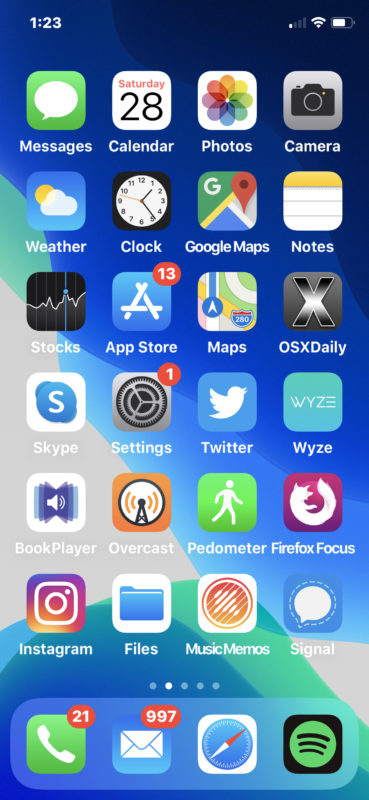
This Volume Up + Power / Wake button method of taking screenshots should be familiar to anyone coming from an iPhone X, iPhone XR, iPhone XS, iPhone XS Max, because it’s the same on those models too. However if you’re coming to iPhone 11 and iPhone 11 Pro from an earlier iPhone with a Home button, you might be wondering how this whole process works on the newest iPhone models.
Can you take video recordings of the screen of iPhone 11, iPhone 11 Pro, iPhone 11 Pro Max?
Yes you can take video recordings of what is on screen, but that’s a different process than screenshots. Go here to learn about screen recording on iPhone.
If you’re interested in learning about taking screenshots on other iPhone and iPad devices, the guides below should be helpful to you:
- How to take screenshots on iPhone XS Max, iPhone XS, iPhone XR, iPhone X
- How to take screenshots of all iPhone models with Home buttons (iPhone 8, iPhone 8 Plus, iPhone 7, iPhone 7 Plus, iPhone 6s, iPhone 6s Plus, iPhone SE, and all earlier iPhone models)
- How to take screenshots on iPad Pro (2018 and newer)
- How to take screenshot of all iPad with Home buttons
So, remember, quickly press and release both the Power / Wake button and the Volume Up button to snap a screenshot on iPhone 11, iPhone 11 Pro, or iPhone 11 Pro Max. It’s easy once you commit it to memory, and you’ll find it’s just as convenient as the older Home button approach was on earlier iPhone models.

