How to Update FireFox on Mac

Wondering how to update the Firefox web browser? Firefox is a popular web browser and some Mac fans may use it as their default browser. If you’re a Firefox user, you may have noticed that Firefox periodically updates itself automatically. But if you’re not quitting and relaunching the app often you can be stuck on an outdated version, which can pose a security issue.
Keeping web browsers up to date with the latest version is almost always recommended for security purposes, and right now that’s particularly important with Firefox because the US Department of Homeland Security has acknowledged a Firefox security exploit that could cause the takeover of a targeted computer and is thereby urging Firefox users to update to 72.0.1 (or later) right away.
This article will show you how to manually update Firefox on MacOS, an easy process to initiate if you’re unfamiliar.
Unlike updating apps from the Mac App Store or updating macOS system software in System Preferences, updating Firefox is done directly within the Firefox application itself.
How to Update Firefox Web Browser on Mac
Here’s how to update Firefox on MacOS:
- From the opened Firefox browser, pull down the ‘Firefox’ menu and choose “About Firefox”
- Click the “Update Now” button if it’s available, if you see “Firefox is up to date” then you’re already on the latest version
- Firefox will quit and relaunch automatically to complete installation of an update
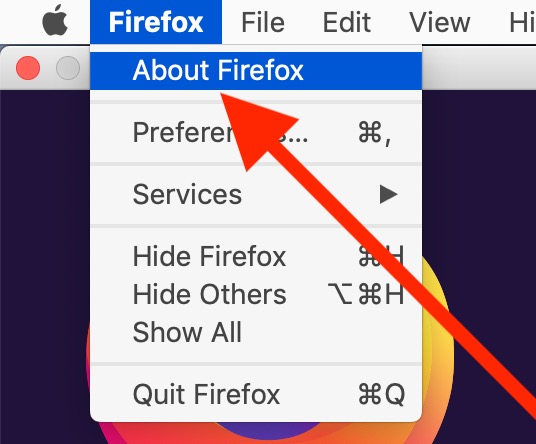
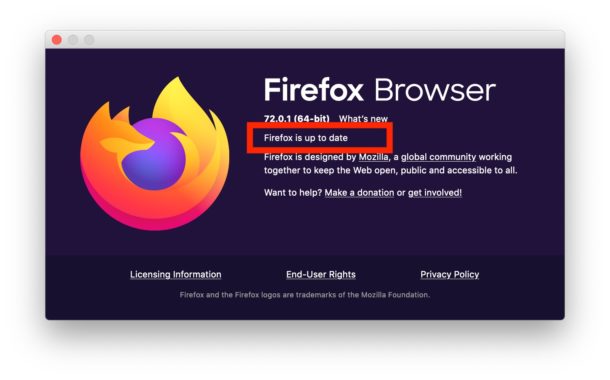
It’s that simple. Updating Firefox is generally pretty quick and you should be back to browsing with Firefox in short order.
If you’re updating to avoid the security flaw identified by DHS, you’ll want to be sure you’re on Firefox 72.0.1 or later. Going forward, you’ll want to make sure you keep Firefox up to date to avoid any further problems or potential security issues too.
Updating Firefox may be different than updating Safari, which is handled as a system update, but the update process is likely familiar to those who use Chrome which is also updated automatically (unless you disabled that capability) but can be manually updated through the Chrome menu too.
So that’s how you update Firefox on the Mac, easy huh? Another option is available too however, and that’s simply downloading the latest version of Firefox directly from Mozilla.
Option 2: Downloading the Newest Firefox from Mozilla
You can also get the latest Firefox version by downloading it directly from Mozilla and installing it manually:
Simply download the latest version of Firefox and drag it into your Applications folder on the Mac to install it.
You can use whichever method you prefer to update Firefox, whether that’s from the app itself, or downloading the latest version directly from Mozilla.
If you update Firefox by downloading a new version, and you’re coming from a much older version, don’t be surprised if the interface looks different, or if there are features that you aren’t familiar with. You may even want to hide the Firefox launch page clutter as discussed here to streamline the launch appearance a bit, but that’s entirely up to you.
Oh and for the security conscious folks out there, if you’re a updating Firefox to patch a security hole and you happen to also be a TOR browser user then you probably want to update TOR as well, since the TOR browser is based on Firefox too.


Many thanks for all the great tips and tricks and notifications. I have always wondered why Safari blocks access to OSX Daily yet I can access it via Firefox or Chrome. Many thanks.
What do you mean Safari blocks access? What happens when you try to view the site in Safari?
I am using Safari right now, please provide some additional details so we can look into this. If possible, take a screenshot of the problem you are seeing with Safari and email it to us at osxdailycom@gmail.com
You are wonderful just like your articles, I just wanted to leave a nice friendly comment telling you how helpful this info is. I had no idea how to update Firefox, but thanks to this article I learned. I’m new to computers, I am learning the basics.
Three Cheers from a Swiss VPN!
Here you can find all the published releases so far: https://ftp.mozilla.org/pub/firefox/releases/
Furthermore, can you modify the link https://www.mozilla.org/en-US/firefox/new/ into this one https://www.mozilla.org/firefox/new/ ?
Please, think about foreign readers.
Thank you.
Here they go crapping it up more . . .