Copy Error Code 0 : What it Means in Mac OS X
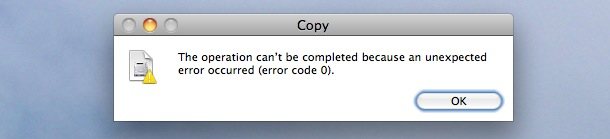
“The operation can’t be completed because an unexpected error occured (error code 0).”
You’re likely to see this error when you are attempting to copy files to an external hard drive that is formatted as FAT. FAT32 is a Windows file system that can be read and written to by Mac OS X.
The problem with FAT32 format is that they can not hold file sizes larger than 4GB, so if you are trying to copy a file that is larger than 4GB to a FAT32 formatted drive you will immediately be presented with the ‘error code 0’ message.
The simplest solution is to use drives formatted with Mac OS Extended (Journaled) or HFS+ file systems, however a Windows PC will not be able to access either of these file systems without additional software.
There is no reliable way to force FAT32 to accept file sizes larger than 4GB, and FAT16 is an even older file system with worse limitations of 2GB file sizes.
Do note that if you want a drive to be properly accessible by both Mac OS X and Windows, you can format the drive as NTFS, and use an NTFS mounter for Mac OS X to try and write to the drive, however NTFS is not officially supported by Apple and you may run into some problems when writing data to the destination device.
You’re much better off using a FAT file system if you want true Mac and Windows compatibility with a drive, and as long as you avoid enormous files or copy them directly between a Mac and PC – and not the intermediary disk drive – you won’t see those Error Code 0 messages in the Finder when trying to copy anything.
Did this resolve Error Code 0 for you? Did you find another solution? Let us know in the comments.


Just now, for the first time, had “error code 0” happen when copying files from one Mac OS extended journaled drive to another. Quite often when copying large amounts of files, the process just stops without explanation. It’s bad enough that my Mac is a mid-2011 model with USB2 ports. I try restarting my Mac and don’t open any applications in hopes of error-free copying, but still it’s hit and miss. “Error code 0” is a new insult to injury.
19,1 iMac with macOS 13.4.1, I’m trying to copy my user administrator account to a 1TB external drive.The usb drive is formatted GUID Mac Extended. I manage to get 200+GB onto the external, but then get this message each time after trying to MERGE data: “error occurred (error code 0).”
Anyone know how to successfully do this copying?
Josh Taylor, Thank You! A proven solution in the days of a prevailing windows 7 and 8 experience.
i had format all my hardrive in mac, and then i copy plenty folders bigger thatn 100 gb, and no problem, but today, i dont know why, i copy some folders to put into my hard disk external and now says this error The operation can’t be completed because an unexpected error occurred (error code 0).
but it is not working in any of the hard drive external i have…and is not normal cos i have done yesterday for example, i pass a folder more than 40 gb…so dont know why now…, can anybody help me please??? i need to make a copy of some folders and i can not format this hard external disk again.. (i did it one week ago in mac)..all of them, and now they are not working.. :(
i had format all my hardrive in mac, and then i copy plenty folders bigger thatn 100 gb, and no problem, but today, i dont know why, i copy some folders to put into my hard disk external and now says this error The operation can’t be completed because an unexpected error occurred (error code 0).
but it is not working in any of the hard drive external i have…and is not normal cos i have done yesterday for example, i pass a folder more than 40 gb…so dont know why now…
Thanks for the fix. I simply used the disc doctor to reformat the flash drive. It works great now. I’d like to know how it was reformatted in the 1st place.
this really helped me manythanks who created this
simplest way is you can actually use terminal
I’ve had trouble working with portable drives between my Mac and PC’s and if you’re in the situation where all you have is a FAT 32 formatted drive that you can’t format with a new file system at the moment you may be in for a spot of trouble..
行: 13
错误: ‘old_qoptions’ 未定义
sf I’ve had trouble working with portable drives between my Mac and PC’s and if you’re in the situation where all you have is a FAT 32 formatted drive that you can’t format with a new file system at the moment you may be in for a spot of trouble..
I’ve had trouble working with portable drives between my Mac and PC’s and if you’re in the situation where all you have is a FAT 32 formatted drive that you can’t format with a new file system at the moment you may be in for a spot of trouble..
I’ve tried a few NTFS mounter type applications on the Mac and found them to be unreliable, especially when transferring a large number of files (Like my photo library). (For full disclosure this was a little over a year ago, they may have improved since, but I’m a *once-bitten* kinda guy..)
The solution I finally came to was formatting the drive as MacOS (Journaled) and then install MacDrive (http://www.mediafour.com/products/macdrive) on the PC computers to enable them to read the Mac formatted drives.
This was the most seamless solution I’ve found although I still had problems getting my copy of AllwaySync (www.allwaysync.com) to transfer my data from the PC because of some slight differences in how files are handled. Copying using the windows explorer works perfectly though, and I don’t have to do anything special to get the PC to read Mac drives now, just plug and play..
Maybe by zipping your file into separate chunks (can be done in kb, mb and gb) copying and then reconstructing again you may solve this issue.
using NTFS on osx with Ntfs Mounter is very dangerous ! Spotlight crashes, the whole system freezes, quickpreview cannot display any videos, and so on. If this have been removed by Apple from their systeme, trust me, there was a good reason !
FAT is a miserable file system and NTFS isn’t much better. If you have a backup drive just do yourself a favor and keep it journaled, why bother with something Mac OS doesn’t even support?
I’m currently sailing, I have a Macbook and an external HD and most of my colleagues have external HD’s, that are formatted as NTFS.
So yes Billy Balmer McGates, why bother with making other peoples HD’s work with your system, when you want to be able to share files, such as pictures from the sail, with your colleagues.
I totally get why people choose Mac (I’ve got two), but I get why people choose Microsoft and Linux too, because they are very different systems, for very different needs.
I just wish that Mac and Microsoft would get their fu***** act together and start making systems and programs that can communicate with each other.
All the solutions on this page sounds great, if I had the time and got the permission to start installing programs on my colleagues computers.
I guess we just have to wait until some other multi-communicating formatting is developed!
ExFat is the way forward. I formatted my hard drive with ExFat and it works on both my mac and my windows pc. The only problem is that it isn’t compatible with windows xp or earlier.