Toggle Full Screen Mode with a Keyboard Shortcut in Mac OS X
 Want to get the most out of Mac OS X native Full Screen app mode? Assign a keyboard shortcut to toggle Full Screen mode with a simple keystroke. This will work to flip in and out of full screen mode of Mac OS in any app that supports the feature, and it only takes a minute or so to setup.
Want to get the most out of Mac OS X native Full Screen app mode? Assign a keyboard shortcut to toggle Full Screen mode with a simple keystroke. This will work to flip in and out of full screen mode of Mac OS in any app that supports the feature, and it only takes a minute or so to setup.
Modern versions of MacOS and Mac OS X already have this, but prior versions of Mac OS X can choose whichever keyboard shortcut you’d like to perform the function, just be sure to pick one that doesn’t conflict with anything else.
The tutorial here will demonstrate the keyboard shortcut for toggling in and out of full screen mode on MacOS and Mac OS X, as well as show you how to setup a keystroke for this capability in earlier versions of Mac system software.
Mac Keyboard Shortcut for Full Screen Mode: Control + Command + F
In MacOS, you can toggle into Full Screen Mode on any app that supports the feature (which is most by now) by using the following keystroke:
- Control + Command + F
Hitting that keystroke will immediately enter full screen mode.
Hitting the keystroke a second time will exit full screen mode.
That works with all macOS versions like High Sierra, Sierra, El Capitan, etc.
In macOS Mojave, Sierra, OS X Yosemite: Toggling Full Screen Mode with Command+Control+F
In new erversions of MacOS system software, there’s a built-in native keyboard shortcut to enter and exit out of full screen as well:
Command + Control + F
That shortcut is easy enough for users of MacOS Mojave, High Sierra, Sierra, El Capitan, OS X Yosemite, but prior versions of Mac OS X will still need to set a shortcut for this action manually, which we’ll cover next.
Create a Keyboard Shortcut to Enter & Exit Full Screen App Mode on Mac
For other Mac OS X versions, you can set your own keyboard shortcut on a Mac. This works with versions that don’t have a default full screen keystroke option, thus it requires Mac OS X 10.7, 10.8, or 10.9 :
- Open System Preferences and click on the”Keyboard” icon
- Select the “Keyboard Shortcuts” tab and choose ‘Application Shortcuts’ from the list on the left
- Click on the + icon to add a new keyboard shortcut for all applications and type the following exactly:
- Now you need to assign it a keyboard shortcut, I chose Command+Escape because it serves no purpose in OS X, but it’s the old keyboard shortcut for entering into Front Row
- Click “Add” and then click on the + icon again, this time typing:
- Choose the same keyboard shortcut as you chose before, in this case Command+Escape, and click onto “Add” again
- Close out System Preferences
Enter Full Screen
Exit Full Screen
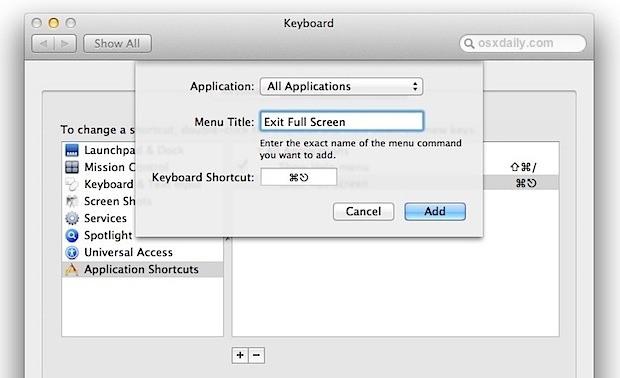
Now pick an app that supports full screen mode natively, like Safari or Preview, and hit Command+Escape to enter or exit from the apps full screen mode, toggling it with ease. Why didn’t Apple set a key command for this in the first place? I don’t know.
This works in all apps that support it natively, and the ones that don’t yet support it should work through utilities like Maximizer too which aim to bring the feature to the few apps that still don’t support it themselves.
A quick note: some apps through Maximizer don’t work that well, Chrome can still get stuck, and you may run into issues if you added Front Row to Lion yourself, but you can always choose another keyboard shortcut if Front Row starts launching instead. Be sure to update your apps often so you can gain native support for Lion features like this, and you won’t run into as many issues.
Thanks to Andy for sending us this tip from Red Sweater, they chose Command+Control+Return as their full screen shortcut, but I like Command+Escape.
Update: Some users report issues with Command+Escape so you may want to try Command+Control+F or another keyboard shortcut (that shortcut wound up being the default in modern versions of MacOS and Mac OS X, neat!).


Hi
It tried this and it didn’t work at first because my mac is in Danish and not in English, so i tried switching my mac to English and i worked just fine. my problem is that i really want this to work on my mac when the language is set to Danish, but for that to work the “Enter Full Screen” and “Exit Full Screen” text would have to be in Danish too and to English.
Do you know how i can find out what the text is in Danish?
Hi there, its good piece of writing concerning media print,
we all understand edia is a great source of information.
Why isn’t there just an option to open everything full screen if you want to?
Command+1 Works like butter on the OSX
To get this to work, you MUST enter the EXACT same menu item, ie “Enter Full Screen”
Additionally, the reason Command+Shift+F works…..is because it’s already defined as the shortcut key…look in the menu items, and you will see (at least in Mavericks).
[…] If all you need to do is work in a single app, make use of the newer Full Screen feature of OS X. Send whatever app deserves your unrestrained focus into Full Screen mode by clicking the arrow icons in the corner of the app window or by assigning the feature it’s very own keyboard shortcut. […]
[…] this one isn’t working for you, you may need to set the Full Screen toggle shortcut manually […]
control+comman+f = full screen mode.
This was very helpful. You are a life saver.
just as an FYI, if you use the wording “Toggle Full Screen” it will do the same thing without having to put in an entry for Enter and Exit.
Great tutorial, command plus escape works. Thanks for sharing
[…] Mac users, you’ll find Safari’s full screen mode is a lot like taking apps full screen in OS X Lion onward, which can be a great way to maximize the screen real estate on portable Macs with […]
It seems in Mountain Lion the default shortcut to toggle fullscreen mode is [control] + [command] + F, no need to setup anything to have it working. :)
I like to use Command+X because I always want everything in full screen, and to me it seems like the easiest shortcut known because the keys are right above one another. I am surprised Apple did not set this as the X button shortcut.
+1 for awesomeness. I had to use the [control]+[command]+F keyboard combo to get it to work.
A good one to use with newer apple keyboards is F5 or F6 as these have no assigned function unlike the other function keys ex. F3= Mission Control. IMO apple should have included the fullscreen function here stock
Control + Escape also works on MacBook Pro 2012.
Command-Control-Return worked fine for me. Thanks for the tip – clicking that icon to do this is time-consuming and, well, requires the mouse.
Command + control + f worked for me but Command + Escape did not. MacBook Pro 13″ new in Jan 2012.
THANK YOU!!!!
[…] haben wir ein systemweites Tastaturkürzel um den Vollbild-Modus zu aktivieren und zu deaktiveren. Hier gefunden. […]
[…] while using a computer, and sometimes even the best of us need a bit of help to focus. Lion’s full screen mode can be helpful, but when that’s not enough or when you need access to other windows and apps, […]
It seems to me that this only works on monitor #1… in order to go full screen from my second monitor I still have to click the expansion button in the top. Then, it slides over to monitor #1 as it expands, which looks cool, but isn’t exactly what I’m going for.
[…] Chrome browser has been updated to support two native OS X Lion features; full screen support and overlay scrollbars. These features have been available in the unstable developer channels but […]
Thanks a million
How do we enable the keyboard shortcuts for entering and exiting fullscreen, for Maximizer?
I’ve got iWeb working on full screen, but no idea why shortcut for full screen isn’t working.
[…] Full Screen mode (set a keyboard shortcut if you haven’t […]
I tried all of them the only one that seems to work is option+f. Brand New MBP 13in
Thanks for this tip. I went with ByWord’s existing keystroke for entering and exiting full screen, Command-Return. That seems to work nicely.
Sorry, I should have said escape exits full screen.
The escape key already does it on my iMac mid 2010 without any changes by me.
i used option+command+F to keep it native but FYI you have to enter the Enter Full Screen/Exit Full Screen with beginning caps in each word and spaces between or it doesn’t work
Command-esc didn’t work for me either.
option-f worked however, but I switched it to command-shift-f so that it would work with firefox. all native apps support this command also.
Command-Esc works for me, but I will use Command+Control+F to stick with standard
nice tip
however option+f works.
didn’t work with Command-esc
Nope, it didn’t work with terminal. I think I’ll just leave this tip alone.
I tested it with Terminal and it works fine, you may need to relaunch Terminal for it to take effect
Well, I just set option+f and it works.
Didn’t work for me either. Tried command+esc – no go. Tried option+tab – no go. MBP 15″ i7 here.
I guess command+esc didnt work but other shortcuts worked just fine
I followed all the steps and it looks exactly how it is in the picture for enter and exit but this doesnt work for me. I have a brand new mbp 13 with lion and I also have maximizer…any ideas?
Try another keyboard shortcut? Command+Escape might be assigned to something else for the app you are trying it in, but I have verified it works with many apps on a variety of shortcuts.
All native apps, Safari, Photo Booth, FaceTime, Mail, iTunes, etc, use CONTROL+COMMAND+F to enter and exit from full-screen. That would be my recommendation for setting a universal shortcut, to stay within Apple’s UX convention.
go to system-prefs->keyboard
enable show keyboard and character ….
and you will see the shortcuts in the menus
brs
henrik
but where are the manuals for lion ??
Firefox 14 will not do this and the “fix” listed above does not work nohow on my 10.7.4 machine.
Thanks ! It works on my Mac