Access and Use Emoji in Mac OS X
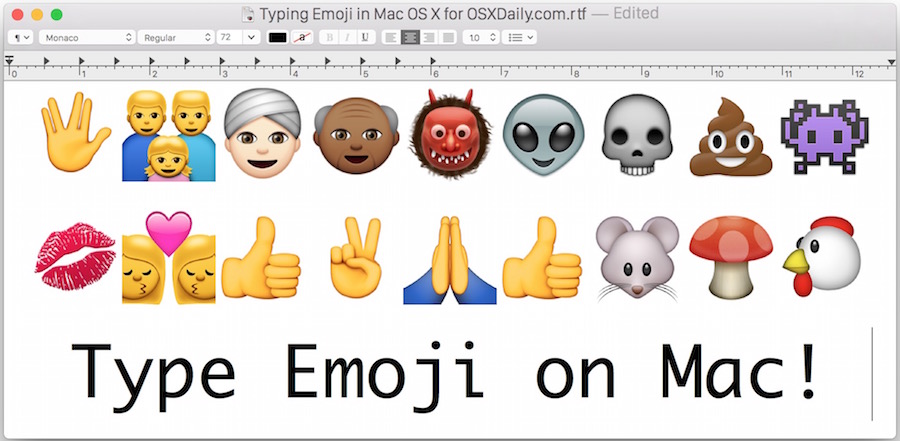
Emoji are extremely popular picture characters and emoticons that are an integral part of Japanese tech culture and communication, and now that they are included in modern versions of OS X, the Emoji character set is available to everyone on a Mac regardless of your localization settings.
Emoji are quickly taking the world by storm with their inclusion on the iPhone and iPad keyboards as well, and using them on the Mac is a fun way to emphasize dialog and messaging between people. Some of the characters are pretty funny so even if you have no intention on using them they’re fun to browse through.
How to Access & Type Emoji on Mac with OS X
The same basic method of accessing, using, and typing Emoji icons on a Mac works the same in all versions of OS X, whether OS X Yosemite, Mavericks, Mountain Lion, or Lion, it’s all the same, here’s what you’ll want to do:
- From almost any Mac OS X app that allows keyboard input, select the “Edit” menu and pull down to “Special Characters” (new versions call this menu “Emoji & Symbols”), or hit Command+Option+T
- From the character choices, click on “Emoji” and then choose a set: People, Nature, Objects, Places, Symbols
- Select the character you want to use and either drag and drop the Emoji character into a text field, or double-click on the icon in the “Font Variation” menu on the right
![]()
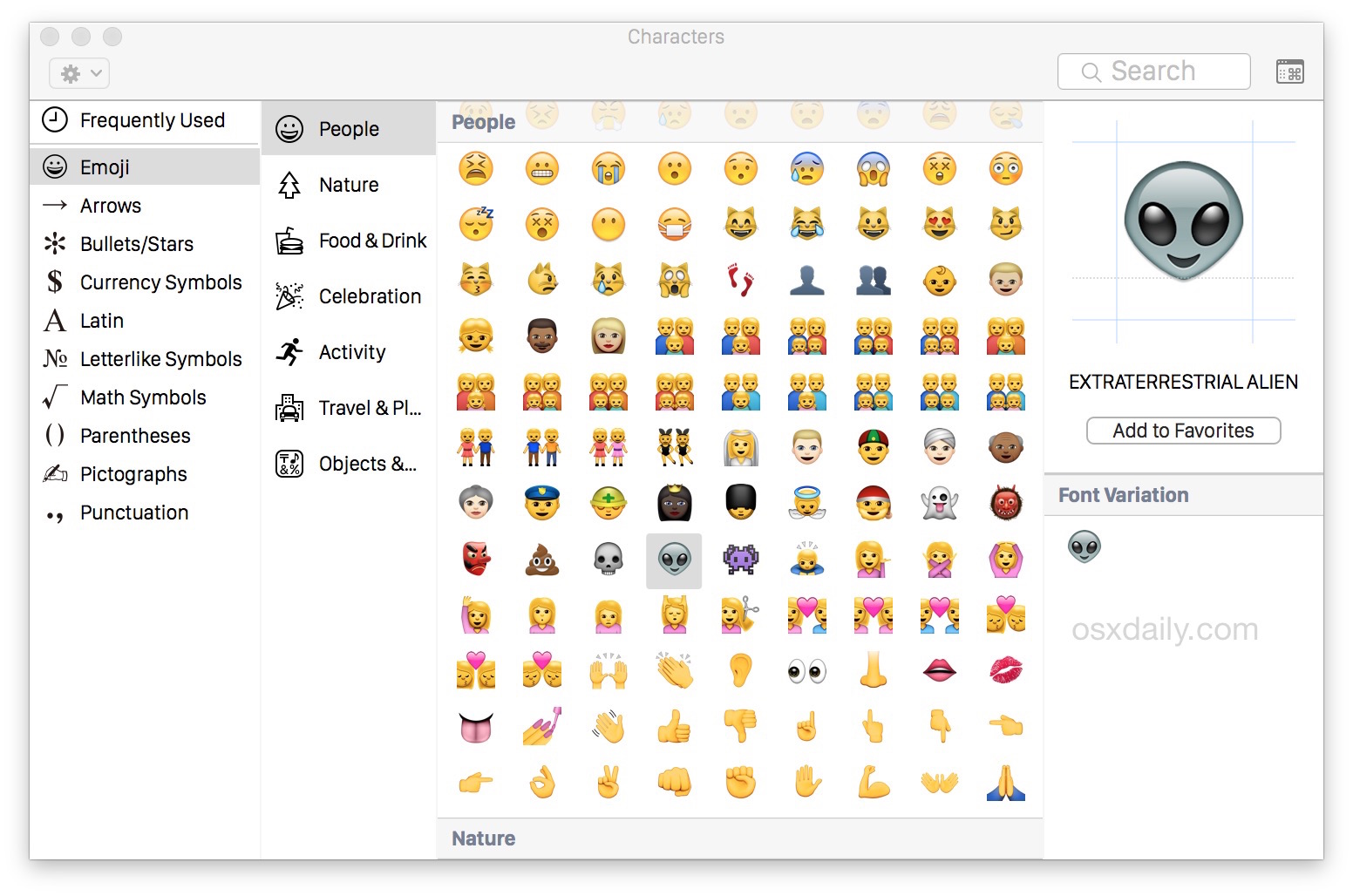
Most apps support Emoji characters at this point, though you may notice some third-party applications will not recognize Emoji characters though this is increasingly rare in OS X.
The video below demonstrates how to access and type Emoji on a Mac with OS X Yosemite where the menu item is labeled as “Emoji & Symbols”, it’s quite easy as you can see. The app here is TextEdit but you can type these in Chrome, Safari, Messages, Mail, and just about every other Mac app out there:
The Emoji character panel may look slightly different in the variety of versions of OS X, but they all have the same basic character support of several hundred emoji. Newer versions of OS X (and iOS) have added even more Emoji icons, with skin tone variations and much more, bringing the total number into many hundreds of emoji options. Most have Unicode support too, which is great for cross-platform compatibility.
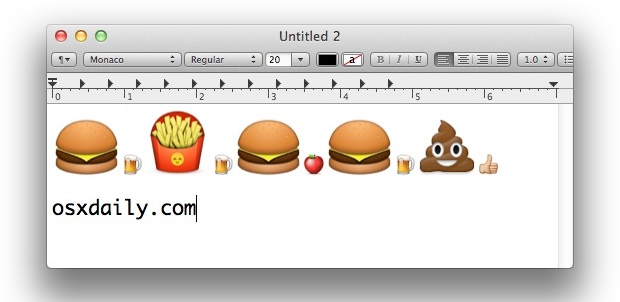
If the app doesn’t support Emoji display, nothing will be shown, and similarly if an emoji icon is sent to a user who doesn’t have a Mac or iOS device that supports emoji, nothing will be shown for them either, at best it will be a boring old square box instead of the color icon. Keep that in mind if you’re sending messages or posting the emoticons to the web, since a lot of other people using older Macs and Windows machines won’t be able to see them the same way as you do.
💱😂😪😷😒😖👿🙆👴👸💂
There are hundreds of Emoji characters available in the character selector screen, they’re visible in both iOS and OS X too.
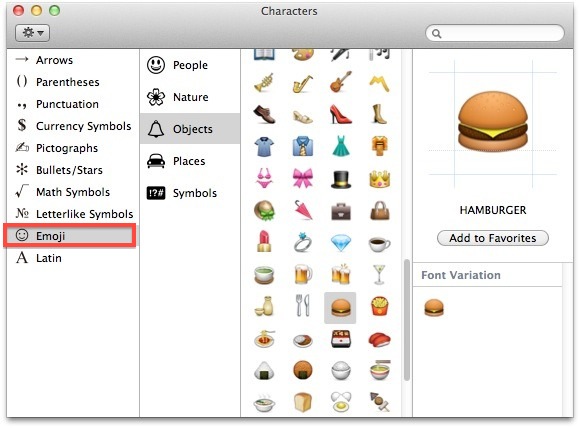
Outside of the Mac and onto the mobile side of things, you can enable the iPhone Emoji keyboard (or iPad too) as long as the version of iOS is somewhat new, more modern versions of more emoji icons available, but as long as it’s from iOS 5 onward, it’ll be there for everyone too, meaning any iPhone, iPad, or iPod touch will be able to see and send the icons the same.
Have fun with the Emoji icons, they’re a lot of fun.


it seems odd and bothersome to me that emailing someone not on iOS would render the emojis within my text as unseeable except for a box. Why isn’t it transformed to an image rather than text when used? I was thrilled to hear I could use them, but knowing they won’t show to my recipients renders them useless. Guess I have to stick with the stupid old LOL.
😝
Emojis of colour don’t appear properly.. 💁🏽 Is there any way to fix this?
[…] versions of OS X support typing many Emoji characters this way, which can be found under the Emoji submenu of the […]
[…] Emoji on the Mac has been around from OS X Lion onward, and new characters were added to OS X Mountain Lion alongside those added to iOS 6. Each additional iOS and OS X release will probably bring more characters too. […]
[…] down the “Edit” menu and select “Special Characters”, then select “Emoji” from the left side menu to access all available […]
😌 I haven’t seen this face before.❕❔👍
😍 Thanks for the tip. I had been accessing emoji the long way, so really never used it. 😊
hello??
how do i get more characters with g-mail?
I love Emoji 2… Does it have that too?
Of Course not! Emoji 2 is an app while emoji is a built in function and the emoji app is a scam❕❕💢
Posted from my 📱
:^)
No offense to the writer or whomever, but the use of EMOJI icons have been in use since OS X 10.4 You don’t need Lion for this.
[…] that the Mac has native Emoji support, you can set up text substitutions to automatically convert specific text to emoji when typing […]
I use the normal Mail Programm in my iMac. How can I use simples from emoji in the emailprogramm?
Super helpful! Thanks
[…] with a Mac user, as long as they are running 10.7 they can also see the graphical icons because Emoji support was added to OS X Lion as […]
I drag an Emoji character to a Pages document, but only a blank “appears”. Working with Lion 10.7.2 and Pages ’09, ver. 4.1.
I prefer msn’s emoticons. More facial expression emojis would be great 😜😏
[…] to the inclusion of Emoji in OS X Lion, you can now customize the appearance of Finder items by inserting Emoji characters into file and […]
[…] may know by now that Mac OS X Lion has Emoji support, which is easily accessible in most applications. This brings a wide range of icons and emoticons […]
[…] 記事元: Access and Use Emoji in Mac OS X Lion. […]
These won’t show up in anything but Lion or iOS – your Windows friends and anyone without the font won’t see your cutesies…
That’s OK, they’re missing out. 😝
[…] via OS X Daily […]
😄😊😃😍😜
🌃🚕🎄🎅
thx for the post!! very helpful!
the poop icon is the best one 💩 💩 💩 💩
💩 💩 💩 💩 💩 💩 💩 💩 💩 💩 💩 💩 💩 💩 💩
Cute but a little gross
Shows up for me in Safari 5.1, but I can’t think of any genuine use for these.
🐙🐬🍀🌴🌾🐚
🐛🍁🌵🍂🐳🐧
Maybe this one :P
😞 they don’t show up for me when I’m looking at tweets in twitter. Neither in the twitter app proper or either of the browsers (safari or chrome)
Yeah!😔😩