How to Install Kernel Extensions in Mac OS X Manually
![]()
Advanced Mac OS X users may find it useful to know that KEXT (kernel extensions) can be manually installed. The process of installing kexts manually into OS X is not too difficult if you’re comfortable with the command line, but it is a multi-step process of copying the appropriate .kext file to the appropriate kernel extensions directory, and then using chmod and chown to assign appropriate permissions to the kext so that it will run as intended.
Manually Installing Kext into Mac OS X
You’ll need to use the Terminal to complete the kext install, this process is the same in all versions of OS X:
- Copy the .kext file(s) to /System/Library/Extensions/
- Open the Terminal and type:
-
cd /System/Library/Extensions/ - Type the following commands at the terminal, replacing the kext name with the one you are installing
- Now remove the kext caches:
- Reboot the Mac
sudo chmod -R 755 kextfile.kext
sudo chown -R root:wheel kextfile.kext
sudo rm -R Extensions.kextcache
sudo rm -R Extensions.mkext
The kernel extension should now be installed. You can query a list of the active kernel extensions in OS X with the kextstat command to be sure, use grep to limit the results.
Similarly, you can remove an item from the same /System/Library/Extensions/ folder to uninstall a kext file, rebooting the Mac again for the change to take effect.
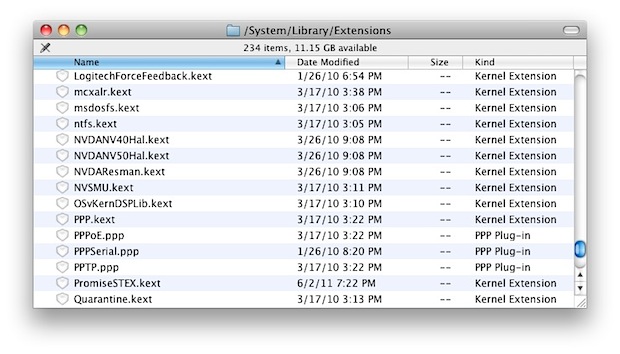
As you can see this is more time consuming than relying on an app installer to place a kext itself, and it’s a bit more complex than the alternative like Kext Drop, so ideally you’ll just one of the installer applications instead, because most kext files are coming from an application installer anyway, right? Nonetheless, if you can’t use an installer app or a kext modifier app for some reason to install a kernel extension, the manual installation method outlined above works great in all versions of OS X.
Thanks to Nick for the tip


Help, My mac is acting annoyingly, I can’t install hamachi because Hams.kext, Kamns.kext was not installed properly i tried searching how to reinstall them but no results, This method u gave to us does not work for me :(
Thanks for this Post. After my late 2011 macbook pro had the known GPU fault, i disabled some Extension (by copying them out of the extensions folder) to at least save my data before an official apple retailer repaired the motherboard on warranty.
After that, I still had slow bootup and strange graphical behaviour. I tried to re-install the extensions by moving the extension-files back, but nothing happened. I even had error messages after reboot, that some extensions could not be installed.
A “sudo kextload MyKext.kext” said something about missing file permissions. After some research on installing extensions manually I came upon this post and i compared the file-permissions and owners with other extension-files and saw, that they were different.
The chmod / chown commands as written in this post worked fine.
On Mac OSX Yosemite the kext-cache is located differently. The following post and these commands helped me recompile the kext-cache:
https://www.tonymacx86.com/threads/cant-boot-solved-with-rebuilding-cache-than-again-and-again.146259/
Commands:
sudo rm -r /System/Library/Caches/com.apple.kext.caches
sudo touch /System/Library/Extensions
sudo kextcache -update-volume /
=> reboot
[…] i came across this post on manually installing kernel extensions. However, I could not find the kext caches they […]
[…] for some reason the package installer fails, you can install the kext using the traditional manual installation method described here, though it’s a bit more advanced. Likewise, you can uninstall the kext that way, and if […]
So I just tried to do this on my MT Lion for my SSD drive, however I did not see the part about del the cache files…Im remote from my system at the moment and unfort logmein is now showing my system as offline so I have no idea what I will be seeing when I get home. Can I just del the cache files and all will be right or did I just screw myself…also I saved the ones I replaced on my desktop do I just copy them back to reverse things???
just use a nice hackintosh tool, this also works on real macs: Kextutility or Kext Wizard.
So I just tried to do this on my MT Lion for my SSD drive, however I did not see the part about del the cache files…Im remote from my system at the moment and unfort logmein is now showing my system as offline so I have no idea what I will be seeing when I get home. Can I just del the cache files and all will be right or did I just screw myself…also I saved the ones I replaced on my desktop do I just copy them back to reverse things???
I’ll stick with kext helper but thanks anyway
This is true unless the kexts are for hackintosh, in which case they are stored at
“/Extra/Extensions/”
Instead of the System location
Actually, the latest version of Multibeast now installs all kexts to /System/Library/Extensions.
This was very helpfull thanks