Fix OS X Mountain Lion Wireless Connection Problems
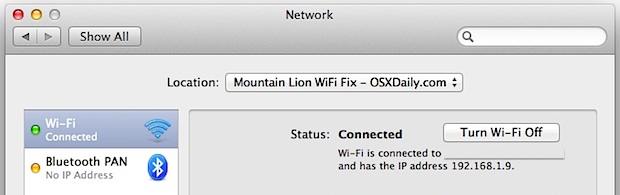
OS X Mountain Lion has been a painless upgrade for most users, but there are a fair amount of people experiencing some unusual wireless connectivity problems and issues. Mainly, the wi-fi connection seems to drop at random, or the Mac simply won’t stay connected to a wireless network for long. Sometimes it automatically reconnects and sometimes it doesn’t.
If you’re experiencing these wifi issues you’re not alone, the good news is that we have a few solutions that appear to resolve the connection problems in Mountain Lion. For best results, try combining both of these tips.
Fix #1: Add a New Network Location & Renew DHCP
This may work best for those who upgraded from a previous version of OS X to Mountain Lion but if you’re having the wifi drop issue go ahead and do it anyway because it is consistently successful with addressing wireless issues:
- Open System Preferences from the Apple menu and choose “Network”
- Pull down the “Location” menu and choose “Edit Locations…”
- Click the [+] button to add a new location, name it whatever you want then click Done
- Back at the “Network” screen, click the “Network Name” menu and join the wireless network
Your wireless connection may now be active and working fine, but renew the DHCP lease anyway:
- From the Network panel, click on the “Advanced” button in the lower right corner, then click the “TCP/IP” tab
- Make sure “Configure IPv4:” is set to “Using DHCP” and then click the “Renew DHCP Lease” button, click “Apply” when prompted
- The appropriate DHCP settings should be renewed from the connected router, click “OK” and exit out of System Prefs
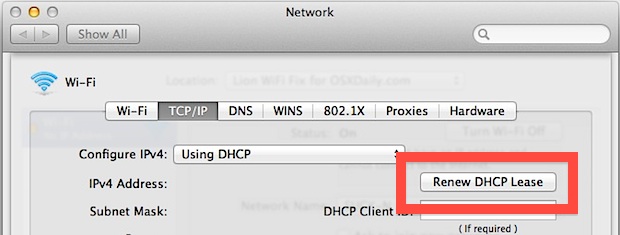
The network location and DHCP renewal tip resolved similar wifi problems in Lion, and it seems to work in Mountain Lion too for many users.
Fix #2: Change MTU Size to Prevent Dropped Connections
This is a bit geeky but bare with us: MTU stands for Maximum Transmission Unit and controls the largest packet size allowed for transmission over the network. If this setting is greater than network capacity, the computer will experience packet loss and dropped connections. The default setting of 1500 is somewhat aggressive and some networks reject packets of that size, but it turns out that 1453 is just small enough to maintain a consistent connection with most networks but just large enough to not cause any slowdowns, it’s the magic number and an old cisco networking secret.
- Open System Preferences from the Apple menu and select “Network”
- Click the “Advanced” button in the lower corner, followed by the “Hardware” tab
- Pull down the “Configure” menu and set to “Manually”
- Change “MTU” to “Custom” and set the field to “1453”
- Click “OK” and close out of Network preferences
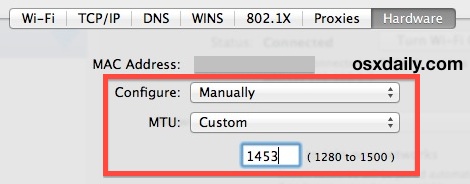
Be sure you’re joined on a wireless network, close out of System Preferences, and enjoy the internet as usual.
Additional Troubleshooting Tips
Sometimes just rebooting the Mac is sufficient to resolve the problems, but that’s not always the case.
Also, some wireless network problems are due to interference with other networks, be sure to check the channel of the router you are connecting to and make sure the connection strength is strong. Now is probably as good of time as any to fire up the all new Wi-Fi scanner in Mountain Lion and check out your network health.
In some situations, performing a clean install of Mountain Lion has worked for users who have consistently upgraded from ancient versions of OS X onward, but realistically that should be considered a worst case scenario and for most users you can get the same effect simply by adding a new Network Location as instructed in fix #1 above.
Let us know in the comments if these tips work for you, or if you find something else that works too.
Thanks to everyone who wrote us about this topic


Same problem here: 5GHz only 20Gbps on a 200Gbps line. iPhone on same AP has full speed. When deleting com.airport.preferences.plst and reboot I regain full speed on my MBP (mid 2014 15″). But just until I reboot. Tried pretty everything (new environment, set IP Ping adresses, change MTU etc). After every reboot the plist file is re-written and the speed is going back to 20Gbps (or lower).
🌟 And what can we do when the wifi adapter decides it
NO LONGER EXISTS
and requires a reboot before regaining functionality?
2008 mbp 17″
Can I replace the internal hardware like I could with a craptastic windows laptop?
Thank you for the tips.
I had issues with 2.4Ghz, sometime with 5Ghz
I’ve opened the mac and found that the antenna were broken. You can use other antenna instead… you can find some flat one on aliexpress of ebay.
I came upon the same problem today.
But I figured our a way which always works!
First some details:
1. Mac Mini
2. Long WPA2 passphrase (25 Letters)
No Connection via WLAN, works perfectly with my MacBook Pro and Linux machines. Only MacMini has problems and it has this problem since upgrading to 10.8.5
Every time I start the assistand or the diagnosis and it asks for the passphrase of the network it says: wrong passphrase.
BUT: it connects and the connection is stable. I have checked it lots of time and it works every time.
So: is it just a simple timing issue? Is my passphrase too long?
Changing the MTU hasn’t helped.
But maybe this “workaround” might help some people. If not, we have a falsification. If yes: it’s a simple timing issue.
Only Apple can change it.
Thank you Unix ! Worked like a charm! Been stuck on self assigned ip for 3 days it felt like 30. Thank you Unix !
Thank you for fix #2. I have been pulling my hair out for months on why all the macs in my house were dropping from the Cisco DPC3825 router from Shaw. Your advice fixed the issue, priceless.
FWIW, note that deleting your network location will wipe out any VPN configurations or PPPoE configurations you may have saved on that network Location; a nuance I just learned the hard way.
Hi,
I have a late 08 Macbook Pro which now has OS X 10.8.5. When I updated it to Mountain Lion I got a WIFI issue. I took it into the Apple store where they replaced the parts and reset the entire computer. Now the issue I am having is still with the WIFI however it works intermittently.
The pattern seems to be only when I restart or reboot after I have turned it on from a long shut down.
So after a long shut down of 12 hours of more the WIFI works great but because I have had this issue in the past I will check it by restarting the computer and it will not work, I will shut it off and turn it on and it will not work.
Only does it work when I shut it down and come back the next morning and it is working fine!
I bought a new Mac and would like to sell the Macbook Pro without any issues.
Could the above recommendations fix this issue or maybe another solution?
I write because my issue is slightly different from others.
Thank you
Denae Gemmrig
The first tip, adding a location, worked amazing for me…IM STILL CONNECTED lol. I will do the second tip if this one drops. Thanks a million man!
the MTU change worked for me!thanks a lot~
Have already tried everything that doesn’t involve rebooting or updating the system (or upgrading, downgrading)
Anyways, even the MTU change isn’t doing the trick.
My network preferences window says the device is connected to the wi-fi but my status bar shows an exclamation mark on the wi-fi icon and says there’s no internet connection.
So I open Chrome to see which one is telling the truth and it turns out the connection isn’t working. No website will load, no data can come or go.
Please, someone give me a hand here, I’m desperate
After Months and Months of waiting for Apple to role out with an update and not doing so, I became very frustrated. But, I have finally found the Solution! The wifi problem is a defect in the software, and for those of us who own an iPhone, we know all about restoring the software. Essentially, you must do the same thing to your mac (re-install the OS).
This will delete the defective software, and reinstall a fresh, new software. You will not lose anything on your mac during the process.
Thanks, the tips #1 and #2 seemed to help my Macbook to connect normally instead of dropping connections every 30 seconds. I was curious as my housemate using a 5-year old laptop running Windows XP has no problems with Wifi.
Apple – “it just works”. Yeah right.
I tried the Unix terminal thing above, and I still am getting dropped on the internet, and stalled web page loads. However, my connection speed sped up 3 times as fast!
Worked like a charm! Thanks!
T H A N K Y O U
I L O V E Y O U !!!!!
If anyone is still having trouble I fixed the problem with my wifi. I disabled Wireless N in the router settings. I then changed the wireless to B/G mixed instead of Wireless N and this fixed the problem. Speed went back up to full 22 Mbps from only .5 Mbps.
Well I’m going to go out on a limb and say IT’S FIXED! No more dropped wifi!!!! I’m trusting that’s all that little app did to my computer and I’m not now being spyed on by someone or something :)
Nothing is installed in this process, you simply create a new network location and change the packet transmission size. All stuff that is standard on your Mac!
Sounds good to me Paul. I was kidding anyway. Thanks for the fix!
Emilio,
So far so good. Thanks! Waken it from sleep twice and still connected.
This works perfects for my. Greats.
———————————————————
Downgrade to snow leopard driver version.
This will fix your drops:
Unzip, then unzip the Kext Utility, then drop the kext on the Utility app. Supply your password, reboot and then hopefully all is well with your Wi-Fi connection.
http://cl.ly/44180G1R3G0h
I was having intermittent internet connectivity issues with my MacBook Air.
Sometimes I could ping but not hit a site in a browser. Other times I wouldn’t get any connectivity. It would typically last a couple of minutes and then resolve itself, but certain things like using Skype video or Google Hangout screenshare would always disconnect me.
Note that this impacted my MBA only–my Apple TVs and another Mac worked fine on the network.
I first tried a USB ethernet cable, and that didn’t solve it.
I then picked up an Airport Express and had the same issues.
I finally read a suggestion that it might be my cable modem– I recently upgraded to a higher speed package and was still using my 8 year old modem.
I replaced the modem, and that did it. Perfect, FAST, internet with zero drops since I picked up the modem three days ago. If you have high speed service and are using an older modem, you may want to give it a shot.
Here is what worked for me. Called Apple Support. My iMac was not connecting to my wireless network, or would sporadically. The kind agent told me that if I were to change the security settings in my router to WPA2 that more than likely would solve my problem. Prior to this I was simply using WEP encryption. I thought he was nuts, but did as he suggested. Well. Its working absolutely flawlessly now. For those still using WEP, change your security settings and see if this works. I am happy again and not ready to use my Mac for scrap.
My problem is quite different, (clean install of Mountain Lion 10.8.2 on my MacBook Pro and iMac). Both of them are still connected without any issue like you guys. The problem is about sleep. When the iMac is asleep for 4 hours or so it disconnect from the network (Time Capsule), while the MacBook Pro is still connected even after 24 hours of sleep.
I don’t know if it’s a problem from Time Capsule or if it’s the OS X. The problem occurred on iMac since 10.7.2.
I just got a brand new Retina yesterdy and I am so disspaointed !!! Wifi porblems – as everyone ! Apple fix this godammit!!!
This suggestion, nice it is to have, unfortunately does not fix the real problem. The real problem is a bug in Apples OS.
I suggest that anyone who has this problem, visit the Apple Store. The genius will and CAN fix it in matter of minutes. It has NOTHING to do with this here suggested fix.
Best Regards
M. Carlsen
My Mac Mini (2011) would not remember wireless network or MTU setting. I tried all the easy stuff above – no help. What did work was unchecking Ask to Join New Networks.
Thank you very much! I was having trouble with my MacBook Pro 2012, running mountain lion where the connectoin would drop every 2 minutes. This solution seems to have the issue fixed.
Thanks very much! this was driving me crazy. My new late 2012 Mac Mini was dropping it’s connection every two minutes whilst my MBP (late 2010) was sitting next to it with a rock solid wifi connection.
Problem solved ;0)
I had the same problems, brand new machine with Mountain Lion and the Wifi continuously dropping out. I renewed DHCP lease a million times, but t got progressively worse. I changed the channel on my dLink to 11 and changed to WPA password and haven’t had any issues so far, I hope it’s resolved finally!!
It’s dropping again. FYI Grrrrrrrrrr
I had exact same issues, new MBA, Mountain Lion. none of those fixes worked. didnt want to reinstall.
ran the ASSIST ME wizard from the Network Preferences dialog choosing the wifi adapter. after re-entering, all worked immediately. no change to MTU, no channel change (tried them all, reset to original when failed)
I think channel 11 did the trick. Hasn’t dropped in a day. Fingers crossed. Thank You!
I tried all the tips imaginable.
The only solution was to set the channel on the wireless router on channel 11.
It seems to me, the Mountain Lion has a problem when the channel the router is in automatic, then every time the channel is changed, the connection of the wifi card of Macbook drops.
I hope that helps.
César
I tried all the tips imaginable.
The only solution was to set the channel on the wireless router on channel 11.
It seems to me, the Mountain Lion has a problem when the channel the router is in automatic, then every time the channel is changed, the connection of the wifi card of Macbook drops.
I hope that helps.
César
Hi All,
This problem has been a MASSIVE pain in the a**e and have spent the best part of a week troubleshooting the issue!
ISSUE FACED..
Internet would connect for about 30 secs and would stay connected, however after a short while, trying to open a website caused the blue loading bar to just hang and take ages to open up the webpage – sometime it wouldn’t open at all.
These issued started after upgrading to Mountain Lion.
Tried a number of “suggested” fixes:
– MTU to 1453
– Ping 8.8.8.8 instead of 0.0.0.0 (I have no idea what this does)
– Renew DHCP lease
– Change order of preferred network
All to no avail.
SOLUTION (so far)..
Our ISP is Virgin Media, Router is Superhub. Spoke with a very helpful technician and we reset the router (using a paper clip on the reverse side to where lights are located).
He then set up the primary wireless network, that our main Windows PC, Ipad Mini, all phones are able to connect to with no problem. Note: you will need to access the superhub via typing something like 192.168.0.1 (I’m not sure if this is the same for everyone)
He then set up a separate guest network which my 2011 MacBook Air is now connected to. Internet performance is back to normal and so far running smoothly and quickly as expected. I will be testing over the next few days of course, praying this is the fix!
I find it absolutely ridiculous that this is such a big problem and people need to go to such lengths to get their “Air” (yeh right!) connected to a wireless device. Apple need to take note of this and get it sorted ASAP as there are clearly many unhappy customers out there experiencing this issue. It’s such a beautiful product spoilt by something that should be bread and butter for a device designed to be used wirelessly!
Anyway, rant over, if you are with Virgin, try setting up a guest network and connecting your MBA to that. If you are not so technically minded, dial 150 from your handset and a technician should be able to help you!
Good luck and I will keep you posted with my success/failure.
Didn’t work.
I changed the radio channel in the wireless option via airport utility to automatic. Hope it works. Sounded like a good solution to try. I’ll let you know if it works. Very aggravating issue since the ML upgrade. Funny thing is it’s only my iMac that’s having the issue. Our older mac mini and powerbook are fine after the upgrade. I’ve noticed my wireless mouse on my iMac is also randomly disconnection a lot too.
I just got a MacBook Pro, OSX, 10.8. My wifi stays on as long as the computer doesn’t go to sleep, but a sleep period of any length results in my having to manually reestablish my wifi connection. Not great. I tried the fixes above, and it hasn’t solved the issue. I’d love to know when this gets solved. What a pain.
THANK YOU!
Hi all, first of all, than you for you help.
I am really unhappy with the choice I’ve just made to buy a MAX(MacBoook pro 13”) with Lion 10.8.2.
The tricks described here did not work for me.
This is not a fix not even a workaround the point is I was able to get my mac to connect to my home wifi only by changing some parameters on the router(the band it uses).
I can’t connect to my work wifi, and of course I’m not il liberty to temper with the company’s router.
I bought this Mac one week ago.. and it’s useless!
I will do all I can to take this to Apple, because as I understand this is a well know issue, they should just not sell the damn thing. Wifi connectivity is not a fancy capability.. it’s a must!
BR,
Dario
None of the solutions worked for me. The solution which works for me is:
1. open my terminal,
2. run “ping 192.168.1.1” command (and don’t stop it unless u want to stop the internet)
This is not a fine solution but it does stop Wi-Fi from going to sleep. It doesn’t decrease the speed either as compared to pinging google.com or apple.com.
PS: to clarify, 192.168.1.1 is the IP of my router.
I have the same with a mid 2011 21.5 in iMac. Running network diagnostic fixes it for a few minutes but it eventually fails at the ISP again.
I have reinstalled the OS and erased my HD and reinstalled the OS again. Neither of these have completely fixed the issue.
I have to move the computer to nearer the modem to download the OS via ethernet and in that room the issue hasn’t been occurring since (via ethernet or WiFi) but in my office it still happens. I know this sounds like it is because of the location but everything worked fine until mountain lion. Only the OS has changed.
I don’t know where to go next?
My wifi problem on Mountain Lion is different. I have a MacBookPro wifi to a MacMini to external drive.
Sometimes, when MacBookPro is awakened from sleep, the wifi to MacMini is disconnect.
Repairing Disk Permissions always fixes the problem. What could be wrong?
I have had mu iMac 27″ for 18mths.. originally set up on Lion and working perfectly well with my D-Link router.
I upgraded to Mountain Lion a few months ago, Wi-Fi was working fine then until the last few weeks as the connection kept dropping out and shorter and shorter spurts of connection to now where it wont connect at all. I suspect the latest upgrade to mountain lion has screwed with the settings. All other devices connect and play with my D-link router (iPad, iPhone, Apple TV and a 5year old Macbook Pro running Lion).
I am going to give some of these ideas a try this evening to see if I can get this issue resolved… nothing more frustrating when you have a wifi set up household but all the content is living on the computer that can’t connect to the network! Explain that to a 2 year old who just wants to watch Toy Story on the Apple TV.
If the router wont play with the iMac do people recommend the Airport Express as a new router? Might be easier to control a device that I can access through my OS devices.
I own a MBA, just a month old. Updated to ML 10.8.2 and my wifi started to drop connection every 5 or 10 minutes, specially if watched some video or listened to musico, via flash. I tried every possible trick I’ve found on the Internet, including the one here. Nothing worked. At last, bought a brand new router, N, and my wifi is working perfectly. My old router was G.
Maybe this is all a big deal between Apple and Cisco.
This was the second time it happened to me! Got a new MBP (non-retina) in July and upgraded to ML. My internet was slow, dropping, just terrible! I did some fix stuff, and it worked for a while. Now I moved to a new house with different provider…and problem returned! I just did most of the fixes suggested above, and connection seems to be holding. I really hope Apple with fix this very very soon, and I certainly hope it will not happen to my MBP again…I’m running out of patience. Windows 7 isn’t looking so bad these days >_>
This worked great on 2007 iMac 2.0Ghz, thanks a lot!
Hi guys, I had this problem too and I had tried everything but nothing worked for me so i decided to find out what’s wrong with this SOAB xD. What i did was… i went to router configuration setting and changed some settings under wifi setting. (it worked for me)
First of all make sure you’re using a WPA2, for WPA-type use Phssphrase and chose your password. But make sure there are no numbers in in your network password.
Second schange your channel. Before i had set it on channel 6 now i changed it on channel 11.
Also make sure your Encryption is set on AES.
i’m giving you also a picture of my Wifi-Settings down below.
https://discussions.apple.com/servlet/JiveServlet/downloadImage/2-20111632-166710/450-207/1.png
I fixed the problem by manually changing the dns setting to a global dns of my provider on the Network Preferences, advanced tab. It was previously pointing to my dsl router which works for normal internet and mail but not to the app store… strange.
thank you so much….it worked just perfectly.
I fixed this problem by logging into my router and changing my 802.11 ban from 2.4 to 5 Ghz and changing my bandwidth from 20 Mhz to 40 Mhz. My internet never drops now and my connection seems much faster.
I didn’t need to adjust anything on my Macbook Pro network properties. My internet connection was dropping every five minutes after upgrading to Mountain Lion 10.8.2.
TURN OFF YOUR BLUETOOTH
FIXED FOR ME… no more mighty mouse.
2012(literally received it today) 15.3 retina MBP 2.6ghz|i7|16gb|
October 14th and I still having this problem, very frustrating. Shame on you, Apple.
I fixed this problem by logging into my router and changing my 802.11 ban from 2.4 to 5 Ghz and changing my bandwidth from 20 Mhz to 40 Mhz. My internet never drops now and my connection seems much faster.
I didn’t need to adjust anything on my Macbook Pro network properties. My internet connection was dropping every five minutes after upgrading to Mountain Lion 10.8.2.
I felt compelled to add a comment as I spent nearly a week after my Lion update scrambled the wifi with the ‘No hardware installed’ error. I tried resetting PRAM and SMC and pretty much everything else to no avail.
The only thing that did end up working was to hack the kernel extension by replacing it with the Snow Leopard version. The easiest way to do this I found was a packaged app that can be found here:
http://rys.sommefeldt.com/2011/09/04/osx-lion-wifi.html
You download, double click on the app, and it runs the script for you in the terminal window to swap our your Lion wifi driver with the Snow Leopard version. After literally days of pulling my hair out, I’m happily surfing the web at this very moment on my now internet connected MacBook Pro.
Best of luck to y’all with this problem!
Also, NB: press the [Advanced…] button in the Wi-Fi section of Network Preferences and delete any networks you don’t want to use.
This might work (good so far): in network preferences, Wi-Fi section, make sure “Ask to join new networks” is TICKED.
the MTU solution was working until just now. i change it to manual and set it to 1453 however once i select apply it reverts back to 1500. how to fix this?!
An add – I do have WAPA2
OK, so I have a slightly different question related to the subject & M. Lion, I hope somone can help me please,
I have looked through forums and found nothing so far:
I bought a LT MBP Retina/Lion, it worked great. Should have left it alone but then after M. Lion came out, downloaded it. I had/have a constant problem with Sefari and every other browser opening. Watching the highlighter crawl slowly in the IP address bar just to open a website is really too much for the money spent. The person at the Mac store said I should have downloaded the new Flashplayer drive. True, he did, checked the system, etc. computer sped up. it was a bit faster for a few days, on certain sites and never as fast as it had been with Lion, for weeks now, I am back to crawling. I have a 5 old HP cheapo LapTop with Win. 7 that I am forced to use, because it works faster!! I have the Capsule/Airport/Comcast. The super fast router modem from Comcast, so I do not know what it is. I am not a super techi so simple instructions would be really appreciated, if anyone can help me.
Oh, and to top things off (see my explanation of my Retina MBP connection woes just above), today I thought I would fire up XP on Parallels on my MBP at work and see if that made a difference…it DID!!
I can connect to Google, Youtube, Wikipedia, whatever, all of sites I can’t on the MBP itself–as long as I do it through a virtual XP machine running in Parallels…which still begs the question, WHY can’t I do it on the MBP itself?!
I spoke too soon…I’m still having problems with my 2011 MacBookPro. I’m ready to go back to Lion.
Not sure if my problem is related…I recently got a Retina MBP. I have no problems with internet connectivity anywhere (home, cafes) except at work (a university).
At work, connecting both via ethernet or wifi, there are certain websites I cannot reach: Google, Wikipedia, Youtube, among others. However, I have no problem with most sites, including other Google services like Calendar, Gmail, etc. This is driving me nuts!
Other computers in the office: an HP netbook running Windows 7, my old MBP 17-inch (also running Mountain Lion) have no problem connecting to any of the above sites. Only my MBP Retina. I have tried several of the fixes in the above posts, but nothing. BTW, local “IT Help” is useless, they offer no help whatsoever and don’t even seem to understand my problem…
I had issues with both wired and wireless networking stopping altogether a short while after upgrading to ML.
Turning off the firewall temporarily (in the Security & Privacy prefpane) resolved this, and networking is now working normally with the firewall back on.
YMMV! (I appreciate that this may be unrelated to the wireless problems above, but am mentioning it in case it’s helpful to anyone).
My wifi problem began when I downloaded itunes 7 in order to set up my new iphone. I had been running 10.7.4 for a long while with no issues. Once I had the phone running I noticed that my connection through the app store and itunes was getting slower and slower. Then I noticed my browsers were slow as well. After the standard restarts and resets I updated to 10.7.6. No change. Updated to mountain lion. No change. I then proceeded to try everything that’s been suggested in this thread. Cleared the cache and reset Safari; renewed my DHCP lease; pinged 8.8.8.8 with my network utility which I thought worked, but only briefly; tried Unix’s solution, changed my MTU several times; added a new location in network prefs; deleted extra pw’s for my router in the keychain; switched the channel on my router to automatic. And finally I changed my DNS from openDNS to Google and now it works. I have no idea which combination resulted in it working again, but just wanted to say thanks to all who posted their suggestions.
I have upgraded my 2011 MBP to OS X 10.8.2, changed the MTU to 1400 but also upgraded memory from 4Gb to 16Gb.
I get some drops if I start pings from Terminal but wireless stays up. My Cisco WAP4410N is set for 802.11b/g only.
Interestingly the Freememory app shows over 4Gb allocated with mail, iTunes and Firefox running so maybe the problem was to do with paging.
Hope this helps…
I switched off bluetooth and wifi is working good again. I went to an Apple Store, I told them my problem and they said that they have never heard of it and that I had to backup everything and take my MacBook Pro (mid 2012) to them so that they could fix it. Very weird.
I’ve solved my problem after a second re-install of Mountain Lion. The first time, I restored everything from my time machine backup, including network settings and “other”. Result – still had problems with not connecting to wi-fi, especially after sleep, but sometimes, in the middle of doing something – at least 1-3 times daily.
Second reinstall, restore only user account and applications -nothing else. Most preferences and such are stored in user account. I did have to reinstall MS Office – delete old, reinstall fresh. I’ve not had any wifi issues for 2 weeks now.
Hey,
changing the DNS to OpenDNS worked for me. 3 hours ago and still working.
Thank you so much for the fixes, I did both & everything seems to be running smoothly now. Had this issue since day one of getting the mac which was about a month ago.
I tried all suggested solutions, did a fresh install too, but nothing worked.
Now it works, after I put the WiFi channel from 6 to automatic. Hope it won’t break down again.
Problem seems to have stopped after I “deleted” the TimeMachine backup (it’s still on my external HD though).
Have no idea why, since I’ve always used TimeMachine, but had made a new backup on the same day the problem first occurred.
Our wireless connection did also not work on Mac OSX Lion (even though the network availability was excellent). After several hours of trying we changed the settings in the WLAN-Menu of our FritzBox router (http:// fritz.box) and enabled the 5 Ghz frequency band in addition to the 2,4 Ghz. This fixed the problem for our Mac and the Wifi connection is working without any problems..
Good Luck!
I’m running 10.8.1 and none of the tips worked! It’s frustrating.
Guys, after updating to 10.8.2 the problem came back again! on 10.8.1 after deleting the passwords from keychain everything was fine, now it is not working. However I may identified the problem, but do not know how to solve it. When I use unsecured wifi connection everything works, after switching to WPA/WPA2 i’m loosing the internet connection. the macbook is connected to the wi-fi but with no internet.
I was unable to connect to the internet (cannot obtain ip address) with my new (Aug 2012) MBP on our office wireless since upgrading from Lion to Mountain Lion. My wireless at home however worked 100% fine with my mifi router!
I’ve finally found the solution to my office connection: The router were correctly using WPA/WPA2 security, but only the tkip cipher was enabled. After enabling the aes cipher… I could immediately connect again.
Since ML I’ve got this wifi problems as well. I spent lot’s of hours to try all tipps mentioned here and and elsewhere in the community. Nothing helped! Now, with the update to 10.8.2, my MacBookPro is “On Air” again.
Is anyone still having network drops after the 10.8.2 update?
… or did anyone even manage to download the update with the wi-fi dropping all the time?
I have WiFi disconnecting problem after every few minutes. If I turn off WiFi from Macbook Pro and turn back on then it strats to work for few more minutes.
It seems like Apple is focussing more on money rather than Quality. Not a good sign for Apple’s future. I already have canceled my iphone 5 order because of this.
If I may say, what a stupid thing to do. Why does one wifi issue then relefct on the rest of apple’s products?
This has been frustrating me for a few weeks. I followed both tips – creating a new location and lowering the MTU. It seems to have done the trick. Thanks very much.
Like some others, I guess I spoke too soon. The connectivity is definitely improved – but far from fixed. My 2008 Macbook has no difficulty connecting – but my brand new MBRr still stalls, drops, and often fails to reconnect. Hopefully, Apple is paying attention and addresses this soon.
We had exactly the same problems as listed above. Tried the fixes as listed above to no avail. Using an older Linksys WRT54G with updated firmware. Switched from WEP to WPA about 6 hours ago and things (knock on wood) seem to be working now.
it’s ben about a week and we are still expirienceing problems with the WiFi. When the Mac wakes up the network must be selected. sometimes, the network is not found.
This is just awful!
On 13″ Macbook (Oct 2008) never had wifi probs before updating to Mountain Lion but the only way I was able to get wifi since 10.8 was to go into sys prefs, delete wifi -> reset computer -> add wifi back in. With your fix #1, I have restarted 3 times and wifi seems to be working. Went to genius bar twice (before finding your solution) and they did a clean install of OSX 10.8 and it wasn’t until your fix that it now seems to work. Thanks so much for posting your fix!
Spoke too soon. It’s back to its old tricks. :( Glad to know it is not just me and hopefully Apple is working on this situation.
None of this rigmarole is working, and, quite frankly, who has time for it? I paid for this crap, too. Thanks, Apple, you bunch of slags.
Setting the MTU to 1300 instead of 1453 worked for me! My macbook is the mid-2012 version.
None of this works on Lion. All my machines including Mac 10.5.8, iPhones and iPads no problem but iMac with Lion keeps losing connection. Apple are so sloppy these days.
I can email, google, and do my website..that’s it. Bought a macbook pro about 8 months ago…the last 2 weeks i have been experiencing the loss to wireless internet. followed steps 1 and 2 last night and so far so good..will keep the Unex(sp) fix as backup.. the weird thing to me is ..I didn’t experience any problem until I updated Adobe Flash..and that’s when the problem started..coincidence ?
Thanks so much for the info..even though I have no idea what I did…it was great!!! ;)
I’ve had the same problems ever since upgrading to Mountain Lion on my 27″ Mac. I continually lose my internet connection and have to go into preferences, put in the WEP password, jump through hoops and pray. Using the same 2Wire router from ATT I’ve used for years. Well, after talking to a dozen Apple techs, one finally said that Mountain Lion doesn’t like WEP configuration and I should call ATT to see if they can help me switch it. Effin Apple!!!
Noone should ever be using WEP! It can be cracked in seconds these days.
I had issues in Mountain Lion, using a wireless network that I had originally set up in Lion. I tried the fixes mentioned in the article and comments above, didn’t help. I discovered that if I deleted the wireless network, then tried to add it again, it wouldn’t ask for a wifi password. So it seemed that it was still storing data on the wireless network, even though I’d “deleted” it. So I changed the Access Point name to something different, so the Mac considered it a new network. That seems to work a treat.
OMG! This is driving me crazy and seriously shaking my loyalty and confidence in Apple. Look at this string. Why doesn’t Apple fix this. I’ve tried EVERYTHING on this list and I still get the “connection timeout” error. So damn frustrating! My Macbook Pro is now not much more than an expensive paperweight. I agree with Dane, this is pathetic for the most valuable company in the world. Hold the damn iphone 5 launch and use the resources to fix this!!!!!
Amen to that.
I am speechles that Apple shiped it’s new OS with glaring Wi-Fi problem. (Unix solution worked for me:
1. Start terminal
2. cd Library/LaunchAgents
3. mkdir Back
4. mv *.plist Back
5. cd /Library/LaunchAgents
6. sudo mkdir Back
7. sudo mv *.plist Back
8. cd ../LaunchDaemons
9. sudo mkdir Back
10. sudo mv *.plist Back
11. Restart Computer ). But, what a mess, I still have Wi-Fi icon showing that I do not have Internet connection, yet it works (I don’t want to delete permissions, just to make it work as I would have to reinsert all data). Great job Apple.
what I think the problem is, and my solution…
(TL;DR change your Wi-Fi AP name and/or password)
I just bought a brand-spanking Air today, connected it to my wifi (worked fine) and then straight away upgraded to mountain lion. Instantly I had Wi-Fi problems.
First thing I thought of was to delete the WiFi profile i had connected to (my network is called “d-link”) and then re-connect, re-enter my password, and try again – that’s when i noticed something strange. It logged back onto my Wi-Fi *without* asking for the password, despite me deleting the Wi-Fi profile.
That suggests that somehow OSX is caching the credentials (they remain even across reboots, it’s not just in memory) and obviously when it tries to re-use them they’re a little messed up.
I changed my AP name to D-Link2, which forced me to re-enter a password, and boom – it works a charm.
Anyone want to try this? It’s a little concerning that you can’t actually *remove* Access Points from being remembered by OSX, even if you sell it. It’s the same behaviour as iOS however, you can’t unremember them without a full wipe of the device
also, Apple if you’re listening: kinda pathetic, guys.
There’s no point in putting this beautiful device in an elegant box and marketing it to death if it stumbles on a basic task – between myself & my girlfriend we have roughly 25 devices hanging off our Wi-Fi AP’s at any one time, and this was the only one that ran into problems.
Troll-la-la
It sounds like the Mac is only saving the SSID and the WPA key and assuming that all wireless routers with the same SSID are the same device! This might be a correct assumption (or one of those things open to interpretation in the vague WiFi specs) that two different APs on the same network using the same SSID should be set up with the same WPA key.
Had the same problems. Curiously, this was solved after I updated to Adobe Flash Player version 11.4.402.265.
Thanks a lot, tried today and it seems working fine.
i have problem even after clean install. my router is dlink 2640u and think this may be related to my router althought it has not any problem with leopard
Very likely – old D-Link routers have a buggy 802.11n mode.
it’s spelled “bear” not “bare”
I’ve been soooo frustrated with the wifi problem described above. I waited until about 10 days ago to install Mountain Lion on my 2011 iMac, hoping whatever settling in would happen before I upgraded from Lion. The intermittent aspect is maddening, and the connection problems are getting worse.
I spent an hour on the phone yesterday with Apple. The tech tried leading me through a series of resets. Nada. She said she’s had lots of calls about the same issue; based on what we did, Apple hasn’t figured out what to do — or how to help their own people solve the problem.
After consulting with someone else, her advice to me was to contact Comcast, my internet and cable supplier, and have them try a couple of things:
1. Change from WEP to WPA or WPA2
2. Change the ” channel” to #9
I have to call Monday and talk with them.
I am far from being a techie person, so reading the fixes you’ve talked about in this thread scares the crap out of me!
My iPad has been connecting fine with the wifi, as has my Windows 7 laptop, and my hubby’s 5 yr. old XP desktop (which I had someone make for me when I needed a new computer but refused to get Vista; I had a great tech who set it up with everything I needed at the time.)
Whatever I do to make the iMac work again MUST not create a problem for the other devices in the house! We have a D-Link connection, which worked fine until recently.
Any additional tips or things to be aware of to get the internet to play nice again with this houseful of toys is appreciated. Thanks!
With any WiFi router, you always need to make sure that you aren’t getting interference on the channel used by your router. If the router has the ability to select its own channel, just reboot it to get it to (hopefully) select a quiet channel. Alternatively, get a wifi scanner app for your smartphone and find a quiet channel and set your router up to use it.
Another ‘fix’ that worked for me was to disable DHCP and manually config the Mac.
Backing up/moving the Launch files + removing the duplicated Keychain file + the MTU thing = working. Thank you Internet. Though, I do think it was as simple as removing duplicate keys in my case.
I do not want to buy a new router just because Apple made a mistake!! I have iPad, 2x iPhone and another MacBook with 10.7.4 OS and all works perfect with my router!
For now I make little bash script and added it to login items so I don’t need to run it every time when start my mac.
Cya!
Hi, I fix my problem by changing my d-link router and buy a linksys/cisco
the experience is now perfect..
I know that some older D-Link 802.11bgn routers do not work properly with Macs, iPads, iPhones and other computers because they have a non-standard 802.11n mode. What happens is that when you first connect to the router, it starts off with the 802.11b mode and then the Mac/iPad/iPhone etc moves to a higher speed mode. When it switches to 802.11n, the Mac/iPad/iPhone can no longer communicate with the buggy 802.11n mode of the router.
You can carry on using the router by configuring it to use only the 802.11bg modes.
I discovered this problem at a hotel in Taiwan which used 5 of the buggy routers. I helped the hotel fix the problems that their guests had been having this way.
My late 2009 iMac encountered the same problem after ML upgrade from Snow Leopard (didn’t happen with my mid 2010 MBP). Tried the DHCP and MTU changes without improvement. Suggestion from another site, to upgrade firmware for my Linksys WRT610 wifi router, and that finally fixed it. So far…
I using MB Late 2008 and after update from 10.7.4 to 10.8.1 i have problem with WIFI like all others people here… i try all above but nothing work for me…but i found little ugly fix and work for me !
1. Disable and Enable WiFi
2. Open Terminal and ping 8.8.8.8
3. That’s it !
I hope that Apple fix this problem soon !
Good Luck!
The MTU change worked on all three Macs I updated to Mountain Lion while working on a network with a Cisco Lynksys router. I do not have the MTU problem when on other networks.
MacBook Pro 13 in late 2010
MacBook Pro 13 in late 2011
Macbook Pro 15 in late 2011
The MTU changed worked for me on my 2010 27″ iMac.
Had the same issue and used all of the above solutions. It helped for a few days but the problem went back. However I founf a solution on othe forum and it worked for me perfectly!
What you need to do:
1. open your Keychain
2. find the airport password
3. delete it – (if there are 2 passwords for the same WIFI connection – it is propably the reason of the problem)
4. Connect to wi-fi and re-enter your password to connect with your router.
I hope it will help you!
@Maciej. A great thank you. I tried all of the fixes above (and others). Nothing worked but yours! Again tis very much!
POSSIBLE SOLUTION:
I was having problems with a late-2010 mac mini that I upgraded to Mountain Lion. It was working perfectly prior to that. As for my setup, I have an Airport Extreme connected directly to my modem in my living room and I am using an Airport Express as a repeater. Both devices are the latest version. My mini is closest to the Express but is still in range of the Extreme.
All of my other devices worked perfectly, including my roommates PC, my iOS devices, and my MacBook air (which is still running Lion).
Here is how I fixed it:
On my Airport Extreme, I set up a separate network for 2.4 GHz and 5GHz. Then, I connected my Express only to the 2.4GHz network. (Just in case you’re curious, I did this because my roommate’s PC is not 5GHz compatible nor is my iPhone, and neither can reach the Extreme.) Then, I connected my mini to the 5GHz network, which forces it to connect to the Extreme. It works perfectly, even though the signal is weaker and the Extreme is pretty far away and through many walls and doors.
Just for completeness, I also modified a few other settings, however none of these by themselves did anything, which is not to say that they didn’t have some sort of aggregate effect with the final change I described above.
I changed the MTU setting on my Extreme to “High” which can only be done by downloading an older version of Airport Utility (something before 6.0). I also modified the MTU setting in my airport settings on the Mac Mini to custom 1453. I did this based on the recommendation in this article, which was very helpful, so please see those instructions.
I’ve had it working with these settings for about 3 hours now, without any incident. Prior to this, I had a dropped connection every 15-20 minutes, and the connection was incredibly slow, even though my signal strength was high and I was connected to the Express, which is much closer to my mini.
I hope this helps the rest of you.
Good luck!
Thank you. MTU setting made the difference. Can stop pulling out hair now.
I tried all the suggestions above. None worked. Then I upgraded the firmware on my router. That was over 24 hours ago and since then I have had absolutely no problems with my wi-fi.
SOLVED! SOLVED!
Just changed the router channel from 3 to “AUTO”
everything has been fixed!!!
i have no more wi-fi disconnection under mountain lion!
I did everything they told me above, the only thing that seemed to solve is to change the channel to auto.
I’m at work where the corporate router is in a room controlled by the IT Nazis. Everybody in the company has no problems except the poor souls running ML.
Here is what we did with our iMacs to solve this problem once and for all.
1. Backup our data
2. Format the internal HDD
3. Install Lion
4. Restore our data
Fixed!
doesn’t work !!
Correct.
All the solutons did not work for us, we went back to Lion. Problem solved.
So I bought a new Macbook Air and iMac a week ago and strangely the iMac’s been dropping the WiFi consistently every twenty minutes or so. Tried every solution I could find online (including all of the ones listed above) and last night I added my Mac address to my router’s control panel thingy, which seemed to do the trick. So far I’ve been to download about 8GB worth of iTunes TV shows without a single drop (which is the first time I’ve been able to manage that since I got the new iMac). I’m probably just doing it wrong, but I thought I’d share what seems to have helped me in the end.
I had the same problem. 2009 MB Pro 13″ after upgrading to Mountain Lion.
Did the fix above, no fix. Took it to Apple, they did pretty much the same, no fix. BUT I noticed that when I was on apples network it did not drop at all!!!?!?!?
So I figured it probably had to do with the router mode. Came home, found that I cannot reconfigure the mode which supported 802.11a/n.
Went and bought a Time Capsule (needed a place to do backups anyway) I had the same problem… that is until I changed the Mode in the wifi.
Changed FROM 802.11a/n – 802.11/b/g/n TO 802.11a – 802.11b/g AND VOILA! No problems since.
Nope, I tried it yesterday, and it still dropped out a few hours later. It’s dropped out every single day since upgrading. :(
Thank you Unix! After trying numerous fixes your suggestion worked for me!
Does not work for me.
The advice from UNIX does not work for me either.
My Wifi doesn’t drop but it won’t connect to the internet. It self-assigns an IP…
The only way for me to connect is to restart the router while my mac is on. In that case only the connection will work…
I had the same problem as you, but it seems to be solved. Mine is a 2011 Macbook Pro. At first, I did a clean install of Mountain Lion and had the self-assign IP issue. I then tried to input my previous settings manually and it worked. Since it’s just a temporary fix, I therefore gave it a try by erasing the whole hard disk again including removing the recovery partition and clean reinstalling ML again. This time the wifi issue had gone completely, and the self-assign IP issue hasn’t recurred so far after days of running the machine. I know this may not work for every one, but it seems to work for me.
in my case NOTHING worked!
disconnection after some secs/mins. I tried a combo of “UNIX”-fix+changing MTU to1492+changing wifi channel, then surf+pinging to extern host+copy a file over wifi…..for a moment okay, but then connections lost :-(
If NONE of the other fixes are working for you, try changing your router channel from 6 (or whatever it currently is) to 11. After DAYS of working on this issue for hours, it is miraculous to me that the fix was a simple 5-second switch.
AGAIN, change your router channel to 11!
My 2011 MacBookPro loses wireless if I try to do anything network-intensive. Quickly turning off Wi-fi and back on gets a connection for a few seconds. I have tried reloading Mountain Lion, clearing pram, changing settings as described above and also “Unix” advice posted on Aug 10…but nothing works. My router is ok as other wireless devices work fine as did my Mac on Snow Leopard and Lion. I just hope Apple hurry up and fix this.
@Unix – Thanks so much for posting your fix! We tried a whole list of things to stop the internet from dropping out every 5 minutes, including the two fixes above, and NOTHING worked except your suggestion!! Many thanks to you. :)
Thanks guys. the mtu change did the trick for me.
This was a crazy issue for me…
Hey guys! I found a simple fix to the wifi connectivity issues that worked for me. When you go to the network settings in system preferences check if your wifi network you are connecting to is using WPA or WPA2 security instead of WEP. You can check it in the advanced menu under the wifi tab.
Apparently apple stopped programming to work with WEP settings since 2007 so with a major update like Mountain Lion it messes up your connections with WEP networks. Or at least that’s my understanding from an apple guy. Hope this helps other people! :)
One more suggestion I found in a thread on Apple’s support pages is make sure your router’s firmware is current, and update it if not. Several people said that solved the problem for them.
0. Forget everything above.
1. Start terminal
2. cd Library/LaunchAgents
3. mkdir Back
4. mv *.plist Back
5. cd /Library/LaunchAgents
6. sudo mkdir Back
7. sudo mv *.plist Back
8. cd ../LaunchDaemons
9. sudo mkdir Back
10. sudo mv *.plist Back
11. Restart Computer (TopLeft Corner Apple than Restart)
WiFi should work normaly.
Any explanation as to why that may work? You could be moving other necessary LaunchAgents around which could have unintended consequences, it’d be preferable to narrow down the specific plist if possible.
Don’t wory, just doit!
Just one thing.
NOTHING is REMOVED just MOVED.
OS X will recreate bunch of agents and daemons and put in mentioned folders for you.
As I said: Don’t wory.
your mentioned fix also worked for me ! (iMac late 2007).
thanks man ! :-)
UNIX ….. You the man! I have tried all of the other fixes that have been suggested to no avail. This fixed both my MacBook Pro and iMac. 1 Mb download speed before the fix. 22 Mb after the fix. Yes ! Many thanks. Gotta love that Unix OS!
In step 4,7,10 I receive a return of no file exists! Help!
Well, to much avail this fixed my periodic wi-fi disconnection issue as well. It was getting to the point where I thought I’d need to reinstall the operating system. While I’d like to know more about why this was necessary, I’m ok with the fix.
Thanks!
Thanks Unix. Your solution worked like magic. Nothing seemed to work and i was loosing hope. Appreciate the help here.
This is the fix!! Nothing I tried worked until I followed these steps. THANK YOU UNIX!!
Thanks for that Unix, my internet works again, however doing those commands breaks the softwares that needs those Launchdaemons, such as Littlesnitch and Crashplan. When reinstalling those softwares, internet issues come back.
Any reason why the internet stops working when the Launchdaemons moved?
Unix –
Can you clarify one item in your instructions for fixing Wifi in OS X Mountain Lion? Looking at item 8. – you have
cd ../LaunchDaemons Is this exactly right as written? I was wondering if the two dots before the forward slash are correct. Sorry, I’m not very familiar with Terminal commands. Thanks…
Does anyone know if Apple will create a fix for this wireless problem. I’m having troubles with it the whole day long, connection lost over and over again.
Will there be a fix from Apple soon?
These fixes did not help my connectivity issues… I tried both and also changing the MTU values with no luck.
After restarting the wireless connection, the internet seems to work fine for a little while (2-3 mins) and then it goes off again. It shows I’m connected to the network but pages won’t load…
Indeed. I also tried to change the MUT, create a new network, did all kinds of solutions and trouble shooting. Nothing worked for longer than 10 minutes. Still waiting for a solution since it is not so easy to change it back to Lion.
For what it’s worth, changing from WEP to WPA2 on the modem/router fixed it for me.
Does solve the problem for all our users?
Nope – we use WPA2 Enterprise at work and have these problems.
Applied both fixes in this post and I’m still having problems.
If I’m idle for too long (doing non-Internet things) or if I wake the laptop from sleep, it’s lost its connection to the wifi network and will not automatically reconnect. I have to go up and click on the icon for it to find it, then manually click on the network again to connect to it.
Sending a constant ping to Google in the background works, but that’s a hacky workaround if I’ve ever heard of one.
Boot into Windows 7 via Boot Camp, and it never happens. Not happening to anyone else on the network. So, doubt it’s the router or my hardware.
Maybe I’ll do a clean reinstall. :/
It’s not your router. Those of us on Lion have been dealing with wifi wake issues since last year as evident from a thread with hundreds of posts over at the Apple boards.
Apple did release an update for the issue a while back in which some users got their fix like me. Yet, many are still dealing with the wifi from wake. My problem occurring now for months is that my iMac will not connect to my wifi after turning on or after doing a restart.
It’s sad to see the wake from wifi issue – not reconnecting – make its way over to ML. After hearing this along with a crap load of other problems like slowing down people’s Macs, I am glad I did not become an earlier adopter to ML.
Seems to be flash related issue at least in my case. My wlan freezes during flash video f.ex. ping on background or other pages stops working.
An update (my machine worked fine on Lion, and stopped giving web access under Mountain Lion, even though it always connects ‘successfully’ to the wifi network): bringing down the network from “n” to “g” now allows me to ping numeric ip addresses again, but still no luck with the rest. Even inserting the numeric IP address on known websites still doesn’t display the page. As before, skype is the only application that kept working before and after the upgrade, but takes more connection time after the upgrade. It seems the Mac developers made some changes affecting common ports for http, telnet (also checked this one), etc and skype is scanning for alternative ports, one of which does work.
I work from home and have 3 iMacs on a wireless network. Two are running Snow Leopard and have absolutely zero problems with wifi. I upgraded one iMac to Mountain Lion on Sunday and have not been able to use it since (wifi drops randomly after 1-2 minutes). After two calls to Apple support and all of the supposed “fixes” above, I’m about ready to reinstall Snow Leopard.
I’m having flashbacks to my Windows days. Not pretty.
Did not help!!! I still have serious connectivity problems!
This is really frustrating.
Need to have a fix for this one! I want my money back!
amazing fix, thank you so much!
I did not upgrade yet but I am on lion, I have this issue since I have my MACBOOK PRO 2011 edition (1-2 years, random disconnection on my router at home), I got a big issue today, but the FIX 2 seam to work after a REBOOT, if you dont reboot it will not work, at least for me on lion…
fix 1 and fix 2 have not worked – pining 8.8.8.8 also not- have a new macbook air (model changed beginning of july) – maybe that plus mountain lion does not help either. I am running on a fritzbox as a router.I know that there are lost of wifi networks aorund and apple has tried to select a channel by myself. also did not fix it. and now today on sunday when I would have a fwe hours to spare to fix this, Apple care is closed in australia!!
Does Apple intend on fixing this problem? I assumed upgrading to Mountain Lion would be an actual upgrade.
It appears Apple is in such a rush to push out products that it is falling behind on quality control.
I have tried the provided tips and they have not worked. Apple should slow down on its promotion machine and actually test out its OS extensively so its users do not have to suffer with finding remedies to problems that have popped up because of its “update”.
Didn’t work for me.
Wireless Connection Problems with Leopard, Snow Leopard, Lion and Mountain Lion
I can´t believe this, Apple haven´t still fixed this… WTF are they doing all day – counting money !?
Have been battling with this problem over the last few days, since ML upgrade.
Attempted to fix it with 1) WEP to WPA2 change 2) Fix 1 above, both with not much success.
Today I’ve tried Fix 2 above – change MTU size – and so far, after 90 mins plus of testing, it seems to be working – wifi connection is holding up. I have tested by using Safari, Chrome browsers then doing something else in a non-net application for 30 minutes, then going back to browsers, repeating a couple of times.
Has worked so far…
This did not work for me (2008 MBP). Wi-Fi not connecting after waking from sleep.
Eghh… why I haven’t found your article before.. :( before a reinstallation of the whole system… :)
The reinstallation itself isn’t a problem… as recovering all documents, programs and organizing it all.
Since upgrading to Mountain Lion, my macbook pro kept on giving some random IPv4 address that doesn’t match my network (I use airport express) every time after rebooting the machine. I called the apple centre and the staff gave me this solution but it didn’t work. Then, I figured out the solution by manually configuring IPv4 information through inputting the details of the IPv4, subnet mask and router addresses that work (I checked the information by accessing the network with my iPhone). It works like a charm. My issue is solved.
Since installing Mountain Lion I’ve not been able to keep my network connection open. Tried several solutions posted online, but nothing worked. Then I used the Network Ultility to send constant pings to 8.8.8.8, and now the connection stays open.
Using a MacBook Pro, late 2008. I hope Apple issues a fix soon.
How do you use that utility to send constant pings?
I have had the issue. I hope this clears it up. I have another issue, but I think it’s with a new modem. Local folks are working on it. Thanks for the help!
I have had an issue with lion os, and still with mountain lion. It happens on networks at university, mcdonalds and home. It drops out, or goes extremely slow! Its a real pain. I have had my macbook since May. Its NOT my network at home, its definetly something to do on the Macbook side of things.
I’ve never experienced problems with wifi on my mac, but clearly there is an issue with Apple’s development team. What the hell happened to quality control? How can Apple’s development team make the same mistake twice? Why can’t they fix the problem with wifi connections? These problems were not prevelant in Snow Leopard, were they? How can bug like this be allowed to migrate in the development cycle from Lion to Mountain Lion? Sounds like sloppy development work to me. If Apple continues with full version OS X releases every 12 months without addressing preexisting issues, we will continue to see bug migration from one release to the next.
“These problems were not prevelant in Snow Leopard, were they?”
Yes, they were and even in Leopard and Tiger. For me the problem started with Snow Leopard. For me Snow Leopard meant two years of dropping connections. I tried absolutely everything, but in the two years I’ve used Snow Leopard I’ve never been able to resolve this issue. Actually for me the issue was fixed after upgrading to Lion. While Snow Leopard dropped its connection several times a day (two years long!) Lion hasn’t dropped my connection a single time.
Yes, I know there’s very little chance you’ll read this reply, because you posted four months ago, but I just want people to know this problem is not new. A lot of people say quality has decreased dramatically since Steve Jobs died and that’s why Lion and Mountain Lion can’t keep their connections alive. That’s just not true. Even Tiger had the same issues and on my MacBook Snow Leopard has dropped its connection close to 1000 times in those two years, while Lion didn’t drop its connection a single time.
This also happens on hardwired networks as well.
All wireless routers are not all the same, as with the D-Link. D-Link routers are designed specifically for the Windows platform. When buying a router, read the specifications…!!! If it does not say (compatible with) Mac OS on it then it’s meant for Windows. If it doesn’t specify what OS, you can take for granted it’s windows. After having the same problems as indicated here and a few others, and going through several routers, I bought the the airport…. Now, no more problems…..
Well thats valid for users at home. The ones that buyed the MBA for its “portability” and need to wrok connecting a diverse locations, then we are just screwed.
not to jinx it.. but wow.. thanks :D
the reason why you guys are the best undercover osx blog…. keep up the good work ;)
The correct MTU N° is = 1492 for PPOE DSL + & Fibre, Cable etc..
Check here = http://www.speedguide.net/analyzer.php
It depends if you are counting the preamble of an ethernet frame or not. It will provoke more fragmentation in your packet transmissions…
Cya!
Thanks a lot!!!
After installing Mountain Lion I could’t access my gmail calendar, Facebook and even Apple site!!!
I was just about to downgrade to Lion.
After changing the MTU size, everything is working!!!
It’s my first (big) problem since I changed to Mac.
Let’s hope it will be the last.
Thanks again!
Is your internet connection a DSL connection? I bet it apple has a bug in their path MTU discovery code which rears its ugly head when someone is on a *DSL link using PPPoE.
I’m wondering the same thing. I have a dsl modem that prefers a 1492 MTU but is connected to a D-Link router that will not accept me setting a MTU lower than 1500 for some reason. I have a clean install and get this issue quite often.
Mine only drops on a D-Link router when the connection stalls or transfers end, and I can prevent it by using ping to send small packets to an outside network constantly.
I will try this and report back if it helps, thanks.
OK reporting back, seems to work fine. Changing MTU might be the secret here! I wonder if it was lower on Snow Leopard and Lion? Anyone know?
@lucas,
Lion had connection errors, I ‘solved’ that by pinging indeed, so I’ve tried solutions mentioned above in Lion, and will report back as well
Snow Leopard employs the standard MTU setting of 1500 (indicated within the Ethernet tab rather than the non-existent Hardware tab in 10.6). While the above fixes may help solve the dropped connection issues for Lion and ML, the 1500 number was something I was blissfully unaware of until now since wi-fi just works in SL.
I get the “Cannot connect to the app store” error when I use the wireless connection on Mountain Lion. But get a perfect connection when I plug my Ethernet cable.
“Fix 1” did not solve the problem.
My Macbook is the early 2011 version that came with Snow Leopard. I upgraded to Lion and then recently to Mountain Lion.
Is this affecting any particular hardware version or just across the board? Interesting to know if its linked to older or newer models..