Record Audio Output from a Mac the Easy Way with WavTap

Recording audio playing out from a Mac isn’t the easiest thing in the world, but that’s exactly what WavTap aims to resolve with a remarkably simple menu bar item. It makes capturing a Macs audio output extremely simple, leaving you with an audio file that you can then. WavTap is also completely free, which makes it unique among similar OS X apps.
With WavTap, just pull down the menu, select “Start Recording”, and you’ll capture a .wav file of whatever audio is being played on the Mac, whether it’s from a podcast, live stream, video, iTunes, the source doesn’t matter, as long as it’s playing. Once you have the clip you want captured, select “Stop Recording”, and look on the desktop for the wav file. If you favor keyboard shortcuts instead, just hit Command+Control+Space to start and stop the audio capture.
Once you have the audio output file on the desktop, you can trim it down to a more specific section, convert the wav file to an mp3, or whatever else.
For the most part, the simple app works as advertised, though the “Save Last 20 Seconds” option wasn’t as reliable in our testing. Another minor quirk you may run into is after finishing recording, where the system audio may seem to muted and unresponsive. If you find that to be the case, open System Preferences, choose “Sound”, and then select “Internal Speakers” from the device list. Flip over to the “Input” tab and select the Internal Microphone while you’re at it, or you may run into issues down the road when trying to Skype or FaceTime.
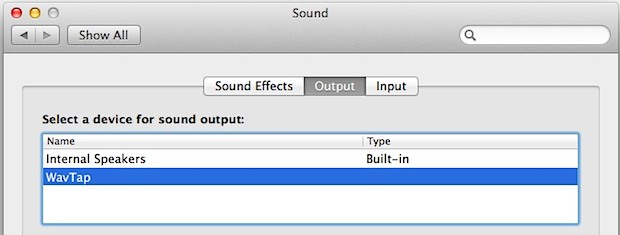
All in all, WavTap is much easier to use than the alternate free solutions out there like SoundFlower, though because the latter can also work as a system-wide equalizer it may make it a more suitable option for some audiophiles.
This great little app was found by LifeHacker


I couldn’t get this to work at all. I installed it, but nothing happened when I launched the app, no menu bar item appeared in my menu, and the documentation about how to install and use it doesn’t seem to exist.
What’s worse, the uninstall script returned two errors, and wouldn’t delete the kernel extension. I had to delete the kext myself.
What did you all do to get it working?
Wow, it works! I always struggled with Soundflower (it just didn’t work in conjunction with SoundBooth or QuickTime’s recorder).
You can just use a normal 3.5mm AUX cable and run it between the audio output and input ports on your Mac. Then hit record with Quicktime X or whatever you want, make sure the input is ‘line in’ or similar, and you’re in business.
This only works on Macs with a separate audio out and in ports like the 2011 iMac, 15, 17 inch MBPs, Mac Pros etc.
@Brent: no, it’s a self contained module, no need to download anything else…
It installed ok but the kernel extension would not — is there a piece missing here I need to also download? Otherwise I think it would be a great app. I miss WireTap but generally WavePad works fine for me, though it is a bit noisy at times. I’m running Snow Leopard.
While I was exploring around the demo version, a dialogue box came up asking me if I wanted more information. My email address was already in the submit box. I did not press ok, but I did trash the demo program.
I do hope it was my laptop that did that auto insert and not audiohijack hijacking my address book…
The terrible noise can happen, it is a bug right now. Just quit and start it up again. It has to do with system audio syncing. Still cheaper than Audio HiJack…
AudioHijack Pro is great for that. And also allows add effects, equalize, and edit the recording if you need to.
Check it out: http://rogueamoeba.com/audiohijackpro/
I have never had a problem using Soundflower. It does the job exactly as expected.
A bit buggy but it does the trick. Very strange file name generation and sometimes the audio clip length isn’t defined, but it was fine after converting it to an m4a.
When I installed WavTap I got a terrible noise, thus appear not very useful at all. Then when I try to uninstall, it can’t easily be uninstalled – anyone who knows about this ?
Finally a great app for the audio recording on the mac… hope will work fine