Enable an Emoji & Special Character Menu Item for Fast Access in Mac OS X
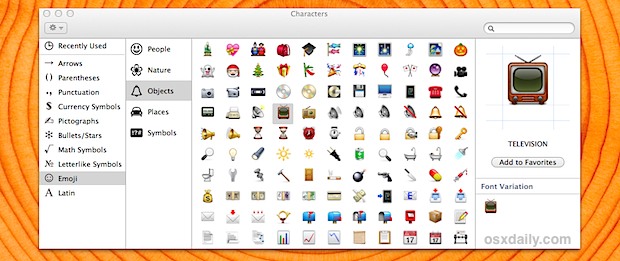
Emoji icons are a lot of fun and special characters can be extremely useful, but the standard way of opening the character viewer panel isn’t the smoothest in the world. Fortunately, OS X has an excellent bundled menu bar option that can be enabled to allow for extremely fast Emoji and character access, letting you nearly instantly summon that special character panel from quite literally anywhere on the Mac and from all apps.
Enabling & Using the Emoji & Character Panel Menu Bar Item
- Pull down the Apple menu and go to System Preferences, then click on “Keyboard”
- Under the “Keyboard” tab, check the box alongside “Show Keyboard & Character Viewers in menu bar” (note: you may need to check that box a couple of times to get the menu bar to immediately display, this is probably a bug)
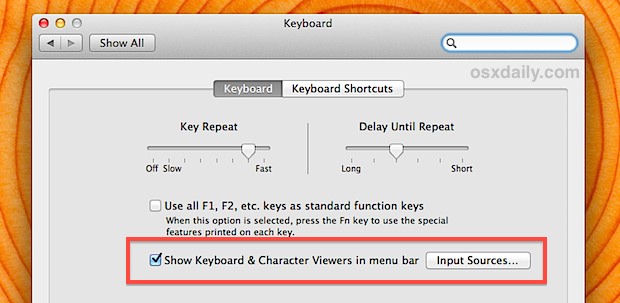
Now that the character menu is enabled, you can find it in the OS X menu bar, it looks like a little iconized version of the character viewing panel itself.
- Pull down the Character menu and choose “Show Character Viewer”
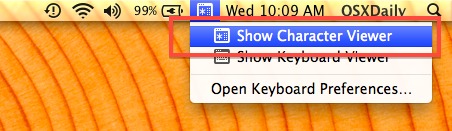
Now you can enjoy your emoji from anywhere, either sending it out to people or figuring out what on earth some of it is supposed to mean in the first place. If you’re new to the whole emoticon thing, you’re certainly not alone, and don’t feel bad if you have not a clue what some of them are intended to suggest or what their purpose is, because you can see a basic definition from the character panel by highlighting any of the icons.
This special character menu also provides the quickest possible access to other characters, ranging from currency symbols, parenthesis, arrows, punctuation, pictographs, bullets and stars, math symbols, letterlike symbols, and even the latin alphabet. Anything frequently used will show up in the “Recently Used” sidebar item of the panel, making it simple to recall the more active characters and icons.
The video below demonstrates how to enable the character menu in OS X and then how to use it for fast emoji access, as you can see it’s quite simple.
Most of the more generic special characters will be cross platform compatible but it’s best not to rely on another party (particularly Windows recipients) being able to see them as is, and remember that emoji icons sent to and from Macs or to an iOS device will be readable only if they are on a version that supports the characters (OS X Lion or later, and iOS 5 or later). Much like the characters have to be accessed in OS X through an in indirect menu, the Emoji character keyboard has to be enabled in iOS so that the icons can be sent back from an iPhone, iPad, or iPod touch.
Emoji on the Mac has been around from OS X Lion onward, and new characters were added to OS X Mountain Lion alongside those added to iOS 6. Each additional iOS and OS X release will probably bring more characters too.
This great little tip came to us from @TomREdwards on Twitter, don’t forget to follow @OSXDaily over there too!


What about something much easier like “cmd+alt+T” ?
cmd+ctrl+space on any text 👍
Another great (and fun!) tip at OSXDaily. Thx Paul!!
Almost forgot 👍🌟💫….complete texting from OS X via iMessage too!! Woohoo 😎🎉