Trim Voice Memo Recording Length on iPhone (iOS 6)
 The Voice Memo app bundled with the iPhone allows you to use the device as a personal recorder, in much the same way people used to carry tape recorders to jot down thoughts, meeting notes, or just personal messages.
The Voice Memo app bundled with the iPhone allows you to use the device as a personal recorder, in much the same way people used to carry tape recorders to jot down thoughts, meeting notes, or just personal messages.
But if you’ve recorded something that is either too long for your purposes, or just contains a bit of unnecessary audio, you can easily trim down the voice recordings right in iOS.
You don’t need any fancy audio editing software to change the length of the memos, the feature is built into the Voice Memo app itself.
This article is intended for earlier versions of iOS, users of modern versions of system software can refer to this article instead.
How to Shorten the Length of Voice Recordings on iPhone with Trim
The Voice Memos app allows you to trim and shorten the length of any voice recording easily, here’s how it works on iPhone:
- Launch “Voice Memos”
- Choose the recording memo you want to trim, or record a new voice memo as usual with the app
- Tap the lines button in the lower right corner to see your recorded memos
- Tap the blue arrow button (>) alongisde the recording name
- Now choose “Trim Memo”
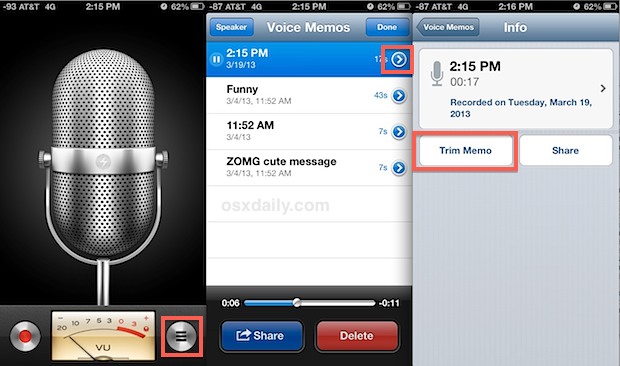
- Guide the yellow handles in and out on the recording, to either trim from the front end of the recording, the end of the recording, or both
- Choose “Trim Voice Memo” when finished to shrink it to size
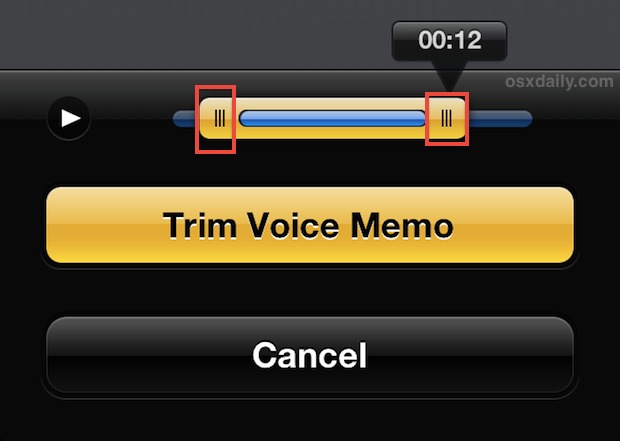
If you’re going to use the voice recordings as custom ringtones or text tones, you’ll need to have them under 45 seconds long. Obviously for a text tone, even shorter is better, otherwise a 45 second long audio clip will play in full every time someone sends you an SMS or iMessage.
Once satisfied with the length of the recording, you can either keep it on the iPhone or use the “Share” feature to send it outside of the Voice Memos app.
If these trim controls seem familiar, you may have seen or used them elsewhere when shortening video clips in iOS, or even trimming down audio or a movie in QuickTime for OS X.
This feature exists in all versions of Voice Memos, thought it may look slightly different depending on the version you’re using on the iPhone.


Or “cancel”. These commands can be done more than once to go back further
Just shake it to cancel and press “undo”
You should be able to shake it and then cancel the last operation with “Undo”
Can I recover a trimmed voice memo that was not synched or backed up?
The voice memo was extremely important and my iPhone is the 4S model.
Thank you….