6 Steps to Prepare an iPhone for Sale the Right Way
With new iPhone models just around the corner, many existing iPhone owners may be thinking about upgrading and selling their existing devices to jump to new models. But before putting your iPhone on the market or trading it in, be sure to prepare it for sale the right way by backing it up, clearing out your data, and deactivating the device from your cell service provider.
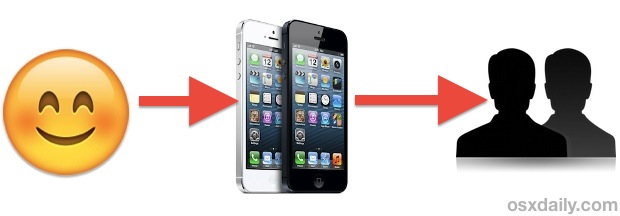
We’ll walk through exactly what to do to prep an iPhone for resale the right way with six simple steps.
1: Back Up Twice, to iTunes & iCloud
Regardless of whether you plan to sell the iPhone on Craigslist, eBay, to a friend or family member, or pass it over to any of the myriad of trade-in services, always take the time to back up the device beforehand. The reason is quite simple; with backups in place you will be able to upgrade to a new iPhone easily by migrating over everything, picking up exactly where you left off, with customizations, apps, settings, and all.
We actually recommend making a double backup, one stored locally on a computer, and another stored in iCloud. Simple redundancy largely guarantees that you will have an easily accessible backup available when your new device arrives.
1a: Backing up locally to the computer
- Connect the iPhone to a computer and launch iTunes
- Select the iPhone, look under “Backups”, choose “This Computer”, and then click “Back Up Now”
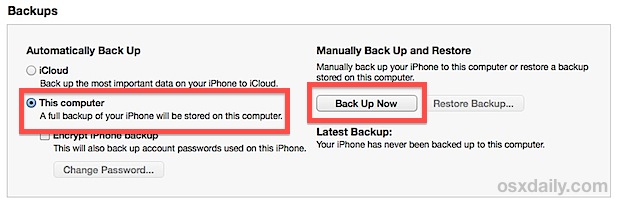
When that finished, head over to iCloud to complete the second backup.
1b: Backing up to iCloud
- From the iPhone itself, open “Settings” then to ‘iCloud’
- Go to “Storage & Backup” and tap “Back Up Now”
Again, backups are essential for easily migrating from an old iPhone to a new one. When you get a new iPhone, you simply need to specify a backup to restore to and you’ll be on your way with all your settings, apps, and customizations on the new device. Piece of cake.
2: Disable iMessage
Disabling iMessage for the phone insures that the number won’t accidentally get inbound iMessages aimed at you after it changes ownership. This is particularly important for CDMA providers like Verizon and Sprint, where there isn’t a SIM card to remove and the phone number stays active until it has either been deactivated or switched through the carrier.
- Open “Settings” then go to “Messages”
- Flip the switch for “iMessage” to OFF
Easy, but important to prevent any mixups or lost iMessages.
3: Unregister the iPhone with Apple
Unregistering the iPhone removes it from your associating with your Apple ID. Many people overlook this but it’s important and takes less than a minute:
- Log into Apple support with your Apple ID
- Select the iPhone from the list of devices, choose “Unregister” and confirm that you want to unregister the device with your Apple account
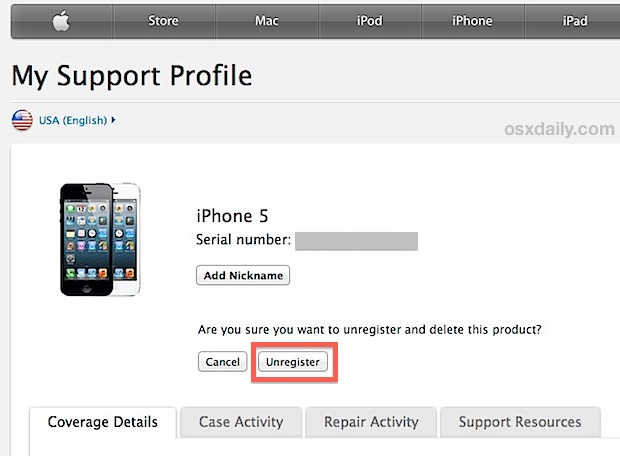
That’s it. Now the phone will no longer be associated with you or your Apple ID or Apple support profile.
4: Unlock the iPhone to Boost Resale Value *
If you have an AT&T iPhone, set aside a few minutes to request a carrier unlock. Not only is unlocking the iPhone with AT&T is extremely simple, but it happens quickly these days, and you’ll often be done in as little as 30 minutes. The reason to bother is simple, it increases the value of the iPhone, often by $100 or more, because once unlocked it can be used on alternate GSM carriers, ranging from T-Mobile in the USA to a myriad of international service providers.
- Grab the devices IMEI number then head over to AT&T’s page here to begin the process
iPhone models from other carriers including Sprint and Verizon may have an unlock option for devices with SIM card slots as well, though you will need to contact those carriers directly to inquire about their respective unlocks.
Again, this boosts resale price considerably if you are selling an iPhone on the private market, so take the time to do it.
* Unlocking a device is most valuable for resale on the private market, and is usually unnecessary if you intend on trading the iPhone in to Apple or another reseller service
5: Remove the SIM Card / Deactivate the iPhone
You do not want to inadvertently pass your cell carrier plan to the new owner, thus you’ll want to make sure the device is deactivated before selling it. This prevents the iPhone from making and receiving calls or transferring data, and the process is simple but varies slightly depending on GSM and CDMA providers:
- AT&T, T-Mobile, and GSM carrier iPhones can simply remove the SIM card from the phone and that’s usually sufficient to deactivate the device
- Verizon, Sprint, and CDMA carriers usually require you to contact the carrier directly to request deactivation, either by phone or by going to a local store and requesting a device deactivation
Remember, you probably do not want deactivate the cellular account, and instead only the device itself, otherwise you may lose your phone number. This is very simple with GSM devices because the phone number and service is attached to the SIM card, whereas it’s a bit more complicated with CDMA providers since there is no removal SIM, and thus it’s best handled by a representative of the respective cellular companies.
6: Erase the iPhone & Reset to Factory Defaults
You’re almost done! Now all you need to do is erase everything off the iPhone and reset it to factory default settings. Only do this after you have made a backup, otherwise you will lose everything you once had on the iPhone itself.
- Launch Settings and go to “General”, then scroll to the bottom and choose “Reset”
- Select “Erase All Content And Settings”, and confirm the reset by selecting “Erase iPhone”
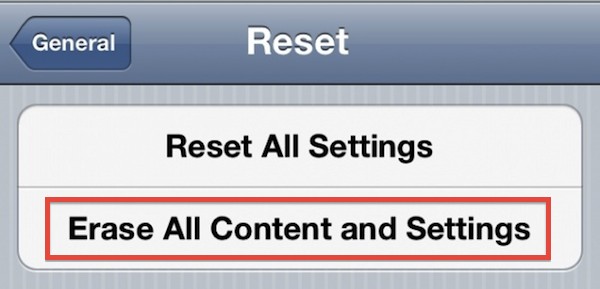
The reset process is pretty quick, and once completed the iPhone will reboot as if it was brand new, going to the standard welcome screen and setup process. Don’t bother going through the setup process, just let it be (unless you’re trying to help out the new owner, of course).
Your iPhone is now ready to sell or go to it’s new home!
Thinking about selling or upgrading a Mac too? Don’t miss our guide on preparing a Mac for sale the right way.


I have an iPhone 5 which is smashed and won’t come on. Someone is advertising for broken phones. But my Apple ID is still on the phone. Is it safe to sell or should I just bin it ?
hoping someone answers this
If i haven’t used the phone in over a year, and we’ve had new phones since then (I assume my mom deactivated the old one) am I okay to sell?
Just remove the sim card??
Also, I forgot to unregister the phone with apple & went through with the rest of the steps, is it really necessary for me to go through the setup phase and then redo this process or am I okay…?
thanks if anyone replies!!
Yes. You need to remove the Apple ID from the iPhone, disable Find My iPhone, log out of iCloud, then reset it as new to factory settings. Then remove the SIM card.
Thanks for all the information. I have a question though. If I already got my new iPhone 6 & it’s backed up to the cloud & I do all the steps to my old iPhone 5 will it delete info on my new phone. I’m assuming I turn the new phone off before resetting the old phone. Thank you for any help you can give me. I’m giving the iPhone 5 to my sister so I’m not too concerned about safety but we do have to get it unlocked so she can change it from Verizon to AT&T. Again thank you.
found this very helpful
Thank you!!!
Any need to deactivate home sharing on the old phone before erasing? Or will it deactivate by itself?
This also happened to me, but when I called ATT, the person was very professional and I immediately got the link and then confirmation that the phone was unlocked.
Good luck!
BTW my upgrade was more than 14 days ago. More like 30.
Thanks for the instructions. I ran into a snag trying to unlock my old phone however. I don’t understand the message from AT&T because my iPhone 4S is paid off. 2 yr. contract is done. I did just get a new Galaxy on the Next plan. Here’s the message:
Thank you for contacting AT&T about unlocking your mobile device.
We’re sorry, but your unlock request xxxxxxxxxx was canceled because:
Your account had a recent device upgrade.
You can submit a new request 14 days after your last upgrade. For more information, please visit Device Unlock Support.
Questions? Please call 800.331.0500, or dial 611 from your AT&T wireless phone.
Am I SOL?
It says to try again in 14 days, and gives you a phone number to call for questions. Why don’t you try one of those two to unlock your iPhone in 14 days or call AT&T to ask them now? Good idea huh
I want to sell my iphone because I have three iPhones
Cool.