How to Block Cookies in Safari for iPhone or iPad
![]() The Safari web browser for iOS provides for tremendous user control over how web cookies are handled on an iPhone, iPad, or iPod touch, allowing users to choose to block all cookies, allow all cookies, or selectively block only third party tracking and advertiser cookies.
The Safari web browser for iOS provides for tremendous user control over how web cookies are handled on an iPhone, iPad, or iPod touch, allowing users to choose to block all cookies, allow all cookies, or selectively block only third party tracking and advertiser cookies.
For those unfamiliar with cookies, a ‘cookie’ is a small data storage from a website or web service that is kept on a users browser, typically containing session settings like what’s in a shopping cart, or keeping user log in details. Cookies also have other functions though, and some services and platforms like Facebook use what are known as tracking cookies to gather information about a users web activity, typically for the purpose of serving relevant ads through a process known as retargeting. Most users appreciate the convenience cookies offer and are indifferent about the tracking cookies since it makes their ads more relevant, while some privacy buffs rather they not be stored at all. Whatever your personal preference, Apple gives users total control over how browser cookies are handled in Safari for iOS, iPadOS, and Mac OS X.
We’re going to focus on changing Safari cookie handling for iOS devices here, but Mac OS X users can find similar specificity for their Mac here.
How to Block Cookies in Safari for iPhone & iPad
- Go to the Home Screen of the iPhone or iPad, and open the “Settings” app
- Scroll down in the primary settings panel to find and select “Safari”
- Choose “Block Cookies” under the ‘Privacy & Security’ section and toggle the setting ON, or select one of three options:
- Always – this blocks all cookies all the time for every website
- From third parties and advertisers – this blocks cookies only from websites other than what you have visited, and blocks ad targeting cookies
- Never – allows all cookies, never blocking any of them
- When satisfied with your preference, hit the Home button to exit out of Settings
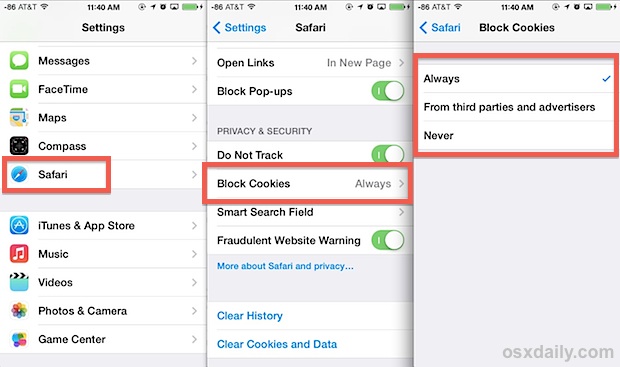
OPTIONAL: Use Advanced Safari settings to delete cookies for specific sites as described here or clear all browser data including all site cookies and history.
Settings will take effect immediately upon the next usage of the Safari browser app. The video below walks through the simple settings adjustment process:
You should not need to quit or kill Safari for the change to be made, but if you do find a saved session stored for a website after blocking them, you can use the swipe to quit trick and then relaunch Safari app, or clear out the cookie for that specific site.
There is no right or wrong setting here, it’s simply a matter of personal preference. The “Always” approach can be a bit extreme since it never saves any session data, while the “From third parties” approach tries to find a middle ground between Always and Never.
An alternative to using the “Always Block” setting is to simply use Private Browsing mode in Safari on iOS, which never stores cookies so long as the user keeps private browsing enabled. The advantage to the private browsing approach is that it’s easy to toggle back and forth depending on the user preferences, as it does not require a specific Settings adjustment to achieve. Using Private Browsing as a cookie blocking approach can be particularly helpful for multi-user iPads or if you’re handing a device off to someone else to use temporarily.
Browser cookie control is a welcome feature to iOS, and Mac OS X users may recall the feature was first introduced to Safari settings on the Mac a few versions back, which offers the exact same level of fine-tuning.


I’m surprised that this article says Safari offers “tremendous user control over how web cookies are handled.” I would replace “tremendous” with “basic.” All or none is basic. And blocking third-party cookies is more or less “none.” Some sites need cookies to work, but deleting all the junk ones after the fact is hardly a solution. Private browsing is no better if you like having history to look back on. Are there no iOS browsers that allow exceptions to the block all cookies rule (like Firefox or Chrome)?
can you make a video on how you displayed your iphone on the video. please
The easiest way to take video of an iPhone screen is with an app called Reflector: https://osxdaily.com/2013/09/09/record-iphone-ipad-screen-reflector/
Apple: Why no checkbox “Delete all cookies and data while quitting Safari”