How to Upgrade iCloud Storage Plan
![]() Apple has expanded their iCloud storage plan lineup to offer dramatically increased storage capacities for a monthly fee. The new pricing plans offer up to 2TB of total storage capacity, which should be plenty for just about any gadget owner, even if you have a handful of iPhones, iPads, and Macs in use on a single Apple ID.
Apple has expanded their iCloud storage plan lineup to offer dramatically increased storage capacities for a monthly fee. The new pricing plans offer up to 2TB of total storage capacity, which should be plenty for just about any gadget owner, even if you have a handful of iPhones, iPads, and Macs in use on a single Apple ID.
Having adequate iCloud Storage is important because it allows you to make iCloud backups of iOS devices and files from Mac OS X apps. Additionally, Mac OS and iOS offers the iCloud Drive feature which will rely on the same cloud storage capacity for storing files as well.
The updated iCloud plan sizes and their accompanying prices are below, we’ll also show you how to quickly upgrade your plan if you’re interested in having more storage capacity through the iCloud service.
Here’s how you can quickly upgrade or change the iCloud storage plan directly from iOS:
How to Upgrade to a Larger iCloud Storage Capacity Plan
Changing the iCloud storage capacity from newer versions of iOS and iPadOS is easily done through Settings:
- Open the “Settings” app then tap on your name at the top of the Settings list to access iCloud settings
- Tap on ‘iCloud’ and then tap on “Manage Storage”
- Choose “Change Storage Plan”
- Select the iCloud Storage Plan size you wish to purchase, then tap on “Buy” to confirm the iCloud Storage upgrade
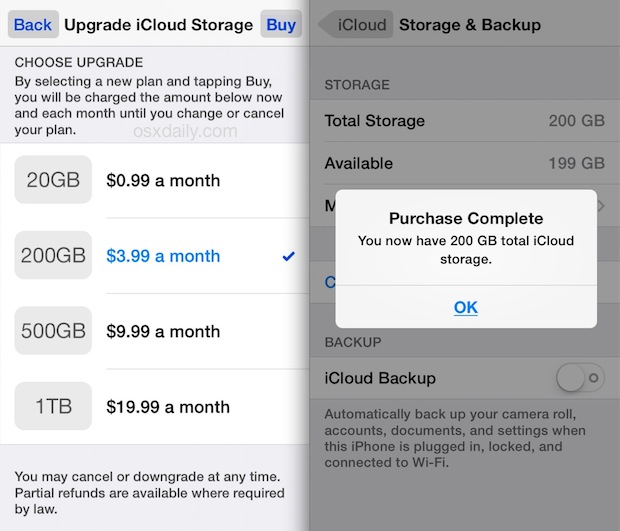
That’s all there is to it, the change takes effect immediately. If you decide you don’t want the different storage plan, you can change or cancel it at any time by going back to the Settings and just selecting a new plan, or going back to the 5GB plan. Keep in mind that reducing an iCloud plan from, say, 200GB to 5GB, will result in a loss of the iCloud backups which make up the difference in size.
If you just upgraded and then enabled iCloud backups for the first time, you’ll want to be sure to start an iCloud backup manually to get your first backup complete. You can do that in the same iCloud settings panel by choosing “Back Up Now”, just be sure to be on a wi-fi network when doing so.
Aside from iOS backups and file storage, remember that iCloud Storage is also going to play a critical part in Mac OS thanks to the new iCloud Drive feature, which gives a cloud-based storage solution accessible from the Finder, similar to how DropBox functions on a Mac.
iCloud Storage Plans & Prices
- 5GB – (default) – free
- 50GB – $0.99 per month
- 200GB – $2.99 per month
- 2TB – $9.99 per month
If you’re like many iOS device owners, you may be feeling the iCloud Storage pinch and frequently running into the inability to backup your iPhone, iPad, or iPod touch due to the “not enough storage” message. Unfortunately the default 5GB free plan remains unchanged, and that size is very challenging to use for most users particularly if you own more than one device. Accordingly, your options then are to either backup to a computer through iTunes and skip the iCloud plan upgrades entirely, or pay the monthly fee for expanded storage capacity with iCloud and the added convenience of cloud backups.
* 200GB at $2.99 per month is our general recommendation for users who have more than a single iOS device and who want a larger iCloud storage plan. Paying for 50GB is basically just paying to run out of space after a single backup of one iOS device, and 50GB is fairly limited for the iCloud Drive feature in Mac OS. For that reason, if you are looking to buy iCloud storage, go with 200GB (or larger), and don’t forget to factor that into the cost of your Mac, iPhone, iPad, or iPod touch!
So that’s how you upgrade iCloud storage in modern iOS and ipadOS versions. For what it’s worth, you can also upgrade iCloud Storage on older iOS versions and devices by using a slightly different approach:
- Open the Settings app, then go to to iCloud”
- Select the “Storage & Backup” option near the bottom
- Choose “Change Storage Plan” and tap to select the plan you’d like to upgrade to
Do you use an upgraded iCloud Storage plan? Which plan sizes works for you?


I increased the storage plan and now can’t enter
icloud, Apple ID, appStore,itunes
don’t understand what had happened
Already updated Mac and phone, checked day and data, via browser access is correct, but via settings “n0” don’t understand the reason
a server error occurred sais
I increased the storage plan and now can’t enter
icloud, Apple ID, appStore,itunes
don’t understand what had happened
Already updated Mac and phone, checked day and data, via browser access is correct, but via settings “n0” don’t understand the reason
I agree with Toby, I have an iPhone 5s 32 Gb, iPod touch 64 Gb, iPad 3rg ten 16Gb & i have a handful of 3rd party apps that sync & back up to iCloud & i am currently using 5.5 Gb of the 20 available.
For anyone reading the OSXDaily recommendation to pay for 200GB if they have more than one iDevice, just know that we backup two iPhone 4’s, and an iPad mini and use just 9 GB . . . Food for thought.
Agree totally
It’s still way overpriced. Since the news of the “Fappenning” I would not keep backups in the cloud anyway.