Remove Bluetooth PAN Helps Resolve Wi-Fi Conflict in OS X Yosemite?
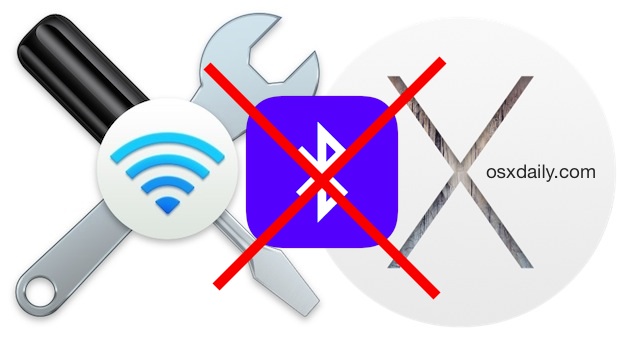
One of the most frustrating issues that has impacted some users of OS X Yosemite are persistent wireless networking difficulties. Apple has released multiple updates to OS X aimed at addressing the problem, but for some Mac users, they either offer no help, or even worse, may add new trouble for wi-fi connections. We have offered multiple solutions to troubleshooting wi-fi problems in OS X Yosemite which many users report are successful, but for those who are continuing to experience wireless difficulties in OS X 10.10.2, another possible solution is available; simply remove the Bluetooth PAN interface from the Mac.
Why this works in some situations is not entirely clear, perhaps it just directly removes the source of a Bluetooth / Wi-Fi conflict, but for those who have struggled with the OS X wi-fi problems that seem to be alleviated by disabling Bluetooth, this offers an alternate solution that does not involve removing Bluetooth capability (though you won’t be able to use Bluetooth PAN, more on that in a moment*). This is a simple (and easily reversed) procedure, so thus it may be worth a try.
- Go to the Apple menu and choose System Preferences
- Go to the Network control panel
- Select “Bluetooth PAN” from the list of network interfaces on the left side menu
- Hit the Delete key or the [-] minus button to remove the Bluetooth PAN interface
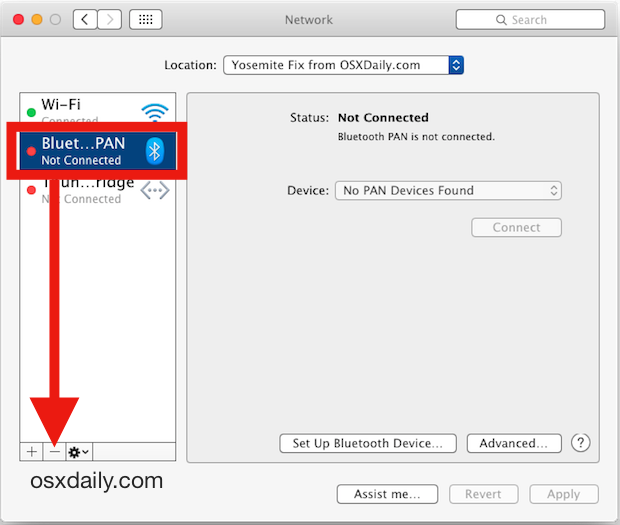
Apparently you don’t even need to reboot the Mac, but doing so certainly wouldn’t hurt anything. When this works, the effect is apparently instantaneous. I say apparent because I’m not adequately able to test this one, simply because my Mac with Yosemite has a generally stable connection to the internet.
Note that command line users can also enter the following string into the terminal to achieve the same effect:
sudo networksetup -removenetworkservice "Bluetooth PAN"
* Bluetooth PAN (Personal Area Network) is used for close-quarters connections between a Bluetooth compatible device, like an iPhone, Android, or iPad, and a computer, like a Mac or Windows PC. Thus, removing the Bluetooth PAN interface will remove that functionality from the Mac. This also means that removing Bluetooth PAN will lose the ability to use Instant Hotspot in OS X with an iPhone, which is basically just a quick way to activate internet sharing and the Personal Hotspot feature on an iPhone without doing so on the device itself, so only do this if you’re certain you don’t need to use Instant Hotspot (do note that USB internet sharing and tethering still works fine).
You can easily re-add the Bluetooth PAN interface to the Mac by clicking the [+] plus button in the corner of the Network preference panel.
This trick was left in our comments and some further details were provided by IHealthGeek, who has reported immediate success.
If you try this out, do leave us a comment with what your experience has been, and if it resolves the issues that you’ve been experiencing with OS X Yosemite wi-fi and/or Bluetooth difficulties.


Yipee – after many different attempts simply removing the PAN from the bluetooth menu worked. …excellent!!!
removing PAN seemed fine for an hour but then Wifi lost its connection. Even with all Bluetooth turned of. Not able to reconnect. log file says Network [mywifi] is blacklisted.
removing bluetooth pan will remove also bluetooth tethering capabilities. be aware !
Hi,
I have a macbook pro retina 13′ (2015) – I had wifi connectivity issues about 3 months after i bought it. I tired absolutely everything to try and get rid of the wifi drop issue. This involved reading hundreds of threads on apple community websites. I also had to book 2 genius appointments where apple took my laptop away to test for 12 days (and found nothing wrong with it). However the problems still persisted.
After coming across a youtube video explaining this solution (only had a couple thousand views) I tried it out – and it worked IMMEDIATELY – my wifi stayed up the whole time and hasn’t dropped since turning my bluetooth off (that was over a week ago as well).
So thank you for posting these instructions, because they definitely worked for me – and now i can finally use my macbook properly without the internet constantly dropping!
Give it a go..
Just did this and went from 5 to 29 with no problem. Bluetooth mouse and keyboard working like normal.
I found that removing Bluetooth PAN and turning off Bluetooth completely didn’t help. Since I use my iPhone tethered as my only internet connection at home, this was a problem until I realized I can also connect with the phone plugged into the USB port.
Not addressed in this thread is how one gets/downloads a clean copy of the OS update. Can I download it to the external hard drive I use for backup, for example, then install? After that I know I could install all my apps, setting, etc by installing the latest backup which I do daily.
BTW this started with maybe 10.10.8 and continued through the present 10.11.1
After a visit to the Apple store have the following results: First, upgraded to 10.11.2 while there. They went into Sys Config files and deleted all the ones related to WiFi. Sorry, he went so fast, couldn’t see exactly which ones. He thought one might be corrupted and the OS would reload clean copies. Seemed to do the trick after reboot with 11.2 installed. I still have to go into iPhone settings and click on so the password is showing to connect. MacBook Pro will sometimes show the phone in WiFi but won’t automatically connect every time.
I’ve been struggling with bluetooth connectivity for days now and it was driving me crazy. My 3 devices (mouse, keyboard and speakers) would randomly lag/get choppy. For some odd reason, I decided to try this out and it worked! Thanks for ending my frustration!
I removed Bluetooth pan. It didn’t help. Now I’m trying to add it back, and it says not connected. And I can’t figure out how to connect it. Help! I got into this because I couldn’t use AirDrop to my husband’s Macbook Pro, and his computer is not being detected at all. Before I did what you suggested, his computer appeared, but it would not stay connected.
Does the usb Bluetooth plug have to be mac specific? Will a Windows 4.0 work? Please and thank you.
After removing the Bluetooth PAN, looks like it’s working fine. No more hiccup on the Internet speed.
Hi,
I removed Bluetooth PAN service, and instantly regained full internet speed as opposed to less than half when BT PAN was active.
Thanks for the tip!
P.
You don’t have to remove BlueTooth PAN. Just change its priority. Click on the little wheel next to the +/-, select “Set Service Order,” click on Bluetooth PAN and move it all the way down, or at least to below Wi-Fi and Ethernet. That should do it!
I removed the Bluetooth PAN like suggested & my wifi instantly connected. I re-added the Bluetooth PAN & it remained connected to Wi-Fi! Thank u for the great suggestion. Also, I have the OS X 10.9.5.
I did not have Bluetooth PAN as an option to remove, but when I disabled BT and connected a wired keyboard and mouse, the internet connection was fine. still waiting for a solution, cannot use BT mouse, keyboard or trackpad.
You can always go back to using Windows, I hear XP is a very stable platform!!
Surprisingly you solution prevent mybluetooth headset from disconnecting frequently in Mac Yosemite
iMac new in Dec. Suddenly having connectivity prob. Removed PAN. Didn’t work. Other new iMac had issue from start. Removing bluetooth only thing that worked.
This fixed my AptX BT headphones for my Mac :) Thanks.
Really? I have a problem with my August EP650 Bluetooth Headset. The connection is always SBC and not aptX. My Headset is aptX compatible.
I removed the bluetooth PAN, and the bluetooth connection to my mouse immediately began to work – no reboot.
Thanks much.
I hope Apple is reading this. Please expedite a patch to fix this.
Clean install and removing bluetooth PAN did not resolve wifi issues for me. It worked fine for a few days but started detoriating over time. I have also tried all the other suggestions that I’ve found to no avail.
Turning off Bluetooth seemed to help somewhat but that’s not an option for me with this machine.
I wouldn’t be surprised if it worked without issues if I did a clean install and never connected a bluetooth device. I have another Mac that I upgraded from Mavericks and it has been working fine most likely because I don’t use bluetooth devices with it.
I have tried this with my 2015 Mac mini & it does not resolve the issue. The problem was not evident on either my Mac mini or MacBook Pro prior 20 10.10.2 butnow I have intermittent problems on both. Let’s hope Apple offers a permanent solution sooner rather than later.
I do not have Bluetooth PAN to remove i.e. it is not listed. Bluetooth has never been on. MBP started dropping wi-fi after update to 10.10.2. Ran perfectly on all betas prior to this. iMac 27 on 10.10.2 has no problem. ATVs, iPads and iPhones all running fine on latest updates. MBP connects to BT Hub4 and BT HomeSpot but drops connection randomly. Sometimes after seconds and sometimes after many hours. Some ideas tried but none have made the slightest difference.
[ironic mode]
Holy sht, it made it! Thank you so much!
Now I have to figure how to fix my Bluetooth PAN :P
[/ironic mode]
MBP back to new again, after deleting Bluetooth Pan. Thanks guys!
I was beginning to feel guilty that I’d had no problems with Yosemite, including the Betas. I even don’t mind the typeface!
One thing I wanted to add to this discussion is that sometimes a problem may not be with your computer, but outside it… I recently started having network issues. WiFi was not disconnecting, it was just the network would stop working. After some time I found that the Comcast DNS I was connected to was failing, I added 8.8.8.8 as an extra DNS host and have had no problems since (which I had to do for every device in my house including the PS3). So think carefully before you go too crazy configuring the computer and make sure it’s a problem that’s not in the network itself.
No issues with OSX, continuity on my Mac Mini 2009 and iPhone 4S even work fine, and love the new OSX look. Although the old look was just fine as well…
I bought my MacBook Pro with OS X Lion. I had no problem with WIFI connections. I started having WIFI problems when I upgraded to Mountain Lion and those problems did not vanish until 10.10.1. Now since I upgraded to 10.10.2 my WIFI became stable again. The idea to downgrade to Mavericks would not help, I had frequent WIFI problems with it too.
Having what o would call major issues with the recent update to Yosemite 10.10.02 and connecting to wifi, all other devices connect fine, tried disabling Bluetooth as suggested but seems nothing will fix the issue. I have MacBook Pro retina.
Has anyone found a fix yet?
Chrissie, what router are you connecting to… and has it got the latest firmware… problems are not always at one end. I understand that everything else is connecting fine. And if that is no help is your install a fresh install not an upgrade.
Do NOT turn BT ff, but only remove the BT PAN as described. Read the article again please.
Networking + iTunes + appleTV have been fragile since Yosemite. It’s not a wifi issue as I do not use wifi, and I will not disable Bluetooth and abandon my trackpad. To connect appleTv to my server I have restart everything every time. Imagine….. “daddy can I watch a movie?” Grrr… They need to fix this garbage.
Hi and thx! I had serious wi-fi issues with my new imac retina and after a deleted the bluetooth PAN the connection has been stable. Tried alot of other things before but they didint help. Seems this one fixed the issues.
My iMac with Yosemite will drop the WiFi connection once every 4 or 5 days. Not a big deal, just a bit annoying. It’s easy to re-connect. The above article says you can disable the bluetooth as long as you don’t need it to establish a hotspot for a phone. What it does not mention is the Magic Trackpad. I use one, and I really can’t disable bluetooth because of that. I have a physical issue that prevents me using a mouse for extended period of time, so I’m kind of stuck with it.
No, this is disabling Bluetooth PAN, not Bluetooth. You can still use external Bluetooth hardware like a keyboard or mouse, just not Bluetooth PAN like Hotspot from the iPhone. Please read the article, this is explained.
My problem with wireless on my MBP Retina has been that after sleeping, and sometimes during normal use, the connection to my wireless access point just took forever to complete (well, a minute or so) and the AP was only a couple of metres away, so not an issue with signal strength.
This latest workaround/fix (Bluetooth PAN Removal) appears to have cleared the problem at a stroke, even though I had already turned off Bluetooth. Instant connections restored!
Many thanks for the fix. My Yosemite install was a fresh one using the standalone installer btw.
Very interesting. My mother had been having this issue since Mountain Lion. I was able to make it about 20-30 seconds faster by removing some unused networks, and putting her network at the top of preferred network list. Removing Bluetooth had no improvements in her case. I hadn’t checked it since I replaced the router but if it’s still having this issue I’ll remove Bluetooth PAN and see if it gets as quick to connect as most Macs.
its weird but my connection is working fine in modems that have “Country Code” other than US…
Sorry, that last line should read…
But I’m not denying that Apple should have a stronger focus on OSX. There is room for improvement.
It’s interesting reading comments about Yosemite.
I’ve only experienced a rare disconnect from WIFI in OS 10.10, which still hasn’t been resolved with 10.10.2. However, I upgraded to Yosemite from Mavericks pretty much the moment it came out, since Mavericks had broken my WIFI to the point that it was unusable… In 10.9.0 WIFI was good, but then after 10.9.2 the papaya hit the fan so to speak.
Yosemite, besides the debatably annoying new “look”, it’s been functionally far better than Mavericks, which in my books was the real turd… But I’m not denying that Apple have a stronger focus on OSX. There is room for improvement.
I have had not a single problem I have not “removed” or “added” anything I just installed it the day it became available just as I do with all upgrades.
Maybe the Apple gods look after the old and simple minded, had my first Mac in 87 and still love ’em.
Why is it that ever since I installed Yosemite I have had no problems whatsoever? The system works just great – everything is fine. I almost feel like I’m missing out on all the excitement.
If you formatted your drive and installed, there are fewer issues since 10.10.2.
Those who are experiencing WiFi issues are those who did an in-place upgrade.
I did an in-place upgrade, no issues.
In fact Yosemite (for me) has worked better than Mavericks.
I don’t mean to be dismissive of those having issues, just want to note that it’s not as simple as “if you did an in-place upgrade you have issues”.
Of course, I also never did load up the OS with a lot of customizations, just lots of apps…
I’m on a new MBP that came with Yosemite. My Wifi issues started yesterday, though I’ve had the computer for almost 2 months now. In fact, I was willing to bet the ranch that it was a Vodafone/EasyBox issue (there were myriad issues there as well). But as my iPhone and iPad seem to be working fine on the same network, I’ve rethought that.
But again all was good until yesterday with Yosemite. Unfortunately, I can’t go to El Capitan because of software incompatibilities.
James, this problem persists with El Capitan anyway, so that upgrade wouldn’t fix the issue. Somebody’s asleep in the wheelhouse.
I’ve also had no problems, and I have been running the beta builds. One thing I did, which probably relates to Peter’s tip above, was to remove all the old out-of-date kernel extensions and startup items left over from migrating from older Macs. I used EtraCheck to find them.
It’s been rock solid.
Another thing I did was defrag my hard drive with iDefrag. This eliminated some beach balls I was having, and slow Safari performance. The difference was very noticeable.
Raven, I’ve got EtreCheck and wonder if you have the time to tell me where to find the out-of-date Kernel extensions and start-up items you refer to within the app? I’m very close to upgrading from Mavericks and your idea sounds highly sensible.
You are missing out. WiFi has been the Apple achilles heel for ages. Yours works, great – it doesn’t mean there aren;t widespread problems.
I have since 10.5 had to use a cable as I couldn’t put up with spotty wifi. Then there are the finder issues…….
Open a new window and do a ⌘J. Click ‘Use as defaults’, and watch it go greyed out. Close that window, switch to an app and back to finder…open a window and see if ‘Use as defaults’ is still greyed out?
Bloody finder won’t remember settings.
The solution to wi-fi problems in OS X Yosemite is tedious but guaranteed to work: install OS X Mavericks on the same Mac. That means backing up your Mac, formatting the computer, and re-installing OS X 10.9.5. Yes, it’d tedious, but I can guarantee you it will work to resolve every single problem that comes with OS X Yosemite, and the list is so large that it’s ridiculous to try and fight every individual problem with a hack, feature removal, font replacer, contrast button, transparency remover, and all the other ridiculous solutions offered out there.
OS X Yosemite is and always will be beta quality low grade underperforming OS, it is impossible to fix without replacing it. OS X 10.11.1 may be worth giving a try, but I sure as heck won’t be installing anything with OS X 10.10.5 or 10.11!
There is one problem with your suggestion of going back to Mavericks. If one has upgraded their iCloud to the new version that is available with iOS 8 & OS 10.10, and services that rely on iCloud will no longer work on previous OS version. You cannot down grade iCloud. It’s a one way trip.
I have found that the best thing is install Yosemite fresh. Do not do an in-place upgrade.
1) I used to recommend waiting for any 10.x.3 update before upgrading, and have gone back to this, so, if you are still on 10.9 mavericks, don’t upgrade yet. (I hate how apple recommended people to upgrade just because it’s free and works well for some, that’s bunk.)
2):
A clean install is recommended, does solve many issues I read about but don’t experience.
Anyone that is having consistent issues should FIRST download the combo update, install that, issues persist? (backup first) format your drive, clean install, no merge, re-install apps. I guarantee you will have less issues with a clean install. But, might as well wait for 10.10.3 at this point before doing a clean install.
I’ve always done better with combo updates over incremental updates, and clean install is best, especially going from a full upgrade.
Come on, how is it reasonable to claim Yosemite cannot be fixed? What can you possibly base that on?
There are a lot of people for whom Yosemite is working fairly well day to day, and as the year progresses that will become more and more true as bugs are ironed out. The word on the street is that this year Apple intends to focus on stability in iOS and OS X so we should see a snow leopard like release of Yosemite (perhaps called Angel Falls?? :-) ). I don’t see why that should not fix up a large majority of issues people have had.