How to Join a Hidden Wi-Fi Network with No Broadcast SSID from iOS
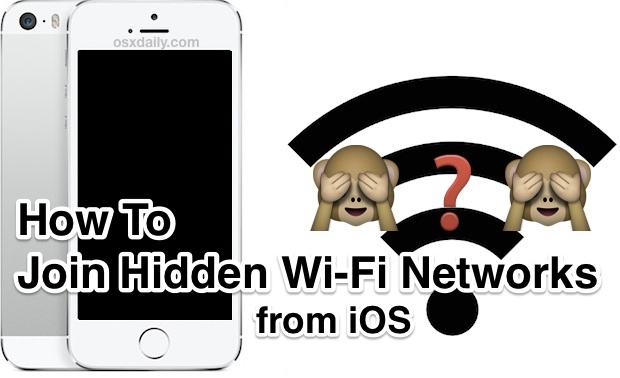
Hidden wi-fi networks are becoming more common as network administrators look for additional measures to secure wireless connections. Hiding the network functions as a means of security by obscurity, but the main user-side issue with a hidden Wi-FI network is that the routers SSID is not broadcast which can make it difficult to find for users on an iPhone, iPad, iPod touch, or Apple Watch. Fortunately, joining a hidden wi-fi network from iOS is really easy, you just have to know how to do it.
To connect to a hidden wi-fi network from an iPhone or iPad, you’ll need to know the following: the wifi routers exact name (since the SSID is not broadcast), the wi-fi networks security type (WPA, WPA2, etc), and the wi-fi network password. The rest is about as easy as connecting to a normally visible and identified wireless network, here’s how to connect to an invisible wireless network from an iOS device:
How to Join a Hidden SSID Wi-Fi from iPhone or iPad
- Open the Settings app in iOS and go to “Wi-Fi”
- Under the “Choose a Network…” section, tap on “Other…”
- In ‘Name’ put the exact wi-fi network name of the hidden router, this is the SSID name of the wi-fi router that is not broadcast – you must know the name of the network otherwise iOS can’t locate the invisible router
- Tap on “Security” and choose the type of network encryption used (assuming it’s a secure network, choose ‘none’ if there is no wireless security)
- Tap back onto “Other Network” to go to the primary connection screen
- Enter the wi-fi routers password as usual, then tap on “Join” to connect to the hidden wireless network
- Use the Wi-fi as usual, the name will appear as the connected wireless network as usual in iOS Settings
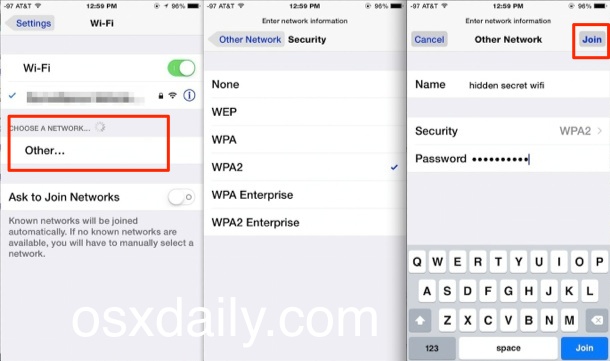
Super easy, right? Once the hidden network is joined, it will be included in the list of active networks, and included in the networks that are automatically joined.
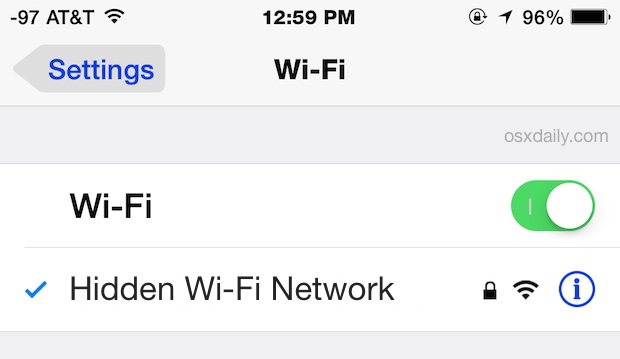
Just like any other wifi router, you can forget the wi-fi network if you want to to stop auto-connections from happening, just keep in mind that if you forget a hidden network, you’ll need to go through the above steps to discover and connect to the wireless router again. Unlike other wi-fi networks however, a hidden network will never randomly popup and ask for a connection, regardless of how you have that setting toggled in iOS.
Somewhat rarely, the iPhone or iPad may trigger an “Unable to Join Network” error message when attempting to connect to a hidden wi-fi network (or any other wireless network for that matter), if that happens you can almost always resolve it by following these steps to reset the network configuration settings on the iOS device, then simply re-connect to the network again as usual.


is there a chance that someone using my wifi network and I cant see him in the router list?
My iPhone 6s will not auto rejoin a giddden network. I have to manually add each time which is a pain in the beck. How can I correct this
1. >90% of all tech forum answers are GARBAGE. Either the ‘experts’ are paid for each dumb answer or they just don’t give a YNW.
2. I have read at least 10 forums trying to figure out why in the world anyone would ever bother setting upa hidden network since…
a. it is not really hidden, and…
b. the security is WORSE, thereby negating ANY reason to set one up in the first place.
So…I have come to a simple conclusion…
4. Tech forums and their goofy ‘experts’ are FULL OF IT.
Over and out.
could you please give any way to hide my iphone from apps wifi(which check connected devices with wifi)?
@Marco
“Hidden networks is broken in iOS 9”
Along with a whole host of other stuff. iOS is the last for me.
What the hell
Hidden networks is broken in iOS 9
I have a hidden network at home and had this issue with some of my apple devices. This was one fix I was able to come up with. If you have access to the administrator… have them add a reservation for your mac address and assign a ip address from the dhcp pool. So if you will still need to enter in the SSID, Network Password and Security used. The IP Addressed will always be the assigned address but this should get you connected.
If you are simply just trying to jump on the system without their knowledge make sure they dont have mac address filtering turned on. This is a practice that even if you know all of the security parameters the system will only allow you to connect if your device mac address appears in the allowed device list. Hope that helps
Using an iPad mini on ios8, device refuses to connect. Looked it up and the only solution people were offering was to make the network visable. Sounds great but I’m at work and can’t do it. Device rendered useless. IPads suck.
OK got this on the iPhone, so how do you do this on a Mac? OS X will not find the router we use, so one of the computers is stuck on ethernet. The WiFi menu just does not list it, weird, I know.
Security by obscurity is reasonable but anyone super savvy can sniff channels and scan an area for signals, find network names, whether broadcasting SSID or not. But, it will keep 99% of people oblivious to a network indeed.
Always use strong WEP2 encryption!