View Live Webpage Previews in Spotlight on Mac OS X

You may know that you can quickly jump to websites by typing a domain name into a Spotlight search and choosing the ‘Suggested Website’ option, but did you know you can get a live preview of a webpage from Spotlight on the Mac? This is a fairly simple trick that’s pretty useful, and yes it actually fetches a live copy of the webpage in question, rendering it within the Spotlight preview panel using Safari.
You’ll need to have visited the website you want to preview before with the Safari browser, because the page preview feature relies on bookmarks and web browsing history. The rest is really easy, just a matter of knowing how this works and selecting the proper web page to preview:
- Hit Command+Spacebar to summon Spotlight and enter the domain name (or URL) of the website you want to preview in Spotlight
- Scroll down in the Spotlight results to the “Bookmarks & History” section and move the cursor over the result which represents the website you want to preview – this is often easiest to do with the arrow keys on the keyboard, because if you use the mouse cursor and click on an item it will actually launch the site into the browser instead
- Wait a moment (usually just a second or two) and the website is fetched behind the scenes and a little preview of the live page will appear
Here’s how this looks in the newest versions of OS X with the redesigned post-Yosemite Spotlight:
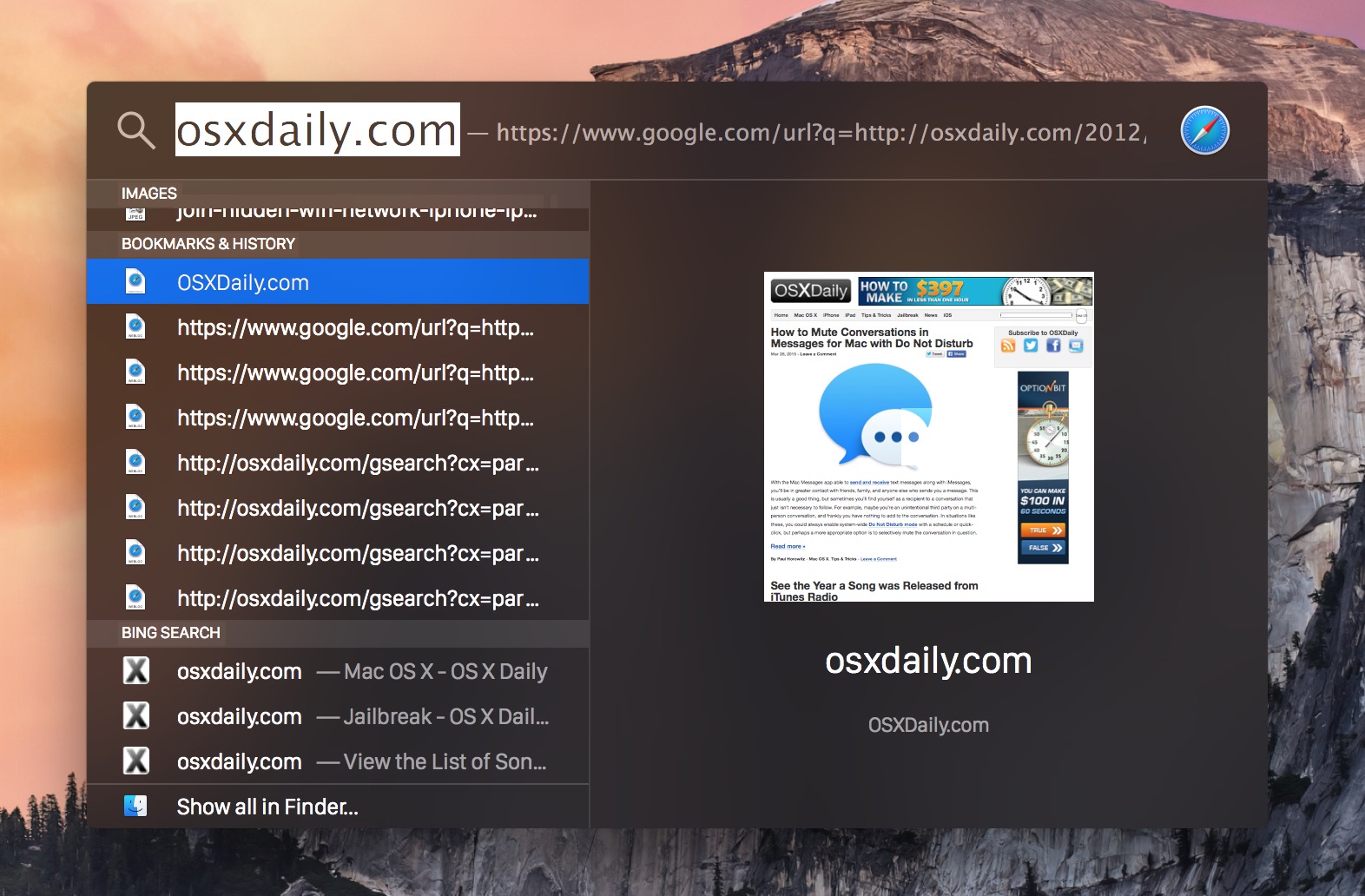
This was first introduced to OS X some time ago with Lion, but it has carried forward into modern versions of Mac OS X even with the new Spotlight hovering screen.
In OS X Mavericks and before, you’ll find the webpage previews render as an enhanced version of Quick Look that allows for live webpage previews directly in the Spotlight menu. Looks nice huh?
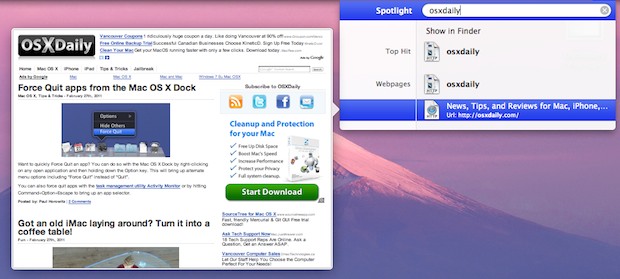
Spotlight is well featured and is able to preview quite a bit really, including video files and pictures too.
Thanks to FB and William Pearson for the original tip..


This didn’t work for me. I have a super-fast connection and waited several minutes: no preview. And I followed the instructions exactly.
This feature is not availble in India
This feature is part of OS X, it is not region dependent. If you messed with Spotlight settings maybe you disabled it.
Hi … just want to say thanks for these great tips. I’ve been a Windows person since way-back-when, and recently moved to a MacBook for my photography. I’m on a high Apple learning curve and your daily postings are providing a lot of neat tips and tricks. So again, thanks … Jay-Dee
Alternatively, and vaguely related to that, you can get a view of a live web page by dragging the url on your desktop and opening the .webloc file with Quicklook. Useful if you want to follow a thread on OS X Daily for instance.
That’s pretty boring.