How to Create a New Photo Library in Photos App for Mac
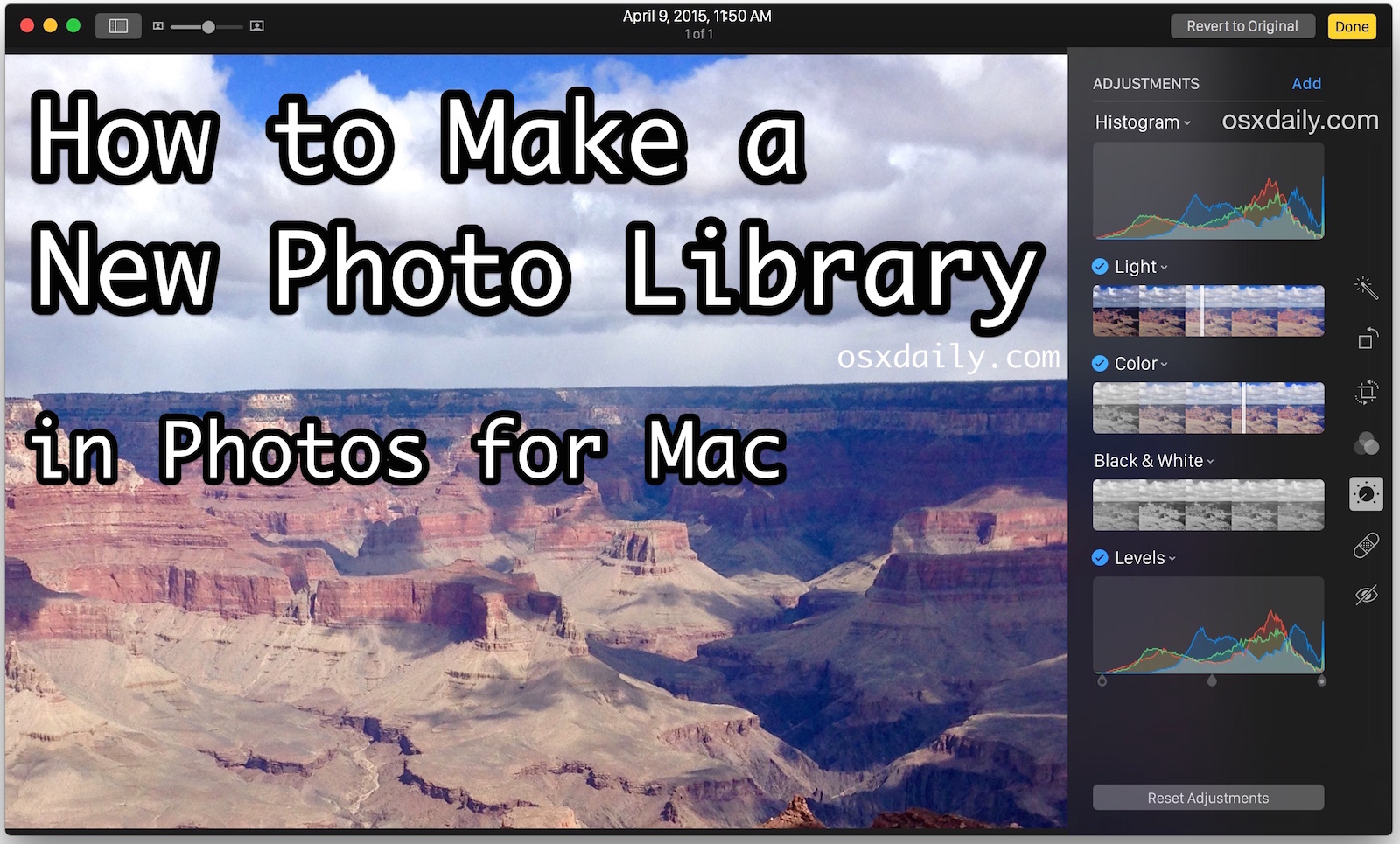
The Mac Photos app allows for the creation of entirely new photo libraries, which means it’s easy to make a separate photo library if you want to keep some pictures outside of a primary image collection. This can be helpful for many reasons, whether to differentiate a personal photo library from a work picture library, or perhaps to keep a private photo library separate from other less private pictures on the same computer.
Making a new Photos library is really quite simple in Photos for OS X, but it’s not entirely obvious. No, you don’t go to the File menu, where you can create new albums and folders for pictures, and is another reasonable management method, but instead you must use a key modifier while the Photos app is launching. To be completely clear, making a new photo library means none of the existing libraries images will be included in the new picture library, unless specifically added. This allows for completely different and unique collections of images.
How to Make a New Photo Library in Photos for Mac OS X
- Quit out of Photos app
- Re-launch the Photos app in OS X while holding down the Option key, start holding down the option key immediately
- At the “Choose Library” screen, select the “Create New…” button
- Give the new photo library a name and choose a location on the Mac to store the new photo library (the default will be the users Pictures folder where the other photo libraries are stored)
- Photos app will launch with a new and completely blank photo library, ready for you to import pictures into and giving the familiar fresh launch screen with four options:
- Drag pictures into the Photos app to import by file
- Use Import from the File menu
- Turn on iCloud Photo Library and import pictures from an iCloud account
![]()
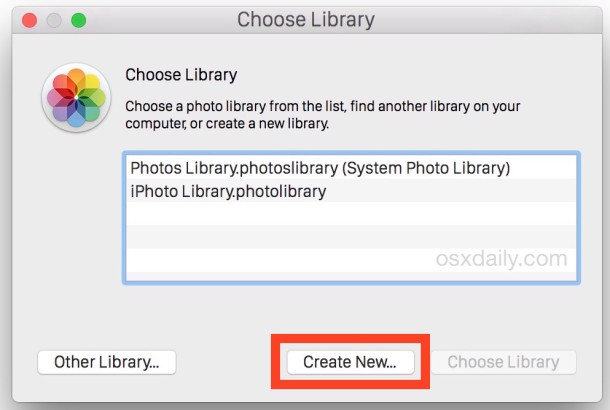
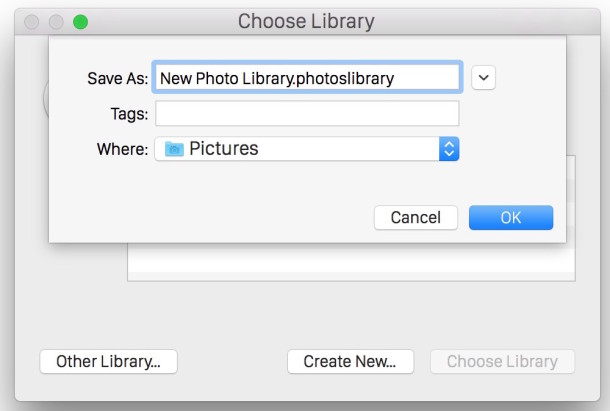
- Connect a camera or memory card and import pictures from that
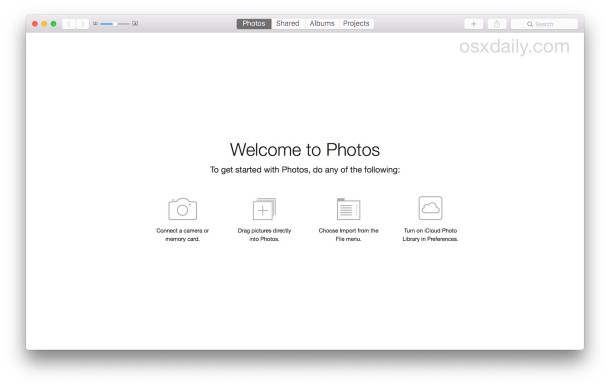
Remember, this new photo library is separate from whatever the default photo library was, whether it was set up as new or imported from iPhoto or Aperture. That means it will not contain any of the previously imported pictures unless they are added again.
There does not appear to be a limit to how many new photo libraries you can make in the Photos app for Mac, but juggling between tons of them could become unwieldy, so it’s usually best to make a new library for specific purposes. Having a unique library for each work, personal, private, for example.
Switching Between Libraries in Photos App for OS X
Now that you have multiple photo libraries, you’ll likely want to switch between them sometimes. This is quite simple and similar to creating a new library to begin with.
To select a different library, simply hold down the Option key when you launch Photos app again, then choose the desired photo library. All libraries that have been used by the Photos app will show up on this selection screen, making it easy to juggle between different libraries should the need arise. If a library is stored on an external volume, you’ll obviously need to connect that drive or volume to be able to select and switch to that photo library in the Mac Photos app.
Those migrating to Photos app from iPhoto and Aperture apps will likely recall that the Option modifier on launch was used the same way to create new libraries or to choose different photo libraries, which allowed for moving libraries to other volumes amongst other things. It still works that way in OS X with the Photos app.
The new Photos app for OS X shares much in common with the iOS Photos app, making many Photos tips relevant to both platforms, particularly since iCloud Photo Library will sync the libraries together seamlessly.


tried to make 2nd photos file now i have no photos at all
Opening Photos with the option key does nothing different for me. There are other situations where I need to hold the fn key to get the option key to work, but that’s not helping either. Help?
thank you
Thank you
One solution to splitting merging and managing one or more apple photo libraries is s product called powerphotos from fat cat software. Finds duplicates too.
I have already done the switch from iPhotos to Photos library but have not yet opened iCloud Photos library on my mac because it there are almost 200 GB of photos, I have over 36 GB on my other devices and I don’t want to have to pay for more storage. I want to avoid having all the existing photos in the default Photos library upload to the Cloud. So would creating a 2nd Photo library as you describe, choosing iCloud Photo Library in Preferences for the new Photos app, allow me to start fresh with only new photos I take on my devices from here on out.? I want the new photos to go into the iCloud Photos Library and have them show up only in my 2nd Photos library. I have iCloud library set up on my devices so photos are synced between them. But as long as I don’t set up iCloud Photo Library in the default Photos app on my Mac, will I be assured that only new photos I take will load up to the iCloud Photos library?
iCloud Photo Library is the most unreliable awful service ever imaginable, do NOT use it to back up your pictures, it will do things you do not expect, it will waste your disk space, and it will mess things up. I repeat, do not rely on iCloud photo Library unless you want to lose pictures. If you want photo storage in the cloud that makes sense, use Dropbox.
If you don’t mind risking all of your pictures, then good luck with iCloud.
I have an iMac desktop, an iPhone 6, and a MacBook Pro Laptop and I totally agree with you. In my experience, the iCloud is erratic, extremely slow, and confounds my three separate Apple devices with duplicates and differentiated libraries.
Apple encourages us to “optimize storage” by storing smaller versions of the photo library on our computer(s), while retaining full resolution versions on the iCloud. Well that is a complete joke. Sure, you save space on your computer hard drive, but if you try to edit a picture or even download the full resolution original version of a single picture, iCloud will most likely (approx. 9 times out of 10) not respond and an error message appears.
Apple boasts about “seamless” photo management, but this is just not true. I can’t believe Apple hasn’t fixed the problems with iCloud storage. I mean Photos and iCloud Photos management has been around for more than a few years now. Yet the cloud just simply DOES NOT WORK. The part that really gets me is that Apple still advocates using the iCloud to “seamlessly” manage photos. And tons of people think that they are doing something wrong or just not understanding something that is obvious. No! You are not crazy or stupid or alone… The Photos App and iCloud storage between devices just simply doesn’t work the way it should. Listen to what Wi Ian and I are telling you and just stop trying to use the iCloud to store your pics. Dropbox is definitely a great alternative and will allow you to upload and download full resolution pics easily and quickly.
If you aren’t convinced yet then just try and upload jpegs to iCloud and then you’ll remember what dial-up was like in the early 90’s. I left my computer uploading just 4GB’s to the Cloud on a 50 mb/s connection for two days straight and never was able to successfully complete this process. However, Dropbox successfully uploaded the same 4GB photo library in less than 30 mins. I’m an Apple fan, but the iCloud photo management system is just a worthless and misleading means of storing or backing-up photos.
Hi,
I have two photo libraries, but now I want to all pictures in only one library.
How can I move pictures from one library to the other one?
How do you delete a library?
How do you transfer photos from one library to another library. My system library is almost 350GB. I’ve encountered a corrupted library once and lost some of my photos. Its a gruesome experience that i will try to avoid. Unfortunately i failed to monitor the size of my library.
I hope someone can help me with this and also a reminder to all to watch over your photo library. Thanks!
wondering the same thing. when i go to File >>Import, I dont see an option to select certain photos or albums to populate the new library. anybody know how?
Hi
I wonder if someone can help me….
How do I move photos imported from a camera from ‘Last Import’ in Albums to my main Photos library so that they appear on the same page as the rest of my photos?
I feel like I;m missing something obvious but I can’t see how to do it, or find the answer in Photos ‘Help’
Thanks
Hi Paul,
I will try to help. If you imported your photos, it should be already in your library unless you created another library to begin with and you are currently opened in the library where you imported your latest photos.
In any case, my theory is that you have imported photos that may have a different date. Thus you cannot see them in your current library because they are probably located “somewhere at the bottom”. If they are still located in the “Last Import” section, just click on the date and see what date are they created (right click on file and go to “Get Info”).
I know this is a bit too late a reply but maybe it helps in the future just in case you haven’t figured it out yet. Do let me know if i was right too if ever… hehe.. Cheers!
Z
Hi,
Very usefull article. I am switching from a MacPro with a 750 GO HD to the new MacPro with a 512 GO SSD. My Photo library is 400 GO fat.
So I am copying my Photo library to an external 1 To HD. My intention is then to start with a fresh Photo Library on my SSD and add old pictures as I need them.
Is there any easy way to drag Pics and video to one Photo Library to another?
Thanks.
Ced.
Ced,
any further ideas or findings to your question?
I am in same boat. Installed new 250 SSD on my iMac which cannot take my backed up 425 GB Photos library from Time Machine. Right now, I am attempting a straight copy from the TM file system to a new empty 2 TB WD Ext Drive (est. 6-7 hours).
-rene
I imported a 93 Gig Aperture library into Photos. Photos crashed at some point and would not reopen. I ran disk doctor (from the recovery partition) and fixed some directory issues, mostly wrong block counts in a few image files.. Photos would then open. The library seemed to be intact but after a few minutes of doing things Photos crashed and would not reopen. Disk Doctor again found wrong block counts in a few (different) image files.
Seems like Photos 1.0 is seriously buggy.
Both libraries – Aperture and Photos – seem to be present and show as taking large amounts of disk space, but my free space calculation did not change by an amount similar to the library size.
Both libraries appear to contain the same image master files, based on cursory inspection of a few folders in package contents.
Can anyone confirm that I can delete the Photos library without harm to my Aperture library while I wait for 1.1? Many thanks.
“Re-launch the Photos app in OS X while holding down the Option key, start holding down the option key immediately…” – it does’t work on my mac (10.3.3.)
Help needed, please:)
Hello
I just wondered if it is possible to open the image files in photoshop.. in iphoto i could drag them onto the PS icon and they would open.. seems like this doesn’t work with photos. what a bummer.. or is there a workaround?
thanks
Sure, you can access the raw original file in the Finder and drag that into Photoshop or another editor of your choice. Pixelmator etc has an extension, Photoshop probably will too.
Can I switch between libraries on iOS devices as well? How?
I want to set up a second photos library on an external hard drive to save space on MacPro, but get an error. Can this be done?
Yes. Format the external as mentioned in my response to Mario above. Make sure it is on the top level of the volume and you’ll have no issues.
I am not having any luck getting a library set up on my external drive. Still getting an error, even though it’s top level. Not sure what you meant about formatting, can’t find that response to Mario.
ok I found it, is it this? “The safest way to share libraries among multiple users is to copy the library to an external drive formatted to Mac OS X extended (journaled) with permissions ignored.”
If so, the issue is that I had my iPhoto Library on an external drive already, but cannot access it now w/ photos. I’m not sure if the drive is already formatted as you suggest, but I’m guessing it is… I’ll try to figure out how to see that info.
Apparently the first library you set up, either from scratch or from an iPhoto library, is where Sharing occurs (Shared Photostreams). I can’t get the Sharing to work in new libraries.
With the Photos I was able to use the libary with two users on the same computer. What I did:
* Set Permission to common User Group (Terminal: chmod -R g+w PhotosLibaray)
* Added second User to write as well (Finder –> PhotosLibaray –> Permission –> Added Second User with read/write)
So far I had no problems, as long as I always quit the libaray, before opening with the other user.
You will have issues eventually. Permissions will become corrupted and result in (possible) data loss.
The safest way to share libraries among multiple users is to copy the library to an external drive formatted to Mac OS X extended (journaled) with permissions ignored.
I do like the new Photos.app!
Does anyone now, if there is a possibility to import only the reference and not the full sized JPG into the Library?
I have organized my pictures in folders. I like this way. Now I would like to import a reference to those images into Photos, without copy the images. I switched off the setting “Copy Images by Import”. BUT: If I add 5 GB images, the libary raise to to 5 GB. Is there a way to import only the reference?
Not quite as you describe, but you’re on the right track by turning off “Copy Images by Import”, the original images will stay where you have them on your drive in folders, but references to them will be generated in the Photos app. The library becomes 5GB becomes that’s how large your photo library is that you’re pointing to, it is not making a copy of it.
But all my Events disappeared in Photos. The new classifications aren’t very useful to me, so I’ll continue with iPhoto
They will be there. If you have the sidebar visible (Menu/View/Show Sidebar), it should be listed under in a folder in the sidebar called iPhoto events. If you have a large photo library, give it time to load and it will show up.
Can you sync two macs or laptops to use the same iCloud Photos library?
Grazi
Rombaldi
Yes iCloud Photo Library can work with many Macs and iOS devices, it’s pretty seamless. Just remember that uploading a large collection of pictures to iCloud can take a long time, and you may need to upgrade iCloud storage plans to maintain the library if it’s a notable size.
Great tip, I always wondered why Apple didn’t put this in the File menu of Photos app. I use and recommend two different libraries:
* General personal photos – a library for your normal personal photos imported from a digital camera or taken on iPhone and imported auto from iCloud, the pics of your day to day life, vacation, friends, and family
* Work photos – I use a camera for work but share the same Mac, I have a completely different photo library set up for this. Highly recommended, it was shown to me by a friend who is a realtor and it’s brilliant to keep work separate from family pictures!
I’m doing this now in Photos app, imported my previous libraries from Aperture, it works great. I am still getting used to the new Edit features which aren’t as pro as Aperture, but it’s much better than iPhoto was.
Library switching isn’t meant to be easy as file director permissions don’t work that way and wouldn’t allow a user without consequences. Quitting the app and restarting is the only option otherwise file corruption is a huge possibility. Those who share a photo library but from seperate user accounts know all too well how it can upset the library permissions.
There are third-party applications which can switch libraries, so there is no technical reason Photos could not do it too. I think it is just that there is a complicated indexing and metadata structure included in the library, and it takes a lot of memory to support. This is really annoying, and makes photo management unnecessarily difficult. It looks like I’ll still have to use those other apps to manage my five or so libraries on my server.
Believe me when I tell you, library file permissions are screwed up when two users use the same library, and you constantly have to repair iPhoto library permissions if you do (from years of experience doing this). There are no third party apps that allow multiple users to share one library, at the same time. I’ve been looking for years. You may be mistaken in thinking that iPhoto library manger allows multiple users, it doesn’t. I haven’t tested the new Photo app yet, but file permission behaviour won’t change just because its not iPhoto, is my educated guess. If you don’t believe me, try it yourself.