Annotate eMail Attachments with MarkUp in Mail for Mac OS X
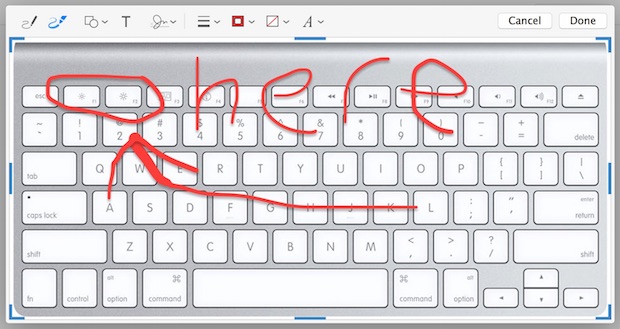
The modern versions of Mac Mail app support an easy to use image and PDF annotation feature called MarkUp. MarkUp allows users to quickly perform annotation tasks like drawing on an image, adding a note, or even adding a signature, it’s essentially the Preview apps editing tools suite but available instantly in Mail for Mac OS X, meaning you won’t have to leave the app and re-save a document to use it.
Using MarkUp in Mail for Mac OS X is quite easy though accessing the toolset is a tad hidden, here’s all you need to do to bring about the email annotation features:
How to Use Markup in Mail for Mac
- From Mac Mail app, open any email that has an attachment (this can be your own email attachment, or a reply to another email with an attachment)
- Click on the attachment and in the upper-right corner select the pull down menu, then choose “MarkUp”
- Select from the MarkUp tool list: free draw, vector draw, shapes, text, signatures, line width, line color, fill color, font style and font face
- Draw, write, or markup the image as desired, then click on “Done” when finished
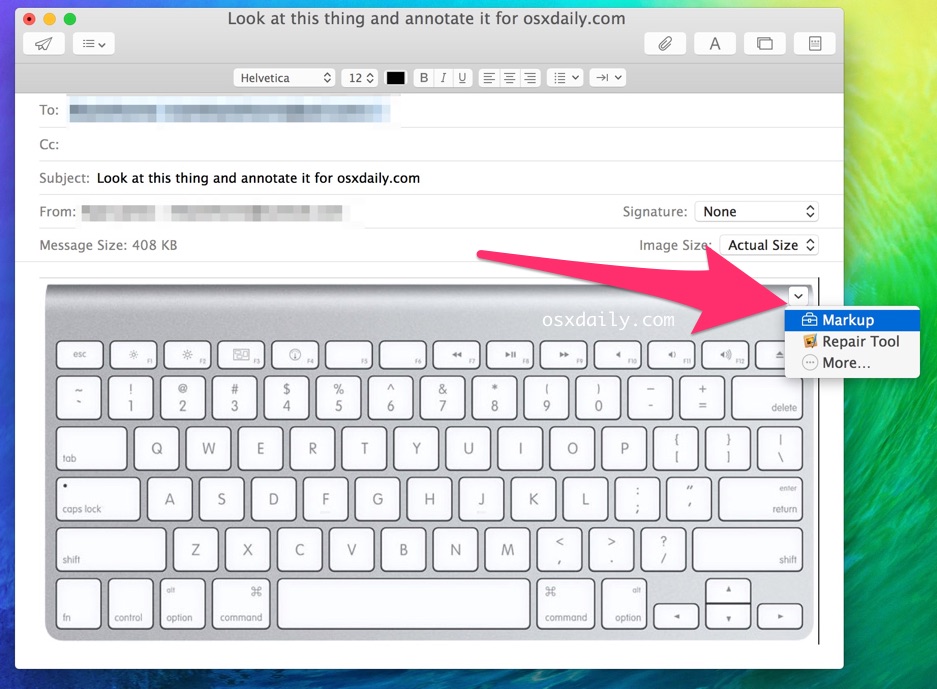
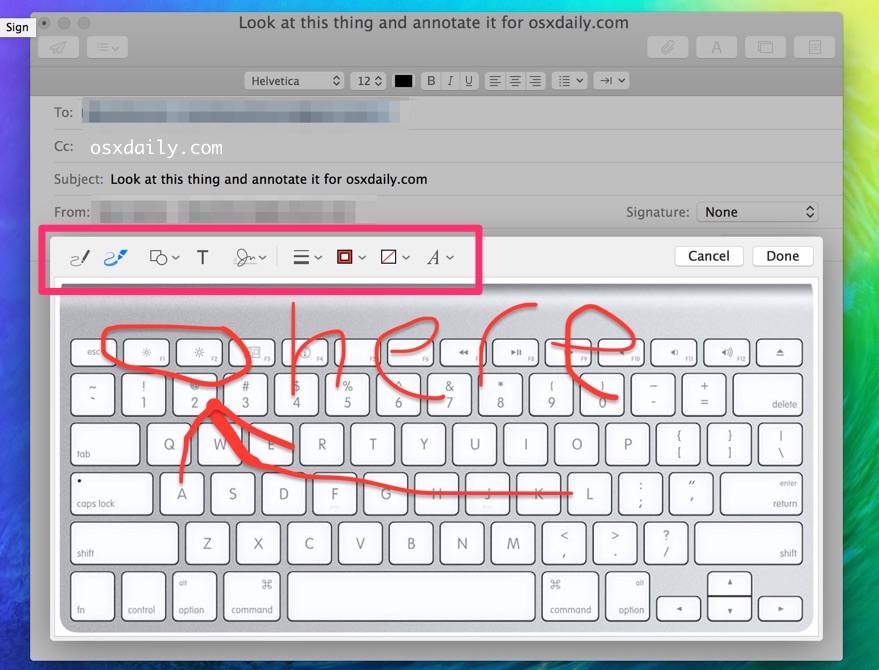
The attachment will now be marked up with whatever your drawings, annotations, or markings were, which is free to send off in the email or as a reply.
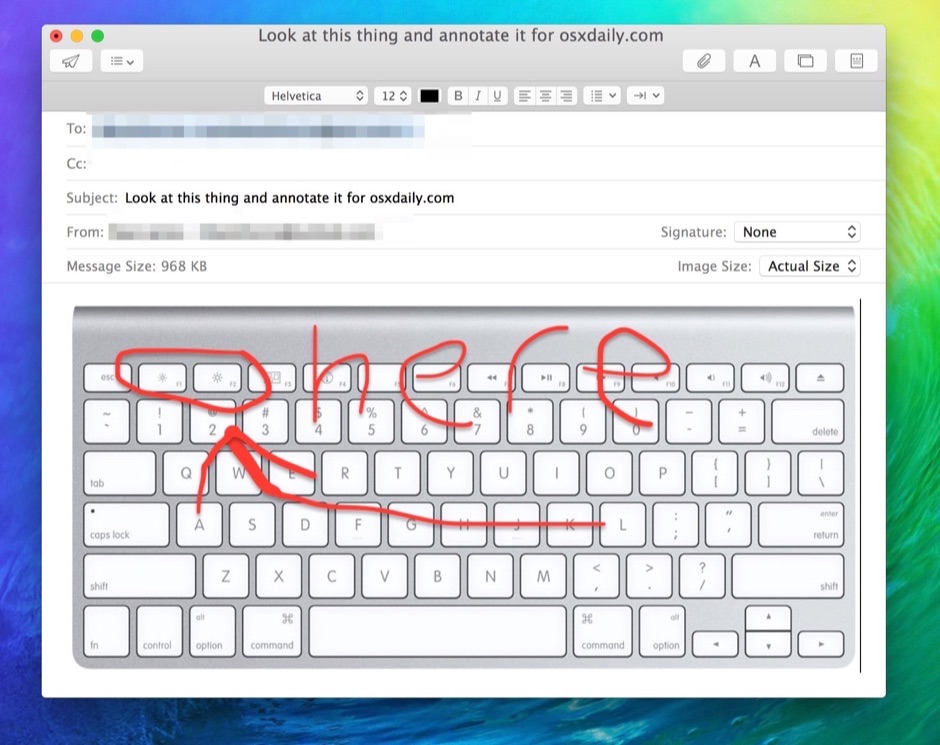
The Mail MarkUp annotation feature requires a modern version of Mac OS X, anything beyond 10.10 will support the function natively. Earlier versions do not have the MarkUp ability built into Mail app, and instead would require a user to save the attachment, annotate it manually in Preview, and then re-attach the file back into Mail app again. For the mobile users out there with iPhone and iPad, iOS 9 also includes similar markup utilities.
If you’re a frequent Preview app user, you’ll notice the MarkUp tool set is basically the exact same markup tools available in the image viewer of OS X, including both the digital signature scanner function and the sign with a trackpad function, though what’s missing are things like the color correction and resizing abilities, and functions to view EXIF data and location.


Do a Quick Look of the attachment in the email,
then in the upper left corner (box with up arrow) choose either Mail or Reply to
then in he upper left corner you should see a dropdown menu with Markup in the attachment.
Good luck
I’m on 10.10.3
…ah, I see what you mean – many thanks !!
I guess I was expecting Gruber’s Markup, not this silly thing.
I’m using 10.10.3 and it doesn’t work for me either. When I click on the attachment Preview opens directly – I don’t get the pull down menu appearing on the attachment.
you have to drag the image into your reply area for Markup to work
I am gonna blow your mind here, but do you know the difference betweek CLICK and DOUBLE CLICK?
I am using OS X 10.11 Beta 2 & I cannot make the Markup work for me in Mail????!!!!
You’re a registered Apple developer and you can’t figure out how to use some picture MarkUp by clicking on a picture in an email? I mean, there is like 4 steps and they’re very detailed on this exact page. Really?
Its misleading, because while the article states attachments from other emails in your inbox, its not always the case. you have to drag and drop your own image in…the article writer is a bit misleading
You can reply to an email with an attachment and mark it up with MarkUP in Mail, it does not have to be your own image or PDF
Simply false. stated in the help portion of Mail
” Mark up attachments
When you add an image or PDF document to your message, you can use Markup to write or draw on the attachment, or to add shapes or a signature to it.”
You have to physically add an image to your Reply section then you see markup.
you can’t just hover an image or PDF in the document and add mark-up it specifically needs to be in your reply otherwise it won’t work – which is why the article is MISLEADING
Max, you are wrong, you need to try it yourself rather than complain that it doesn’t work, you are doing it wrong.
I just replied to an email with an attachment, hovered over the image, and applied markup to it. How do you describe that if it doesn’t work? Is that a figment of imagination? Is that a warp in space time? Does this dispute Einstein? No, it is real, and it works, try it yourself.
Markup works in replies to emails, reply to an email and mark up an attachment, it works with email forward too.
Mail Markup is a handy feature, though it’s also a bit limited, and not as simple to use as we like.
Who is we?
Me and a few other thousand Mac users :-)