How to Delete Old Backups from Time Machine on Mac
![]()
If you use Time Machine to backup a Mac to an external drive, you may decide to manually delete old backups that are no longer needed. Yes, Time Machine does it’s own housekeeping, but sometimes users need to manually intervene. This can be for a variety of reasons, whether for simple removal of old backups, or if you eventually run into space limitations on a backup drive where Time Machine triggers an error saying “Time Machine could not complete the backup. This backup is too large for the backup disk. The backup requires XX GB but only YY GB are available.”
Whatever the reason, you can easily delete old backups from a Time Machine drive to either free up space on that drive for a new backup, or just to perform some manual house keeping of a Time Machine drive.
Deleting Old Backups of Time Machine via Time Machine in Mac OS X
This is the preferred approach to deleting old backups made in Time Machine, it uses the Time Machine application itself and is simple, handled entirely through the friendly user interface.
- Connect the Time Machine drive to the Mac if you haven’t done so yet
- Pull down the Time machine icon in the menu bar, then choose “Enter Time Machine”
- Navigate to the point in time you want to delete (if it’s a very old backup you’re looking to delete, scroll until you find the appropriate place in time)
- Right-click on the backup in the Finder window of Time Machine, or click on the little gear icon in the Finder window – both work the same – then choose “Delete All Backups of (Name)”
- Enter the admin password when requested to delete the backup
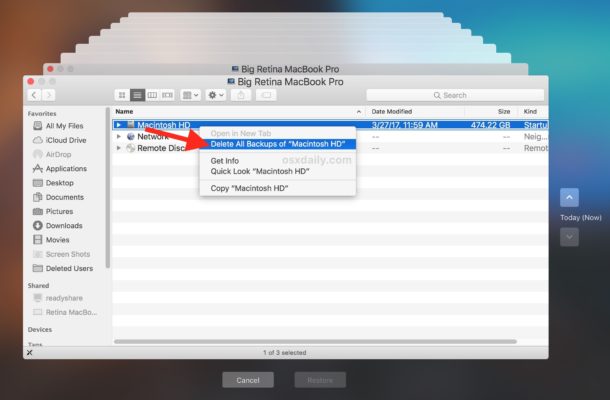
Essentially you’ll be navigating to the section of the Mac file system that you want to delete a time machine backup for, thus if you want to delete old backups for the entire Mac, navigate to the root folder, or the user folder, whichever is appropriate for your scenario. In this way, the process of deleting an entire old backup is similar to deleting a backup of a specific file or folder from Time Machine, except that rather than targeting a small portion of the file system, you choose the entire Mac or the user directory within Time Machine.
Deleting Old Backups from Time Machine with tmutil
If you’re savvy with the command line, the tmutil utility can also remove backups of any age immediately. The GUI approach above is much easier for most users as it gives a visual representation of what will be deleted, whereas tmutil is only appropriate for those with sufficient terminal experience. As always with the command line, exact syntax is essential.
The tmutil syntax to use is as follows:
tmutil delete /TimeMachine/Drive/Path/To/OldBackup/
You’ll likely want to list out the directories by date to see which old backup to delete so that you can be sure you have the proper path in place. Using tab completion could skip this if you’re certain, otherwise just use ls to see a list of dates:
ls /Volumes/TimeMachineDrive/Backups.backupdb/MacName/
This list can be quite long and specific.
For example, if you have an old backup from a few years ago you wish to remove on a specific date:
tmutil delete /Volumes/BackupDriveName/Backups.backupdb/MacComputerName/YYYY-MM-DD-HHMMSS/
Be sure to change “BackupDriveName” to the drive name of the Time Machine volume, “MacComputerName” to the name of the Mac you wish to delete the backups from, and the precise date in Year / month / date / time format by replacing “YYYY-MM-DD-HHMMSS” as necessary.
An example of such syntax would be:
sudo tmutil delete /Volumes/Time Machine Backups/Backups.backupdb/MacBook\ Pro/2015-07-13-150021/
Again, be sure to use exact syntax.
Like other command line tools, tmutil can accept wildcards, meaning you could technically delete all backups this way. Just be sure you know what you’re doing otherwise you may lose data you did not intend to. Unless you make backups of your backups (with Time Machine redundancy or otherwise) that would be impossible to recover from.
(Important Sidenote: Surely some advanced Mac users are wondering why not just use rm -rf or drop it into the trash and force empty. While both of those methods will work to delete the backup, it almost always results in a broken Time Machine backup or at best Time Machine gets stuck on “Preparing Backup” which requires further troubleshooting. To avoid that, skip rm and skip using the Trash to delete old Time Machine backups, use the Time Machine app, or tmutil tool)
Typically removal of old backups is only necessary for very specific maintenance reasons for a backup disk, or to free up space from antiquated backups. Rarely, this can be necessary as a troubleshooting trick too, which is usually caused by a hiccup on the most recent backup file.
Whichever method you go with, it is highly recommended to manually start a new backup immediately after deleting other backups, this insures you have a recent backup available, and is particularly important if you just deleted a lot of old backups for a specific Mac.


Thank you for this instruction. I have problems with folder access rights which prevent QuarkXPress from running. So I set up the system anew and want to migrate from backup. Since the three latest 3 backups contain errors I wanted to migrate from the fourth latest backup. For this purpose I have to delete the latest three backups. I follow the TimeMachine instructions here via gear icon. It seems to take rather long but I’ll wait and hope it works.
Hi
I’m trying to free up some space on my Time Machine and it just seems to hang. Specifically, I have a lot of (.wpress ) files I could do without. I was hoping one of you smart guys here could write me the correct code to delete them using terminal.
sudo tmutil delete /Volumes/TM Backups/Backups.backupdb/Chris’s iMac/xxxxxxxxxxx??????
Thanking you in advance
Regards
Chris
I tried the command and tried deleting oldest 3 backups. It took hours and when I opened the backups folder I found all 3 folders in there as before. Wondering if the folder contents are removed and folder is kept intact.
New iMac would trash Time Machine folders from previous iMac, but would mot delete folders created by itself – “still open”. Switched the LaCie 2 TB hard drive (containing both new and old folders) back to the old computer and trashed the new folders. New folders are apparently not “open” with respect to the old iMac and old folders are not “open” with respect to the new computer. Worked for me.
Can’t make any sense of these instructions at all. Read them several times, wasn’t able to navigate *within* Time machine to any place that could delete old backups. Jeez.
I am having the same problem. Within Time Machine, I do not see a “cog” and cannot find anywhere to delete old backups. My backup drive is a Seagate Expansion External Hard Drive.
So, after a while you may end up with several computers and old backup file. Så how do I remove a backupfile completely? I find it impossible to remove a backup file. Why is that? I have two files and the computers ar no longer existing. But the backupfile is!
Please can someone explain how to remove a backup file completely!
After setting up a clean system, I still got the backups of the old user. These backups don’t show up in the gui and in terminal it tells me “Does not like a Time Machine backup”.
Any ideas?
So just in case anyone reading this is having issues emptying deleted Time Machine files from their Trash, I found a solution, after trying ALL of the methods above (and some more I found elsewhere on the net). I have an app called CleanMyMac 3 and as a last resort I tried emptying the Trash through there, and it actually worked! I know recommending an App sounds a bit spammy but I know how frustrating it is having all those files sitting in there taking up space and being unable to delete them, so I thought I better share. So happy my Trash is now empty!
How long did it take for CleanMyMac 3. I have it and it’s been spinning its wheels for hours just trying to determine the size. How long should I wait before throwing my Mac out the window and smashing it on the ground??? :(
You can delete old Time Machine backups with the instructions, no need to do anything else. Don’t use cleaner apps, they’re trash at best, scams at worst, and not necessary.
I have created a shell script which deletes all old backups, and keeps the latest one:
https://github.com/aitte2/macscripts/blob/master/resetbackups.sh
I’ve used it for months on multiple computers. It works perfectly.
Script worked great. Brilliant
First I changed “Time Machine Backups” to the name of my backup drive and ran “chmod 777” on my resetbackups.sh file to allow it to execute. Thanks much!
Which program are you using to run the script? I am unable to successfully execute the script in Apple Script Editor and Brackets. Thanks for your assistance with this matter.
Open Utilities – Terminal, and type “chmod +x resetbackups.sh” (only need to do that once).
To clear, run “sudo ./resetbackups.sh”
As to why one would want to manually delete backups:
I have two computers, one 750GB, one 500GB. I have a 4TB backup drive.
I have been regularly backing up the 750GB drive to the 4TB backup drive. Meaning that Time Machine has used 3.6TB backing up a 750GB drive.
So, when I try to backup the 500GB computer, I’m told that there is not enough storage on the 4TB drive. I cannot find any other way to delete backups to make the storage to backup the 500GB computer.
So, one might want to manually delete when one has less than 1.5TB of files to backup, but is given an error that there is not the storage space on a 4TB drive. (yes, I understand this is because TM keeps a history, etc., but it is incredibly frustrating to not have a more obvious solution, for instance a solution one can reach via TM Preferences).
Or is there something I’m missing? I looked high and low for another solution but couldn’t find another way.
Why not simply delete you old backups until you free 2Tb and then make a new partition sized 2Tb and tell the new computer TM to backup to the new partition? This way each computer would have an independent 2Tb virtual disk (the partitions) for itself only.
Regarding when you would want to do this
there is an occasional problem with certain external hard disks where OSX hard crashes out to boot screen when Time Machine triggers. The only remedy is to clear out the backups on the drive and restart the backups
I have tried the tm util delete command in Terminal and get the following message:
tm util: delete requires root privileges
I am the admin of my computer so what else is required?
You need to start the command with ‘sudo’. This will prompt you for your admin password. Ex:
sudo tmutil delete /Volumes/timemachine/Backups.backupdb/somename
The command:
tmutil listbackups
Can also be used to list all backups (shocker!) and runs much faster than the ‘ls’ method.
In case you were wondering, if you have multiple backups from multiple computers on the same TM drive, one computer doing a backup can’t delete backups of other computers to free space.
This is why I delete backups manually.
thank you so much, it worked perfectly
After deleting old backups of files what happens to them in the future? Do they get backed up next time? If I want to create some space on my Time machine drive and then later restore from that drive will the files be there after Time Machine has time to run?
Thanks.
I gave up trying and just erased the TM drive and started over
Great article. I’ve got related scenario and could use some direction. Currently 2 Macs backing up to 1 TM. I would like to move one of the Backups to a separate USB drive (non-TM). Is this possible?
Additionally is it possible to move a backup from 1 TM to a newer upgraded TM without running a complete backup again?
Regards
I removed the backups from 2014 from my TM-backups, just for testing.
it took for ever and ever, almost 24 hours.
but it did not give more free space on the backup-disk.
after removing over 100 GB of data.
the space has to be reclaimed with the following command:
hdiutil compact /Volumes/’Time Capsule’/Joris.sparsebundle
of course you have to replace “Time Capsule” and “Joris” with your own names :)
Oh! That’s what I want, to free up the space to make another manual backup for some stuff… But would then “Time Capsule” be replaced with the name of my external harddrive, and “Joris” replaced with the name of the my computer?
The following Step #4 does not work. I cannot right-click and cannot see the gear icon
Right-click on the backup in the Finder window of Time Machine, or click on the little gear icon in the Finder window – both work the same – then choose “Delete All Backups of (Name)”
It works for me, deleted a few old backups from an old Mac that hasn’t been used in ages. And it does work for everyone but you Dick, that suggests you are doing something wrong. Follow the instructions. But here’s the thing, you should not do this, you don’t have any reason to, you can’t even figure out how to delete a backup the last thing you should do is delete one!
I believe I had the same issue – clicking on the gear did nothing. However, 5-10 minutes later it worked perfectly. Eventually I came to the conclusion that the old spinning rust drive was just busy and not seeking through the millions of versions of files fast enough over the network to provide a responsive interface.
I finally have something to complain about with Yosemite. The Time Machine Finder window always causes Finder to lose my windows sizes. This pisses me off bigtime!
An example would be if you need to delete all copies of some sensitive information. If you know it was deleted from your hard drive on a certain date, you may want to delete backups older than that date.
This is obviously aimed at people who want to delete backups manually. Half the commenters here are really stretching for a meaning which is beyond what is obvious.
If you have a large enough backup drive this is not an issue.
If everything is working correctly, the oldest backups will automatically be deleted. You don’t have to do anything. Therefore, thanks for the hint, but 99+% of the time – no user action is needed.
This was my reaction, too. TM handles this automatically. Unless you’ve forgotten to set it up properly, you shouldn’t ever have to go through this.
Or am I missing something?
Correct, this is if you want to manually delete an old backup.
That may be the case, however it take ages (an hour or more for me) for each TM backup to clear out old files to make space. As such, removing old backups should reduce the overall time to make new backups. This tip will come in very handy for me.
Yes, that’s what Apple tells us. But try migrating a photo or iTunes library to new software or a new external asking Time Machine to back up the new location… I really want a back up of the new location before I delete the old library and the size discrepancy between my last back up and the new one required, seems to throw Time Machine into fits. Mine hasn’t resolve in over 2 months, and today is the day I HAVE to force it on. I had a similar problem when I added my 2 children’s laptops to the same Time Capsule: it’s booby proofed to prevent another machine deleting a different machine’s back ups too. Another instance that manual removal would be helpful… If you haven’t encountered this error, congratulations, the tech fairies must smile favorably upon you!
One more option. Remove the entire backup and start a fresh one. Obviously, make sure your system is stable before doing so.