How To Hide Apple Music in iTunes & iOS, If You Don’t Use It
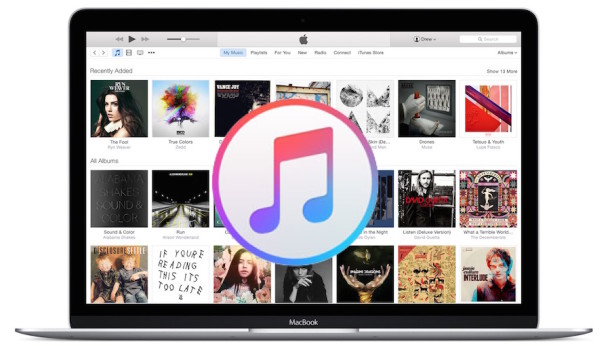
If you’re not using Apple Music or listening to the subscription service, with no plans to pay for it after the free trial period, you can choose to hide Apple Music from iTunes on a Mac and from the Music app on an iPhone, iPad, and iPod touch. Hiding Apple Music is perhaps most useful on the iOS side, where doing so will return the Music app tabs to what existed prior to the release of Apple Music, making it a bit easier for some users to browse existing song libraries containing local music.
Obviously by hiding Apple Music you won’t have access to the streaming service at all, so if you are paying for the subscription plan or plan on subscribing after the trial period is over, doing this would not be recommended.
How to Disable Apple Music on iPhone, iPad, IPod Touch
- Open the Settings app in iOS and go to “Music”
- Unde the ‘Apple Music’ section, flip the switch for “Show Apple Music” to OFF
- Exit out of Settings and return to Music app to see the change
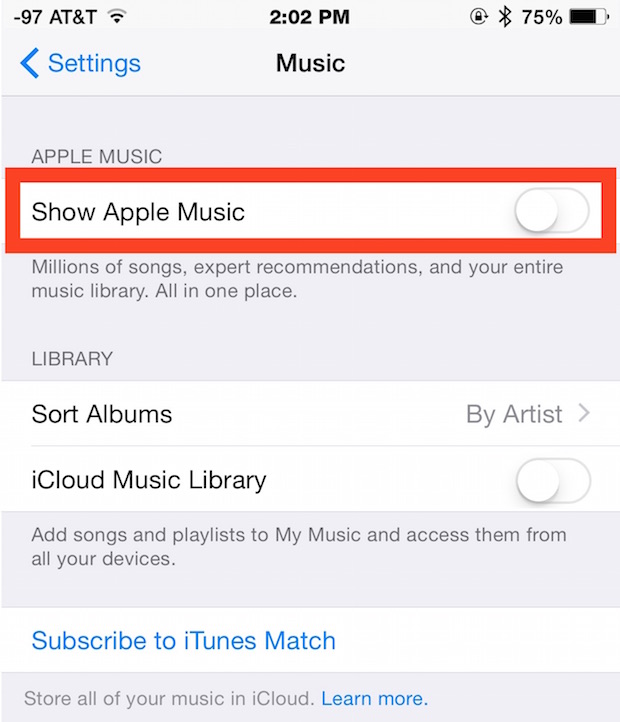
With Apple Music disabled in iOS, the “New”, “For You”, “Connect”, and “My Music” tabs will be gone in favor of the prior tabs in Music app, including the simple Playlist tab.
How to Hide Apple Music in iTunes on Mac or PC Desktop
- Open iTunes if you haven’t done so already, and go to the ‘iTunes’ menu to choose “Preferences”
- Under the “General” tab, look directly under the library name and uncheck the box for “Show Apple Music”
- Exit out of Preferences in iTunes to see the change take effect immediately throughout iTunes
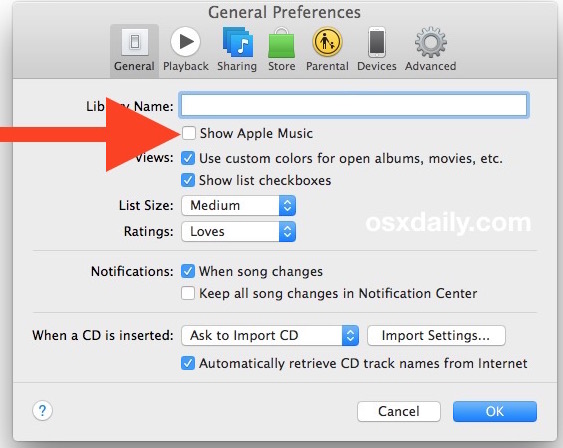
Disabling Apple Music in iTunes basically makes iTunes behave much like it did before the release of the subscription service.
Remember you can always reverse these settings to re-enable Apple Music on iPhone, iPad, Mac, or Windows PC with iTunes. So if you decide to change your mind, no sweat simply return to the settings and toggle Apple Music to be back on again to unhide it within the Music app and iTunes apps.
Do note that if you hide Apple Music in iTunes or iOS you can continue to listen to the Beats1 Radio channel by using the iTunes Radio feature to do so.
Heads up to iDownloadblog for pointing this out.


How to Remove the Apple Music & Connect Tabs from iOS 8.4’s Music App
https://osxdaily.com/2015/07/31/hide-apple-music-ios-itunes/
This procedure does not remove ‘Connect’ from the iPad.
My iTunes and iOS has don’t shows the Apple music option