How to Burn Disc Images in Mac OS Without Disk Utility

Apple removed the ability to burn disc images from Disk Utility from MacOS High Sierra, Sierra, OS X 10.11 El Capitan, and newer, and while that makes sense for many Macs that no longer have SuperDrives, CDRW, and DVD burners, for those who use an external burner, use disc drive sharing, or who do have hardware with a built-in SuperDrive, may find it frustrating to lose such a feature.
But not to worry, you can still burn disk images and data discs in modern MacOS and Mac OS X releases, and you can start the process either from the Finder or from the command line on the Mac.
Note this is not necessary in older versions of Mac OS X, which allowed burning ISO files from Disk Utility. This is exclusively for macOS High Sierra, Sierra, OS X El Capitan and later, where the feature no longer exists.
How to Burn a Disk Image File (ISO, DMG, etc) from the Finder of Mac OS X
The ability to burn data and disk images has long existed in the Finder of Mac OS, but now burning images is missing from Disk Utility, it’s one of the primary methods of burning a disk in Mac OS X 10.11 and later:
- From the Mac Finder, select a disk image file
- Pull down the “File” menu and choose “Burn Disk Image (Name) to Disc…”
- Insert a blank DVD, CD, or CDRW disc into the drive, then click on the “Burn” button
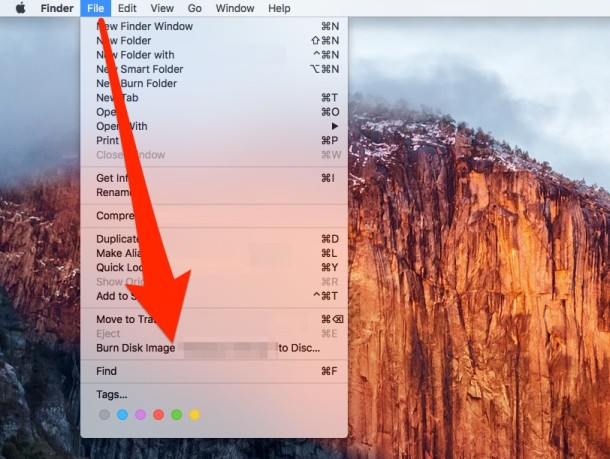
You can also access the “Burn Disk Image to Disc” option by right-clicking on an image file.
This works to burn disk images and just data in general, Mac OS X Is smart enough to know what to do with a DMG and an ISO, and yes you can boo
Burning Disc Images & ISO Files in Mac OS X from the Command Line
Users can also turn to the command line to burn a disk image or iso file. The syntax is rather simple but being the command line things must be precise to avoid failure or unintended consequences, thus this is best for advanced Mac users. Here’s what to do to burn an iso from modern MacOS and Mac OS X with hdiutil in the Terminal application:
- Place the ISO somewhere easy to locate like the desktop or user home folder
- Insert a blank DVD or CD into the Mac
- Launch the Terminal and type the following command:
hdiutil burn ~/Path/To/DiskImageFile.iso
hdiutil will start burning the disk image file immediately assuming the syntax to the iso or dmg file is correct, and a CD/DVD drive with write abilities is found. The hdiutil command is quite powerful and it can create iso images as well as convert them, making it a valuable tool for users who don’t mind the Terminal.
If for some reason you don’t want to use hdiutil, it remains possible to burn ISOs or other disk image from the command line using dd too.
Again this is relevant to modern macOS versions, like High Sierra 10.13, Sierra 10.12, El Capitan 10.11, and later, earlier versions can burn an ISO right in Disk Utility.
Know of another method to burn an ISO on a Mac? Share with us in the comments below!


I am running Mac Os Monterey. My system did not come with a built in burner (Macbook pro 2019). Using the external drive. There is no place that I cold find internal to the system to burn – but the command line option above worked first time! Burned a couple of other ISOs to DVD as well. Great solution! Thanks!!!
Yes burn through finder. It works
Right click on the iso file in Finder and select Open With -> DiskImageMounter.app. This will open a new Finder window with the content of the iso displayed. From the File menu, select Burn “YourDiskName” to disc…
And what do you need to install for that new option to show up in the file menu ?
This worked out of the box in my Mojave system. Not sure it’s faster than the method written in this article, though.
Love the information provided. It works for me.!
COOL…
I’ve tried it however it still will not play in my car or stereo? It is simple and intuitive but not work for me. Then I went to Total Video Converter, that worked!
After I burned the ISO file on the DVD I could not play the disc on my TV DVD player. The “burn disk image to disk” process only copies the ISO file. Now, if I double click that ISO file from my computer it does start playing the DVD but not on a regular DVD player….. any ideas of why?
It does not work. I had to burn the image through toast to make it bootable.
This makes the assumption you have already created the disc image to burn. If you insert a DVD of home movies and you want to duplicate it, you still have ti make the disc image first. So, if you have to do that, you might as well do it from the Disk Utility.
Actually, all you have to do is right click the file or folder you want to burn to a CD, and select burn to disk.
You don’t see the point of the discussion do you? Writing an image to a disk is not the same as writing a folder or file to the disz.
Yes, the burn process works BUT
I burned a windows 7 dvd iso and it doesent load. I tried 2 different isos and non of them bootable.
I burned the same iso from windows/nero, then it works, automaticly recognizes it.
With Finder burn tool, after restart, holding alt – only shows the hdd and cant see the disk.
You can also burn an iso from the command line with:
drutil burn (drag drop disc image file here)So if it’s on the desktop:
drutil burn ~/Desktop/burnthisiso.isoEasy peasy. Put in a disc and that’s it.
This doesn’t work at all! First off, if you’re going to all of the trouble to screw up the burn Iso to disc feature, why not just right click and select burn iso to disc? Second when you do select burn iso to disc, either from the file menu or the right click option, it actually just burns the iso file to the disc. In other words, worthless. The point of burning an iso, or image file, is to make a disc with that image ON the disc, not just that file OF the image ON the disc. IDIOT!
I just wasted a CD-R to disprove you.
It works. Really.
Actually it burns the ISO to the disc as the disk image. Sorry to hear this is above your technical skill level, I would recommend you stick with the iPad which doesn’t have a complex CD burner or ISO files to work with. Just touch stuff on the screen you want to do! That’s better suited to someone like yourself. Not everyone has to be tech savvy!
Actually, I’ve been trying this with a .iso from Dell – and using El Capitan it just burns the .iso file to the CD – i.e. when you look at the CD there is 1 file on it, which is the .iso. But if you open it in Finder then it knows how to open to the .iso so you can see the files. So Finder knows it’s a .iso, but refuses to write it as a disk image. Then try the command line – which sheds a bit more light on it. Doing an ls on the file show it to be a Win10_EnglishInternational_x64.iso – and when you try to use the hdiutil to burn it, it complains with “OM_5.2.0_ISM_A00.iso” not recognized – image not recognised
So we can see that if Finder doesn’t think it’s a .iso then it writes it as a file – which kind of makes sense. What I don’t understand is why finder can open it to see the underlying files and yet is unable to interpret it as a .iso
Workaround – this worked for me…
Use the Disk Utility to turn the .iso into a .dmg, then use finder to burn the .dmg to the CD
To make it work I used an older Mac with 10.6.8
To make a DVD with an ISO I ended up using an older Mac with 10.9
Gotta Love it when Mac fanboys insult people as a digital means of peen measurement. Trust me, there no correlation between Mac knowledge and peen size.
Yep…it’s an old post, and comments on the internet never go away.
Re: Your article:Burn a Disk Image File (ISO, DMG, etc) from the Finder of OS X.
I have late 2014 iMac with OS.10.11 and where you show in your article “Burn Disc image to Disk”, my iMac shows
“Burn ‘Documents’ to Disk…”
I assume that is the same as your computer showing “Burn Disc image to Disk”?
Thank you
Meek
I have been buying only Apple products since before 2000. Over the years their business model continues to try and squeeze every last cent from their consumers. For example the cost of the external burner is outrageous. Third party external burner drives have mysterious compatibility issues with El Capitan.
I’ve always thought the way Macs handle discs has been crap. It might be as you said about third party burners and the OS though, for instance if I leave a disc idle in the drive for too long, (an hour maybe), the disc is still visible on the desktop but becomes unusable forcing a power FULL down and power up – not a reboot.
Anyway, there is a post on MacRumors that has a way to get the old Disk Utility working on 10.11 and this is what I have done.
Kind of surprised people still use DVD burners but also kind of frustrated that Apple doesn’t use them at all anymore.
Re: “people still use DVD burners. . . .”
I still use recordable optical media for small, semi-permanent backups that are stored offsite. Sometimes this is a specific project that doesn’t merit an archival USB thumb drive and isn’t large enough for a hard drive or the risk and delay of putting it up into the cloud.
In addition, I frequently use optical to dupe audio media for various uses (no, I’m not pirating, etc.) And I still rip CDs from my own collection, which numbers in the thousands and is therefore an ongoing project. I also will rip audio CDs that friends own to various formats for them, using apps other than iTunes where we can be really specific about the format, bit rates, etc. (Hello, XLD!) I don’t always want to go through the trouble to rip something I already paid for to listen to it from the hard drive on my MBP, so again a CD drive is still invaluable for direct CD audio playback.
Not everybody has succumbed to the “stream-everything-all-the-time” mentality. For one thing, many times the versions of DVD movies and CDs are different or better in their (original) optical media forms. I’d like to keep my choices open, especially when the new-format media only offer inferior formats or versions of a given title. And the current streaming rage assumes one has 24/7/365 net access at decent speeds. This is absolutely not the case unless one is holed up in a very specific place—and probably in a large metropolitan area—to boot.
Hope I made the case.
That’s a good case. Just beware that your optical media has a finite shelf life – directly dependent on the environment its kept in.
Albeit these span decades, it would be a shame to lose a DVD full of data needed for something important or a keep sake down the road.
DVD or CDs are a really cheap semi-permanent way to give files away. No uploading or downloading for clients. they don’t have to bring a USB drive that would likely be too small anyway or an external hard drive.
How do you know Apple doesn’t use them anymore?