Always Show the Full Name & Email Address of Recipients in Mail for Mac OS X
![]() You may have noticed that when composing and replying to emails in the Mac Mail app, only the recipients name shows up in the “To” and “CC” fields. This is a feature called “Smart Addresses”, which hides the full name and email address from view, which can help to reduce screen clutter, but for some users it can lead to erroneously sending an email to the long address, since the email address isn’t clearly shown in the To, CC, and BCC sections.
You may have noticed that when composing and replying to emails in the Mac Mail app, only the recipients name shows up in the “To” and “CC” fields. This is a feature called “Smart Addresses”, which hides the full name and email address from view, which can help to reduce screen clutter, but for some users it can lead to erroneously sending an email to the long address, since the email address isn’t clearly shown in the To, CC, and BCC sections.
Fortunately with a quick settings adjustment, you can have Mail always show the complete name and email address of any recipient in Mail app of OS X, thereby making it easy to have visual confirmation that your email is going to be sent to the proper place.
How to Show Full Email Address & Name of Recipients in Mac Mail App
- Open the Mail app if you haven’t done so already and go to the “Mail” menu and choose “Preferences
- Select the “Viewing” tab
- Uncheck the box for “Use Smart Addresses” – under this you’ll see a note about “Turn this off to always display names and addresses.” which is exactly what we’re looking to do
- Close out of Preferences and go to any email composition or reply window, enter an email address or contact as usual and you’ll see the difference – the complete name and email address will now be shown
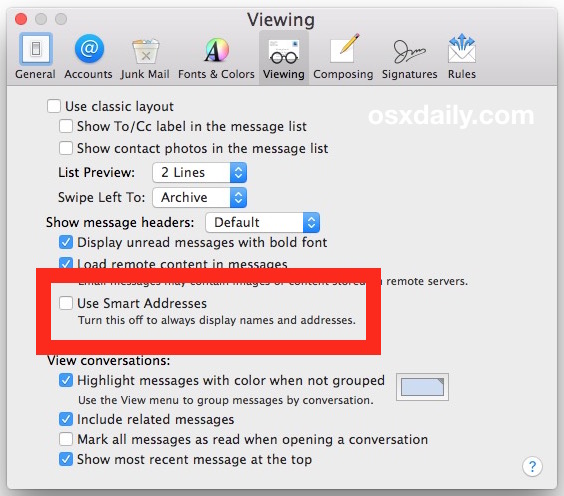
Here’s a quick before and after the setting is enabled, with the Use Smart Addresses feature enabled, an email address is shown only as the recipients name and the actual address itself is truncated – no email address is shown at all:
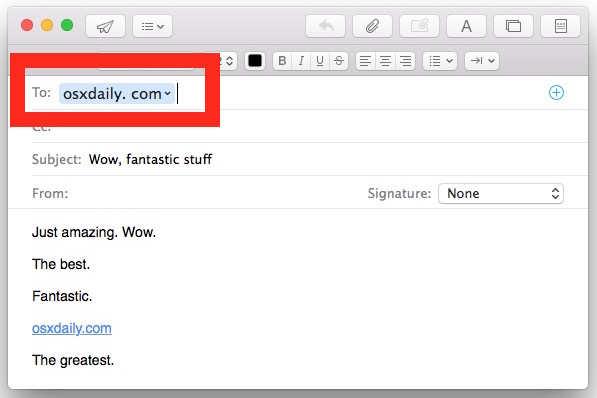
With Smart Addresses turned off, you will see the complete recipient name, and the complete recipient email address, exactly as desired:
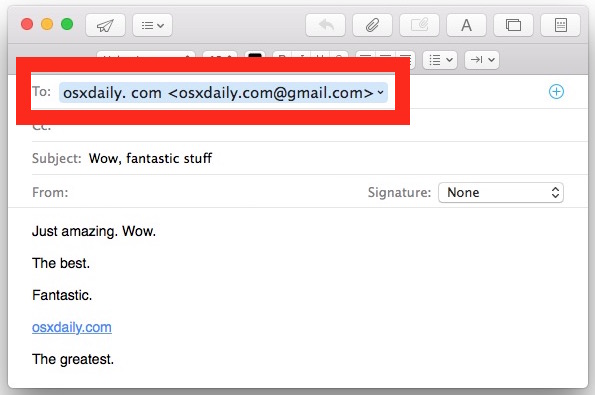
This is a helpful setting to enable particularly if you work with individuals who have multiple email addresses, since it’s quite easy to inadvertently send a message to the wrong email address due to autocomplete. This is all the more relevant with Mail tabs and sending messages to different individuals with similar names. It’s also invaluable if many of your contacts have the same names or just similar names, as it can prevent a message going to the completely wrong location.
This is a simple trick can should improve erroneous email sending in the Mac OS X Mail app, give it a try. If you don’t like it, you can always turn Smart Addresses back on again and hide the emailing addressee details.
Want to see some more great Mail app tricks? We’ve got plenty right here.


After Monterey this stopped working – I was only getting the truncated (and not so “smart”) addresses. I had to turn the Smart Addressing back on, open an email message then close it, then turn the Smart Addressing back off and it once again defaulted to showing both the friendly name and full email addresses again.
So if you have the box unchecked and are not seeing the full email address, try temporarily turning Smart Addresses back on, open some email messages then turn it back off.
Even if you turn it off, Smart addresses will be used if you turn on ‘show related messages’ 😠
This does not work for received emails.
How does it work on iPad and iPhone?
Regards,
Black Baron
Aditya Singh is the future of s.s.p
Works perfect for composing mails, thanks.
But … how to show in received messages?
For me, the addresses show up correctly in compose, yet if I read received mail, I get this unnerving “name only” without displaying the full mail address. Which is a pain in my work environment.
Thanks for any hints!
How can this be arranged on iOS?
Was aware of this one but what I can’t figure out is why Apple provides ‘options’ in Mail which never work – e.g. – select your ‘Default Account to send new mail from – never works – Mail chooses the top Account in your list of Accounts – n that’s only one of the frustrations. I can add: Sent Mail not appearing in the Sent Mail folder; Composing Mail drafts being saved in the Trash why??!!; Incoming Mail going straight to Trash and/or Archive – depends on the day…and more. Mail desperately needs a myriad of bug fixes….but we continue to wait…
Nothing “smart” about this. Back in 10.9 and before it was. The feature was dumbed down for Yosemite and onward.
When it was “smart” (in 10.9) recipients with more than one address showed the name and address, recipients with only one address only showed the name. That removed clutter as well as ambiguity. Pretty slick, too bad they pulled that code.
They should rename it to “Name Only” or “Name and Address” not “Smart”.
Auto complete got me a sexy invitation to dance and then . . .
Intended for my male colleague’s wife.
This was harmless, if embarrassing, but could have been much worse!