How to Add Checklists to Notes in iOS & Mac OS X
![]() Notes app includes a variety of enhanced features for iOS and OS X users, but one that is particularly useful is the ability to make checklists easily in the app. As you probably guessed, the checklists are interactive, so you can check things off your own created lists or notes easily to help you keep track of progress or tallies, essentially turning a regular note into a To Do list.
Notes app includes a variety of enhanced features for iOS and OS X users, but one that is particularly useful is the ability to make checklists easily in the app. As you probably guessed, the checklists are interactive, so you can check things off your own created lists or notes easily to help you keep track of progress or tallies, essentially turning a regular note into a To Do list.
Whatever you intend to use the checklists feature for, it’s easy and a welcome addition to Notes for Mac and on iPhone and iPad. Assuming you’re using iCloud Notes, the checklist will even sync between Mac and iOS as well. Here’s how to use it for both platforms:
Create a Checklist in Notes for iOS
- Open Notes app and create a new note (you can place a checklist into an existing note too)
- Tap the (+) plus button hovering above the iOS keyboard then tap on the little circle around a check icon in the corner
- Type your checklist items, hitting return once to create a new checklist item, and hitting return twice to end the checklist
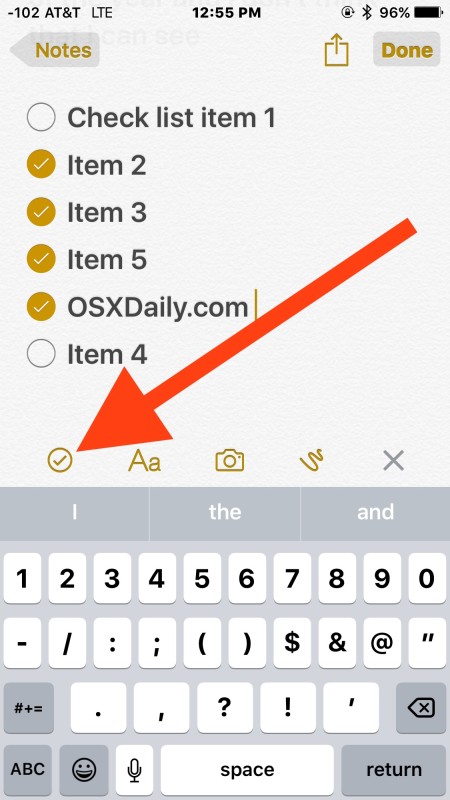
You can place a checklist in Notes for iOS amongst other items added to notes, whether that’s pictures and images that have been inserted or your own drawings made in the app.
How to Make a Checklist in Notes for Mac OS X
- Open Notes app and either create a new note or select an existing one
- Click the (V) circle checkbox button in the apps toolbar to insert a checklist
- Add checklist items by typing and hitting return, hit return twice to exit and stop creating additional checklist items
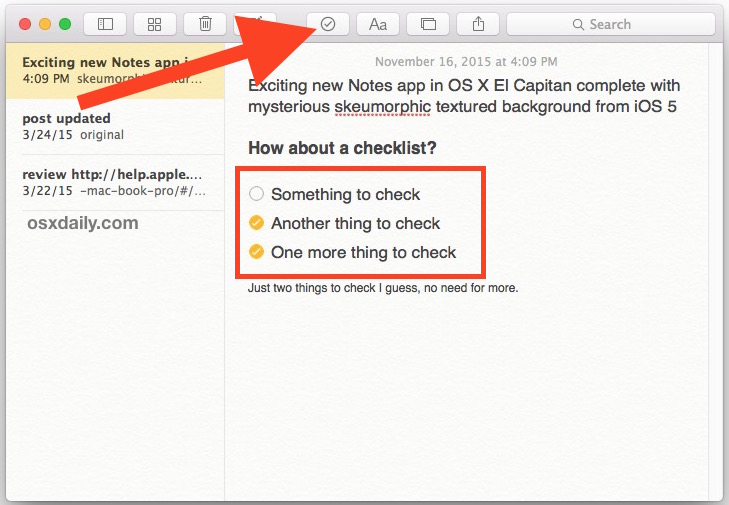
Just like in iOS these can be inserted just about anywhere with any notes, and they’re interactive too.
Assuming you have iCloud enabled with Notes, your iCloud Notes with checklists and other changes will quickly sync between any Macs, iPhones, and iPads using the same Apple ID.
A useful and welcome feature for list makers on both OS X and iOS, whether it’s for tracking getting things done, shopping, preparation, or otherwise.


When click on the circle for a complete task, the check goes away as I scroll….!???
It looks like this functionality requires the latest OS X, El Capitan. Would be nice to explain this instead of confusing people on lower versions and wasting their time.
Dave, of course new features of software require new operating system versions. You may be surprised to learn that you can add checklists to modern iOS and OS X, but you can not add these checklists to your Apple IIe. That is how software works, new versions have new features. Old versions do not have new features, how would they?
I had trouble finding the hovering + icon on iOS and found out I needed to go to the folder overview in Notes and click the upgrade button next to my local notes folder.
After upgrading I got a lot of new features in Notes, including this one.
I should probably pay more attention to these details when upgrading iOS :-)
After struggling to find these features, I found that if you bring up the keyboard and hold your finger on the thick underline at centre top, they appear…well, they did on my i-pads…
I’m also a little confused by this as can’t find/activate this feature. Do you have to use iCloud as I am not prepared to put anything on a cloud server and especially not one in another jurisdiction.
I found how, finally. First, make sure to go to the listing of all notes in the notes app. Press “upgrade” in upper top right corner (on iPad). After that, I clicked the pencil icon for new note. Then (no + sign), but once I tapped to get keyboard display visible, the circled check mark was just above keyboard on left, along with the A’s for font size. Tapped the circle check and started typing. (Note that you’ll need to select the long underscore above the keyboard if your font size, check circle, and the suggested ” I The I’m” are not showing).
On iOS go to NOTES then to iCloud NOTES and the + sign will be there press it to get to the other functions …
The same goes for notes on the Mac, you need to go to iCloud Notes for it to work.
There is nothing hovering above my keyboard. (iPad 9.2.1)
I just tried these suggestions for both latest version of OSX and iOS and they don’t work. The suggested icons are not there.
Correction :
You have to have keyboard visible in note to see + icon. Once keyboard is active then
Click on + and the Ck mark with circle icon appears – See more at: https://osxdaily.com/2016/01/25/how-to-add-checklists-to-notes-in-ios-os-x/#comment-1890382
You have to have keyboard visible in not to see + icon. Once keyboard is active then
Click on + and the Ck marketing circle icon appears
The suggested icons are not in notes on my iPhone or my new MacBook Pro which I have just purchased at Christmas , so what do we have to do to find these versions of notes if notes has to be shareable where do we find how to do that .thank you .
On my machine OSX 10.11.3 this is not working. Check icon is present but constantly grayed-out.
Just create a new note or open a existing one and it will work.
Sorry read my post further down . Must be in iCloud notes on iOS .
Ahhh… got it, Thanks Jim.
I just tried these suggestions for both latest version of OSX and iOS and they don’t work.
The suggested icons are not there.
Notes need to be shareable
I agree, Notes app should allow for sharing notes with other users, privately. That’s a great idea.
The checklist works for me, for IOS and Mac OS X. Not sure what other people are complaining about but it works flawless, follow instructions.
Fwiw, Checkboxes and Text options do not appear for some non-iCloud based notes system.
Bad assumption on my part, but I just went looking at the Notes app on 10.10.5 thinking I had always missed something. Maybe you could tag these articles with the iOS/OS X version(s) applicable?