How to Identify Touch ID Fingerprints on iPhone & iPad with an Easy Trick
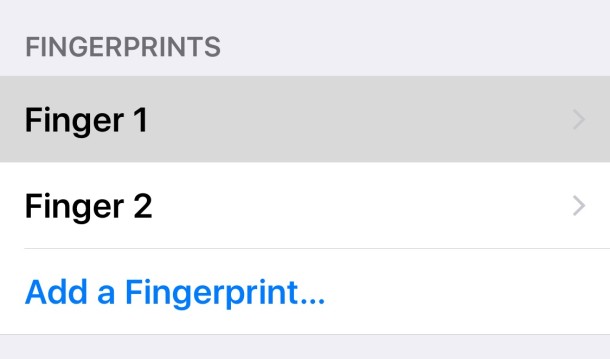
For most of us setting up Touch ID, users go through the initial process of adding a fingerprint or two on their iPhone or iPad and don’t think much beyond it. Maybe you went through the process again to add the same finger a few times to make unlocking with Touch ID more reliable. For users who have added multiple different fingers to Touch ID though, if you didn’t name them to begin with, you may find that “Fingerprint 1” and “Fingerprint 2” aren’t the most descriptive names on the planet, and you have no idea which corresponds to your actual fingers in Touch ID.
Fortunately there’s an easy way to identify fingerprints in Touch ID and highlight a match with a super simple trick.
Highlighting & Identifying Fingerprints in Touch ID in iOS
This reads the fingerprint and shows you exactly which entry in Touch ID relates to what is being read by the sensor:
- Open the Settings app and go to “Touch ID & Passcode”
- Scroll down to the ‘Fingerprints’ section of the settings screen
- Now place your finger on the Touch ID sensor to highlight the matching fingerprint within the Touch ID settings
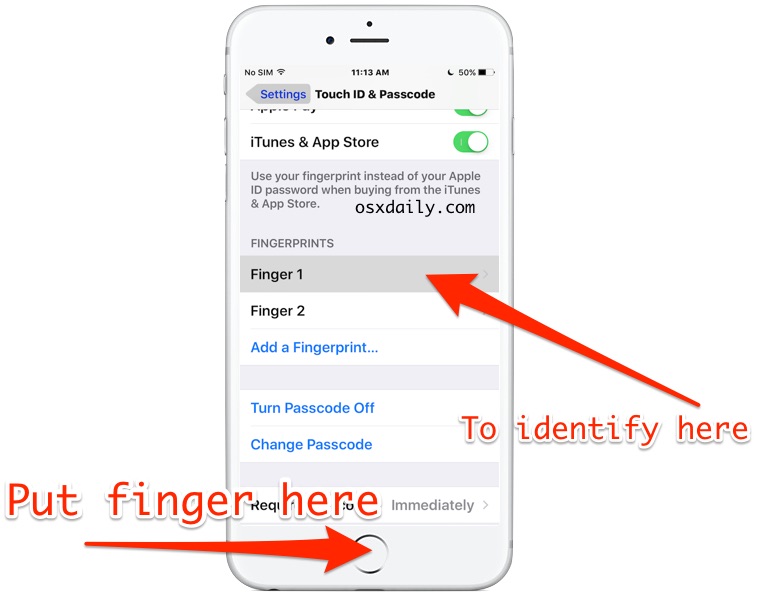
The fingerprint match will highlight in gray briefly, fading in and out, making an easy and immediate identification when a print is matched to one existing in Touch ID. If there is no print match, nothing will highlight.
This is a great trick to help improve the feature by removing a fingerprint from Touch ID if it is not working well, and then adding a fingerprint a few times to make the unlocking ability even more reliable. This is particularly helpful for using Touch ID in cold weather where skin dries out, but it can apply to humid climates as well. Just remember to clean off your fingers first, a bunch of crusted cheeto fuzz is not going to improve the experience of recognition.
One more thing to note; when you add a new fingerprint to Touch ID in the future, it’s a good idea to give it a name, as it helps in identifying beyond just using this fingerprint match trick.


Sounds like some users need to wipe the bacon fat fromt heir grubby mitts. Touch ID works for me no issues.
Has worked fine for me too, maybe you’ve got sticky fingers….
Not so, works very well most (95%+) of the time. As stated in the piece, it is less reliable when your finger is cold or wet.
Going to try recording a new finger print, as and when it won’t accept my standard fingerprint. This will show whether adding the environmental factor improves the hit rate.
Sound article, as usual.
Seems to work just fine all the time for me.
Ditto here, though with iOS 10 and this new “feature” forcing you to actually keep the Home button pressed down to unlock your screen, I’m not sure the hardware is going to last very long…
What a strange idea…
Touch ID is unreliable, lasts 2 days at most. Gave up on it a long time ago.
TouchID works quite well, if you’re having difficulties with it recognizing a fingerprint, try adding the same finger a few times but when in different environmental conditions (hot, cold, moist, dry) and it should be problem free.
Same here, finger scans only work a couple days on my 6+ and then they just stop working… I have tried every trick: same finger multiple times, same finger different times of day, finger hot, cold, moist, dry, etc., different fingers, fingers with 15° rotation steps. I give up.
Touch ID is SO MUCH BETTER on the iPhone 6S plus than it is on the 6 plus. I have never once, in all the time I’ve owned my 6S, had to type the passcode because Touch ID didn’t work. I had to all the time on my old 6 plus.
There are many reasons why Touch ID would only work for a while, then not work.
To give you an example, on my wife’s iPhone 6 Plus, Touch ID has always worked perfectly for me, but it only works for a day or two for her.
In her case, she works a lot with flowers, and it seems her fingers are invisibly cut or scratched by the flowers. However, it could be many things that can alter a fingerprint.
Or you could just replace “Finger 1” with ‘Left thumb’
” […] if you didn’t name them to begin with […] ”
Right there in the first para.