Where Photos Files Are Stored on Mac
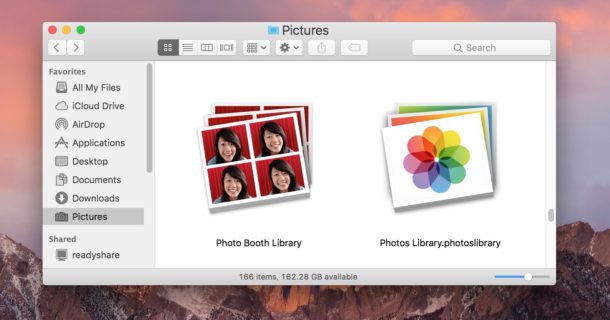
The Photos app in Mac OS aims to manage all images found within the application, including pictures copied from an iPhone or memory card into the Photos app and those imported into the app as well. But have you ever wondered where those actual Photos files are stored on a Mac?
We’re going to show you how to locate the image files that are contained within the Photos app on Mac OS. This is specific to Photos app, if you don’t use the Photos app to manage pictures on your Mac then your photos will not be stored within the applications package library and instead you’d likely find them through Finder in the generic Pictures folder or elsewhere in Mac OS.
Photos File Location in Mac OS
Photos image files are stored in the following location in macOS Big Sur, Catalina, and newer.
~/Pictures/Photos Library.photoslibrary/originals/
In macOS Mojave, High Sierra, Sierra, El Capitan, Yosemite, etc, the photo originals are in the following location:
~/Pictures/Photos Library.photoslibrary/Masters/
The ~ tilde represents the users home directory, if you’re going to use the excellent Go To Folder command to access that directory don’t skip the ~ prefix.
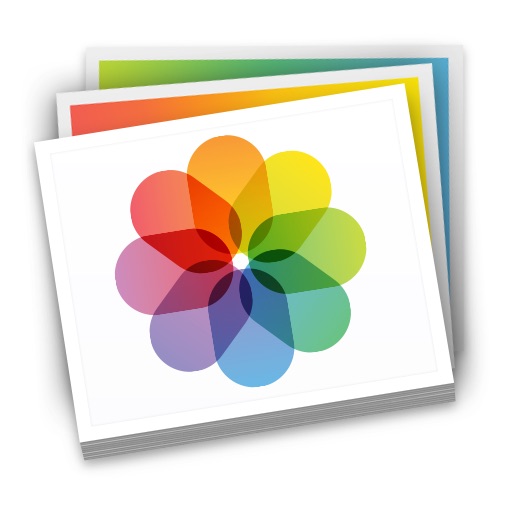
This obviously focuses on local image files and not anything stored within iCloud, which are instead accessed through iCloud Photo Library or the Photos app.
How to Access Where Photos Files Are Stored in Mac OS
If you are going to manually navigate to the Photos file location using the Finder you would use the following steps;
- Open the Finder in Mac OS and go to your home directory
- Go to the “Pictures” folder
- Locate the file named “Photos Library.photoslibrary”
- Right-click (or Control+Click) on “Photos Library.photoslibrary” and choose “Show Package Contents”
- Open the folder named “originals” or “Masters” (depending on the macOS version) to find the image files contained within Photos app
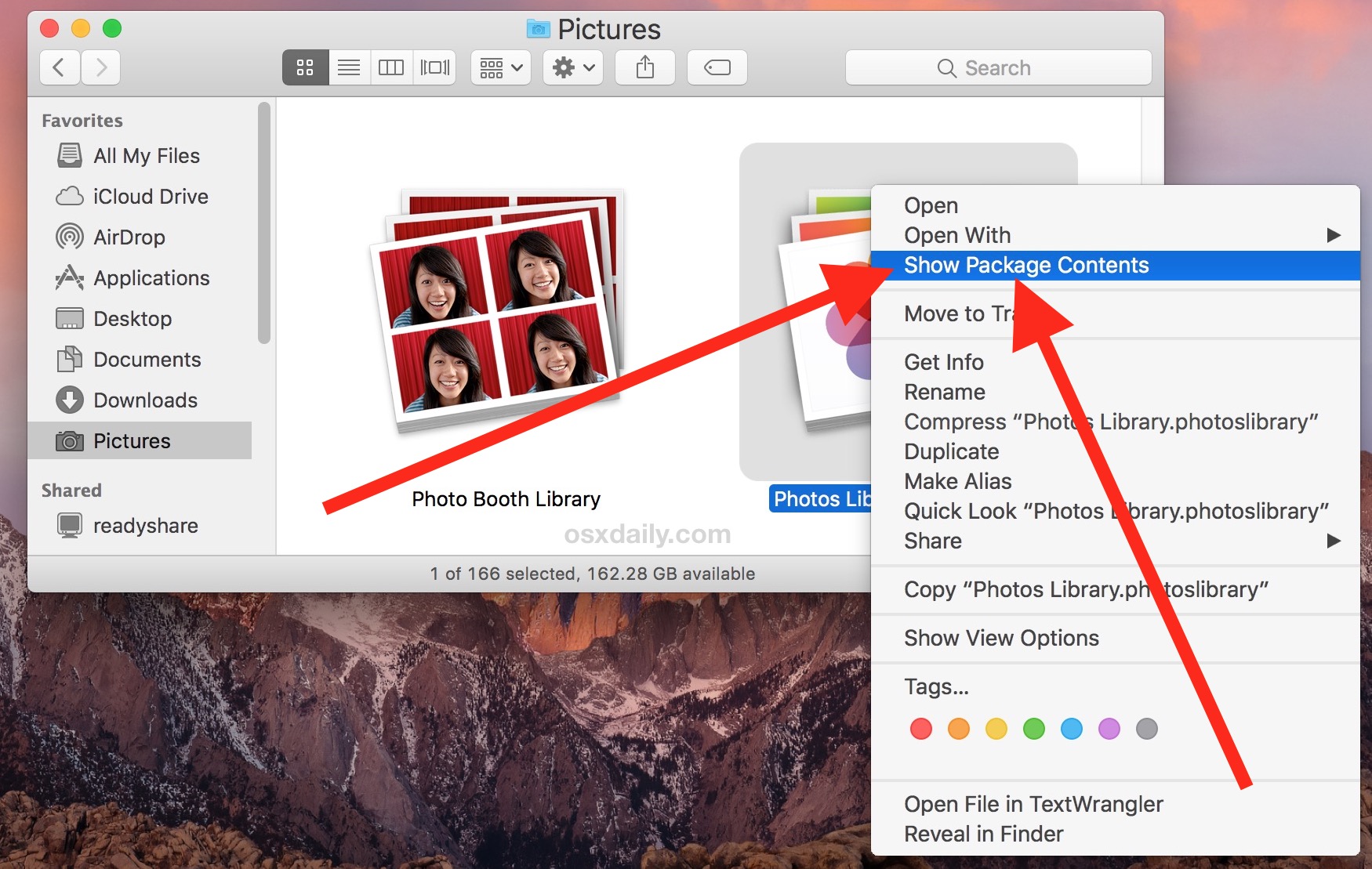
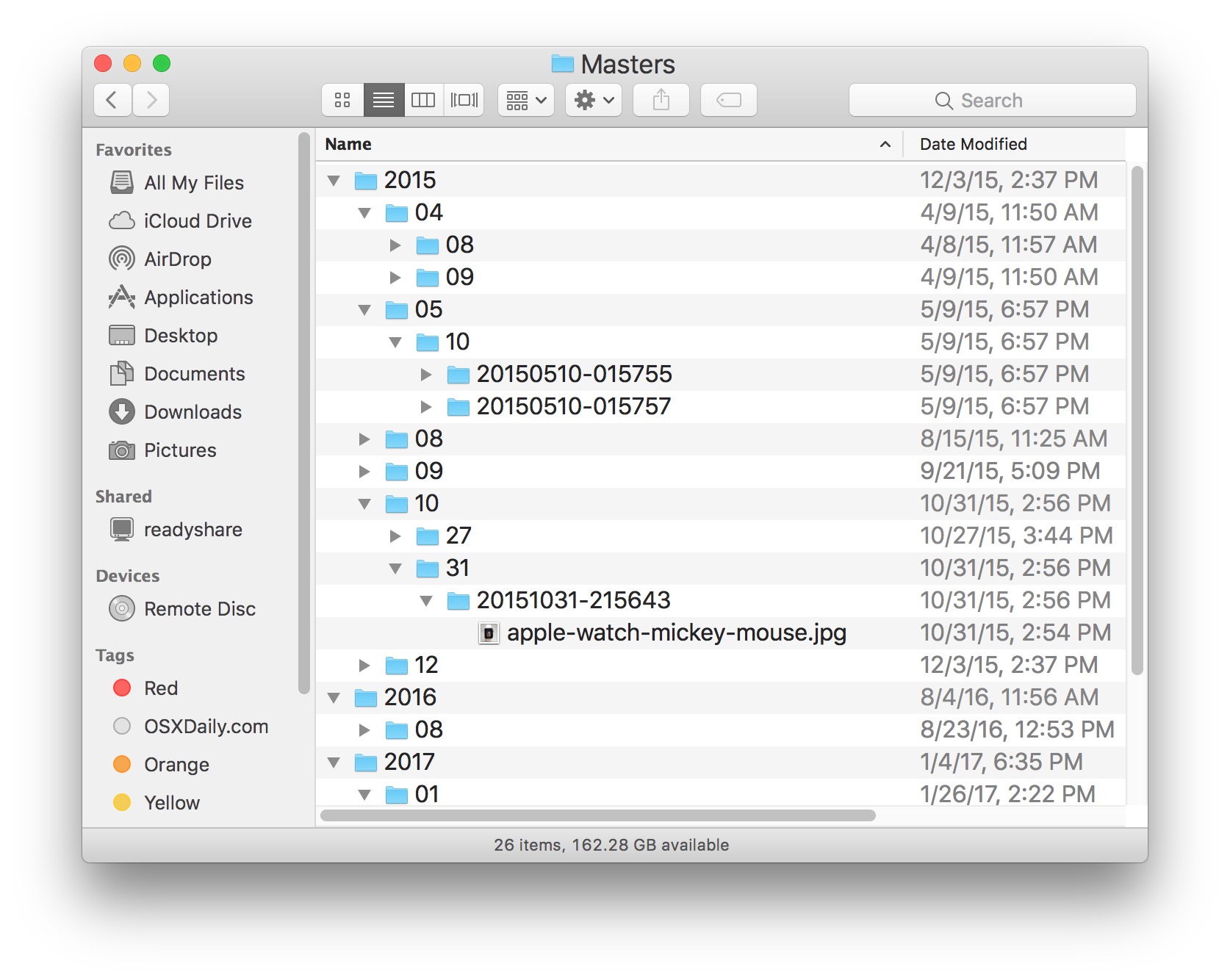
The Masters folder contains directories of photos organized by date in year, month, and day subfolders. Within each folder are the image files from that specific date.
Note if you delete a picture from the masters directory it will no longer be accessible in Photos app. This is not recommended for obvious reasons. Copy a file from the directory if you wish to edit it.
This package folder is not intended to be user-facing which is why it is hidden, nonetheless you can access your files directly if you so desire.
If you’re confused, the video below shows the right-click / control-click approach to accessing the Photos master image files:
Another approach to finding the original file from Photos app on Mac is using the “Show Referenced” function, which will open a Finder window directly to a file that was chosen from the Photos app.
Savvy Mac users will notice that Photos app images are located in the same package style containment as other common Mac apps, and in the same parent directory as where iPhoto images are found and where Photo Booth files are located.


Yeah sure it’s arranged by date… NOT! That would’ve been helpful, mine is just numbers and letters. I was looking for an easy way to get rid of duplicates, and it seems triplicates, that have been created on sync with my iPhone, unbeknownst to me. What a pain. Horrible software.
Thank you! This was so helpful. I recently moved over 37k pics (roughly 350GB) from an old mac to a new one. The migration process didn’t work from Aperture, so I ended up just uploading all the images from an external drive into Photos and sorting them into new Albums, etc.
Anyhoo, after I was done, the Photos file showed that it was only 2.78 GB. I freaked a bit, thinking I’d somehow loaded them all into iCloud, which I did not want. My mac also showed that I then had over 400k GB of documents and NO photos. I turned off my wifi and could still see and export pics from Photos, so assumed they were on my mac somewhere and included in that 400k total.
This article helped me find them. Thank you so much!!!!
I agree with earlier comments that Apple really seems to want to make things difficult for consumers. Sigh.
we’ve got 85 photos “in” PHOTOS on a Mac and need to somehow “extract” them in sequential list to send out; best way to do that please/
Thank you. I had been confused as to whether my photos were on my Mac, or in the cloud somewhere. This article explains exactly how to find your photos if they are on your Mac. Just because you see something in the photo stream does not necessarily mean it is on your computer.
ive had iphones since for 10 years and been and this process has got to be one of the worst experiences with apple
I agree it’s a mess. Perhaps that’s why Apple’s stuff is so expensive–they have to employ a lot of people to make it hard on the customers.
There is a way to find where the file is in Photos. Open Photos and display the photo in a non-thumbnail condition. The name of the photo file will be at the top of the display window. Make note of the name. Open Spotlight and do a search for that filename. When the Spotlight search completes, scroll to the bottom of the Spotlight sidebar & select “Show all in Finder” at the bottom of the Spotlight window. When the Finder window opens it arranges the search results by file type, one of which is Images. Select the file that matches the name you selected and its path is shown at the bottom of the Finder window.
I’d say forget about transferring via Photos, I’ve had enough of Apple making such a simple task a horrible nightmare. The ‘masters’ folder is gone, I do see the ‘originals’, but it’s a total absolute mess. Not only are the photos in random order, they are given strings of weird names, so having successfully imported and found them in the Finder folder is as good as not having done anything at all, unless you have less than 10 photos. I ended up using Airdrop. Takes a bit of time esp if you have a lot of photos, but at least you get to see where they are stored, and the names and order are all intact. At least for now, there is something that works… unless airdrop fails for some mysterious reason, which is happening to me right now during the transfer for the final batch, guess airdrop has dropped dead from fatigue, will try again another time. Just thought airdrop might work for someone else with the same issue.
On the new version Catlina 2019, MASTERS folder doesnot exists. Trouble finding photos. Anyone succeed to get it?
I found them in the “originals” folder, scattered within some folders with names from 0 to 1 and from A to F.
Names are gibberish strings instead of the original name. Not only for new photos but for all photos that you had stored prior to Catalina. What junk.
They are GUID names that Apple uses to keep track of the photos, their different versions, thumbnails and other attributes in its database. The original file names are still stored in the database and map to these GUID names.
This has got to be the most stupid program around! Why not let people access their photos in a “normal” way straight from Finder under Pictures? Furthermore, the instructions given do not actually work in many cases. The photos can be seen inside Photos, but when you want to forward them or manipulate them in some way access is impossible and some photos simply do not appear anywhere. What a frustrating and infuriating program! Are there no people with common sense working at this company?
I couldn’t agree with you more MJR! What a stupid system….. why do I have to do all this research to figure out how to see my saved pictures??? Unbelievable. And you’re right…. these instructions really don’t help me.
The Photos app has your photos if you imported them into there.
The instructions here tell you where to find the photos as stored on your Mac file system. If you are looking for where your photo files are stored how is that not helpful to you?
Paul, good article. Why not do a companion piece on where to find photos in Catalina and Big Sur (since your ‘Mojave and before’ post above has been so well received)? For now, I had posted a link here to another up-to-date article from Medium, but seems that’s still being “moderated”! Thanks.
I’m not able to open downloaded Photos app on my MacBook Pro (macOS 12.6.8) and I’m so over troubleshooting with no success!!!
MJR you are absolutely magnificently right 1000% or more! This Macos needs a lot of improvisations
I record a movie with iPad, it’s saved by default to Photos, then I try to access the same recording in Photos on my mac to import into Final Cut, but you can’t drag it in, or access it. You need to save a new copy, so now you’ve got two copies taking up space, so you then need to manually delete the copy in Photos after exporting to Files, or some other location where we actually can access it.
Crazy. I am glad to see I’m not the only one who just doesn’t jive with this program. It stores some things, and aggregates pointers from other locations. Just a hot mess.
Great – worked a treat! Thanks!
Why in the heck does Apple make this so cumbersome? Apple used to be about reliability and simpleness. What happened?
You still can’t just add a photo from the photos library from a web integration. That’s ridiculous!
Say you’re filling out an online profile and you want your image from the Photos library. You click edit profile photo, it opens a window to find your file on your computer, but wait, there’s no way to get to that file if it’s stored in Photo library and the right click trick doesn’t work. Garbage process!
what an effing nightmare…
AAAAAmen!!!! This is insane!
Dreadful, the whole thing.
As a lifelong Windows user and software engineer who migrated to Mac, the way that Apple handles photos is the most user-hostile means of file management that Apple engineers could have possibly thought of.
I think Apple products are for non-tech savvy users. If you’re a little tech savvy like me or completely technical like you as a software engineer and you want some file access, you’re in for lots of headaches with Apple devices. I’ve come to learn that after using a windows computer for years (all the way back to the early days of windows 95 at least).
Amazing! Thanks so much! You really helped me :)
I have owned Apple products for 8 years. Each year they get harder to work with. Why the heck would Apple make us jump thru all of these hoops just to get to pictures imported from the phone. What happened to a simple directory structure and you just “go” there. Another reason to get rid of this product.
They’ve always cryptically hidden your data into impossibly fragmented directories, think old iPods. its annoying as all hell that’s for sure.
HI used this article and when I navigated down to the month I wanted I simply “searched for a Period”. There’s one in every movie and image file so the search results came up with the complete list of files. Then I copied them to my backup. Easy!
Hello, I couldn’t see the album names in MASTERS folder which are created in Photos app. I know that photos are stored according to date in Masters folder. But is there any way to replicate same album names into Masters directory?
I want to see the same structure in Masters directory as in my Photos app.
Any ideas?
Thank you.
Hello there, I’m a bit puzzled. Found the hidden “master” folder and deleted all pictures in it. But according to my “about this mac” information (storage) there is still 4 gb of photo’s somewhere on my computer. Memory is scarce on my little macbook pro so I’m trying to find the 4 gig hidden somewhere. Any advice?
The only thing I can think of is number 1, have you emptied your trash and 2 after having deleted the contents of your masters folder, have you reopened your photos app? Perhaps it needs to open so the photos can disappear.
Thanks for the info! Very helpful in accessing my picture files.
My question is I edited some photos in iPhoto, so where are those photos stored on my mac? The Masters are the original, but the edits must be somewhere. Anyone know?
Beautiful, beautiful, I’ve been struggling with this and it’s so beautiful thank you
This may be a dumb question, but I keep getting this annoying box that says my Photos storage is full. Can I delete my photo storage on Icloud without deleting my library on Photos? I’m trying to find out whether they are safely stored on my Mac as well as the cloud.
“photos” and “itunes” are what kept me away from Mac for so many years and are what is causing me to give up on Mac again. How could these applications be useful for anyone? Why do I need to spend an hour trying to find my friggin photo files? Why does plugging an Iphone into a Mac create so many problems. Why wont mac just show me the files? Why why why!
I agree so much. I have to transfer all of my wife’s photos off her iPhone for her and it frustrates me to no end. First of all, the insanity of how the photos apps shows me whatever’s there with NO INFORMATION what-so-ever. I simply want to copy all the photos from say, March 2018 to present, over to the server. She may have five gazillion more photos on her phone from earlier than that, but I don’t want those.
Rather than a simple list by date that would make this task a piece of cake like it is with my Note8, I have to waste a ton of time figuring out what range of photos to backup, where photos stores them (in multiple stupid folders inside the Masters folder)
So I just have to best-guess the transfer range and let photos slog through copying the stuff first to my MacBook – waste of time and space- but inevitably it will fail on me. Now, WHAT was actually copied and what wasn’t? You basically need to perform CSI type forensics to figure that out.
I just despise how Apple tries to manage what should be simple tasks. We’re all not tech babies. Just show me the contents of a directory where the blasted photos are stored, with a logical file count, and all names/dates etc intact and transferring images is easy. I don’t need a silly pile of shovelwear garbage like the Photos app between me and the data.
And people think it’s just PCs that ship with useless shovelware. Please. Apps like Photos are just as bad as the worst OEM bloat on any PC. Worse IMO.
Sharing large #s of photos from Photo is the single most aggravating feature and has wasted a lot of my time talking to Apple Support. I now put them all in Dropbox. Getting to file level using Finder truly should not ever be necessary but it works.
I also turned off ICloud photo sharing of all data minimizing data on Mac as I want all original data, all 100+Gb of it safely on my Mac and Ext hard drive.
Hi,
I love your emails and advice!
Slightly off-topic maybe is this: When I have shot a group of photos and I connect the camera to Mac, I have to endlessly wait for 1600 images (yes, still on my card) to be displayed before seeing my new ones, to highlight and then import only those.
Is there something I’m missing? [in my thinking or in operation]
Thanks tremendously!
My advice would be to back your card up onto at least two places and wipe it clean to save the headache.
I cannot transfer photos from my Samsung Galaxy 6 to my MAC. I’ve used air droid . But cannot find the pic to attach to send to recipient . I’ve also used Kies but says it is not compatible with my Mac. I miss the days where you just.hooked up your phone to Mac and it would automatically upload. Any suggestions for a simple App. for photo transfer? Thank you!
Use the image capture app rather than photos. should work just fine.
I use Photos; however, I’m not very happy with how it stores pictures in the Masters folder. For example, I have photos from 2001 till present, if I decide to create a new Photos library for whatever reason, the new library will have the current year as the starting point, so all those photos from 2001 onward will be stored in 2017.
There’s really no reason to have multiple libraries unless you want one for Business, and one for Personal pictures.. Like if you have a Photography business, sell things on Craig’s list a lot, Realtor, etc…
It’s supposed to be all inclusive.
I was wondering what you do if you want to import a second iPhotos library. My wife’s old Mac died but I have access to the photo library. She now has a new Mac with its own photo library so can I just import the one from the old machine via a USB drive or do I need to do something more complicated. Will both libraries merge or can I make one library with all the photos in it? Any advice truly welcomed. Thanks
If you want to merge Libraries, the easiest thing to do would be to turn the iPhoto Library into a Photos Library, then use iCloud Photo Library to Merge them..
If you already use it on one, you’d just set the other one as the System Library (Photos menu> Preferences) then enable iCloud Photo Library for it.
Once it updates, everything will be in the last library. You could then delete the first one.
Backup first.
Thank you for the info.
Is it possible to move that package folder to an external hard drive and still use photos in the same way.
Have you found an answer to this question? I would like to do this but don’t know how.
You don’t move the Package Contents.. You move the whole file, the Photos Library.
You’d be better off calling Apple for help with that.. The Application team are really good at this kinda thing. They helped me out tons of times. Saved me from a lot of heart/headache.
You don’t move the Package Contents.. You move the whole file, the Photos Library.
You’d be better off calling Apple for help with that.. The Application team are really good at this kinda thing. They helped me out tons of times. Saved me from a lot of heart/headache.
I find nothing in ‘masters’.
How come ?
Grtz
Have you checked to make sure that your Photograph Pulse Transducer Element is functioning correctly on your Mac?
Photos not all that bad once you get the hang of it. I can see my photos on all my devices and so not want try another change! Would like simple name change inside Photos, instead of having to export and renaming as they are copied out. Agree re iTunes, very frustrating and needs simple way of opening in new window for example. Sierra, MBP 2012.
Of course, it can’t be gone in the next release or even more MacOS users will be disgruntled having now had to use and get used to Photos.
However, I fully agree that moving to Photos was a retrograde step from Aperture, which I continue to use as it is far superior to Photos.
As a Mac user since it arrived and an Apple user from the beginning, the sort of sudden change as was that from Aperture to Photos seems quite contrary to Apple’s usual considered progress and innovation.
Thank you. I sort of knew photos were there but I thought it was one big file. I didn’t know individual photos were accessible.
Let’s hope photos is gone in the next release. it has to be the most frustrating “improvement” introduced in OS X/MacOS.
It’s a photo finish between photos and iTunes as to which is the more frustrating package.
Oh, I think iTunes is the absolute worst for anyone that has a built up Music library from sources other than Apple, like CD’s. It used to be great, and then they have removed features to drive revenue to their own mediocre music product