How to Add Easy Stops for Gas, Food, Coffee to Maps Directions on iPhone
![]()
Have you ever been using Apple Maps for directions on a long car ride and wanted to know where you could easily stop for gas or for food along the route? The latest versions of Apple Maps for iPhone allow exactly that, offering a simple way to find gas stations, fast food, and coffee along your journey, while still maintaining the directions to the originally planned destination.
The next time you’re using Apple Maps for directions on your iPhone, try this out, it’s really quite nice.
You’ll need a modern version of iOS to have this feature, if you haven’t updated to a recent version you’d need to do so to gain support for the quick convenience stops in Maps app.
Add Quick Stops for Gas, Food, Coffee to Maps Directions on iPhone
- Open Maps on iPhone and input your destination and start the directions as usual
- After the Maps directions have begun, pull up from the bottom of the Maps screen (there’s a little handlebar type indicator near the “End” button) to reveal additional options
- Tap on “Gas Stations”, “Fast Food”, or “Coffee” to show available stops along the route
- To add a stop for gas, food, or coffee to your route, tap the “Go” button
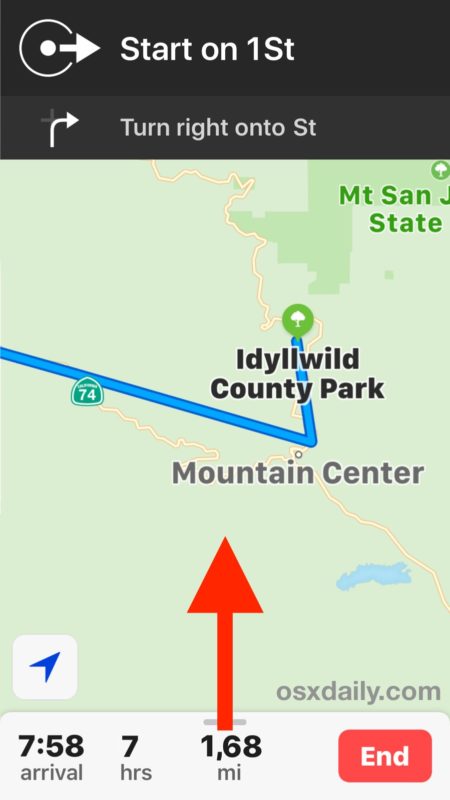
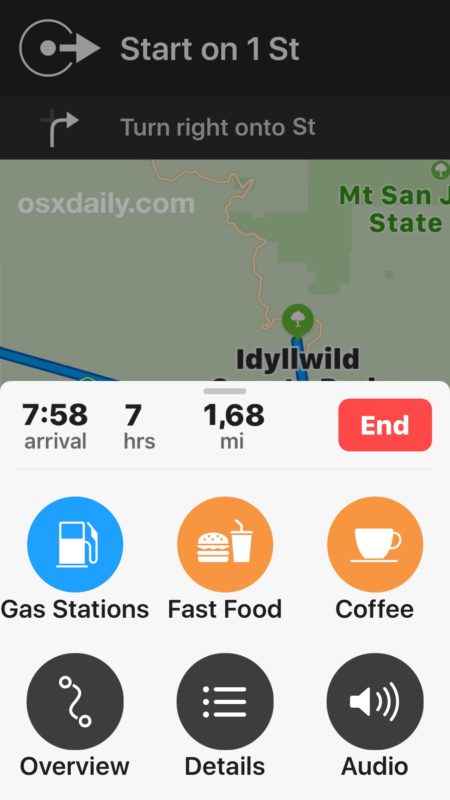
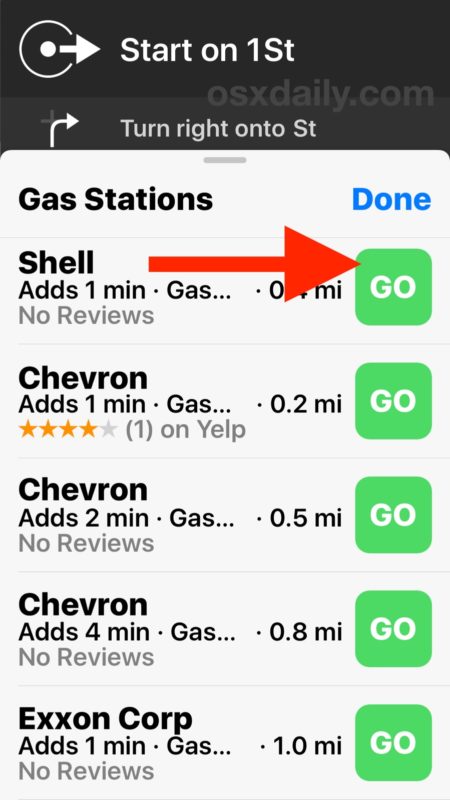
This is a really great feature for road trips, drives through unfamiliar territory, or long journeys where you don’t want to think too much about where to stop for gas and a quick bite to eat, and you don’t want to mess up your original directions. By tapping on one of the options, it just gets added to your route as you go. Of course it also works on local journeys through familiar territory too, so even if you’re getting directions to work or home with Maps app you can easily add a stop for gas or something to munch.
You can access the pit stops ability (not sure what this feature is officially called) from anywhere on your directions journey through the Maps app on iPhone, give it a go on your next road trip!


However, you cannot use Apple Maps OR Google Maps without a data connection. Which is rubbish!!
A broader question: can anyone explain why are Apple and Microsoft throwing away so much money for AppleMaps and BingMaps services that are simply useless (outside North America) compared to GoogleMaps? Thanks
The Apple Maps issue was a major debacle some years ago, but I tend to agree with you that Google Maps is far superior as a service and frankly I do not trust Apple Maps still because it continuously gives me bad directions or illogical directions. How many times do I want bad directions before I give up? I will just use Google Maps, and I always have it on my iPhone. Google just has way more data and seems to be better at managing it. Apple Maps also tells me erroneous things about locations, like creating bodies of water that don’t exist or putting roads in places that there are no roads, or roads that are closed, etc. This is just my personal experience, but to each their own.
The issue I have with maps is I don’t always want to go the fastest way, sometimes I prefer a slower scenic route. Any setting for that?
These reviews are a tremendous help to most people, but are often country-specific. Doesn’t work in the UK, for example. That said, I acknowledge that North America has a huge Mac-user base and I am not criticizing the author.
Paul – I have the same experience as Douglas. I have turned on all the settings in Driving & Navigation under Maps and it still only displays the three options Douglas mentions.
Paul – I have the same experience as Douglas.
Paul – any reason why in South Africa this facility is not available? when pulling up the bottom I get Overview, Details and Audio only. ??
Likely because Apple either lacks the appropriate data to provide that functionality. or has not licensed it from a third party.
http://www.apple.com/za/ios/feature-availability/
Google Maps has always had a large advantage in that it can leverage the massive amounts of data the company’s other products collect.