How to Fill Out PDF Forms and Documents on Mac
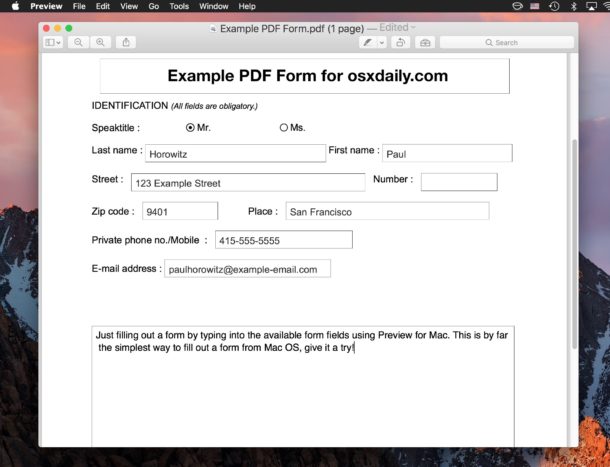
For many computer users, filling out PDF forms and PDF documents is a routine occurrence, and the Mac Preview app allows you to easily and quickly fill in a PDF file. The great thing about using Preview to complete PDF forms on the Mac is that there are no additional apps or downloads needed, it’s included with every version of Mac OS and Mac OS X system software.
Whatever the kind of PDF file, if it has forms to fill out you’ll be able to complete the document and save it, ready for whatever usage is necessary.
This tutorial will focus on demonstrating how to fill out PDF forms on the Mac, but for mobile users you can also fill out PDF docs on iPhone and iPad easily too.
How to Complete PDF Forms on Mac with Preview
We’re going to assume you have a PDF form document ready that needs to be filled out, if so then:
- Open the PDF document you wish to fill out in the Preview app on the Mac, if the PDF file is on the web go ahead and save it locally first
- Click into each of the form fields available in the PDF file and fill in each form field as required
- Review the PDF document to make sure it has been completed and all necessary forms are sufficiently filled out
- When satisfied, go to the “File” menu and choosing “Save”, “Export”, or “Save As” – note that Save overwrites the existing PDF file and Save As will make the filled out version as a copy of the original PDF file
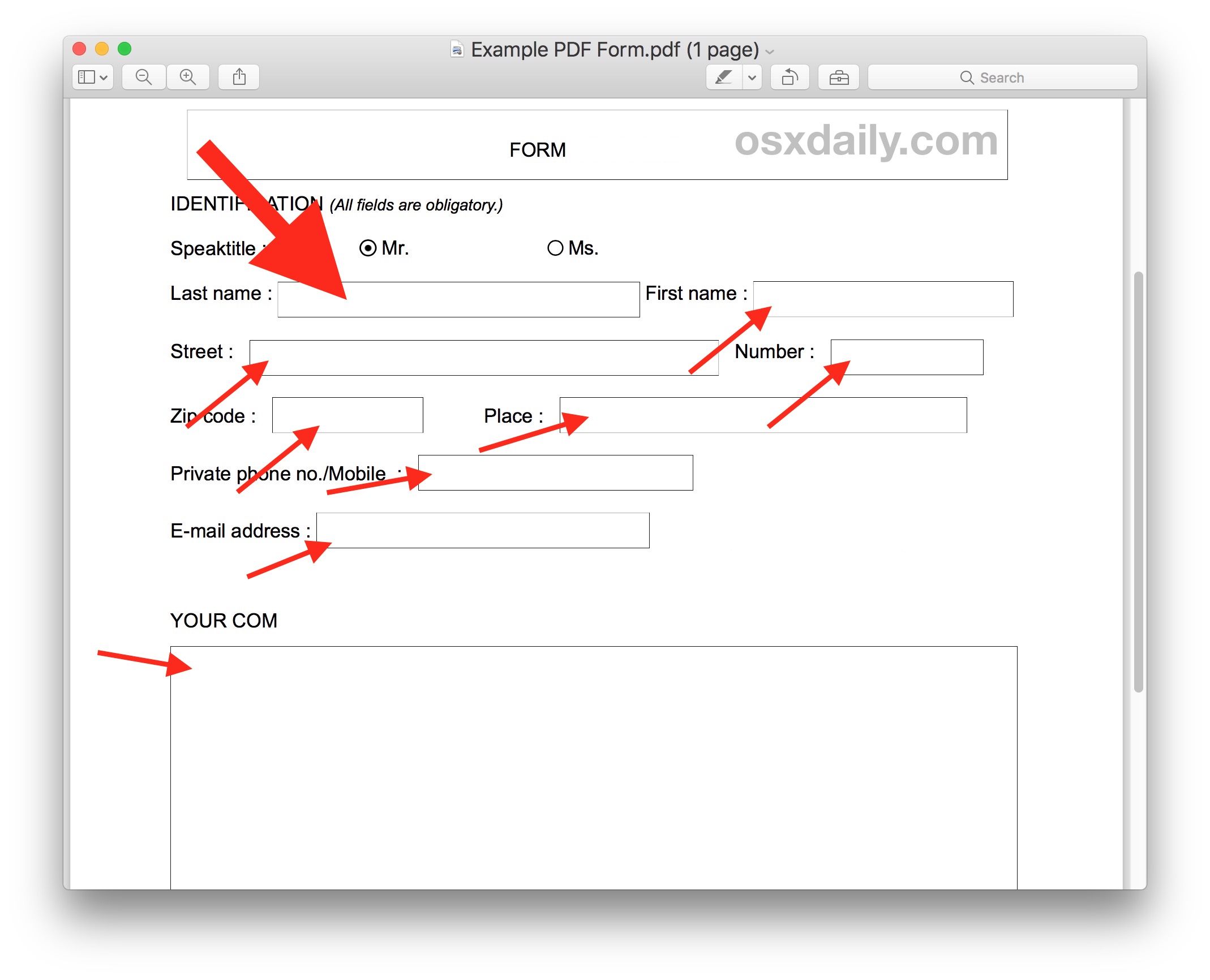
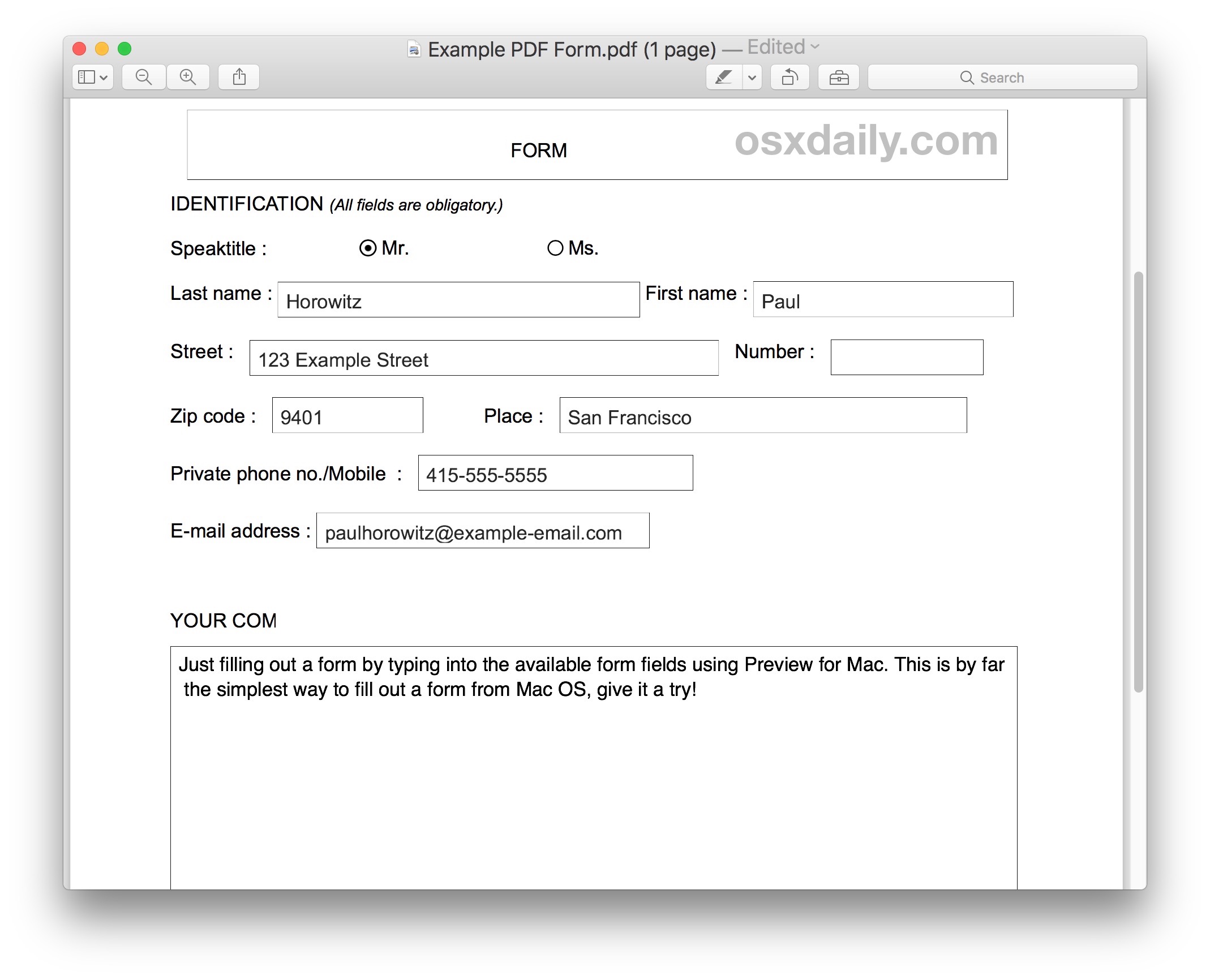
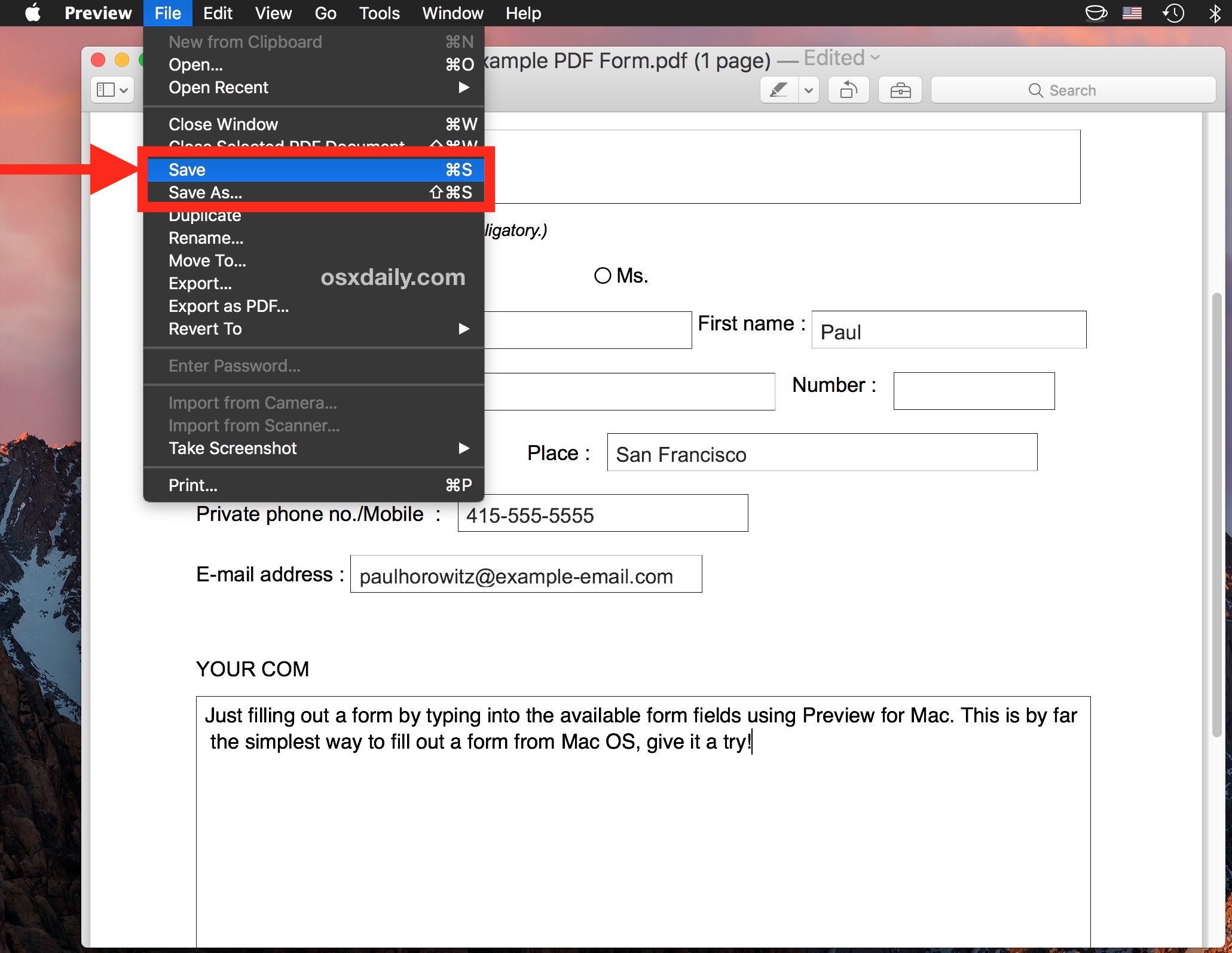
That’s it! The PDF file has been filled out and you can use it as needed, attach it to an email, upload it to a website, print it out, whatever your next step is.
If you feel like it, you can confirm the PDF has been filled out successfully by opening or using Quick Look on the PDF file to see it is now completed with all forms filled out.
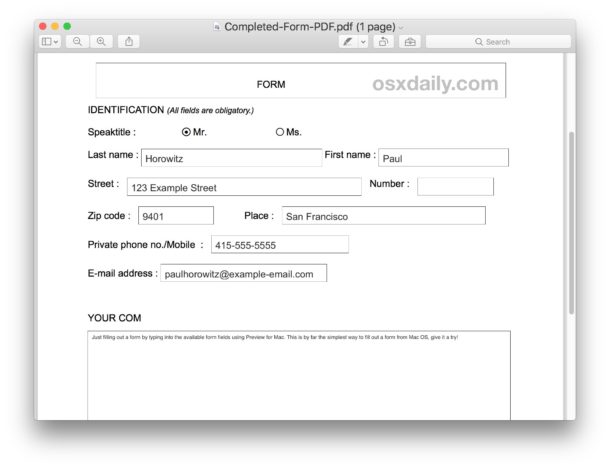
* Note that Preview should be the default PDF viewer on the Mac, though some third party apps may attempt to change that. You can easily change Preview back to the default PDF viewer though if need be.
What if the PDF form requires a signature?
Many PDF forms and applications in PDF format may require a signature to complete. Guess what? Preview app can help you sign a document as well! There are actually two different methods to place a signature onto PDF files on the Mac, you can sign documents using the Mac Trackpad as described here and you can also place digital signatures through the camera in Preview as covered here. This is wildly useful, but it’s not just the Mac that has the signature ability, iPhone and iPad users will find iOS has the signing feature too.
The PDF forms aren’t working, how can I use Mac to fill out the PDF document anyway?
Most PDF forms can be filled out easily as described above. However, you may occasionally encounter a PDF file that does not have forms which allow text entry or data entry, and are instead basically an image file that is saved as a PDF that otherwise looks like a document or application. Don’t fret if the PDF file does not contain clickable forms that are easy to fill out as described above, because you can still complete the PDF form by using the Mac Preview Text tools to add text to pdf files, photos, or image files as described here. Another option would be to fill out the PDF using iOS Markup Text tools too. So, don’t worry, you’ll still be able to fill out that PDF doc and use it.
Can I fill out a PDF file directly from an Email on the Mac?
Yes, if you use the Mac Mail app and have a modern version of Mac OS system software then you can use the Mail Markup feature to annotate attachments, including PDF files, directly from the email. This is nice and quick option if someone emailed you a PDF file that you want to quickly return to them, but do note that markup via email won’t save a copy of the PDF file to your local computer by default.
Do you know of another way to edit and fill out PDF forms on the Mac? Do you have a better solution? Let us know in the comments!


Our website offers applicants to download PDF forms, that they can edit and then upload. The uploaded files are flattend and then archived. Later the archived PDF is fetched and read by case workes using Adobe Acrobat Reader. The case workers experience quiet often an error message and missing information when using Adobe Reader to open PDFs edited by Apple’s default PDF tools on macOS and IOS. We have tested using Safari and Default PDF viewer to edit PDFs and used save/save-as . If we use Adobe Reader to view the edited PDF, we get error and edited information not viewed or missing. We do not get these errors when using other PDF tools. Due to this we are now going to block users that have edited the PDF forms using default tools on macOS or IOS from being sent in.
WHAT A RIDICULOUS STRATEGY!
Because YOU CHOOSE to use a cheap way of viewing these forms your going to handicap your users?
What happened to “the customer” is always right.
Whoever your CEO or Tech operations head is they area very narcissistic and controlling…. business exist to PROVIDE A SERVICE… not exert control over customers.
Cough up the expense of purchasing full Adobe reader, after all its a business expense.
SMH
I am trying to set a condition to one of the fields on my newly create fillable form. I need one field to be available, only if the previous one is checked.
Do you know how to do this on a MAC? When I google, the Microsoft directions do not work for me.
Thank you in advance.
I have saved a form on iPhone or Imac
I can not find it.
I have recently needed to fill out some order forms on pdfs (dinner choices for eight people and credit card numbers). Everything has worked easily until I come to little square boxes that are expecting numbers. Aargh! When I click, I get a checkmark, and not a very good looking one. I’ve tried Chrome and Acrobat Reader–Acrobat puts a big X in the box instead of a checkmark. I’ve tried hitting the option key when I click, but it doesn’t do anything. It takes too much work to find a way to get the numbers into the boxes, so I have to put them to the side–somewhere–or print it out and do it by hand.
Are you suggesting this would be a better/easier option than using Adobe Acrobat Pro?
Wish it were so. I downloaded a .pdf from a USG wesbsite and Preview utterly and completely failed when I tried to fill it in. It required downloading a free copy of Adobe Acrobat; only then could I fill out and print the form.
I have it just try down load it.